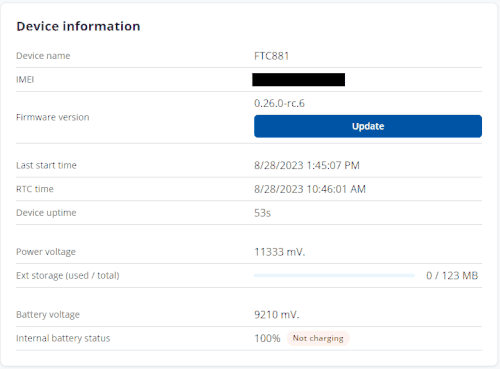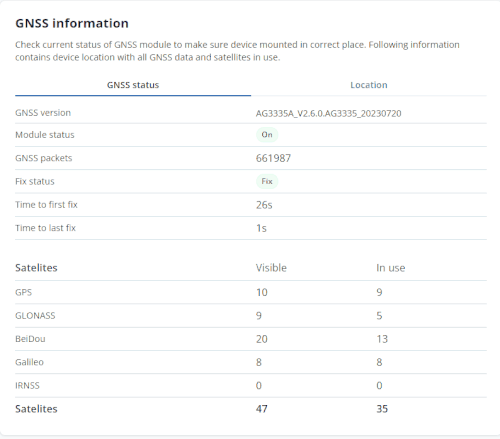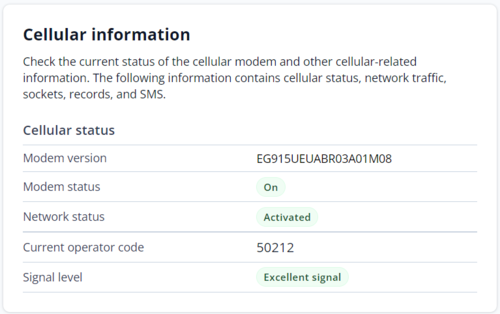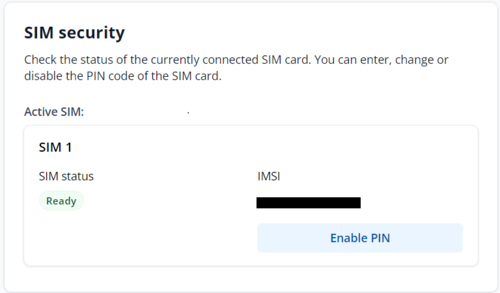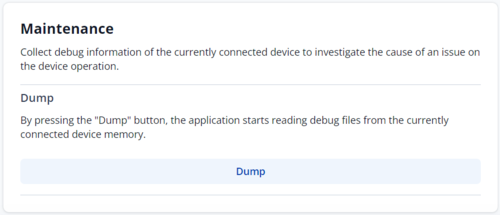|
|
| Line 1: |
Line 1: |
| − | [[Category:Telematics Configuration Tool (TCT)]]
| + | {{Template:FTX8XX/9XX Device Status|model=FTCXYX}} |
| − | {|align=right | |
| − | |__TOC__
| |
| − | |}
| |
| − | | |
| − | The '''Telematics Configuration Tool (TCT)''' provides real-time information about your Telematics unit '''Device Status'''. Main device information, GNSS status, cellular information and other useful device details can be accessed instantly. Additionally, you can update firmware, reboot the device, format the device's internal storage, export all of the information as a .HTML file, enable SIM security, reset SMS/network data, collect dump/log files, read accelerometer values, and control digital outputs in the same window. More detailed information about all of the mentioned features can be found below:
| |
| − | | |
| − | ==Device information==
| |
| − | | |
| − | Displays all the details about device hardware, internal memory, power source, and more, including:
| |
| − | | |
| − | <br />
| |
| − | | |
| − | *'''IMEI''' - Displays a unique 15-digit number used to identify device within a mobile network.
| |
| − | *'''Firmware version''' - Displays devices' current firmware version.
| |
| − | *'''Last Start time''' - Displays devices' the last start time.
| |
| − | *'''RTC time''' - Displays devices' Real Time Clock information.
| |
| − | *'''Device uptime''' - Displays devices' working time since last start.
| |
| − | *'''Power voltage -''' Displays the external power supply voltage that device is connected to.
| |
| − | *'''Ext storage''' '''(used/total)''' - Displays devices' total amount of storage used and the total storage capacity.
| |
| − | *'''Battery voltage -''' Displays devices' the current battery voltage.
| |
| − | *'''Internal battery status -''' Displays devices' current battery level and battery status (Charging/Not charging).
| |
| − | <br />
| |
| − | [[File:Device_information_full_page.gif|alt=]]
| |
| − | | |
| − | {|
| |
| − | |
| |
| − | |
| |
| − | |- style="vertical-align:top;"
| |
| − | | style="height:150px; width:720px; text-align:left;" |
| |
| − | ===Update=== | |
| − | | |
| − | This button is used to update the firmware of the device. To do this please follow the steps below.
| |
| − | #First, you must have a firmware file (e.xim).
| |
| − | #Then click the update button and locate your firmware file.
| |
| − | #Select the file and wait for the device to update its firmware.
| |
| − | ===Reboot===
| |
| − | | |
| − | This button is used to reboot (restart) your connected device.
| |
| − | | |
| − | |
| |
| − | ===Format===
| |
| − | | |
| − | This button is used to format your connected devices' internal flash storage.
| |
| − | ===Export===
| |
| − | | |
| − | This button is used to export connected devices' statuses to .HTML file format.
| |
| − | | |
| − | |}
| |
| − | | |
| − | ==GNSS information==
| |
| − | Device location with general GNSS data information. Typically, this data is used to troubleshoot location issues or time synchronization issues using GNSS.
| |
| − | | |
| − | ===Location===
| |
| − | A mini-map is displayed along with all the detailed information for the device location, such as:
| |
| − | | |
| − | *'''Latitude/Longitude'''
| |
| − | *'''Altitude'''
| |
| − | *'''Speed'''
| |
| − | *'''Angle'''
| |
| − | *'''HDOP'''
| |
| − | *'''PDOP'''
| |
| − | | |
| − | ===GNSS status===
| |
| − | This feature displays all detailed information regarding GNSS status, including:
| |
| − | | |
| − | *'''Module status''' - ON, [[{{{model|FMB120}}}_Sleep_modes#GPS_Sleep_mode|GPS Sleep]], [[{{{model|FMB120}}}_Sleep_modes#Deep_Sleep_mode|Deep Sleep]], [[{{{model|FMB120}}}_Sleep_modes#Online_Deep_Sleep_mode|Online Deep Sleep]], [[{{{model|FMB120}}}_Sleep_modes#Ultra_Deep_Sleep_mode|Ultra Deep Sleep]] mode.
| |
| − | *'''GNSS packets''' - Displays the number of GNSS packets received.
| |
| − | *'''Fix status''' -Fix/No Fix. ''(Note: Fix time strongly depends on indoor/outdoor location ,to achieve best performance acquiring '''GNSS fix''' device should be used in outdoor locations)''
| |
| − | * '''Fix time''' - Displays the last GNSS fix time.
| |
| − | *'''Satellites'''
| |
| − | **'''Visible''' - Displays the number and type of satellites that are visible.
| |
| − | ** '''In use''' - Displays the number of satellites used for location positioning.
| |
| − | ***'''GPS'''
| |
| − | ***'''GLONAS'''
| |
| − | ***'''BeiDou'''
| |
| − | ***'''Galileo'''
| |
| − | ***'''IRNSS'''
| |
| − | ***'''Satellites''' - Total number of '''Visible''' and '''In use''' satellites.
| |
| − | <br />
| |
| − | [[File:Full_GNNS_with_Fix.gif|alt=]]
| |
| − | <br />
| |
| − | == Cellular information ==
| |
| − | Device modem, cellular, and network-related information:
| |
| − | <br />
| |
| − | <br />
| |
| − | ===Cellular Status===
| |
| − | *Modem status
| |
| − | *Network status
| |
| − | * Current operator code
| |
| − | *Signal Level
| |
| − | ===Network traffic===
| |
| − | *Sent data - Data sent by device calculated in bytes without network data usage. This counter can be reset by pressing '''Reset''' button.
| |
| − | * Received data - Data received by device calculated in bytes without network data usage. This counter can be reset by pressing '''Reset''' button.
| |
| − | *Total Traffic - A sum of '''Sent data''' and '''Received''' data in bytes.
| |
| − | | |
| − | ===Socket===
| |
| − | *Type
| |
| − | * Socket - Current socket open for data sending. Structure: IP address : Port number (Protocol).
| |
| − | | |
| − | ===Records===
| |
| − | *Sent records count - The number of records sent.
| |
| − | *Last record send - The time when the last record was sent.
| |
| − | *Last server response time - The time when the last server response was received.
| |
| − | | |
| − | ===SMS===
| |
| − | * Sent SMS - The number of SMS sent. This counter can be reset by pressing '''Reset''' button.
| |
| − | * Received SMS - The number of SMS received. This counter can be reset by pressing '''Reset''' button.
| |
| − | *SMS count - A sum of '''Sent SMS''' and '''Received SMS.'''
| |
| − | <br />
| |
| − | [[Image:Cellular_Info.gif]]
| |
| − | <br />
| |
| − | ==Sim security ==
| |
| − | SIM card information, as well as ability to enable or disable PIN code.
| |
| − | ===Enable PIN===
| |
| − | Enables PIN code of the SIM card for additional security.
| |
| − | | |
| − | *To activate SIM PIN click the '''Enable PIN''' button and type your desired PIN.
| |
| − | '''Note:''' This is available only when PIN code is removed on the SIM card.
| |
| − | | |
| − | <br />
| |
| − | [[File:SIM Security.gif]]
| |
| − | <br />
| |
| − | ==Maintenance ==
| |
| − | | |
| − | Device debug information that allows to investigate the cause of an issue with the device.
| |
| − | ===Log===
| |
| − | After clicking '''Log''' button, the device will start capturing logs for 10 minutes (can be canceled anytime). When logging in finished it will be added to a compressed file along with configuration of device. Logs can be open directly using notepad.
| |
| − | <br />
| |
| − | ''Archive name: YYYY_MM_DD_HH_MM_SS_FMC130_IMEI_Log.zip''
| |
| − | ===Dump===
| |
| − | After clicking '''Dump''' button, the device begins capturing the '''.dmp''' logs from devices' internal memory. When capturing in finished it will be added to a compressed file along with configuration of device. Dump files can only be read by special software, Teltonika Support or your sales manager can assist you with these files if necessary.
| |
| − | <br />
| |
| − | ''Archive name: YYYY_MM_DD_HH_MM_SS_FMC130_IMEI_Dump.zip''
| |
| − | | |
| − | ===Open file===
| |
| − | After taking logs or dump logs this button will appear at the lower left corner of the screen , once you click this button it will redirect you to the directory where the logs and dumps will be save.
| |
| − | <br />
| |
| − | ''Default Directory: C:\Users\<username>\AppData\Roaming\Teltonika\logs''
| |
| − | ===Accelerometer===
| |
| − | After clicking '''Read''' button, the device will start capturing accelerometer values for 10 sec
| |
| − | <br />
| |
| − | | |
| − | [[File:Maintenance all.gif]]
| |
| − | | |
| − | <br />
| |
| − | | |
| − | ==DOUT control==
| |
| − | By using the toggle button, you can manually regulate the device's digital output (DOUT), which typically provides a negative power signal used to control relays, LED lights, buzzers, and other devices.
| |
| − | <br />
| |
| − | [[File:DOUT Control.gif|alt=]]
| |
Device Status displays information about the device. It also provides an option to update the device firmware version. FTCXYX firmware errata
Device information
Device name — Device Hardware name/model
IMEI — Device International Mobile Equipment Identity number.
Firmware version— current device firmware version.
Last start time (UTC) - Time when the device was turned on, GMT+0.
RTC time (UTC) - Device internal time, GMT+0.
Device uptime - Displays how long the device has been turned on.
Power voltage - Voltage level of the external power supply connected to the device.
Ext storage (used / total) - Indicates how much memory the devices have left to store records.
Battery voltage - Indicates the voltage of the internal battery in the device.
Internal battery status - Display the internal battery level in percentage, as well as the current charging state of the battery.
Export - has the option to export the device's current statuses (Device Info, GSM Info, GNSS Info, I/O Info, and External I/O Info) into HTML format.
GNSS information
GNSS version - Displays the firmware version of the GNSS module.
Module status - Displays the modem status (ON/OFF/Sleep).
GNSS packets - The number of GNSS packets received by the GNSS receiver.
Fix status - Displays the status of the GNSS Fix.
Time to first fix - Specifies the time, in seconds, of how long it took the device to obtain a GNSS Fix from a cold start.
Time to last fix - Specifies the time, in seconds, of how long it took the device to obtain the most recent GNSS Fix.
Satelites - Displays the number of Visible and In use navigation satellites from different navigation systems
Location - Displays the information about current Latitude/Longitude, Altitude, Speed and Angle as well as the current device position on a map.
Cellular information
Modem version - The modem version of the GSM module
Modem status - Displays the status of the modem (ON/OFF/Sleep)
Network status - Displays the GPRS status of the device
Current operator code - Specified current SIM-card operator code.
Signal Level - Specifies the current signal strength of the connected network.
SIM Security
- The state and status of the currently connected SIM card can be observed here. If a SIM card with a PIN code is used, the user can enter it in this section. The remaining attempts to enter the PIN code are shown as well.
- When the SIM PIN code is entered correctly, the user can change the PIN code or disable it from the SIM card. When SIM PIN is disabled and the user would like to enable it again, the user must enter the previously used PIN code.
Maintenance
Dump - after the button is pressed, the device starts downloading .dmp logs and configuration .cfg from the device in a compressed archive.
Archive name: YYYY_MM_DD_HH_MM_SS_FTCXYX_IMEI_Dump.zip
Default directory: C:\Users\user_name\AppData\Roaming\Teltonika\TCT\logs
Dump files can be read only with special software. If needed, provide these files for analysis to your Teltonika sales manager or Teltonika Support team.
Open file - this new tab opens at the bottom of the page after downloading the Dump.