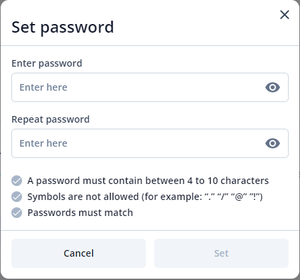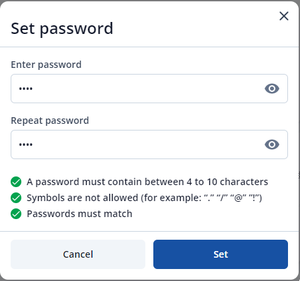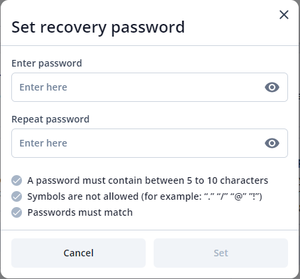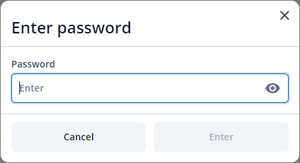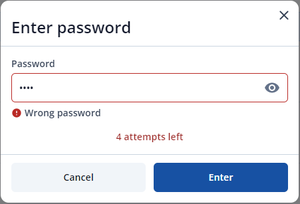Difference between revisions of "Configuration password"
| Line 17: | Line 17: | ||
After each of the conditions is fulfilled, the corresponding field will be marked with a green tick. Press button "Set" to set password for the configuration. | After each of the conditions is fulfilled, the corresponding field will be marked with a green tick. Press button "Set" to set password for the configuration. | ||
| − | After | + | After that, configuration should be saved to the device. TCT will notify user that configuration password was changed. |
| + | |||
| + | |||
| + | |||
| + | |||
| + | |||
| + | == How to set recovery password == | ||
| + | The recovery password is used in case you forget your primary device password. In this case, the recovery password will be used to unlock your device configuration. | ||
| + | |||
| + | To set recovery password, open the "System" tab, then "Recovery password (optional)" and click the "Set password" button. | ||
| + | |||
| + | After that the next window will be opened: | ||
| + | [[File:Recovery password set window.png|left|thumb|Recovery password set window]] | ||
| + | Recovery password parameters are the same as configuration password. | ||
| + | |||
| + | |||
| + | |||
| + | |||
| + | |||
Revision as of 11:44, 26 June 2024
Main Page > Software & Applications > Telematics Configuration Tool (TCT) > Configuration passwordHow to set configuration password with TCT
To set the password, open the "System" tab, then "Configuration password" and click the "Set password" button.
After that the next window will be opened:
The password must fulfil several requirements:
1.A password must contain between 4 to 10 characters;
2.Symbols are not allowed (for example: "." "/" "@" "@" "!");
3.Passwords must match;
After each of the conditions is fulfilled, the corresponding field will be marked with a green tick. Press button "Set" to set password for the configuration.
After that, configuration should be saved to the device. TCT will notify user that configuration password was changed.
How to set recovery password
The recovery password is used in case you forget your primary device password. In this case, the recovery password will be used to unlock your device configuration.
To set recovery password, open the "System" tab, then "Recovery password (optional)" and click the "Set password" button.
After that the next window will be opened:
Recovery password parameters are the same as configuration password.
How to connect to the devices with password
After clicking on the "Configure" button, a window will appear in which it is necessary to enter the password set for configuration and press the "Enter" button.
If an incorrect password is entered, the TCT will inform you with the text "Wrong password". It will also show the number of remaining attempts. The total number of attempts is 5. After they are exhausted, the device will be blocked.
Disable password
To disable the password, open the "System" tab, then "Configuration password" and click the "Disable password" button. Enter the current password and click the "Disable" button. If an incorrect password is entered, the TCT will inform you about this with a corresponding text. If you save changes to the device, the TCT will additionally inform you that the password has been deactivated.
How to unlock device if you forgot your password
If you have forgotten your device password, you must exhaust 5 password attempts, after which the device code will be available to you.
This code must be provided to Teltonika technical support. After confirming ownership, technical support will provide you with the device unlock code. If you do not know how to contact Teltonika technical support, please inform your personal Teltonika manager.
Upload configuration file with password set to the device without password
Once the configuration with password has been downloaded to the device, the following options will be available on the "System" tab of the "Configuration password" field:
1. "Change password" - to change the current configuration password;
2. "Disable password" - to remove the password from the configuration.
If the configuration with password is saved on the device, the user will see the following message:
After that, the user will be required to enter the password each time user tries to download the configuration from the device.