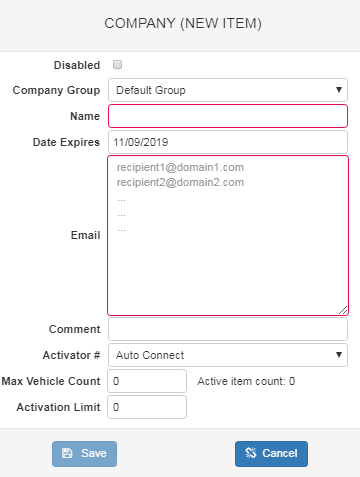Difference between revisions of "WEB Tacho Company Management"
From Wiki Knowledge Base | Teltonika GPS
| (6 intermediate revisions by 4 users not shown) | |||
| Line 1: | Line 1: | ||
| − | + | [[image:Company Management options.png]] | |
| − | + | A new company can be added by pressing the button "Add" (shown in the picture above '''a)'''). | |
| − | + | Already existing companies can be edited by pressing the corresponding button above letter '''b)''' and deleted by clicking an option above letter '''c)'''. | |
| − | + | When adding a new company, a pop up window (shown below) will appear. There you will be able to fill all the required information about the company. | |
| − | |||
[[image:Adding a new company.png]] | [[image:Adding a new company.png]] | ||
| − | {| class=" | + | {| class="wikitable" |
|+ | |+ | ||
| − | ! style="width: 200px; | + | ! style="width: 200px; background: grey; color: white;" | Row |
| − | ! style="width: 500px; | + | ! style="width: 500px; background: grey; color: white;" | Description |
|- | |- | ||
| − | ! style=" | + | ! style="text-align: left; vertical-align: top;" | Disabled |
| style="text-align: left; vertical-align: top;" | Disables the company if marked | | style="text-align: left; vertical-align: top;" | Disables the company if marked | ||
|- | |- | ||
| − | ! style=" | + | ! style="text-align: left; vertical-align: top;" | Company Group |
| style="text-align: left; vertical-align: top;" | Select to which company group the new company will belong | | style="text-align: left; vertical-align: top;" | Select to which company group the new company will belong | ||
|- | |- | ||
| − | ! style=" | + | ! style="text-align: left; vertical-align: top;" | Name |
| style="text-align: left; vertical-align: top;" | Enter the company name (Mandatory) | | style="text-align: left; vertical-align: top;" | Enter the company name (Mandatory) | ||
|- | |- | ||
| − | ! style=" | + | ! style="text-align: left; vertical-align: top;" | Date Expires |
| style="text-align: left; vertical-align: top;" | Select the date when this company will expire | | style="text-align: left; vertical-align: top;" | Select the date when this company will expire | ||
|- | |- | ||
| − | ! style=" | + | ! style="text-align: left; vertical-align: top;" | Email |
| − | | style="text-align: left; vertical-align: top;" | Enter recipient's email address (Mandatory) | + | | style="text-align: left; vertical-align: top;" | Enter recipient's email address (Mandatory) |
|- | |- | ||
| − | ! style=" | + | ! style="text-align: left; vertical-align: top;" | Comment |
| style="text-align: left; vertical-align: top;" | Write a comment (Optional) | | style="text-align: left; vertical-align: top;" | Write a comment (Optional) | ||
|- | |- | ||
| − | ! style=" | + | ! style="text-align: left; vertical-align: top;" | Activator # |
| style="text-align: left; vertical-align: top;" | Select the activation method (Auto Connect default) | | style="text-align: left; vertical-align: top;" | Select the activation method (Auto Connect default) | ||
|- | |- | ||
| − | ! style=" | + | ! style="text-align: left; vertical-align: top;" | Max Vehicle Count |
| style="text-align: left; vertical-align: top;" | Enter the maximum vehicle count for this company | | style="text-align: left; vertical-align: top;" | Enter the maximum vehicle count for this company | ||
|- | |- | ||
| − | ! style=" | + | ! style="text-align: left; vertical-align: top;" | Activation Limit |
| − | | style="text-align: left; vertical-align: top;" | Enter the number for how many | + | | style="text-align: left; vertical-align: top;" | Enter the number for how many times can DDD files be downloaded |
|- | |- | ||
|} | |} | ||
| − | + | ||
| + | |||
| + | ==External links== | ||
| + | https://teltonika.lt/product/tachograph-web/ | ||
Revision as of 13:43, 13 November 2018
Main Page > Software & Applications > WEB Tacho > WEB Tacho Company ManagementA new company can be added by pressing the button "Add" (shown in the picture above a)).
Already existing companies can be edited by pressing the corresponding button above letter b) and deleted by clicking an option above letter c).
When adding a new company, a pop up window (shown below) will appear. There you will be able to fill all the required information about the company.
| Row | Description |
|---|---|
| Disabled | Disables the company if marked |
| Company Group | Select to which company group the new company will belong |
| Name | Enter the company name (Mandatory) |
| Date Expires | Select the date when this company will expire |
| Enter recipient's email address (Mandatory) | |
| Comment | Write a comment (Optional) |
| Activator # | Select the activation method (Auto Connect default) |
| Max Vehicle Count | Enter the maximum vehicle count for this company |
| Activation Limit | Enter the number for how many times can DDD files be downloaded |