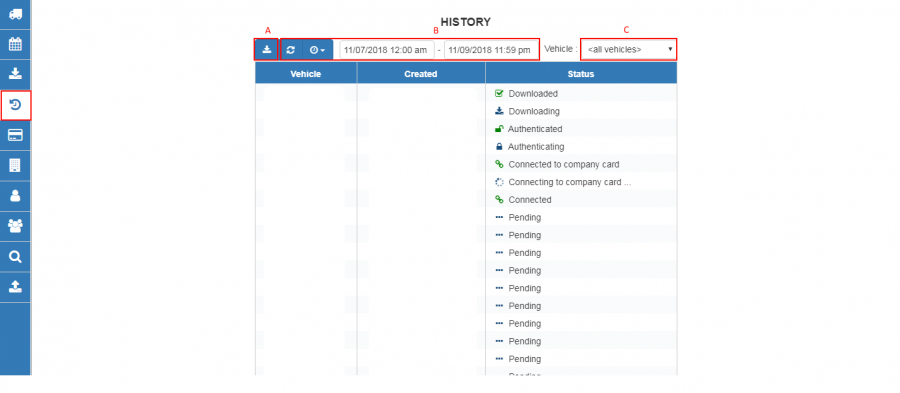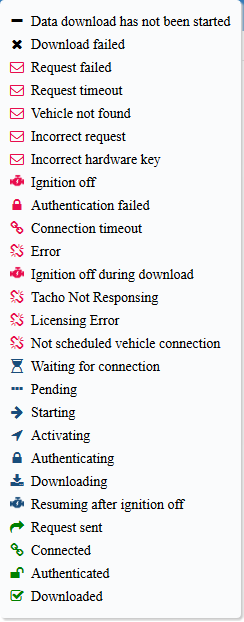Difference between revisions of "WEB Tacho History"
From Wiki Knowledge Base | Teltonika GPS
m (Protected "WEB Tacho History" ([Edit=Allow only administrators] (indefinite) [Move=Allow only administrators] (indefinite))) |
|||
| (5 intermediate revisions by 2 users not shown) | |||
| Line 1: | Line 1: | ||
==History== | ==History== | ||
| − | Time, date | + | |
| + | <br> | ||
| + | Time, date and status of downloaded schedules are shown in menu item “History”: | ||
[[image:WEBTachoHistory.png|900px]] | [[image:WEBTachoHistory.png|900px]] | ||
| Line 6: | Line 8: | ||
<b>a)</b> Download tacho history in *.csv;<br> | <b>a)</b> Download tacho history in *.csv;<br> | ||
<b>b)</b> Filter history by date and time;<br> | <b>b)</b> Filter history by date and time;<br> | ||
| − | <b>c)</b> Selected vehicle history ;<br> | + | <b>c)</b> Selected vehicle history;<br> |
| Line 12: | Line 14: | ||
[[image:WEBTachoStatusDesignations.png]] | [[image:WEBTachoStatusDesignations.png]] | ||
| − | |||
| − | |||
| − | |||
| − | |||
| − | |||
| − | |||
| − | |||
| − | |||
| − | |||
| − | |||
| − | |||
| − | |||
| − | |||
| − | |||
| − | |||
| − | |||
| − | |||
| − | |||
| − | |||
| − | |||
| − | |||
| − | |||
| − | |||
| − | |||