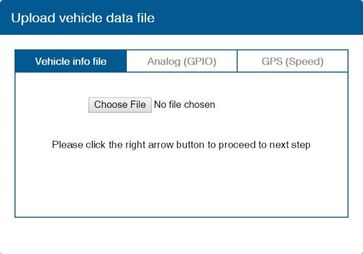|
|
| (17 intermediate revisions by 2 users not shown) |
| Line 1: |
Line 1: |
| − | __TOC__
| + | ==ADAS Calibration== |
| | + | ADAS Calibration requires: |
| | | | |
| − | == Product Specification ==
| + | *a laptop with an internet connection and a browser |
| − | <table class="nd-othertables" style="width: 68%;">
| |
| − | <th style="width: 10%; text-align:left; vertical-align:middle; color:black">Technical data</th>
| |
| − | <th style="width: 20%; text-align:center; vertical-align:middle; color:black">Description</th>
| |
| − | </tr>
| |
| − | <tr>
| |
| − | <td style="width: 8%; text-align:left;">Supported by</td>
| |
| − | <td style="width: 8%; text-align:left">FMB640, FMC640, FMB125, FMC125, FMB225, FMC225</td>
| |
| − | </tr>
| |
| − | <tr>
| |
| − | <td style="width: 8%; text-align:left">Camera Resolution</td>
| |
| − | <td style="width: 8%; text-align:left">1280 x 720 (HD)</td>
| |
| − | </tr>
| |
| − | <tr>
| |
| − | <td style="width: 8%; text-align:left">View angle</td>
| |
| − | <td style="width: 8%; text-align:left">30 (V), 52 (H), 60 (D)</td>
| |
| − | </tr>
| |
| − | <tr>
| |
| − | <td style="width: 8%; text-align:left">Size</td>
| |
| − | <td style="width: 8%; text-align:left">80 x 120 x 50 mm</td>
| |
| − | </tr>
| |
| − | <tr>
| |
| − | <td style="width: 8%; text-align:left">SD card</td>
| |
| − | <td style="width: 8%; text-align:left">Max. 128GB</td>
| |
| − | </tr>
| |
| − | <tr>
| |
| − | <td style="width: 8%; text-align:left">Video encoding</td>
| |
| − | <td style="width: 8%; text-align:left">H264</td>
| |
| − | </tr>
| |
| − | <tr>
| |
| − | <table class="nd-othertables" style="width: 68%;">
| |
| − | <th style="width: 10%; text-align:left; vertical-align:middle; color:black">Electrical parameters</th>
| |
| − | <th style="width: 20%; text-align:center; vertical-align:middle; color:black">Description</th>
| |
| − | </tr>
| |
| − | <tr>
| |
| − | <td style="width: 8%; text-align:left;">Input voltage range</td>
| |
| − | <td style="width: 8%; text-align:left">9 – 36 V</td>
| |
| − | </tr>
| |
| − | <tr>
| |
| − | <td style="width: 8%; text-align:left">Temperature</td>
| |
| − | <td style="width: 8%; text-align:left">-20 °C to +70 °C (operation)
| |
| − | -40 °C to +85 °C (storage)</td>
| |
| − | </tr>
| |
| − | <tr>
| |
| − | <td style="width: 8%; text-align:left">Relative Humidity</td>
| |
| − | <td style="width: 8%; text-align:left">Max. 90 %</td>
| |
| − | </tr>
| |
| − | <tr>
| |
| − | <td style="width: 8%; text-align:left">Power consumption</td>
| |
| − | <td style="width: 8%; text-align:left">12V max @300mA
| |
| − | 12V Idle state @ 3mA</td>
| |
| − | </tr>
| |
| − | <tr><br>
| |
| − | <table class="nd-othertables" style="width: 68%;">
| |
| − | <th style="width: 10%; text-align:left; vertical-align:middle; color:black">Interface</th>
| |
| − | <th style="width: 20%; text-align:center; vertical-align:middle; color:black">Description</th>
| |
| − | </tr>
| |
| − | <tr>
| |
| − | <td style="width: 8%; text-align:left;">USB</td>
| |
| − | <td style="width: 8%; text-align:left">USB 2.0 (for calibration)</td>
| |
| − | </tr>
| |
| − | <tr>
| |
| − | <td style="width: 8%; text-align:left">CAN</td>
| |
| − | <td style="width: 8%; text-align:left">CAN 2.0 (Car signal – Left/Right, Speed, RPM, Brake)</td>
| |
| − | </tr>
| |
| − | <tr><br>
| |
| − | <td style="width: 8%; text-align:left">RS232</td>
| |
| − | <td style="width: 8%; text-align:left">Indicator TX/RC (for communication with FM device)</td>
| |
| − | </tr>
| |
| − | </table>
| |
| | | | |
| − | == ADAS and FMC650 Features ==
| + | *micro-USB cable |
| − | [[File:MicrosoftTeams-image (12).png|left|frameless|52x52px]]
| |
| − | '''Periodic photo sending'''
| |
| | | | |
| − | Possible to receive periodical photo from ADAS
| + | *tape measure |
| | | | |
| − | [[File:MicrosoftTeams-image (13).png|left|frameless|52x52px]]
| + | *parking the car with a clear, open stretch of about a 45 meters unobstructed view (try to park close to your facility to keep the internet connection accessible – at least during the calibration driver installation) |
| | + | *a partner to drive the vehicle while speed correction is performed |
| | | | |
| − | '''Video/photo by request'''
| + | Before beginning, insert the provided micro-SD card into the main unit in the location shown below until it clicks and turn the Ignition ON. Wait for the prompt, then press and release the center button one time. After the successful prompt and the unit reboots, continue to step 1. |
| | + | [[File:Vehinst12.png|center|frameless|335x335px]] |
| | | | |
| − | You can request video/photo from ADAS
| + | 1. Park the vehicle in a spot with a clear stretch of unobstructed line-of-sight (about 45 meters). Leave the vehicle running |
| | + | 2. Connect the USB cable to the Mirco-USB port on the side of the main unit (windshield) and the other end to the laptop. If on a windows 10 machine, it should automatically install the required driver. If not or on an older machine, go to movon.co.kr, go to the ‘ADAS’ tab at the top then to ‘Downloads’ under Support. Download the appropriate zip file (contains driver) and extract it fully for your version of Windows OS (if using the 7/8 driver, install the .exe file). If WIN10, once downloaded, disconnect/reconnect the USB and it should automatically install, or find the unit in Device Manager and right-click, Update Driver and browse for driver locally.[[File:Vehinst13.png|center|frameless|335x335px]] |
| | + | 3. Open Chrome browser again and type in ''’10.0.0.1’'' into the URL bar''.'' If the driver was installed properly, the calibration screen will appear. Input credentials and press ''LOGIN'' USER: ''admin'' PASS: ''1234''<br> |
| | + | 4. '''Select Vehicle Signal Type:''' there are several wiring options for installation: CAN-BUS / Analog (GPIO) / GPS (Speed). Select the proper calibration option based off which was installed: CAN (if CAN file is available), Analog (if analog signals were tapped) |
| | | | |
| − | == ADAS Features ==
| + | '''''Vehicle Data File''''' (CAN-BUS)For CAN-BUS connection, choose the ‘Vehicle info file’ tab and select ‘Choose File’ to upload the previously downloaded ‘mdasinfo.dat’ file (see ‘CAN-Equipped vehicles’ section). |
| − | [[File:PEDESTRIAN COLLISION WARNING.png|left|frameless|52x52px]]
| + | [[File:Vehinst14.jpg|center|frameless|363x363px]] |
| − | '''PCW''' '''(PEDESTRIAN COLLISION WARNING)''' | |
| − | | |
| − | Notifies driver of any pedestrians, bicycles or motorcycles ahead.
| |
| − | [[File:LANE DEPARTURE WARNING.png|left|frameless|52x52px]]
| |
| − | '''LDW (LANE DEPARTURE WARNING)'''
| |
| − | | |
| − | Helps to regain direction if the driver unintentionally departs lanes.
| |
| − | [[File:FORWARD COLLISION WARNING.png|left|frameless|52x52px]]
| |
| − | '''FCW (FORWARD COLLISION WARNING)''' | |
| − | [[File:FORWARD PROXIMITY WARNING.png|left|frameless|52x52px]]
| |
| − | Sends warning alerts if a crash is imminent to assist driver in maintaining a safe traveling distance.
| |
| − | | |
| − | '''FPW (FORWARD PROXIMITY WARNING)'''
| |
| − | | |
| − | Notifies driver if the vehicle moves forward while another vehicle is in the detection range, which can be setup at 1 m, 2 m, 3 meters.
| |
| − | [[File:FRONT VEHICLE START ALARM.png|left|frameless|52x52px]]
| |
| − | '''FVSA (FRONT VEHICLE START ALARM)'''
| |
| − | | |
| − | Notifies driver if the front vehicle started moving forward from 0 speed without the vehicle moving within 2 secs.
| |
| − | [[File:SAFETYDISTANCEALERT.png|left|frameless|52x52px]]
| |
| − | '''SDA (SAFETY DISTANCE ALERT)'''
| |
| − | | |
| − | Attracts the driver's attention to keep the safe distance ahead by warning the driver (active from 30km/h).
| |
| − | [[File:DIGITAL VIDEO RECORDER.png|left|frameless|52x52px]]
| |
| − | '''DVR (DIGITAL VIDEO RECORDER)'''
| |
| − | | |
| − | Records scenes as HD+HD resolutions into SD card before and after an accident. (Every minute in a loop)
| |
| − | [[File:SPEED LIMIT RECOGNITION.png|left|frameless|52x52px]]
| |
| − | '''SLR (SPEED LIMIT RECOGNITION)'''
| |
| − | | |
| − | Recognizes speed limit signs and provides warnings for over speed (Available with ADAS Plus).
| |
| − | | |
| − | ==ADAS data transferring timing==
| |
| − | '''Test was performed using Baudrate 460800'''
| |
| − | {| class="wikitable"
| |
| − | ! rowspan="1" style="width: 400px; background: #0054A6; color: white;" |'''Image resolution'''
| |
| − | ! rowspan="1" style="width: 400px; background: #0054A6; color: white;" |'''Image compression (%)'''
| |
| − | ! rowspan="1" style="width: 400px; background: #0054A6; color: white;" |'''Video duration (s)'''
| |
| − | ! rowspan="1" style="width: 400px; background: #0054A6; color: white;" |'''Size of image'''
| |
| − | ! rowspan="1" style="width: 400px; background: #0054A6; color: white;" |'''Size of video'''
| |
| − | '''FMC640 4G / FMB640 2G'''
| |
| − | ! rowspan="1" style="width: 400px; background: #0054A6; color: white;" |'''Time interval (s) from trigger to files received on server FMC640 4G / FMB640 2G'''
| |
| − | ! rowspan="1" style="width: 400px; background: #0054A6; color: white;" |'''Photo example'''
| |
| − | |-
| |
| − | |colspan="7" style="text-align: center; style=" width: 150px; background: white; color: black;" |Image
| |
| − | |-
| |
| − | |style="text-align: center;|640x480
| |
| − | |style="text-align: center;|0
| |
| − | |<nowiki>-</nowiki>
| |
| − | |style="text-align: center;|~10kB
| |
| − | |style="text-align: center;| -
| |
| − | |style="text-align: center;|48s / 70s
| |
| − | |style="text-align: center; style=" width: 150px; background: white; color: black;" |[[File:640x4801.jpg|thumb]]
| |
| − | |-
| |
| − | |style="text-align: center;|1280x720
| |
| − | |style="text-align: center;|0
| |
| − | |<nowiki>-</nowiki>
| |
| − | |style="text-align: center;|~28kB
| |
| − | |style="text-align: center;| -
| |
| − | |style="text-align: center;|67s / 103s
| |
| − | |style="text-align: center; style=" width: 150px; background: white; color: black;" |[[File:1280x7201.jpg|thumb]]
| |
| − | |-
| |
| − | | colspan="7" style="text-align: center; style=" width: 150px; background: white; color: black;" |Video
| |
| − | |-
| |
| − | |style="text-align: center;|640x480
| |
| − | |style="text-align: center;| 0
| |
| − | |style="text-align: center;|10s
| |
| − | |style="text-align: center;| -
| |
| − | |style="text-align: center;|~144kB
| |
| − | |style="text-align: center;|86s / 198s
| |
| − | |
| |
| − | |-
| |
| − | |style="text-align: center;|640x480
| |
| − | |style="text-align: center;| 25
| |
| − | |style="text-align: center;|10s
| |
| − | |style="text-align: center;| -
| |
| − | |style="text-align: center;|~140kB
| |
| − | |style="text-align: center;|58s / 144s
| |
| − | |
| |
| − | |-
| |
| − | |style="text-align: center;|640x480
| |
| − | |style="text-align: center;| 50
| |
| − | |style="text-align: center;|10s
| |
| − | |style="text-align: center;| -
| |
| − | |style="text-align: center;|~139kB
| |
| − | |style="text-align: center;|48s / 110s
| |
| − | |
| |
| − | |-
| |
| − | |style="text-align: center;|640x480
| |
| − | |style="text-align: center;| 0
| |
| − | |style="text-align: center;|20s
| |
| − | |style="text-align: center;| -
| |
| − | |style="text-align: center;|~285 kb
| |
| − | |style="text-align: center;|183s / 400s
| |
| − | |
| |
| − | |-
| |
| − | |style="text-align: center;|640x480
| |
| − | |style="text-align: center;| 25
| |
| − | |style="text-align: center;|20s
| |
| − | |style="text-align: center;| -
| |
| − | |style="text-align: center;|~201 kb
| |
| − | |style="text-align: center;|155s / 349s
| |
| − | |
| |
| − | |-
| |
| − | |style="text-align: center;|640x480
| |
| − | |style="text-align: center;| 50
| |
| − | |style="text-align: center;|20s
| |
| − | |style="text-align: center;| -
| |
| − | |style="text-align: center;|~150 kb
| |
| − | |style="text-align: center;|145s / 400s
| |
| − | |
| |
| − | |-
| |
| − | |style="text-align: center;|640x480
| |
| − | |style="text-align: center;| 0
| |
| − | |style="text-align: center;|30s
| |
| − | |style="text-align: center;| -
| |
| − | |style="text-align: center;|~439 kb
| |
| − | |style="text-align: center;|201s / 501s
| |
| − | |
| |
| − | |-
| |
| − | |style="text-align: center;|640x480
| |
| − | |style="text-align: center;| 25
| |
| − | |style="text-align: center;|30s
| |
| − | |style="text-align: center;| -
| |
| − | |style="text-align: center;|~390 kb
| |
| − | |style="text-align: center;|185s / 3558s
| |
| − | |
| |
| − | |-
| |
| − | |style="text-align: center;|640x480
| |
| − | |style="text-align: center;| 50
| |
| − | |style="text-align: center;|30s
| |
| − | |style="text-align: center;| -
| |
| − | |style="text-align: center;|~239 kb
| |
| − | |style="text-align: center;|180s / 550s
| |
| − | |
| |
| − | |-
| |
| − | |style="text-align: center;|1280x720
| |
| − | |style="text-align: center;| 0
| |
| − | |style="text-align: center;|10s
| |
| − | |style="text-align: center;| -
| |
| − | |style="text-align: center;|~286KB
| |
| − | |style="text-align: center;|90s / 261s
| |
| − | |-
| |
| − | |style="text-align: center;|1280x720
| |
| − | |style="text-align: center;| 25
| |
| − | |style="text-align: center;|10s
| |
| − | |style="text-align: center;| -
| |
| − | |style="text-align: center;|~260KB
| |
| − | |style="text-align: center;|78s / 215s
| |
| − | |style="text-align: center;|[[File:481012 Adas apkirptas 2.mp4]]
| |
| − | |
| |
| − | |-
| |
| − | |style="text-align: center;|1280x720
| |
| − | |style="text-align: center;| 50
| |
| − | |style="text-align: center;|10s
| |
| − | |style="text-align: center;| -
| |
| − | |style="text-align: center;|~235KB
| |
| − | |style="text-align: center;|70s / 211s
| |
| − | |
| |
| − | |-
| |
| − | |style="text-align: center;|1280x720
| |
| − | |style="text-align: center;| 0
| |
| − | |style="text-align: center;|20s
| |
| − | |style="text-align: center;| -
| |
| − | |style="text-align: center;|~590 kb
| |
| − | |style="text-align: center;|120s / 502s
| |
| − | |
| |
| − | |-
| |
| − | |style="text-align: center;|1280x720
| |
| − | |style="text-align: center;| 25
| |
| − | |style="text-align: center;|20s
| |
| − | |style="text-align: center;| -
| |
| − | |style="text-align: center;|~494KB
| |
| − | |style="text-align: center;|111s / 430s
| |
| − | |
| |
| − | |-
| |
| − | |style="text-align: center;|1280x720
| |
| − | |style="text-align: center;| 50
| |
| − | |style="text-align: center;|20s
| |
| − | |style="text-align: center;| -
| |
| − | |style="text-align: center;|~460KB
| |
| − | |style="text-align: center;|100s / 297s
| |
| − | |
| |
| − | |-
| |
| − | |style="text-align: center;|1280x720
| |
| − | |style="text-align: center;| 0
| |
| − | |style="text-align: center;|30s
| |
| − | |style="text-align: center;| -
| |
| − | |style="text-align: center;|~1MB
| |
| − | |style="text-align: center;|241s / 710s
| |
| − | |
| |
| − | |-
| |
| − | |style="text-align: center;|1280x720
| |
| − | |style="text-align: center;| 25
| |
| − | |style="text-align: center;|30s
| |
| − | |style="text-align: center;| -
| |
| − | |style="text-align: center;|~720KB
| |
| − | |style="text-align: center;|163s / 540s
| |
| − | |
| |
| − | |-
| |
| − | |style="text-align: center;|1280x720
| |
| − | |style="text-align: center;| 50
| |
| − | |style="text-align: center;|30s
| |
| − | |style="text-align: center;| -
| |
| − | |style="text-align: center;|~695KB
| |
| − | |style="text-align: center;|160s / 512s
| |
| − | |
| |
| − | |}
| |
| − | '''* NOTE:''' This approximate time which we receive during testing in real cases can be different.
| |
| − | | |
| − | '''* NOTE''' Image compression is a type of data compression applied to digital images, to reduce their cost for storage or transmission. Algorithms may take advantage of visual perception and the statistical properties of image data to provide superior results compared with generic data compression methods which are used for other digital data.
| |
| − | [[Category: Teltonika ADAS]]
| |