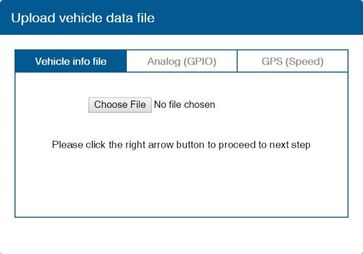Difference between revisions of "ADAS Camera Manual"
MindaugasK (talk | contribs) |
|||
| (16 intermediate revisions by 2 users not shown) | |||
| Line 1: | Line 1: | ||
| − | + | == Main (front) camera unit preparation == | |
| + | The main unit comes prepared for bus/large truck setup (cable routing) or vehicles with mostly vertical windshields''.'' To set up the unit for an average truck or passenger vehicle, dismantle partially as shown below: | ||
| + | {| class="wikitable" | ||
| + | |+ | ||
| + | ! colspan="6" |Unit preparation | ||
| + | |- | ||
| + | |[[File:Camera1.jpg|center|frameless|181x181px]] | ||
| + | |1. Remove cover | ||
| + | |[[File:Camera1.jpg|center|frameless|186x186px]] | ||
| + | |2. Remove (2x) screws, | ||
| + | remove plastic cover | ||
| + | |[[File:Camera3.png|center|frameless|216x216px]] | ||
| + | |3. Remove (2x) screws, | ||
| + | pry plastic mounting | ||
| − | + | frame off Unit from corners | |
| − | + | |- | |
| − | + | |[[File:Camera4.png|center|frameless|199x199px]] | |
| − | + | |4. Reroute the main | |
| − | + | cable (and rear camera | |
| − | |||
| − | |||
| − | |||
| − | |||
| − | |||
| − | |||
| − | |||
| − | |||
| − | |||
| − | |||
| − | |||
| − | |||
| − | |||
| − | |||
| − | |||
| − | |||
| − | |||
| − | |||
| − | |||
| − | |||
| − | |||
| − | |||
| − | |||
| − | |||
| − | |||
| − | |||
| − | |||
| − | |||
| − | |||
| − | |||
| − | |||
| − | |||
| − | |||
| − | |||
| − | |||
| − | |||
| − | |||
| − | |||
| − | |||
| − | |||
| − | |||
| − | |||
| − | |||
| − | |||
| − | |||
| − | |||
| − | |||
| − | |||
| − | |||
| − | |||
| − | |||
| − | |||
| − | |||
| − | |||
| − | |||
| − | |||
| − | |||
| − | |||
| − | |||
| − | |||
| − | |||
| − | |||
| − | |||
| − | |||
| − | |||
| − | + | cable, if adding) around unit | |
| − | |||
| − | |||
| − | + | to front (glass side) | |
| + | |[[File:Camera5.png|center|frameless|221x221px]] | ||
| + | |5. Press tightly into | ||
| + | channels when routing cables. | ||
| − | [[File: | + | Remove front camera dust sticker |
| + | |[[File:Camera6.png|center|frameless|238x238px]] | ||
| + | |6. Replace 1 cover only | ||
| + | removed from step 3. | ||
| − | + | Replace 2 screws. | |
| − | + | Leave the remaining | |
| − | + | covers off until the last step | |
| − | + | |} | |
| − | |||
| − | |||
| − | |||
| − | |||
| − | |||
| − | |||
| − | |||
| − | |||
| − | |||
| − | |||
| − | |||
| − | + | ==ADAS Calibration== | |
| + | ADAS Calibration requires: | ||
| − | + | *a laptop with an internet connection and a browser | |
| − | |||
| − | |||
| − | + | *micro-USB cable | |
| − | |||
| − | |||
| − | + | *tape measure | |
| − | |||
| − | |||
| − | + | *parking the car with a clear, open stretch of about a 45 meters unobstructed view (try to park close to your facility to keep the internet connection accessible – at least during the calibration driver installation) | |
| − | + | *a partner to drive the vehicle while speed correction is performed | |
| − | |||
| − | + | Before beginning, insert the provided micro-SD card into the main unit in the location shown below until it clicks and turn the Ignition ON. Wait for the prompt, then press and release the center button one time. After the successful prompt and the unit reboots, continue to step 1. | |
| + | [[File:Vehinst12.png|center|frameless|335x335px]] | ||
| − | + | 1. Park the vehicle in a spot with a clear stretch of unobstructed line-of-sight (about 45 meters). Leave the vehicle running | |
| − | + | 2. Connect the USB cable to the Mirco-USB port on the side of the main unit (windshield) and the other end to the laptop. If on a windows 10 machine, it should automatically install the required driver. If not or on an older machine, go to movon.co.kr, go to the ‘ADAS’ tab at the top then to ‘Downloads’ under Support. Download the appropriate zip file (contains driver) and extract it fully for your version of Windows OS (if using the 7/8 driver, install the .exe file). If WIN10, once downloaded, disconnect/reconnect the USB and it should automatically install, or find the unit in Device Manager and right-click, Update Driver and browse for driver locally.[[File:Vehinst13.png|center|frameless|335x335px]] | |
| − | + | 3. Open Chrome browser again and type in ''’10.0.0.1’'' into the URL bar''.'' If the driver was installed properly, the calibration screen will appear. Input credentials and press ''LOGIN'' USER: ''admin'' PASS: ''1234''<br> | |
| − | + | 4. '''Select Vehicle Signal Type:''' there are several wiring options for installation: CAN-BUS / Analog (GPIO) / GPS (Speed). Select the proper calibration option based off which was installed: CAN (if CAN file is available), Analog (if analog signals were tapped) | |
| − | |||
| − | |||
| − | |||
| − | |||
| − | ''' | ||
| − | |||
| − | |||
| − | |||
| − | |||
| − | |||
| − | |||
| − | |||
| − | |||
| − | |||
| − | |||
| − | |||
| − | |||
| − | |||
| − | |||
| − | |||
| − | |||
| − | |||
| − | |||
| − | |||
| − | |||
| − | |||
| − | |||
| − | |||
| − | |||
| − | |||
| − | |||
| − | |||
| − | |||
| − | |||
| − | |||
| − | |||
| − | |||
| − | |||
| − | |||
| − | |||
| − | |||
| − | |||
| − | |||
| − | |||
| − | |||
| − | |||
| − | |||
| − | |||
| − | |||
| − | |||
| − | |||
| − | |||
| − | |||
| − | |||
| − | |||
| − | |||
| − | |||
| − | |||
| − | |||
| − | |||
| − | |||
| − | |||
| − | |||
| − | |||
| − | |||
| − | |||
| − | |||
| − | |||
| − | |||
| − | |||
| − | |||
| − | |||
| − | |||
| − | |||
| − | |||
| − | |||
| − | |||
| − | |||
| − | |||
| − | |||
| − | |||
| − | |||
| − | |||
| − | |||
| − | |||
| − | |||
| − | |||
| − | |||
| − | |||
| − | |||
| − | |||
| − | |||
| − | |||
| − | |||
| − | |||
| − | |||
| − | |||
| − | |||
| − | |||
| − | |||
| − | |||
| − | |||
| − | |||
| − | |||
| − | |||
| − | |||
| − | |||
| − | |||
| − | |||
| − | |||
| − | |||
| − | |||
| − | |||
| − | |||
| − | |||
| − | |||
| − | |||
| − | |||
| − | |||
| − | |||
| − | |||
| − | |||
| − | |||
| − | |||
| − | |||
| − | |||
| − | |||
| − | |||
| − | |||
| − | |||
| − | |||
| − | |||
| − | |||
| − | |||
| − | |||
| − | |||
| − | |||
| − | |||
| − | |||
| − | |||
| − | |||
| − | |||
| − | |||
| − | |||
| − | |||
| − | |||
| − | |||
| − | |||
| − | |||
| − | |||
| − | |||
| − | |||
| − | |||
| − | |||
| − | |||
| − | |||
| − | |||
| − | |||
| − | |||
| − | |||
| − | |||
| − | |||
| − | |||
| − | |||
| − | |||
| − | |||
| − | |||
| − | |||
| − | |||
| − | |||
| − | |||
| − | |||
| − | ''' | ||
| − | ''' | + | '''''Vehicle Data File''''' (CAN-BUS)For CAN-BUS connection, choose the ‘Vehicle info file’ tab and select ‘Choose File’ to upload the previously downloaded ‘mdasinfo.dat’ file (see ‘CAN-Equipped vehicles’ section). |
| − | [[ | + | [[File:Vehinst14.jpg|center|frameless|363x363px]] |
Revision as of 15:02, 26 August 2022
Main Page > Video Solutions > Teltonika ADAS > ADAS Camera ManualMain (front) camera unit preparation
The main unit comes prepared for bus/large truck setup (cable routing) or vehicles with mostly vertical windshields. To set up the unit for an average truck or passenger vehicle, dismantle partially as shown below:
| Unit preparation | |||||
|---|---|---|---|---|---|
| 1. Remove cover | 2. Remove (2x) screws,
remove plastic cover |
3. Remove (2x) screws,
pry plastic mounting frame off Unit from corners | |||
| 4. Reroute the main
cable (and rear camera cable, if adding) around unit to front (glass side) |
5. Press tightly into
channels when routing cables. Remove front camera dust sticker |
6. Replace 1 cover only
removed from step 3. Replace 2 screws. Leave the remaining covers off until the last step | |||
ADAS Calibration
ADAS Calibration requires:
- a laptop with an internet connection and a browser
- micro-USB cable
- tape measure
- parking the car with a clear, open stretch of about a 45 meters unobstructed view (try to park close to your facility to keep the internet connection accessible – at least during the calibration driver installation)
- a partner to drive the vehicle while speed correction is performed
Before beginning, insert the provided micro-SD card into the main unit in the location shown below until it clicks and turn the Ignition ON. Wait for the prompt, then press and release the center button one time. After the successful prompt and the unit reboots, continue to step 1.
1. Park the vehicle in a spot with a clear stretch of unobstructed line-of-sight (about 45 meters). Leave the vehicle running
2. Connect the USB cable to the Mirco-USB port on the side of the main unit (windshield) and the other end to the laptop. If on a windows 10 machine, it should automatically install the required driver. If not or on an older machine, go to movon.co.kr, go to the ‘ADAS’ tab at the top then to ‘Downloads’ under Support. Download the appropriate zip file (contains driver) and extract it fully for your version of Windows OS (if using the 7/8 driver, install the .exe file). If WIN10, once downloaded, disconnect/reconnect the USB and it should automatically install, or find the unit in Device Manager and right-click, Update Driver and browse for driver locally.
3. Open Chrome browser again and type in ’10.0.0.1’ into the URL bar. If the driver was installed properly, the calibration screen will appear. Input credentials and press LOGIN USER: admin PASS: 1234
4. Select Vehicle Signal Type: there are several wiring options for installation: CAN-BUS / Analog (GPIO) / GPS (Speed). Select the proper calibration option based off which was installed: CAN (if CAN file is available), Analog (if analog signals were tapped)
Vehicle Data File (CAN-BUS)For CAN-BUS connection, choose the ‘Vehicle info file’ tab and select ‘Choose File’ to upload the previously downloaded ‘mdasinfo.dat’ file (see ‘CAN-Equipped vehicles’ section).