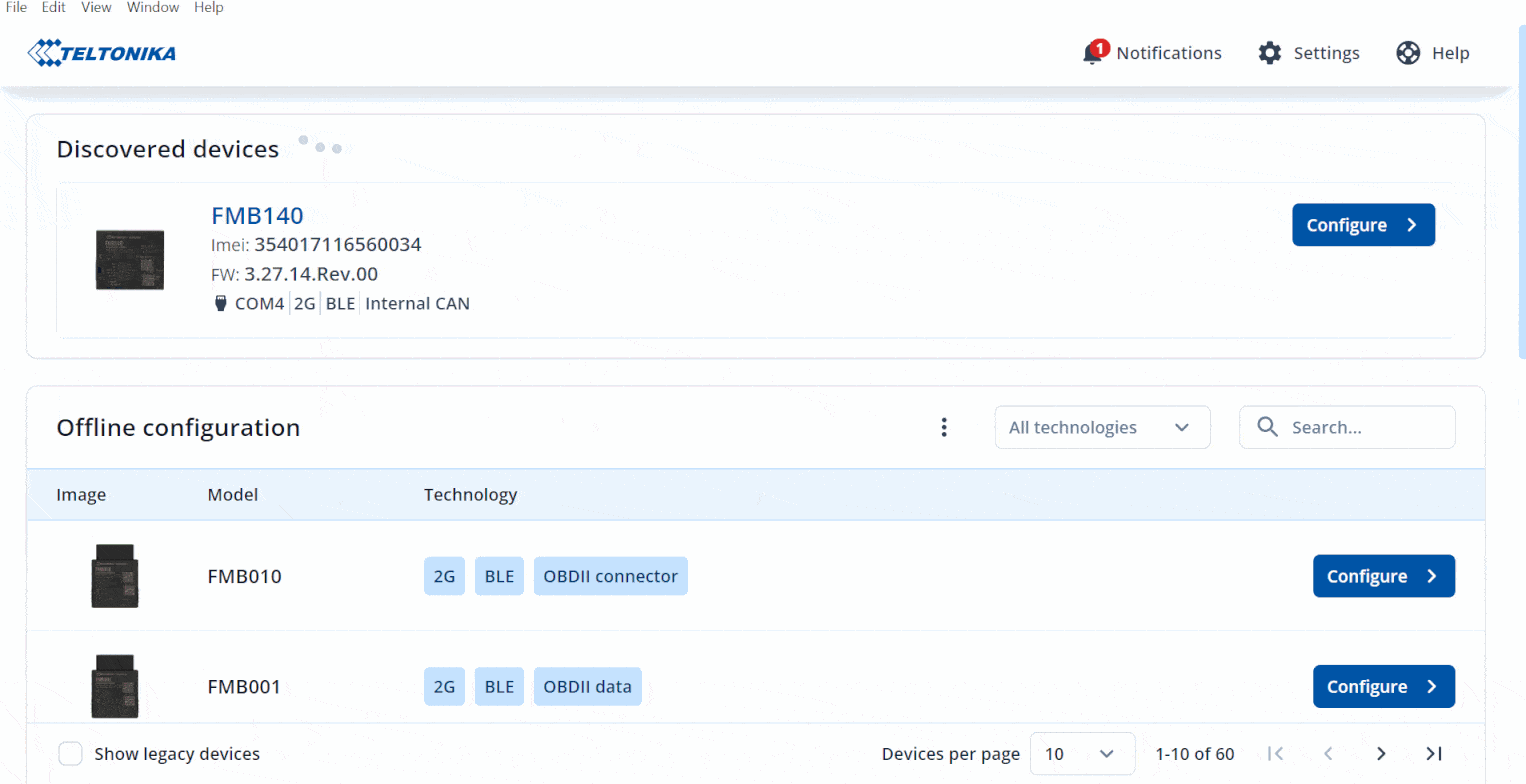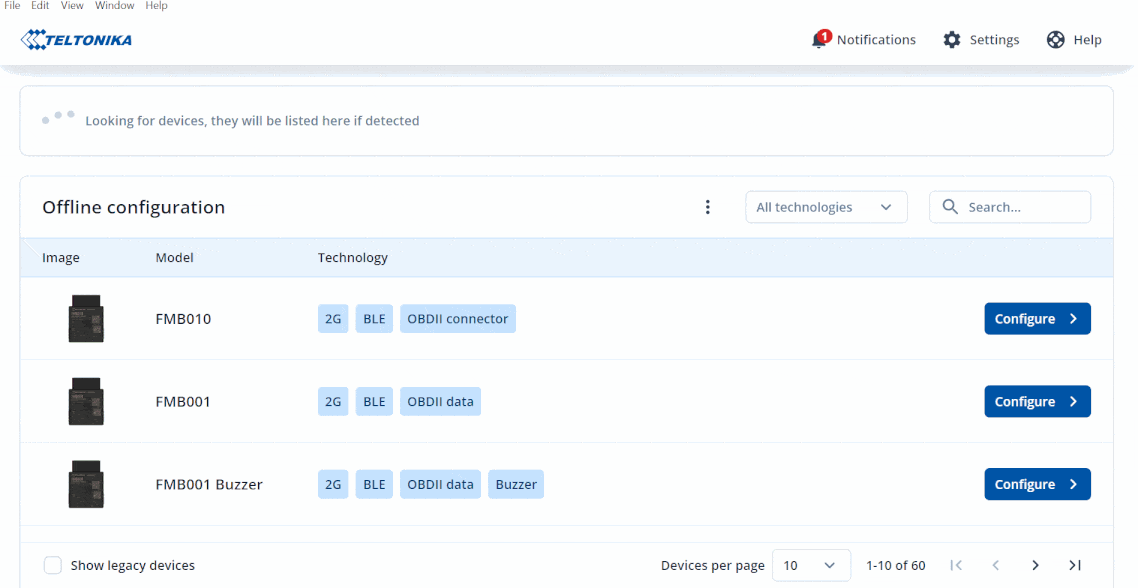Difference between revisions of "TCT Save"
From Wiki Knowledge Base | Teltonika GPS
| (34 intermediate revisions by 3 users not shown) | |||
| Line 1: | Line 1: | ||
| − | |||
| − | |||
| − | |||
{|align=right | {|align=right | ||
|__TOC__ | |__TOC__ | ||
|} | |} | ||
| − | + | The '''Telematics Configuration Tool (TCT)''' brings an additional function to the '''Save''' button, before you can only save the full changes while doing offline configuration but now you choose either to save the full configuration or to save only the changes that you have made, it will also allow you to cross-check each adjustment before saving the configuration file. | |
| − | |||
| − | |||
| − | |||
| − | |||
| − | |||
| − | |||
| − | |||
| − | |||
| − | |||
| − | ===Save to file=== | + | ==TCT Save to file online== |
| − | + | *TCT allows you to save your configuration file online or while your FM device is connected. | |
| + | *The first step is to configure your FM device while it is connected to your PC. | ||
| + | *Click "Configure" when the TCT detects your FM device. | ||
| + | *Start configuring your FM device. | ||
| + | *You have 2 options to save your configuration , Save to file and Save to device. | ||
| + | ===Safe to file=== | ||
| + | * This will allows you to save the configuration that you have made to your PC . | ||
| + | * Save to file have 2 different options Full Save and Only Changes. | ||
===Save to device=== | ===Save to device=== | ||
| − | + | * This option will allows you to save the configuration that you have made directly to the device. | |
| − | |||
| − | |||
| − | |||
| − | |||
| − | |||
| − | |||
| − | |||
| − | |||
| − | |||
| − | |||
| − | |||
| − | + | [[Image:Save_to_device_online_full.gif|alt=|center]] | |
| − | ===Only changes=== | + | ==TCT Save to file offline== |
| + | *TCT allows you to save your configuration file offline. | ||
| + | *The first step is to make an offline configuration file. | ||
| + | *Then click Save to file once you have done your configuration. | ||
| + | *After that one pop-up screen will appear and will ask you " How do you want to save? " | ||
| + | *All changes that you have made will appear on that screen before choosing your saving option either "Full save" or to "Only changes". | ||
| + | [[Image:save_Full.gif|alt=|center]] | ||
| + | ===Full Save=== | ||
| − | + | * It does not have any different from the previous generation of the configurator. When this option is selected, the entire changes from the device configuration is saved. | |
| − | + | ===Only Changes=== | |
| − | + | * New functionality. Let's break it down with an example. For this purpose let's choose FMB010, fill in fields APN, APN username, APN password and then click the button "Save to file". The first thing that catches your eye is "Show all changes". By clicking on this field, you can view what changes have been made to the configuration during the current session. Click on the list and see what has been changed. Now by clicking on the "Only changes" button, you will essentially save only the parameters specified in the list above'''.''' | |
| − | |||
| − | |||
| − | |||
| − | |||
| − | |||
| − | |||
| − | |||
| − | |||
| − | |||
Revision as of 12:36, 23 March 2023
Main Page > Software & Applications > Telematics Configuration Tool (TCT) > TCT SaveThe Telematics Configuration Tool (TCT) brings an additional function to the Save button, before you can only save the full changes while doing offline configuration but now you choose either to save the full configuration or to save only the changes that you have made, it will also allow you to cross-check each adjustment before saving the configuration file.
TCT Save to file online
- TCT allows you to save your configuration file online or while your FM device is connected.
- The first step is to configure your FM device while it is connected to your PC.
- Click "Configure" when the TCT detects your FM device.
- Start configuring your FM device.
- You have 2 options to save your configuration , Save to file and Save to device.
Safe to file
- This will allows you to save the configuration that you have made to your PC .
- Save to file have 2 different options Full Save and Only Changes.
Save to device
- This option will allows you to save the configuration that you have made directly to the device.
TCT Save to file offline
- TCT allows you to save your configuration file offline.
- The first step is to make an offline configuration file.
- Then click Save to file once you have done your configuration.
- After that one pop-up screen will appear and will ask you " How do you want to save? "
- All changes that you have made will appear on that screen before choosing your saving option either "Full save" or to "Only changes".
Full Save
- It does not have any different from the previous generation of the configurator. When this option is selected, the entire changes from the device configuration is saved.
Only Changes
- New functionality. Let's break it down with an example. For this purpose let's choose FMB010, fill in fields APN, APN username, APN password and then click the button "Save to file". The first thing that catches your eye is "Show all changes". By clicking on this field, you can view what changes have been made to the configuration during the current session. Click on the list and see what has been changed. Now by clicking on the "Only changes" button, you will essentially save only the parameters specified in the list above.