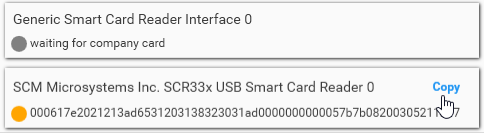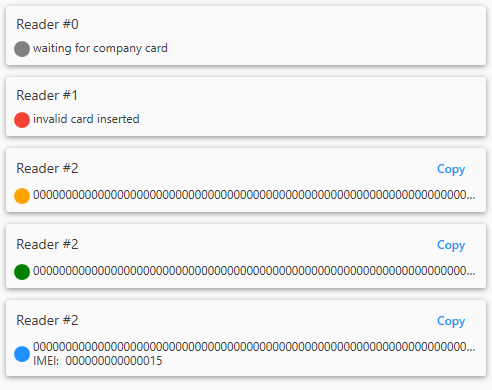Difference between revisions of "WEB Tacho Introduction"
(Added FMM640 and FMC640 as compatible devices in Requirements>Hardware) |
(added fmc650 and fmm650) |
||
| (4 intermediate revisions by 3 users not shown) | |||
| Line 12: | Line 12: | ||
|- | |- | ||
! style="border-bottom: 1px solid #E8E8E8; vertical-align: top; text-align: left; color: black;" | Hardware | ! style="border-bottom: 1px solid #E8E8E8; vertical-align: top; text-align: left; color: black;" | Hardware | ||
| − | | style="text-align: left; vertical-align: top;" | FM5300+KNL200, FM6300, FM6320, FMB630, FMB640, FMM640, FMC640 | + | | style="text-align: left; vertical-align: top;" | FM5300+KNL200, FM6300, FM6320, FMB630, FMB640, FMM640, FMC640, FMB641, FMC650, FMM650 |
|- | |- | ||
! style="border-bottom: 1px solid #E8E8E8; vertical-align: top; text-align: left; color: black;" | Bootloader version | ! style="border-bottom: 1px solid #E8E8E8; vertical-align: top; text-align: left; color: black;" | Bootloader version | ||
| Line 36: | Line 36: | ||
==Preparing Company Card== | ==Preparing Company Card== | ||
| − | * Company card, which will be used for remote DDD files download, must be registered in desired | + | * Company card, which will be used for remote DDD files download, must be registered in desired tachograph. |
| − | tachograph | ||
| − | |||
| − | |||
| − | |||
| − | |||
| − | |||
| − | |||
| − | |||
| − | |||
| − | |||
| + | * Usually if direct download was made using some particular company card, then this card is registered in tachograph. | ||
| + | |||
| + | * One PC with company card connected to it using card reader must be available all the time for authorization between tachograph and server to complete. | ||
| + | |||
| + | * To make fully functioning WEB Tacho, there should be a server or any PC with an internet connection and connected company card. Only then tachograph may authorize and upload tachograph files to the server. | ||
| + | |||
| + | * To connect company card to WEB Tacho, “Remote SCard Reader” should be used, which will be given by the sales representative. | ||
==Installation Guide== | ==Installation Guide== | ||
Latest revision as of 12:05, 26 July 2023
Main Page > Software & Applications > WEB Tacho > WEB Tacho IntroductionIntroduction
Teltonika WEB Tacho is an online service that allows to remotely downloading Tachograph files from supported tachographs, using Teltonika professional trackers. Files are stored on server side, in defined format (.DDD, .V1B, .C1B, .TGD). Files can be downloaded – directly from the website, receive in Email, receive to defined FTP server.
Requirements
| REQUIREMENT TYPE | DESCRIPTION |
|---|---|
| Hardware | FM5300+KNL200, FM6300, FM6320, FMB630, FMB640, FMM640, FMC640, FMB641, FMC650, FMM650 |
| Bootloader version | FM5300 - 06.00*, for FM63 works with every bootloader |
| Firmware version | 01.02.11 or later, works with every firmware |
| Tachograph | Siemens VDO Digital Tachograph - DTCO 1381 (release 1.3a, 1.4 or later) Stoneridge Tachograph - SE5000 (release 7.1 or later) |
| Additional hardware | Company card registered in the Tachograph Tachograph Card reader (SmartCardReader), recommended model: Cryptotech CLOUD 2700 R |
| SMS Sign FM5300 | DDD functionality should be activated before mounting in the vehicle
Firmware version FW 01.02.xx need to be signed. FW 01.03.xx does not need signing to work with WEB Tacho. FM63 does not require sign’ing |
* Can be checked with getver SMS command
Preparing Company Card
- Company card, which will be used for remote DDD files download, must be registered in desired tachograph.
- Usually if direct download was made using some particular company card, then this card is registered in tachograph.
- One PC with company card connected to it using card reader must be available all the time for authorization between tachograph and server to complete.
- To make fully functioning WEB Tacho, there should be a server or any PC with an internet connection and connected company card. Only then tachograph may authorize and upload tachograph files to the server.
- To connect company card to WEB Tacho, “Remote SCard Reader” should be used, which will be given by the sales representative.
Installation Guide
Install the “Remote SCard Reader” on this PC:
- Step 1 - Launch installer application “Remote SCard Reader”. Software can be found here
- Step 2 - Press “Install” (1)
- Step 3 - Wait for the installation to complete
- Step 4 - Close installation.
If the card reader is connected and the company card is inserted – you should see the following view:
Copy Card ID and register in WEB Tacho Company Card management.
Here are the possible conditions of Company card shown in the reader:
- Gray - Company card is not inserted
- Red - Unable to read Card ID, inappropriate or broken Card.
- Orange - Company card ID read, waiting for authorization from server.
- Green - Company card ID is read and authorized.
- Blue - Shows using what FM device(imei) company card is communicating with tachograph.