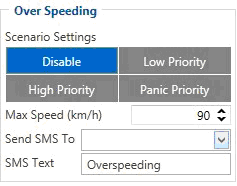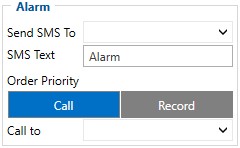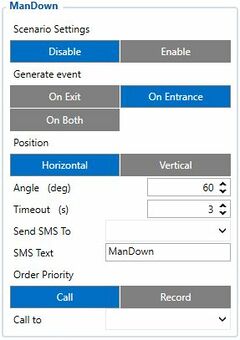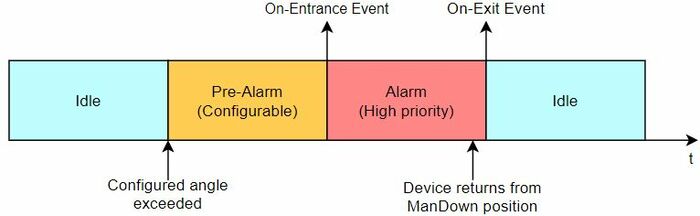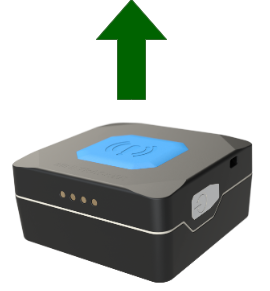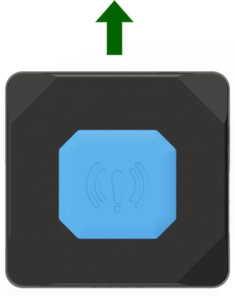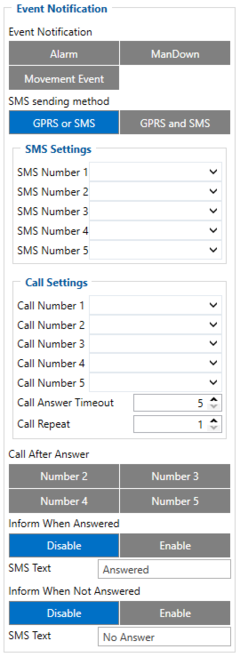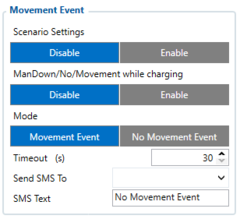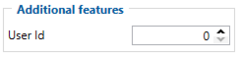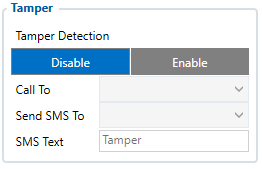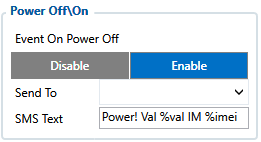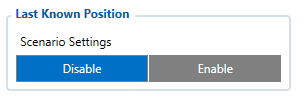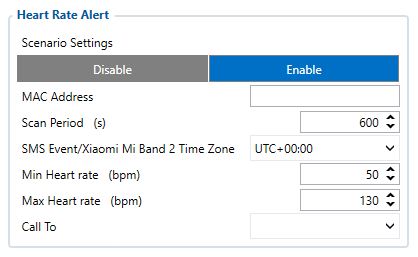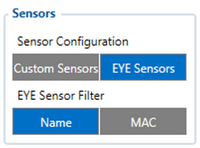Difference between revisions of "TMT250 Features settings"
m (Text replacement - "Bluetooth(?!®)" to "Bluetooth®") |
(EYE Sensors filtered by Name list table) |
||
| (11 intermediate revisions by one other user not shown) | |||
| Line 92: | Line 92: | ||
==Power Off/On== | ==Power Off/On== | ||
| − | {| style="width: 100%;" | + | {|style="width: 100%;" |
|[[Image:Power_off_on.png|300px|right]] | |[[Image:Power_off_on.png|300px|right]] | ||
This functionality is for informing about manually switching device on and off. | This functionality is for informing about manually switching device on and off. | ||
| Line 106: | Line 106: | ||
==Last Known Position== | ==Last Known Position== | ||
| − | {| style="width: 100%;" | + | {|style="width: 100%;" |
|[[Image:Last_Known_Position.png|right]] | |[[Image:Last_Known_Position.png|right]] | ||
{| class="wikitable" style="border-style: solid; border-width: 0px;" | {| class="wikitable" style="border-style: solid; border-width: 0px;" | ||
| Line 120: | Line 120: | ||
==Heart rate Alert== | ==Heart rate Alert== | ||
| − | {| style="width: 100%;" | + | {|style="width: 100%;" |
|[[Image:HRA.jpg|right]] | |[[Image:HRA.jpg|right]] | ||
{| class="wikitable" style="border-style: solid; border-width: 0px;" | {| class="wikitable" style="border-style: solid; border-width: 0px;" | ||
| Line 139: | Line 139: | ||
| − | |||
| − | |||
| − | |||
| − | |||
| − | |||
| − | |||
| − | |||
| − | |||
| − | |||
| − | |||
| − | |||
| − | |||
| − | |||
| − | |||
| − | |||
| − | |||
[[Category:TMT250 Configuration]] | [[Category:TMT250 Configuration]] | ||
== EYE Sensors filtered by Name List == | == EYE Sensors filtered by Name List == | ||
| − | This feature scans for | + | This feature scans for Bluetooth EYE sensors and checks each sensor’s name (up to the first 10 characters) defined in “EYE Name List”. An exact name match isn’t required, the match is consideted based on the beginning of their names. If a sensor’s name partially or fully aligns with a name on the list, the sensor’s data is stored in record (AVL ID: 11317). In cases where multiple sensors have matching names, data from all these sensors are stored into the record. |
[[File:Pav1.png|center|thumb]] | [[File:Pav1.png|center|thumb]] | ||
| − | |||
| − | |||
| − | |||
| − | |||
| − | |||
| − | |||
| − | |||
| − | |||
| − | |||
| − | |||
| − | |||
| − | |||
| − | |||
| − | |||
| − | |||
| − | |||
| − | |||
| − | |||
| − | |||
| − | |||
| − | |||
| − | |||
| − | |||
| − | |||
| − | |||
| − | |||
| − | |||
| − | |||
| − | |||
| − | |||
| − | |||
| − | |||
| − | |||
| − | |||
| − | |||
| − | |||
| − | |||
| − | |||
| − | |||
| − | |||
| − | |||
| − | |||
| − | |||
| − | |||
| − | |||
| − | |||
| − | |||
| − | |||
| − | |||
| − | |||
| − | |||
| − | |||
| − | |||
| − | |||
| − | |||
| − | |||
| − | |||
| − | |||
| − | |||
| − | |||
| − | |||
| − | |||
| − | |||
| − | |||
| − | |||
{| class="wikitable" | {| class="wikitable" | ||
| − | |+ | + | |+<small>Custom and EYE Sensor Configuration</small> |
| + | !Parameter ID | ||
!Name | !Name | ||
!Data type | !Data type | ||
| + | !Min | ||
| + | !Max | ||
| + | !Default | ||
!Description | !Description | ||
|- | |- | ||
| − | | | + | |70076 |
| − | | | + | |Sensor Configuration |
| − | | | + | |Uint8 |
| + | |0 | ||
| + | |3 | ||
| + | |0 | ||
| + | | | ||
| + | * 0 – Disabled | ||
| + | * 1 – Custom Sensors | ||
| + | * 2 – EYE Sensors | ||
| + | * 3 – Custom and EYE Sensors | ||
|- | |- | ||
| − | | | + | |70077 |
| − | + | |EYE Sensor Filter | |
| − | | | + | |Uint8 |
| − | + | |0 | |
| − | + | |3 | |
| − | + | |0 | |
| − | + | | | |
| − | | | + | * 0 – Disabled |
| − | | | + | * 1 – Name |
| − | | | + | * 2 – MAC |
| − | | | + | * 3 – Name and MAC |
| − | | | ||
| − | |||
| − | |||
| − | |||
| − | |||
| − | |||
| − | |||
| − | |||
| − | |||
| − | |||
| − | |||
| − | |||
| − | |||
| − | |||
| − | |||
| − | |||
| − | |||
| − | |||
| − | |||
| − | |||
| − | |||
| − | |||
| − | |||
| − | |||
| − | |||
| − | |||
| − | |||
| − | |||
| − | |||
| − | |||
| − | |||
| − | |||
| − | |||
| − | |||
| − | |||
| − | |||
| − | |||
|} | |} | ||
Revision as of 09:50, 3 August 2023
Main Page > Autonomous Trackers > TMT250 > TMT250 Configuration > TMT250 Features settingsOver Speeding
|
This feature is used to prevent the driver from exceeding fixed speed and inspects the driver if needed. When vehicle speed exceeds maximum configured speed value the scenario is activated, and a record is generated. Scenario is activated until speed value decreases below the set parameter value. |
Alarm
|
This function can only be triggered by the configured button. When the alarm is triggered, an event with IO ID 236 is generated. Eventually an SMS will be sent informing user about the event. A call possibility is also available if desired number is selected near Call to parameter. In addition, users are allowed to configure event priority. Two options are available - Call where voice call comes first and Record where data transmission to servers will be prioritized over a voice call. |
ManDown
|
This feature gets current accelerometer data and calculates angle between offset positions. Currently there are two positions: horizontal (when device is in horizontal position and alarm button is on top) and vertical (when device is in vertical position and magnetic USB connector is facing up). Scanning is performed each second. If On-Entrance option is selected, event will be generated once calculated angle exceeds configured threshold for configured timeout. If On-Exit option is selected, event will be generated once device exits ManDown scenario. If On-Both is selected, event will be generated both times. SMS event and/or call takes place, if it is configured.
|
Event Notification
The purpose of this function is to notify any alarm events by sending an SMS message to up to 5 receivers and to call up to 5 pre-defined numbers.
These high priority events can be configured:
- Alarm;
- ManDown;
- Movement Event.
At least one of the following has to be selected for this feature to work - Alarm, ManDown or Movement Event. In addition, at least one SMS Number or one Call Number has to be configured.
Users are allowed to configure SMS sending method. Two options are available - GPRS or SMS option which sends an SMS when GPRS fails and GPRS and SMS option which sends an SMS when GPRS fails or device sends records to the server.
Call Answer Timeout is used for indicating successful call - if voice call was answered but configured time-out has not been reached, the voice call is considered unsuccessful and if only one number is configured, the device repeats the call as many times as the value configured in Call Repeat field. However, if the call is not successful and there are other predefined numbers selected, the device continues to call other configured numbers instead of repeating voice calls to the same number.
| NOTE! | Some operators provide voice information when the recipient is unreachable or call is not accepted. Such voice information may last longer than the configured time. In that case, the call will be considered as accepted. |
Movement Event
|
Movement Event scenario makes an eventual high priority record (and sends an optional SMS) when the device is stationary or in motion (depending on configured "Mode") for set Timeout.
Additional Features
Tamper
Power Off/On
|