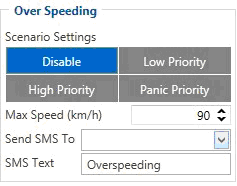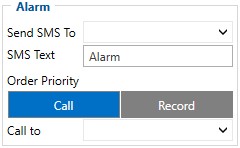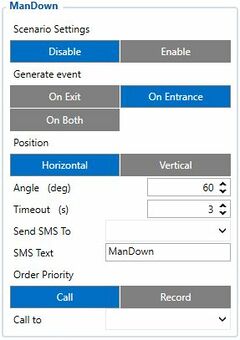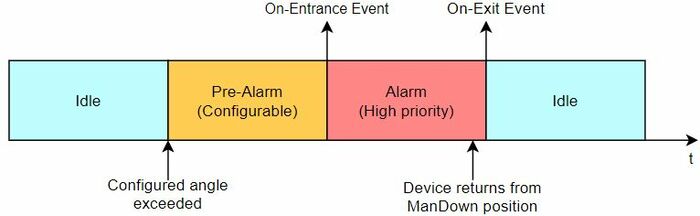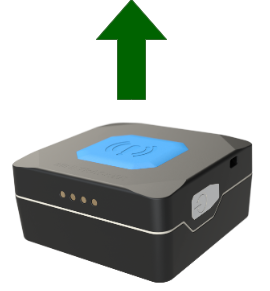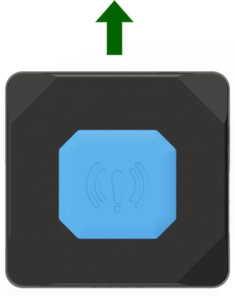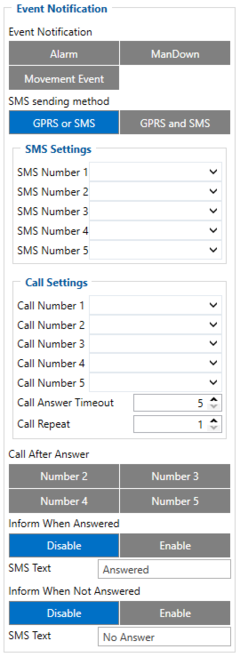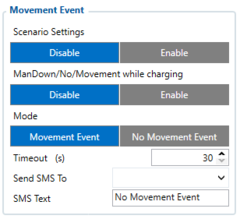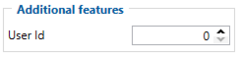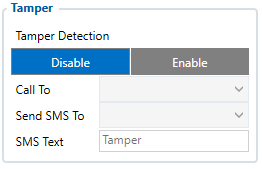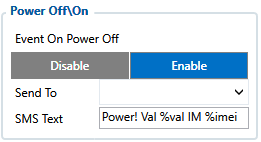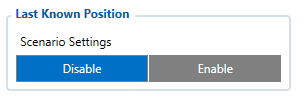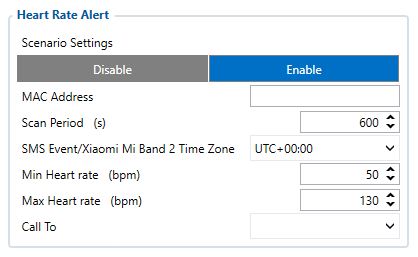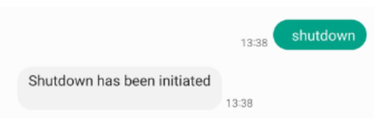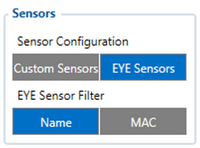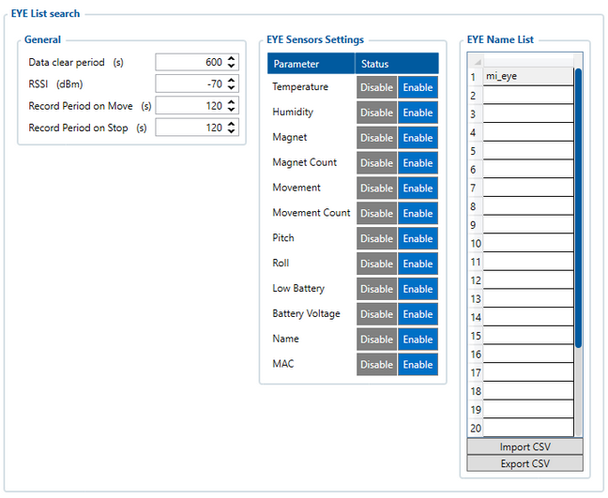Latest revision as of 15:26, 28 December 2023
Main Page > Autonomous Trackers > TMT250 > TMT250 Configuration > TMT250 Features settings
Over Speeding
|
This feature is used to prevent the driver from exceeding fixed speed and inspects the driver if needed. When vehicle speed exceeds maximum configured speed value the scenario is activated, and a record is generated. Scenario is activated until speed value decreases below the set parameter value.
|
Alarm
|
This function can only be triggered by the configured button. When the alarm is triggered, an event with IO ID 236 is generated. Eventually an SMS will be sent informing user about the event. A call possibility is also available if desired number is selected near Call to parameter. In addition, users are allowed to configure event priority. Two options are available - Call where voice call comes first and Record where data transmission to servers will be prioritized over a voice call.
|
ManDown
|
This feature gets current accelerometer data and calculates angle between offset positions. Currently there are two positions: horizontal (when device is in horizontal position and alarm button is on top) and vertical (when device is in vertical position and magnetic USB connector is facing up). Scanning is performed each second. If On-Entrance option is selected, event will be generated once calculated angle exceeds configured threshold for configured timeout. If On-Exit option is selected, event will be generated once device exits ManDown scenario. If On-Both is selected, event will be generated both times. SMS event and/or call takes place, if it is configured.
|
|
|
Horizontal position
|
Vertical position
|
|
Event Notification
The purpose of this function is to notify any alarm events by sending an SMS message to up to 5 receivers and to call up to 5 pre-defined numbers.
These high priority events can be configured:
- Alarm;
- ManDown;
- Movement Event.
At least one of the following has to be selected for this feature to work - Alarm, ManDown or Movement Event. In addition, at least one SMS Number or one Call Number has to be configured.
Users are allowed to configure SMS sending method. Two options are available - GPRS or SMS option which sends an SMS when GPRS fails and GPRS and SMS option which sends an SMS when GPRS fails or device sends records to the server.
Call Answer Timeout is used for indicating successful call - if voice call was answered but configured time-out has not been reached, the voice call is considered unsuccessful and if only one number is configured, the device repeats the call as many times as the value configured in Call Repeat field. However, if the call is not successful and there are other predefined numbers selected, the device continues to call other configured numbers instead of repeating voice calls to the same number.
| NOTE!
|
Some operators provide voice information when the recipient is unreachable or call is not accepted. Such voice information may last longer than the configured time. In that case, the call will be considered as accepted.
|
Movement Event
|
Movement Event scenario makes an eventual high priority record (and sends an optional SMS) when the device is stationary or in motion (depending on configured "Mode") for set Timeout.
Timeout is a configured amount of time (in seconds) after which an eventual high priority record is generated.
Movement Event mode generates a record after the start of movement whereas No Movement Event generates a record after the stop of movement.
| NOTE!
|
In case if No Movement Event is selected as Mode, then Pre Alarm Timeout is counted additionally.
ManDown/No/Movement while charging disables Mandown, No Movement, Movement events while on device is charging.
|
Additional Features
|
User ID feature allows users to send custom number as AVL ID 854 parameter.
|
Tamper
|
This functionality is adapted to the TMT250 with a tamper case holder (bracelet). Tamper detection works by checking the voltage level between the USB Data Plus and Data Minus outputs. This functionality must allow the device to charge normally. This functionality can be enabled via a configurator or sms message. After turning on the device, tamper detection is delayed by 60s. When the bracelet is disconnected or damaged, the device turns on the indication, calls to the specified number, generates a record, and sends an SMS.

|
NOTE! When the functionality is enabled, communication via USB will no longer work. However, the functionality can be disabled via TCP / SMS or within 60 s. after restart via configurator.
Tamper feature is available with Firmware Version 55.01.02.Rev.200 and Teltonika Configurator 1.5.15
|
Tamper feature sends records with AVL ID 520
|
|
How Tamper configuration looks in the configurator is shown on the right. You can enable or disable this functionality by pressing one of the buttons.
- Call To specifies the phone number from 10 GSM Predefined Numbers list to which alarm call will be made.
- Send SMS To specifies the phone number from 10 GSM Predefined Numbers list to which SMS text will be sent.
- SMS Text defines SMS text that will be sent when tamper event is generated.
|
Power Off/On
|
This functionality is for informing about manually switching device on and off.
There are 2 notification options: SMS event and eventual record IO ID 390 on power.
When SMS event is enabled, then SMS will be sent to selected phone number when device is switched on or off.
In addition, device will be turned off when SMS will be sent successfully or after 30s trying to send it.
When Event On Power Off parameter is enabled, then device will generate high priority record on power off with event IO ID 390 and with value “1” and “0” for power on. Then device will try to send this record to server. The sending procedure can take up to 30s.
If record is sent successfully, then device shuts down immediately. If sending fails, for whatever reason, after 30s device will shut down anyway. This record will be sent when device will be turned on.
When Event On Power Off parameter is enabled together with SMS event, after high priority record is created, device will try to send this record first over GPRS connection. After successful or failed sending procedure, device start sending SMS event.
Last Known Position
| NOTE!
|
Last Known Position can be tested on FW 55.00.10.Rev.01 or newer
|
This feature adds low priority record AVL ID 386 to all records.
The record shows how much time in seconds has passed since last GNSS fix.
 This feature affects Alarm, ManDown, Movement event and Amber Alert features. This feature affects Alarm, ManDown, Movement event and Amber Alert features.
If the last good coordinate at the time the record is created is older than 60 seconds, then the new high priority record AVL ID 69 will be sent immediately after GNSS fix appears. No matter how many different records have been created when there was no GNSS fix, only one high priority AVL ID 69 record will be created when GNSS fix appears.
Heart rate Alert
| NOTE!
|
Heart rate Alert feature is available on FW 55.00.21.Rev.00 or newer
|
When this feature is enabled, handheld device searches for configured Xiaomi Mi Band 2 MAC address. When the band is found, handheld device initiates connection. Once connected, it tries to authenticate with the band. If authentication succeeds, handheld queries the time set in Xiaomi Mi Band 2. When time difference between synchronized handheld and the band is more than 30 seconds, Teltonika device sets its time to band, taking into account configured time zone.
When this initial process is done, one-time heart rate measurement request is sent to Xiaomi Mi Band. Usually it takes 7 to 14 seconds for the measurement. Afterwards, at each ‘Scan Period’ (param ID 1802) a new heart rate measurement is made and saved.
If the measured heart rate is outside the configured Min/Max rates, there will be a call to a specified number and High priority record made. Order priority: call, then record sending.
| NOTE!
|
Heart rate that is within Min/Max is saved in a low priority periodic record with AVL ID 403.
Otherwise it is saved in eventual high priority record with the same AVL ID: 403. They are sent according to ‘Send Period’ configured in ‘Data Acquisition’.
|
|
|
|
|
Shutdown command
- shutdown – SMS/GPRS command, used to shutdown device. Device should respond with “Shutdown has been initiated” an turn off in 15 s after receiving command.
After shutdown device should be able to turn on by pressing powerkey, or connecting charger.
|
EYE Sensors filtered by Name List
This feature scans for Bluetooth® EYE sensors and checks each sensor’s name (up to the first 10 characters) defined in “EYE Name List”. An exact name match isn’t required, the match is consideted based on the beginning of their names. If a sensor’s name partially or fully aligns with a name on the list, the sensor’s data is stored in record (AVL ID: 11317). In cases where multiple sensors have matching names, data from all these sensors are stored into the record.
In order to filter EYE Sensors by their complete local name and create EYE Sensor records (AVL ID: 11317), in Bluetooth® 4.0 tab, Sensors group EYE Sensors and Name has to be selected.
| NOTE!
|
Currently EYE Name List and EYE Beacon Name List is sharing same list and it is duplicated
|
When EYE Sensor filtering by Name List is configured, records will be created according to configured Record Period when FMB is operating in either On Move or On Stop modes.
Data Clear Period
Parameter “Data Clear Period” determines the length of time a sensor must go undetected by the device before it is removed from the EYE Sensor list, thus stopping the transmission of its measurements. If the ‘Data Clear Period’ is set to 0, the sensor will never be removed from the EYE Sensor list. Consequently, it will always be included in the periodic records, even if the sensor has disappeared.
|
|
This parameter defines which EYE Sensors add to EYE Sensor List, according to their current RSSI value. If captured EYE Sensor RSSI value is lower than configured RSSI parameter, sensor will not be added to the list. If sensor already has been added to the list and its RSSI value drops below configured threshold, then such sensor’s values will not be updated anymore and if such sensor’s RSSI value will not come back to acceptable range, it will be removed from EYE Sensor List after Data Clear Period. If Data Clear Period is set to 0, sensor will not be removed, when its RSSI value drop below configured threshold.
|
Record Period parameters
These parameters define how often to send EYE Sensor data to the server, when FMB is operating in On Stop or On Move modes. EYE Sensors do not have a feature to send their data using On Change mode. Records will be sent only periodically.
|
EYE Sensor Settings
This parameter defines what sensor data to add to periodic EYE Sensor records. Sensor can broadcast up to 9 different sensor parameters. In order to reduce record size and traffic, feature has been added to Enable/Disable such parameters from being added to the record if some of parameters are not needed.
|
EYE Name List
This parameter list defines what EYE Sensors will be added to EYE Sensor List. If captured EYE Sensor’s complete local name matches the one configured in the list, such EYE Sensor will be added to EYE Sensor List. If EYE Name List is empty, then every detected EYE Sensor will be added to EYE Sensor List. Keep in mind EYE Name List is sharing same parameters with EYE Beacon Name List, since these lists are duplicated.
| NOTE!
|
Not full sensor name has to match parameters in configured EYE Name List. For example, in EYE Name List there is added name EYE_SENSOR and FMB captures EYE Sensors with complete local names EYE_SENSOR1, EYE_SENSOR2, then both EYE Sensors will be added to the list. Only part from the name start has to match configured parameters in EYE Name List.
|
If EYE Sensor has a name that matches configured one in EYE Name List and if it has a MAC address, that matches configured one in EYE Sensors filtered by MAC address, then such sensor will not be added to EYE Sensor list, but it’s data will be added to according EYE Sensor filtered by MAC IO elements.
|
Record structure
EYE sensor record stores multiple eye sensors data that match with names in eye sensor name list.
|
| Name
|
Data type
|
Description
|
| Length
|
Uint8_t
|
Reserved. Added to each EYE Sensor start. Currently always 0.
|
| Device Name
|
Array
|
Device’s name from Device Name List tab
|
| Temperature
|
Int16_t
|
Temperature value measured by EYE Sensor from List. Values from -32768 to +32768 with 0.01 C delta
|
| Humidity
|
Uint8_t
|
Humidity measured by EYE Sensor from List. Values from 0 to 100%
|
| Magnet
|
Uint8_t
|
Magnet measured by EYE Sensor from List. Values from 0 to1
|
| Movement
|
Uint8_t
|
Movement measured by EYE Sensor from List
|
| Movement count
|
Uint16_t
|
Movement counts measured by EYE Sensor from List
|
| Angle Pitch
|
Int8_t
|
Pitch Angle measured by EYE Sensor from List
|
| Angle Roll
|
Int16_t
|
Roll Angle measured by EYE Sensor from List
|
| Low Battery State
|
Uint8_t
|
Low battery state measured by EYE Sensor from List
|
| Battery Voltage
|
Uint16_t
|
Battery voltage measured by EYE Sensor from List
|
| MAC address
|
Uint8_t array
|
Device’s MAC address
|
| Magnet Trigger count
|
Uint16_t
|
Magnetic sensor trigger counts measured by EYE Sensor from List
|
|