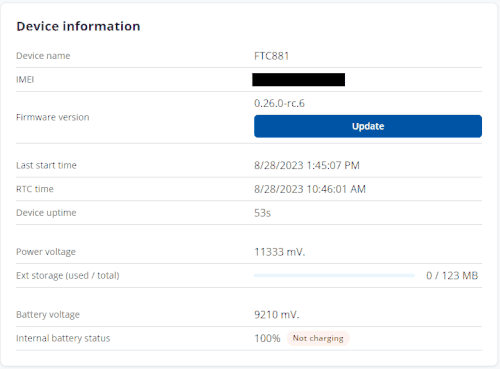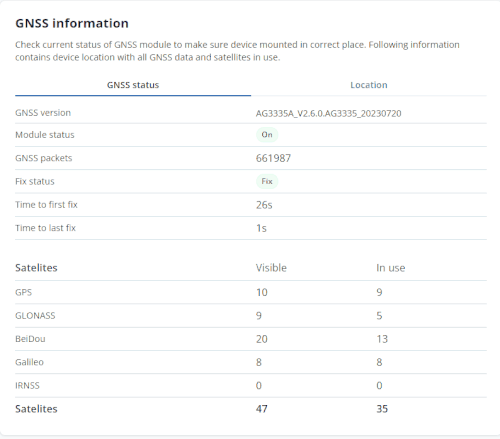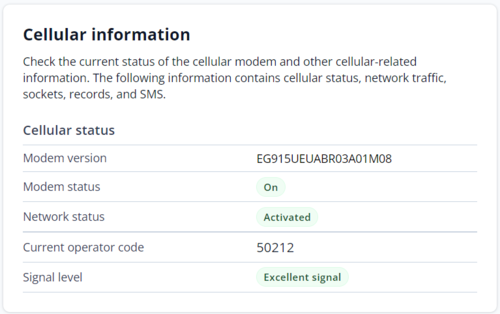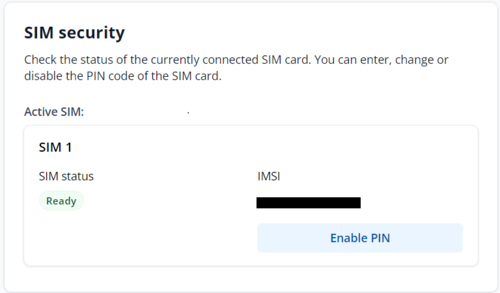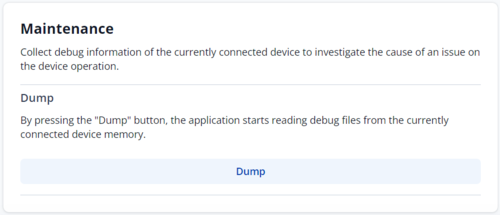Difference between revisions of "TCT Device Status"
m (Protected "TCT Device Status" ([Edit=Allow only administrators] (indefinite) [Move=Allow only administrators] (indefinite))) |
|||
| (5 intermediate revisions by 3 users not shown) | |||
| Line 1: | Line 1: | ||
| − | [[ | + | Device Status displays information about the device. It also provides an option to update the device firmware version. [[{{{model|}}} firmware errata| firmware errata]] |
| − | + | ==Device information== | |
| − | + | [[File:FTC DEVICE STATUS RESIZED AUTO.gif|right]] | |
| − | + | '''Device name''' — Device Hardware name/model | |
| − | + | '''IMEI''' — Device International Mobile Equipment Identity number. | |
| − | + | '''Firmware version'''— current device firmware version. | |
| − | + | '''Last start time (UTC)''' - Time when the device was turned on, GMT+0. | |
| − | + | '''RTC time (UTC)''' - Device internal time, GMT+0. | |
| − | + | '''Device uptime''' - Displays how long the device has been turned on. | |
| − | |||
| − | |||
| − | |||
| − | |||
| − | |||
| − | |||
| − | |||
| − | |||
| − | |||
| − | |||
| − | |||
| − | + | '''Power voltage''' - Voltage level of the external power supply connected to the device. | |
| − | |||
| − | |||
| − | |||
| − | |||
| − | |||
| − | + | '''Ext storage (used / total)''' - Indicates how much memory the devices have left to store records. | |
| − | |||
| − | |||
| − | |||
| − | |||
| − | + | '''Battery voltage''' - Indicates the voltage of the internal battery in the device. | |
| − | + | '''Internal battery status''' - Display the internal battery level in percentage, as well as the current charging state of the battery. | |
| − | |||
| − | + | '''Export''' - has the option to export the device's current statuses (Device Info, GSM Info, GNSS Info, I/O Info, and External I/O Info) into HTML format. | |
| − | |||
| − | |||
| − | + | <br> | |
==GNSS information== | ==GNSS information== | ||
| − | + | [[File:FTC GNSS RESIZED AUTO.gif|right]] | |
| + | |||
| + | '''GNSS version''' - Displays the firmware version of the GNSS module. | ||
| + | |||
| + | '''Module status''' - Displays the modem status (ON/OFF/Sleep). | ||
| + | |||
| + | '''GNSS packets''' - The number of GNSS packets received by the GNSS receiver. | ||
| + | |||
| + | '''Fix status''' - Displays the status of the GNSS Fix. | ||
| + | |||
| + | '''Time to first fix''' - Specifies the time, in seconds, of how long it took the device to obtain a GNSS Fix from a cold start. | ||
| + | |||
| + | '''Time to last fix''' - Specifies the time, in seconds, of how long it took the device to obtain the most recent GNSS Fix. | ||
| + | |||
| + | '''Satelites''' - Displays the number of '''Visible''' and '''In use''' navigation satellites from different navigation systems | ||
| + | |||
| + | '''Location''' - Displays the information about current '''Latitude/Longitude''', '''Altitude''', '''Speed''' and '''Angle''' as well as the current device position on a map. | ||
| + | <br> | ||
| + | <br> | ||
| + | <br> | ||
| + | <br> | ||
| + | <br> | ||
| + | <br> | ||
| + | <br> | ||
| − | |||
| − | |||
| − | + | ==Cellular information== | |
| − | + | [[File:Cellular Information.png|right|500px]] | |
| − | |||
| − | |||
| − | |||
| − | |||
| − | + | '''Modem version''' - The modem version of the GSM module | |
| − | |||
| − | + | '''Modem status''' - Displays the status of the modem (ON/OFF/Sleep) | |
| − | |||
| − | |||
| − | |||
| − | |||
| − | |||
| − | |||
| − | |||
| − | |||
| − | |||
| − | |||
| − | |||
| − | |||
| − | |||
| − | |||
| − | |||
| − | |||
| − | |||
| − | |||
| − | |||
| − | |||
| − | |||
| − | |||
| − | |||
| − | |||
| − | |||
| − | |||
| − | |||
| − | |||
| − | + | '''Network status''' - Displays the GPRS status of the device | |
| − | |||
| − | |||
| − | + | ''' Current operator code''' - Specified current SIM-card operator code. | |
| − | |||
| − | |||
| − | |||
| − | + | '''Signal Level''' - Specifies the current signal strength of the connected network. | |
| − | + | <br> | |
| − | + | <br> | |
| − | + | <br> | |
| − | <br | + | <br> |
| − | + | <br> | |
| − | <br | + | <br> |
| − | + | <br> | |
| − | |||
| − | |||
| − | |||
| − | |||
| − | |||
| − | |||
| − | |||
| − | |||
| − | + | ==SIM Security== | |
| + | [[File:SSim Security.png|right|500px]] | ||
| + | *The state and status of the currently connected SIM card can be observed here. If a SIM card with a PIN code is used, the user can enter it in this section. The remaining attempts to enter the PIN code are shown as well. | ||
| + | *When the SIM PIN code is entered correctly, the user can change the PIN code or disable it from the SIM card. When SIM PIN is disabled and the user would like to enable it again, the user must enter the previously used PIN code. | ||
| + | <br> | ||
| + | <br> | ||
| + | <br> | ||
| + | <br> | ||
| + | <br> | ||
| + | <br> | ||
| − | |||
| − | |||
| − | |||
| − | |||
| − | |||
| − | |||
| − | |||
| − | |||
| − | == | + | ==Maintenance== |
| − | + | [[File:Maintenance latest.png|right|500px]] | |
| − | |||
| − | |||
| − | |||
| − | |||
| − | |||
| − | + | '''Dump''' - after the button is pressed, the device starts downloading .dmp logs and configuration .cfg from the device in a compressed archive. <p>Archive name: <code>YYYY_MM_DD_HH_MM_SS_{{{model|FTCXYX}}}_IMEI_Dump.zip</code><br>Default directory: <code>C:\Users\user_name\AppData\Roaming\Teltonika\TCT\logs</code><br>Dump files can be read only with special software. If needed, provide these files for analysis to your Teltonika sales manager or Teltonika Support team.</p> | |
| + | '''Open file''' - this new tab opens at the bottom of the page after downloading the Dump. | ||
| − | <br | + | <br> |
| + | '''NOTES''' | ||
| + | |||
| + | Device Status is available in TCT desktop versions only. | ||
| − | + | [[Category: Telematics Configuration Tool (TCT)]] | |
| − | |||
| − | |||
| − | [[ | ||
Latest revision as of 16:38, 24 July 2024
Main Page > Software & Applications > Telematics Configuration Tool (TCT) > TCT Device StatusDevice Status displays information about the device. It also provides an option to update the device firmware version. firmware errata
Device information
Device name — Device Hardware name/model
IMEI — Device International Mobile Equipment Identity number.
Firmware version— current device firmware version.
Last start time (UTC) - Time when the device was turned on, GMT+0.
RTC time (UTC) - Device internal time, GMT+0.
Device uptime - Displays how long the device has been turned on.
Power voltage - Voltage level of the external power supply connected to the device.
Ext storage (used / total) - Indicates how much memory the devices have left to store records.
Battery voltage - Indicates the voltage of the internal battery in the device.
Internal battery status - Display the internal battery level in percentage, as well as the current charging state of the battery.
Export - has the option to export the device's current statuses (Device Info, GSM Info, GNSS Info, I/O Info, and External I/O Info) into HTML format.
GNSS information
GNSS version - Displays the firmware version of the GNSS module.
Module status - Displays the modem status (ON/OFF/Sleep).
GNSS packets - The number of GNSS packets received by the GNSS receiver.
Fix status - Displays the status of the GNSS Fix.
Time to first fix - Specifies the time, in seconds, of how long it took the device to obtain a GNSS Fix from a cold start.
Time to last fix - Specifies the time, in seconds, of how long it took the device to obtain the most recent GNSS Fix.
Satelites - Displays the number of Visible and In use navigation satellites from different navigation systems
Location - Displays the information about current Latitude/Longitude, Altitude, Speed and Angle as well as the current device position on a map.
Cellular information
Modem version - The modem version of the GSM module
Modem status - Displays the status of the modem (ON/OFF/Sleep)
Network status - Displays the GPRS status of the device
Current operator code - Specified current SIM-card operator code.
Signal Level - Specifies the current signal strength of the connected network.
SIM Security
- The state and status of the currently connected SIM card can be observed here. If a SIM card with a PIN code is used, the user can enter it in this section. The remaining attempts to enter the PIN code are shown as well.
- When the SIM PIN code is entered correctly, the user can change the PIN code or disable it from the SIM card. When SIM PIN is disabled and the user would like to enable it again, the user must enter the previously used PIN code.
Maintenance
Dump - after the button is pressed, the device starts downloading .dmp logs and configuration .cfg from the device in a compressed archive.
Archive name: YYYY_MM_DD_HH_MM_SS_FTCXYX_IMEI_Dump.zip
Default directory: C:\Users\user_name\AppData\Roaming\Teltonika\TCT\logs
Dump files can be read only with special software. If needed, provide these files for analysis to your Teltonika sales manager or Teltonika Support team.
Open file - this new tab opens at the bottom of the page after downloading the Dump.
NOTES
Device Status is available in TCT desktop versions only.