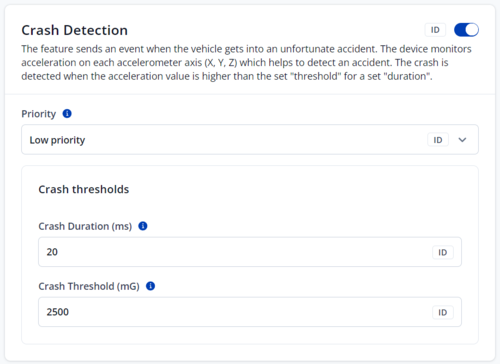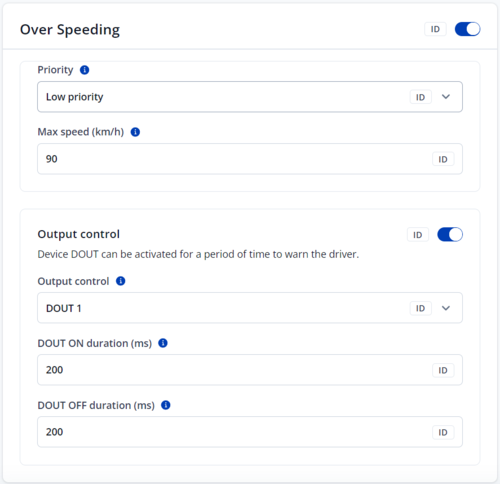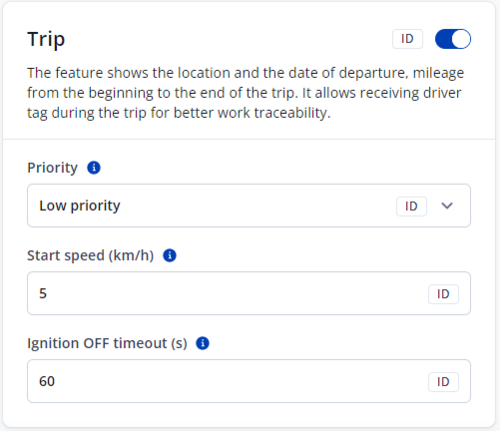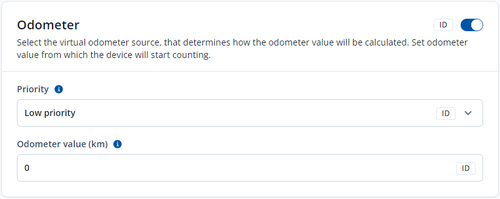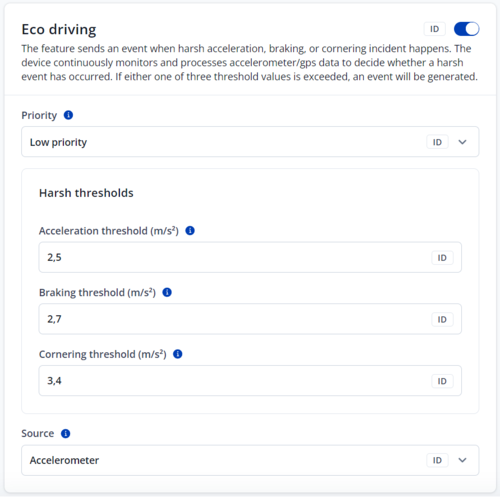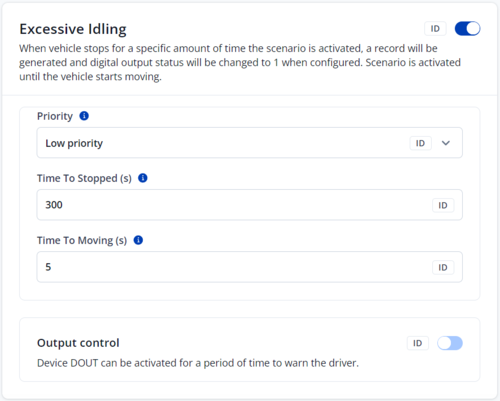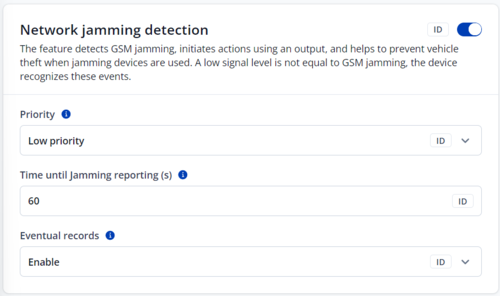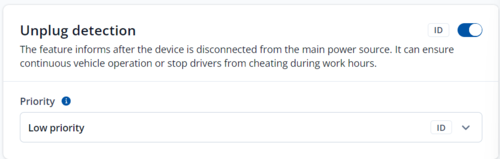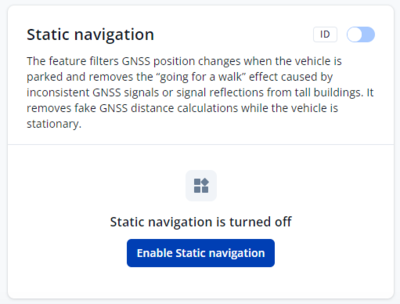Difference between revisions of "FTC881 Features"
| (5 intermediate revisions by 2 users not shown) | |||
| Line 1: | Line 1: | ||
| − | + | {{ | |
| − | + | Template:FTX8XX/9XX Features | |
| − | + | |model=FTC881 | |
| − | + | }} | |
| − | |||
| − | |||
| − | |||
| − | |||
| − | |||
| − | |||
| − | |||
| − | |||
| − | |||
| − | |||
| − | |||
| − | |||
| − | |||
| − | |||
| − | |||
| − | |||
| − | |||
| − | |||
| − | |||
| − | |||
| − | |||
| − | |||
| − | |||
| − | |||
| − | |||
| − | |||
| − | |||
| − | |||
| − | |||
Latest revision as of 09:46, 7 September 2023
Main Page > Basic Trackers > FTC921 > FTC921 Configuration > FTC881 FeaturesDriving behaviour
Crash Detection
If Crash Detection is enabled, it monitors the acceleration on each axis (X,Y,Z) that assists in detecting an accident.
- Priority – defines the priority of crash detection scenario: 0 – disabled, 1 – low, 2 – high.
- Crash Duration (ms) - Time needed to exceed the accelerometer threshold to trigger the crash event.
- Crash Threshold (mG) - Acceleration threshold that needs to be exceeded for the length of the configured duration to generate a crash event.
Threshold and Duration values are set depending on the impact magnitude that is required to be detected. FTC921 can detect events ranging between a slight tapping on the device and a severe accident.
Overspeeding
When the vehicle speed exceeds the configured maximum speed value, the scenario is activated, and an event record is generated and digital output status is changed to 1 when configured.
Detected speed has to be greater than configured max speed +3% of configured max speed for the overspeeding event to start. To stop the overspeeding event, the detected speed has to be lower than the configured max speed -3% of the configured max speed.
Configurable parameters:
- Priority – defines the priority of overspeeding scenario: 0 – disabled, 1 – low, 2 – high.
- Max speed (km/h) – the maximum allowed speed that can be reached. If the speed exceeds the configured value, then the event will be generated.
- Output Control - Source of digital output (DOUT) for feature activation/deactivation.
None - DOUT is not affected. DOUT 1 - DOUT will activate when the event happens
- DOUT ON duration (ms) - Value in milliseconds, duration for how long DOUT should be active.
- DOUT OFF duration (ms) - Value in milliseconds, duration for how long DOUT should be inactive.
Trip
Trip section offers user to configure the Trip feature. Trip starts when Ignition according Ignition source is ON and Movement according Movement source is ON and also 'Start Speed' is exceeded. Start Speed defines the minimum GPS speed in order to detect Trip start.
Ignition OFF Timeout is the timeout value to detect Trip end once the Ignition (configured ignition source) is off.
Odometer
Set the odometer value from which the device will start counting.Odometer Value sets the starting total odometer value. Priority allows to select how events are being sent to a server.
Priority
- Disable - disable scenario.
- Low Priority - when low priority event is triggered, device makes additional record with indication of event cause.
- High Priority - module makes additional record with High priority flag and sends event packet immediately to the server by GPRS.
Odometer Value (km) - The initial virtual odometer value in kilometers. It can be copied from the vehicle dashboard to synchronize odometer values.
Eco Driving
The feature sends an event when a harsh acceleration, braking, or cornering incident happens. The device continuously monitors and processes accelerometer/GPS data to decide whether a harsh event has occurred. If either one of the three threshold values is exceeded, an event will be generated.
Priority
- Disable - disable scenario.
- Low Priority - when low priority event is triggered, device makes additional record with indication of event cause.
- High Priority - module makes additional record with High priority flag and sends event packet immediately to the server by GPRS.
Harsh Thresholds
- Acceleration threshold (m/s²) - the max allowed acceleration force that can be reached while accelerating without triggering a harsh acceleration event.
- Braking threshold (m/s²) - the max allowed braking force that can be reached while braking without triggering a harsh braking event.
- Cornering threshold (m/s²) - the max allowed cornering force which can be reached while cornering without triggering a harsh cornering event.
Source
The data source for the eco-driving feature. The accelerometer source is more accurate compared to GPS but requires tight installation and accelerometer calibration.
- GNSS - Acceleration data is calculated from GNSS speed and heading using a mathematical model of motion.
- Accelerometer- Acceleration data is taken from the built-in accelerometer sensor chip.
NOTE:
When using Accelerometer as the source of eco green driving data, the device should be mounted as per these instructions
Excessive Idling
When the vehicle stops for a specific amount of time, this scenario is activated and a record will be generated. If the DOUT is configured, it will activate when the event takes place. The scenario remains activated until the vehicle starts moving.
Priority
- Disable - disable scenario.
- Low Priority - when low priority event is triggered, device makes additional record with indication of event cause.
- High Priority - module makes additional record with High priority flag and sends event packet immediately to the server by GPRS.
Time to Stopped (s) - The period for how long the vehicle should not move with the ignition ON (by "Ignition source") to enter the excessive idling state.
Time to Moving (s) - The period for how long the vehicle should move with the ignition ON (by "Ignition source") to exit the excessive idling state.
Output Control - Source of digital output (DOUT) for feature activation/deactivation.
None - DOUT is not affected. DOUT 1 - DOUT will activate when the event happens
- DOUT ON duration (ms) - Value in milliseconds, duration for how long DOUT should be active.
- DOUT OFF duration (ms) - Value in milliseconds, duration for how long DOUT should be inactive.
Vehicle protection
Network Jamming Detection
Detects the GSM jamming and helps to prevent vehicle theft when a jamming tool is used. A low signal level is not equal to GSM jamming, and the device recognizes these events.
Priority
- Disable - disable scenario.
- Low Priority - when low priority event is triggered, device makes additional record with indication of event cause.
- High Priority - module makes additional record with High priority flag and sends event packet immediately to the server by GPRS.
Time until Jamming reporting (s) - The period given before a jamming event is generated upon detection of the GSM signal disruption.
Eventual records - Enables feature status sending only when the event happens (an eventual record). When disabled, feature status will be sent along with both the eventual and periodical records.
Unplug detection
An event will be generated when is unplugged from external power or plugged back in again.
Priority
- Disable - disable scenario.
- Low Priority - when low priority event is triggered, device makes additional record with indication of event cause.
- High Priority - module makes additional record with High priority flag and sends event packet immediately to the server by GPRS.
Other features
Static Navigation Mode is a filter, which filters out track jumps when the object is stationary.
If the Static navigation filter is disabled, it will apply no changes to GPS data. If the Static navigation filter is enabled, it will filter changes in GPS position if no movement (based on the configured movement source) or ignition (based on the configured ignition source) is detected. The specific filtering behavior depends on the selected static navigation settings, which can be configured to respond to movement, ignition, or both. It allows filtering GPS jumps when an object is parked and GPS position is still traced.
Digital output overcurrent recovery
The feature will attempt to recover the DOUT state when overcurrent is detected in the circuit. DOUT will be toggled ON/OFF either until overcurrent is no longer detected or a maximum of 10 times.