BASIC TRACK & TRACE: Difference between revisions
No edit summary |
No edit summary |
||
| Line 5: | Line 5: | ||
==Solution description== | ==Solution description== | ||
Teltonika GPS trackers are developed on one '''common firmware platform''', which is constantly being developed and extended with new features. A common platform means that the main core of functionality is the same on all types of our trackers – be it professional, advanced or simple tracker. Smart usage of functions opens for a user various possibilities and brings a valuable advantage comparing to other GPS trackers of a similar price range in the market, making them suitable for different telematics solutions. | Teltonika GPS trackers are developed on one '''common firmware platform''', which is constantly being developed and extended with new features. A common platform means that the main core of functionality is the same on all types of our trackers – be it professional, advanced or simple tracker. Smart usage of functions opens for a user various possibilities and brings a valuable advantage comparing to other GPS trackers of a similar price range in the market, making them suitable for different telematics solutions. | ||
[[File:BasicTrackAndTrace.png|alt=|right|thumb|800x400px]] | |||
For a fast and easy “Teltonika data protocols” implementation, data packets parser tool and source code examples of communication server are prepared. For an easy control of the whole fleet, customers get access to '''FOTA WEB''' service for free. FOTA WEB is a powerful tool for remote configuration and firmware updates. Trackers support '''universal configurator''' – a tool for configuration, firmware updates and testing. | For a fast and easy “Teltonika data protocols” implementation, data packets parser tool and source code examples of communication server are prepared. For an easy control of the whole fleet, customers get access to '''FOTA WEB''' service for free. FOTA WEB is a powerful tool for remote configuration and firmware updates. Trackers support '''universal configurator''' – a tool for configuration, firmware updates and testing. | ||
| Line 32: | Line 32: | ||
Although devices have high gain antennas it’s important to mount devices with stickers on top and in metal-free space. The device should be firmly fixed to the surface or cables. Please make sure, that device is not fixed to heat emitting or moving parts. | Although devices have high gain antennas it’s important to mount devices with stickers on top and in metal-free space. The device should be firmly fixed to the surface or cables. Please make sure, that device is not fixed to heat emitting or moving parts. | ||
[[File:MAGNET.png|thumb]] | [[File:MAGNET.png|alt=|left|thumb|600x200px]] | ||
Additional accessories such as '''EYE SENSOR''' or '''EYE BEACON''' can be used for this solution. EYE SENSOR can transmit to the tracker parameters such as temperature, humidity, angle, movement, data on the presence of a magnetic field. EYE SENSOR and EYE BEACON can transmit a unique identification number, which can be used in many scenarios, such as an immobilizer, more details [https://wiki.teltonika-gps.com/view/FMB920_Features_settings#Immobilizer here]. Also, check more detailed information about EYE SENSOR and EYE BEACON [https://wiki.teltonika-gps.com/view/EYE_SENSOR_/_BTSMP1 here] and [https://wiki.teltonika-gps.com/view/EYE_BEACON_/_BTSID1 here]. | |||
To have a working solution it’s important to properly wire the devices. In the picture below it's shown how to correctly wire the devices. | To have a working solution it’s important to properly wire the devices. In the picture below it's shown how to correctly wire the devices. | ||
[[File:Can-control_connection_example_updated.png|alt=|middle|frameless| | [[File:Can-control_connection_example_updated.png|alt=|middle|frameless|700x200px]] | ||
During installation please follow recommendations in order to '''avoid damaging''' device and vehicle: | During installation please follow recommendations in order to '''avoid damaging''' device and vehicle: | ||
Revision as of 07:20, 31 October 2022
Main Page > General Information > Usage scenarios > BASIC TRACK & TRACEIntroduction
Nowadays, when smart devices are progressing very fast, the phrase “basic track and trace” has a new meaning. Getting only the coordinates from the device is not enough anymore. Therefore, GPS trackers must be universal to meet various requirements. Among other things, when choosing a GPS tracker, it is very important to understand what additional services and tools you will get with the device.
Solution description
Teltonika GPS trackers are developed on one common firmware platform, which is constantly being developed and extended with new features. A common platform means that the main core of functionality is the same on all types of our trackers – be it professional, advanced or simple tracker. Smart usage of functions opens for a user various possibilities and brings a valuable advantage comparing to other GPS trackers of a similar price range in the market, making them suitable for different telematics solutions.
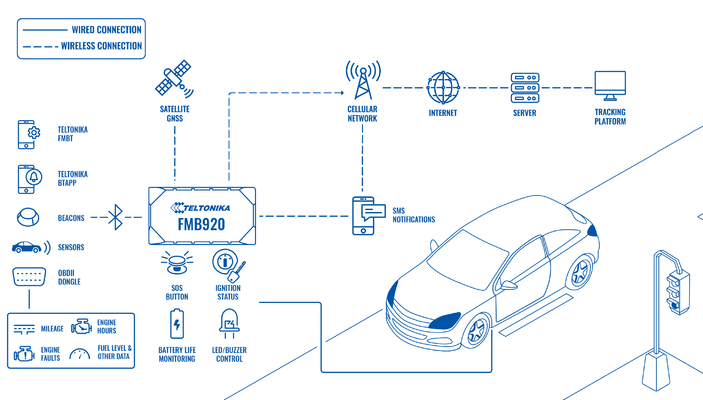
For a fast and easy “Teltonika data protocols” implementation, data packets parser tool and source code examples of communication server are prepared. For an easy control of the whole fleet, customers get access to FOTA WEB service for free. FOTA WEB is a powerful tool for remote configuration and firmware updates. Trackers support universal configurator – a tool for configuration, firmware updates and testing.
The basic firmware functionality supports such generic features like sleep modes, trip detection, and different data acquisition modes that depend on ignition/movement source or even the connected GSM operator. The device supports different ignition detection modes, depending on the installation variant. Moreover, it supports such advanced functions like auto geofence, towing detection, green driving, crash event detection, virtual odometer, unplug detection, GPRS/SMS notifications and many more. The user can easily enable the function he needs using the configurator or FOTA WEB and change the configuration in accordance with the changing needs of the client.
Teltonika trackers also support BLE technology that significantly expands their functionality. For example, if a client wants to get more telemetric vehicle data, it is possible to connect via Bluetooth OBDII dongle and read such data like millage, engine hours, engine faults, fuel level, etc. Advanced BLE mode lets to configure BLE beacons and various BLE sensors (temperature, humidity, movement, etc.). BLE beacons can be used as an immobilizer or for the authentication of drivers and passengers. Another possible way of using them is to monitor assets during transportation, even for indoor tracking. By the way, it also is possible to configure a device via Bluetooth. Teltonika provides Bluetooth communication protocols so that users could develop their own mobile application to read notifications in real time and do many other useful functions with their trackers.
What you need for a solution?
- FMx920 device (FMB920 is taken as example) a simple tracker with a basic set of functions.
| Other devices that work with this solution: |
| FMB965, FMC920, FMB003, FMB001, FMC003, FMM920, FMM003, FMB002, FMB020 |
- The SIM card in order to get data to your server
- EYE BEACON/SENSOR BLE sensors that can be additionally connected if necessary
- Bluetooth OBD II dongles Bluetooth OBD II dongles from other manufacturers can be connected if necessary to receive data from the OBD connector
- FOTA WEB to remotely send the configuration to the device
Installation
It’s important to hide the tracker, so it would not be a simple task for the thieves to find and unplug it. But also, please do not forget to follow mounting recommendations as well.
Although devices have high gain antennas it’s important to mount devices with stickers on top and in metal-free space. The device should be firmly fixed to the surface or cables. Please make sure, that device is not fixed to heat emitting or moving parts.
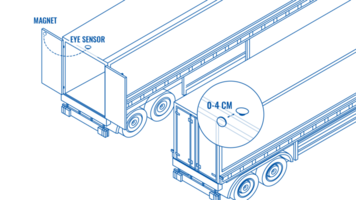
Additional accessories such as EYE SENSOR or EYE BEACON can be used for this solution. EYE SENSOR can transmit to the tracker parameters such as temperature, humidity, angle, movement, data on the presence of a magnetic field. EYE SENSOR and EYE BEACON can transmit a unique identification number, which can be used in many scenarios, such as an immobilizer, more details here. Also, check more detailed information about EYE SENSOR and EYE BEACON here and here.
To have a working solution it’s important to properly wire the devices. In the picture below it's shown how to correctly wire the devices.
During installation please follow recommendations in order to avoid damaging device and vehicle:
- Wires should be connected while the module is not plugged in.
- Be sure that after the car computer falls asleep, power is still available on the chosen wire. Depending on the car, this may happen in a 5 to 30 minutes period.
- When the module is connected, be sure to measure the voltage again if it did not decrease.
- The ground wire is connected to the vehicle frame or metal parts that are fixed to the frame.
Configuration
1. Prerequisites:
1.1. Read through First start guide
1.2. Understanding of possible Sleep modes.
2. Car sharing configuration:
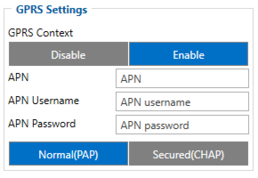
Parameter ID – Parameter name GPRS settings:
- 2001 – APN
- 2002 – APN username (if there are no APN username, empty field should be left)
- 2003 – APN password (if there are no APN password, empty field should be left)
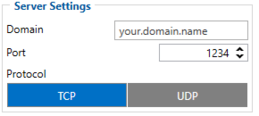
Server settings:
- 2004 – Domain
- 2005 – Port
- 2006 – Data sending protocol (0 – TCP, 1 – UDP)
After successful GPRS/SERVER settings configuration, FMB130 device will synchronize time and update records to the configured server. Time intervals and default I/O elements can be changed by using Teltonika Configurator or SMS parameters.
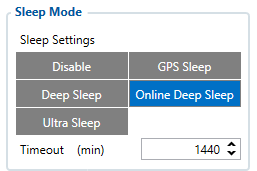
Sleep settings:
- 102 – Sleep settings(0 – Disable, 1 – Gps sleep, 2 – Deep sleep, 3 – Online Deep sleep, 4 – Ultra sleep)
Note: This scenario will not work with Deep Sleep and Ultra Sleep modes, since they disable the device's GSM module to save power.
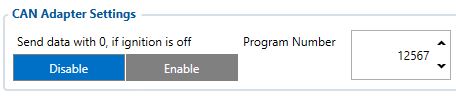
Can adapter settings:
- 45002 – CAN Adapter program number (This code is written in every connection diagram and it is specific for every vehicle model and make year)

- 45170 – Door status, Priority "Low" (0 – Disabled 1 – Low 2 – High 3 – Panic )

- 45130 – Fuel level, Priority "Low" (0 – Disabled 1 – Low 2 – High 3 – Panic )
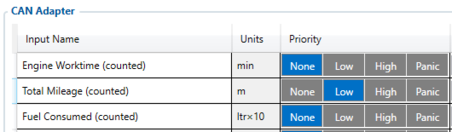
- 45220 – Total milage (Counted), Priority "Low" (0 – Disabled 1 – Low 2 – High 3 – Panic )
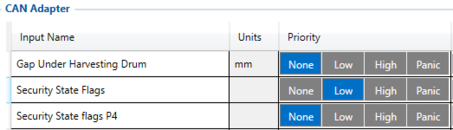
- 45430 – Security State Flags, Priority "Low" (0 – Disabled 1 – Low 2 – High 3 – Panic )
Quickstart: From default configuration to Car sharing solution in one SMS:
" setparam 2001:APN;2002:APN_user;2003:APN_password;2004:Domain;2005:Port;2006:0;102:3;45002:ProgramNumber;45170:1;45130:1;45220:1;45430:1"
This SMS will set up your device to report the Car Sharing scenario to the server and the possibility for remote control of vehicle components.
Note: Before SMS text, two space symbols should be inserted if no SMS username or password was set in SMS \ Call settings.
Parsing information
1.Prerequisites:
1.1. Open TCP/UDP port
1.2. Read Java parser first start guide
2. Parsing example:
| Unparsed received data in hexadecimal stream |
|---|
| 000000000000008F080100000177B0A5F838000000000000000000004400280D0000001F09EF00F0001504B301B40051005200590098000B42307443
0F8244000011001812002D13FFE85400BE5500005A0000970000A800000AF10000601A53000000005703CB6B986400002E 97660000000069023B33856B000065B27B000000007D00000000BD00000000018400800000300000050100005C92 |
| AVL Data Packet Part | HEX Code Part |
|---|---|
| Zero Bytes | 00 00 00 00 |
| Data Field Length | 00 00 00 8F |
| Codec ID | 08 (Codec 8) |
| Number of Data 1 (Number of Total Records) | 01 |
| Timestamp | 00 00 01 77 B0 A5 F8 38 (Thursday, February 18, 2021 3:43:00 PM GMT+02:00) |
| Priority | 00 |
| Longitude | 00 00 00 00 |
| Latitude | 00 00 00 00 |
| Altitude | 00 44 |
| Angle | 00 28 |
| Satellites | 0D |
| Speed | 00 00 |
| Event IO ID | 00 |
| N of Total ID | 1F |
| N1 of One Byte IO | 09 |
| 1’st IO ID | EF (AVL ID: 239, Name: Ignition) |
| 1’st IO Value | 00 |
| 2’nd IO ID | F0 (AVL ID: 240, Name: Movement) |
| 2’nd IO Value | 00 |
| 3’rd IO ID | 15 (AVL ID: 21, Name: GSM Signal) |
| 3’rd IO Value | 04 |
| 4'th IO ID | B3 (AVL ID: 179, Name: Digital Output 1) |
| 4'th IO Value | 01 |
| 5'th IO ID | B4 (AVL ID: 180, Name: Digital Output 2) |
| 5'th IO Value | 00 |
| 6'th IO ID | 51 (AVL ID: 81, Name: Vehicle Speed) |
| 6'th IO Value | 00 |
| 7'th IO ID | 52 (AVL ID: 82, Name: Accelerator Pedal Position) |
| 7'th IO Value | 00 |
| 8'th IO ID | 59 (AVL ID: 89, Name: Fuel level) |
| 8'th IO Value | 00 |
| 9'th IO ID | 98 (AVL ID: 152, Name: Geofence zone 05) |
| 9'th IO Value | 00 |
| N2 of Two Byte IO | 0B |
| 1’st IO ID | 42 (AVL ID: 66, Name: External Voltage) |
| 1’st IO Value | 30 74 |
| 2’nd IO ID | 43 (AVL ID: 67, Name: Battery Voltage) |
| 2’nd IO Value | 0F 82 |
| 3’rd IO ID | 44 (AVL ID: 68, Name: Battery Current) |
| 3’rd IO Value | 00 00 |
| 4'th IO ID | 11 (AVL ID: 17, Name: Axis X) |
| 4'th IO Value | 00 18 |
| 5'th IO ID | 12 (AVL ID: 18,Name: Axis Y) |
| 5'th IO Value | 0F 8A |
| 6'th IO ID | 13 (AVL ID: 19, Name: Axis Z) |
| 6'th IO Value | FF E8 |
| 7'th IO ID | 54 (AVL ID: 84,Name: Fuel level) |
| 7'th IO Value | 00 BE |
| 8'th IO ID | 55 (AVL ID:85, Name: Engine RPM) |
| 8’th IO Value | 00 00 |
| 9'th IO ID | 5A (AVL ID:90, Name: Door Status) |
| 9’th IO Value | 00 00 |
| 10'th IO ID | 97 (AVL ID:151, Name: Battery Temperature) |
| 10'th IO Value | 00 00 |
| 11'th IO ID | A8 (AVL ID: 168, Battery Voltage) |
| 11'th IO Value | 00 00 |
| N4 of Four Byte IO | 0A |
| 1'st IO ID | F1 (AVL ID: 241, Name: Active GSM Operator) |
| 1’st IO Value | 00 00 60 1A |
| 2’nd IO ID | 53 (AVL ID: 83, Name: Fuel Consumed) |
| 2’nd IO Value | 00 00 00 00 |
| 3’rd IO ID | 57 (AVL ID: 87, Name: Total Mileage) |
| 3’rd IO Value | 03 CB 6B 98 |
| 4’th IO ID | 64 (AVL ID: 100, Name: Program Number) |
| 4’th IO Value | 00 00 2E 97 |
| 5’th IO ID | 66 (AVL ID: 102, Name: Engine Worktime) |
| 5’th IO Value | 00 00 00 00 |
| 6’th IO ID | 69 (AVL ID: 105, Name: Total Mileage (counted)) |
| 6’th IO Value | 02 3B 33 85 |
| 7’th IO ID | 6B (AVL ID: 107, Name: Fuel Consumed(counted)) |
| 7’th IO Value | 00 00 65 B2 |
| 8’th IO ID | 7B (AVL ID: 123, Name: Control State Flags) |
| 8’th IO Value | 00 00 00 00 |
| 9’th IO ID | 7D (AVL ID: 125, Name: Harvesting Time) |
| 9’th IO Value | 00 00 00 00 |
| 10’th IO ID | BD (AVL ID: 189, Name: Cruise Time) |
| 10’th IO Value | 00 00 00 00 |
| N8 of Eight Byte IO | 01 |
| 1'st IO ID | 84 (AVL ID: 132, Name: Security State Flags) |
| 1’st IO Value | 00 80 00 00 30 00 00 05 |
| Number of Data 2 (Number of Total Records) | 01 |
| CRC-16 | 00 00 5C 92 |
Security State Flag Examples:
- 1) Locked doors 00 80 00 00 30 00 00 05
- 2) Unlocked doors 00 80 00 00 00 00 00 05
Convert HEX value to BIN value:
Then count 28'th BIT from the back (28'th bit value shows locked/unlocked states)
- 1) 10000000000000000000000000110000000000000000000000000101
- 2) 10000000000000000000000000000000000000000000000000000101
If car is locked value is 1 and if car is unlocked value is 0
To test the car unlocking and locking use these GPRS commands
- 1) To unlock all doors use this command: "lvcanopenalldoors"
- 2) To lock all doors use this command: "lvcanclosealldoors"

