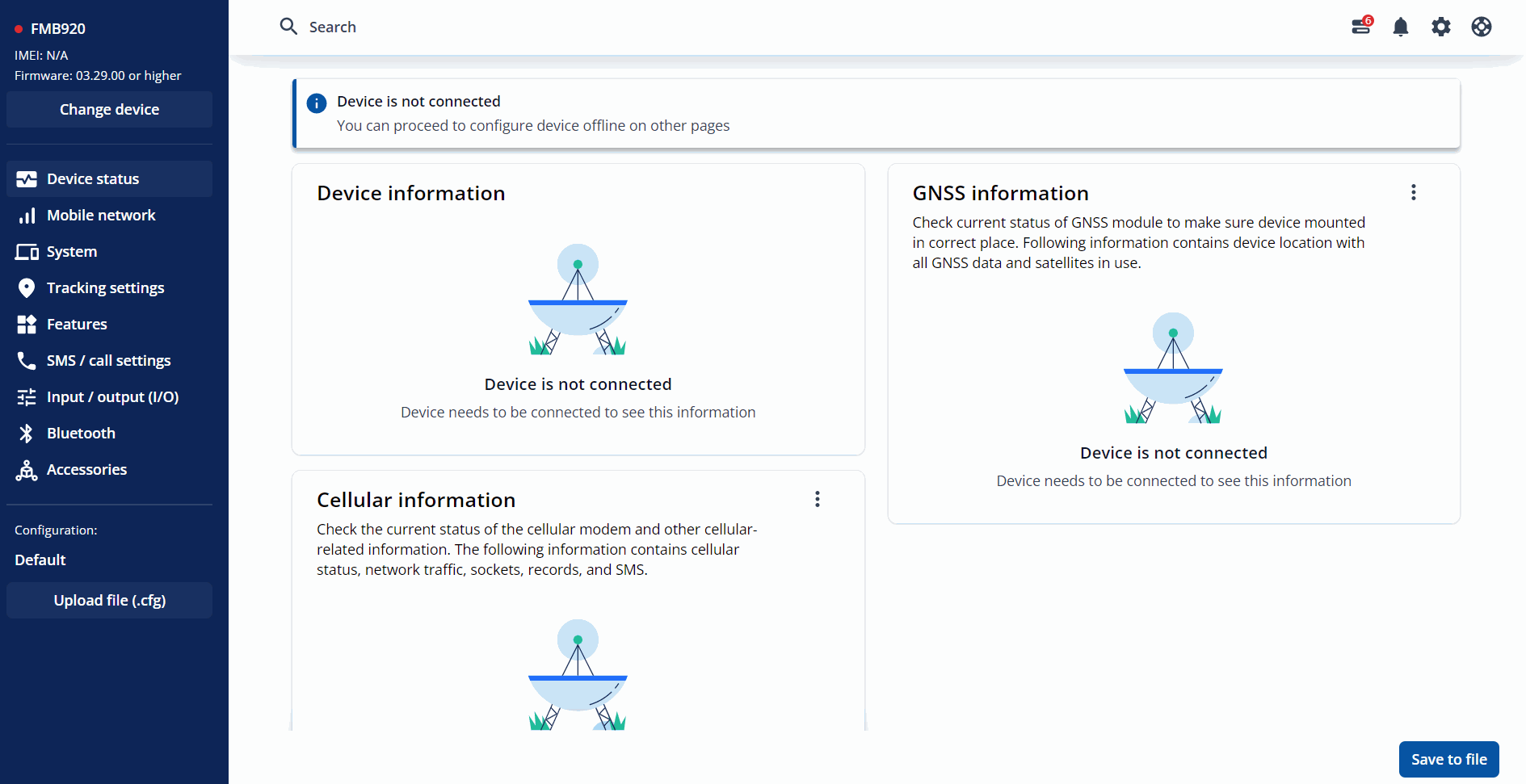TCT Search: Difference between revisions
Appearance
No edit summary |
No edit summary |
||
| Line 8: | Line 8: | ||
#At the top of the TCT window, click on the "Search" field, this will open up a new window. | #At the top of the TCT window, click on the "Search" field, this will open up a new window. | ||
#In the newly opened window, type anything that you are looking for. In the provided example we | #In the newly opened window, type anything that you are looking for. In the provided example we are searching for 'APN' settings. After typing the word 'APN' the search window displays a parameter list which contains the word 'APN'. | ||
# | #Choose the parameter you were looking for and click on it - '''TCT''' will direct you straight to the requested parameter configuration window. | ||
| Line 15: | Line 15: | ||
== | ==Searching by Parameter ID== | ||
Parameter ID are ID's used in SMS commands such as setparam and getparam, but in TCT you can also apply these ID's in configuring parameters using Search functionality. | Parameter ID are ID's used in SMS commands such as setparam and getparam, but in TCT you can also apply these ID's in configuring parameters using Search functionality. | ||
Revision as of 13:18, 28 March 2023
Main Page > Software & Applications > Telematics Configuration Tool (TCT) > TCT SearchThe Telematics Configuration Tool (TCT) brings a new way of finding settings - by introducing a Search option. This new feature allows users to quickly find the necessary settings and parameters without the need of going through various tabs. We believe this will not only help the more experienced customers to setup the device faster but will also greatly assist the new users, who are just starting their journey with Teltonika Telematics devices.
Searching by Keyword
- At the top of the TCT window, click on the "Search" field, this will open up a new window.
- In the newly opened window, type anything that you are looking for. In the provided example we are searching for 'APN' settings. After typing the word 'APN' the search window displays a parameter list which contains the word 'APN'.
- Choose the parameter you were looking for and click on it - TCT will direct you straight to the requested parameter configuration window.
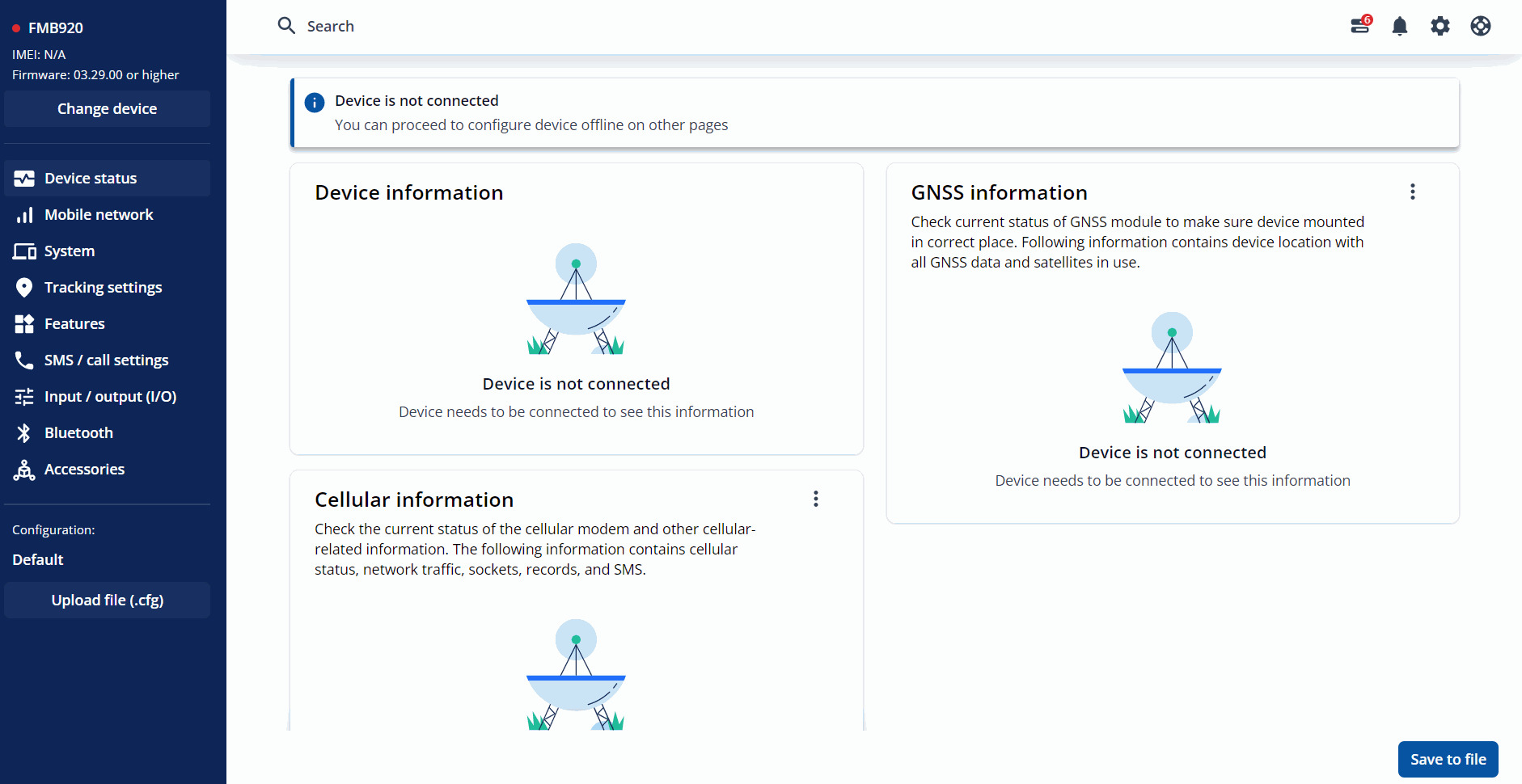
Searching by Parameter ID
Parameter ID are ID's used in SMS commands such as setparam and getparam, but in TCT you can also apply these ID's in configuring parameters using Search functionality.
- On the top window of TCT, click on the "Search" icon where a window will appear.
- In the window, search for the Parameter ID you are interested for example 2004 which corresponds to Main Server Domain.
- Click on the Domain search result and proceed on configuring.
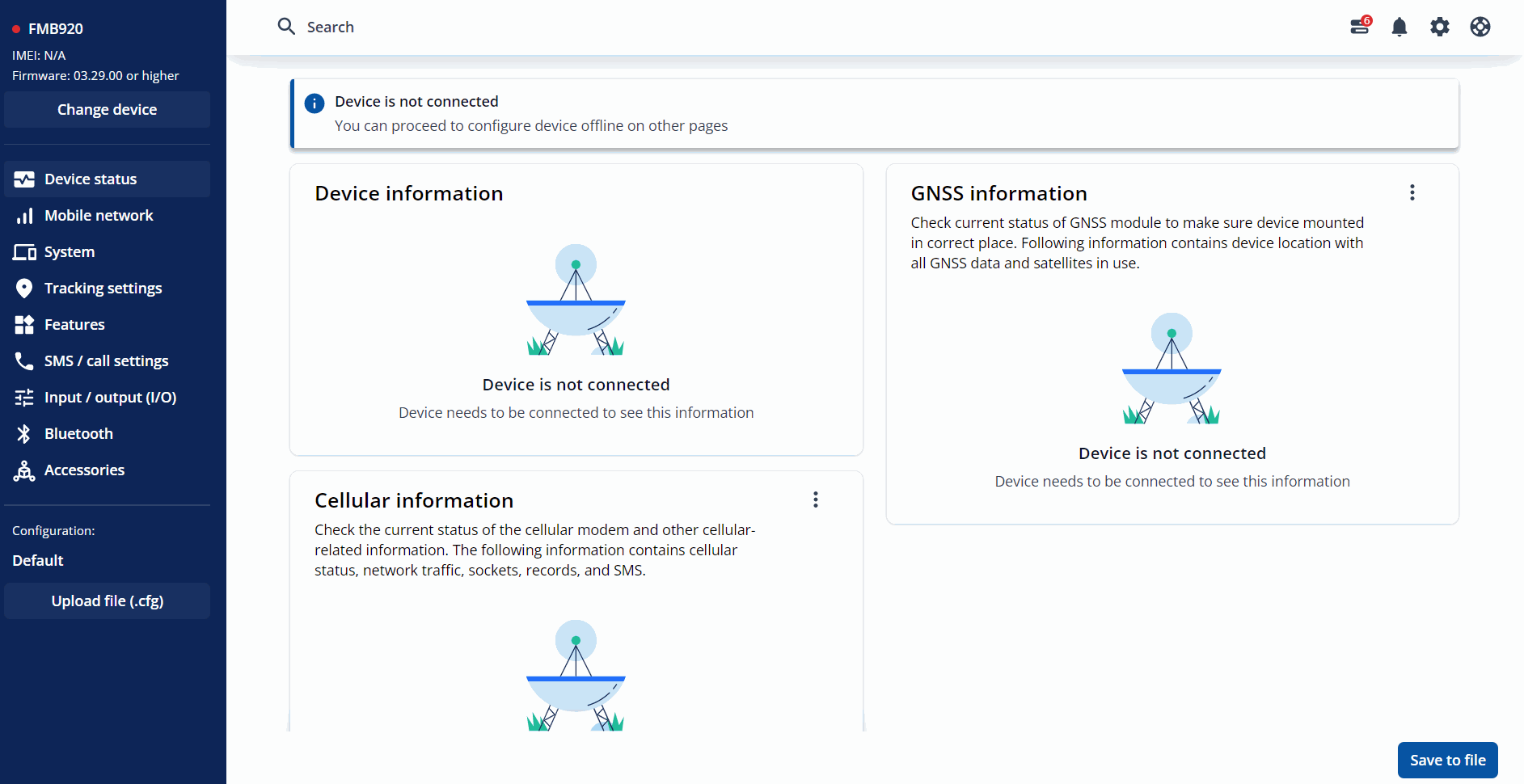
Search by History
- On the top window of TCT, click on the "Search" icon where a window will appear.
- In the window, all the recent search will appear.
- Select the Setting you want to configure for example Fota Web and proceed on configuring.