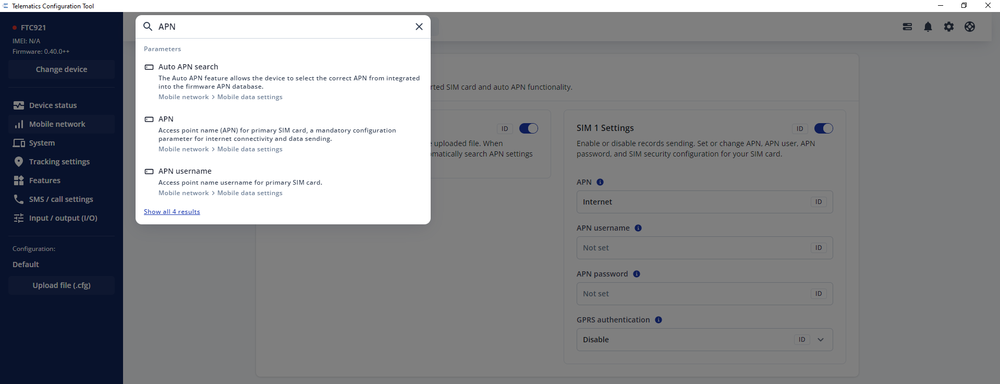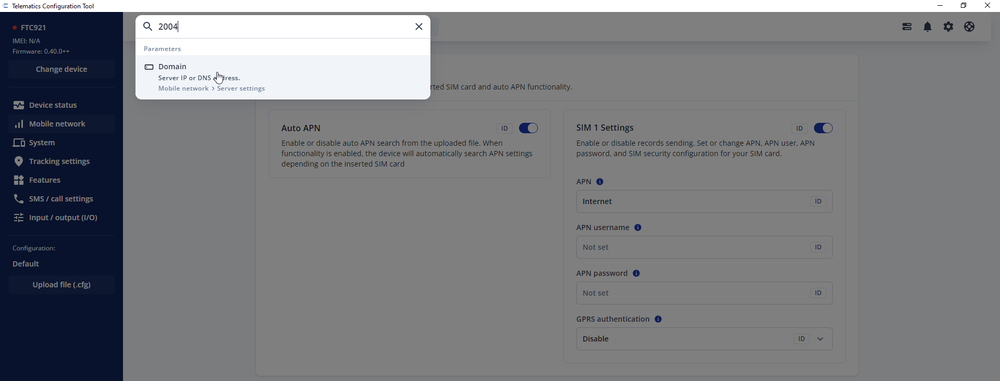Difference between revisions of "TCT Search"
| Line 11: | Line 11: | ||
#Choose the parameter you were looking for and click on it - '''TCT''' will direct you straight to the requested parameter configuration window. | #Choose the parameter you were looking for and click on it - '''TCT''' will direct you straight to the requested parameter configuration window. | ||
'''Note:''' Search by Parameter Name requires at least three characters. | '''Note:''' Search by Parameter Name requires at least three characters. | ||
| − | [[File:Search | + | [[File:Search tool.png|center|1000x1000px]] |
| Line 22: | Line 22: | ||
#Choose the parameter you were looking for and click on it - '''TCT''' will direct you straight to the requested parameter configuration window. | #Choose the parameter you were looking for and click on it - '''TCT''' will direct you straight to the requested parameter configuration window. | ||
'''Note:''' Important to mention, that you must search by the '''exact parameter ID''', otherwise, the related parameter won't be returned. | '''Note:''' Important to mention, that you must search by the '''exact parameter ID''', otherwise, the related parameter won't be returned. | ||
| − | [[File:Search by | + | [[File:Search by ID.png|center|1000x1000px]] |
==Recents== | ==Recents== | ||
| − | |||
Another feature that we added is called '''Recents'''. '''TCT''' remembers the last parameters you searched and displays them in a list for a session (device configuration session). | Another feature that we added is called '''Recents'''. '''TCT''' remembers the last parameters you searched and displays them in a list for a session (device configuration session). | ||
[[Category:Telematics Configuration Tool (TCT)]] | [[Category:Telematics Configuration Tool (TCT)]] | ||
Latest revision as of 10:08, 4 July 2024
Main Page > Software & Applications > Telematics Configuration Tool (TCT) > TCT SearchThe Telematics Configuration Tool (TCT) brings a new way of finding settings - by introducing a Search option. This new feature allows users to quickly find the necessary settings and parameters without the need of going through various tabs. We believe this will not only help the more experienced users to setup the device faster but will also greatly assist the new users, who are just starting their journey with Teltonika Telematics devices.
Searching by Parameter Name
- At the top of the TCT window, click on the Search field, this will open up a new window.
- In the newly opened window, type anything that you are looking for. In the provided example we are searching for 'APN' settings. After typing the word 'APN' the search window displays a parameter list which contains the word 'APN'.
- Choose the parameter you were looking for and click on it - TCT will direct you straight to the requested parameter configuration window.
Note: Search by Parameter Name requires at least three characters.
Searching by Parameter ID
In addition to searching the wanted parameters by keyword, it is possible to search them by parameter ID as well. The full parameter ID list can be found here.
- At the top of the TCT window, click on the "Search" field, this will open up a new window.
- In the newly opened window, type any parameter ID that you are looking for. In the provided example we are searching for parameter '2004' which corresponds to 'Main Server Domain'. After typing '2004' the search window displays a parameter with the associated ID value.
- Choose the parameter you were looking for and click on it - TCT will direct you straight to the requested parameter configuration window.
Note: Important to mention, that you must search by the exact parameter ID, otherwise, the related parameter won't be returned.
Recents
Another feature that we added is called Recents. TCT remembers the last parameters you searched and displays them in a list for a session (device configuration session).