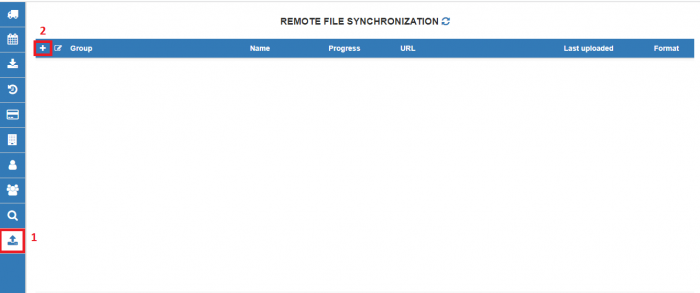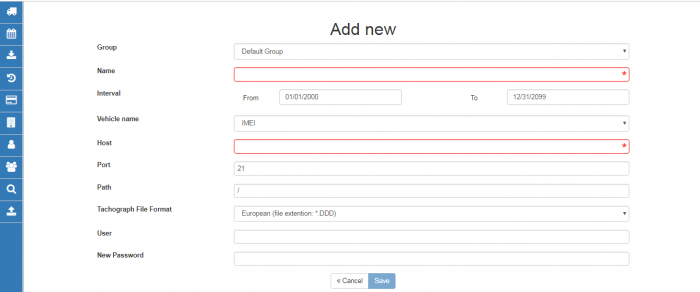Difference between revisions of "WEB Tacho Remote file synchronization"
From Wiki Knowledge Base | Teltonika GPS
m |
|||
| Line 1: | Line 1: | ||
==Remote file synchronization== | ==Remote file synchronization== | ||
| − | All downloaded tachograph files (all formats) that are on server can be synchronized with your FTP server. | + | All downloaded tachograph files (all formats) that are on the server can be synchronized with your FTP server. |
To create file synchronization go to “Remote file synchronization” from the menu marked by ''number 1'' in the picture and press '''“Add New”''' marked by ''number 2'' in the picture. | To create file synchronization go to “Remote file synchronization” from the menu marked by ''number 1'' in the picture and press '''“Add New”''' marked by ''number 2'' in the picture. | ||
| Line 7: | Line 7: | ||
[[image:WEBTACHO1.png|700px]] | [[image:WEBTACHO1.png|700px]] | ||
| − | In an | + | In an open window, choose and type the necessary information. |
[[image:WEBTACHO2.png|700px]] | [[image:WEBTACHO2.png|700px]] | ||
| Line 50: | Line 50: | ||
When ''Remote file synchronization'' is configured, WEB TACHO server will connect to your FTP server and will create corresponding folders: | When ''Remote file synchronization'' is configured, WEB TACHO server will connect to your FTP server and will create corresponding folders: | ||
| − | '''''Your entered path, Group name, Client name, Vehicle name,''''' where tachograph files will be transferred. | + | '''''Your entered the path, Group name, Client name, Vehicle name,''''' where tachograph files will be transferred. |
'''Note:''' the last folder name depends on selected ''Vehicle name'' field. Folder can be named by ''Vehicle name'' or by ''IMEI''. | '''Note:''' the last folder name depends on selected ''Vehicle name'' field. Folder can be named by ''Vehicle name'' or by ''IMEI''. | ||
| + | |||
| + | [[Category:WEB Tacho]] | ||
Revision as of 13:49, 3 July 2020
Main Page > Software & Applications > WEB Tacho > WEB Tacho Remote file synchronizationRemote file synchronization
All downloaded tachograph files (all formats) that are on the server can be synchronized with your FTP server.
To create file synchronization go to “Remote file synchronization” from the menu marked by number 1 in the picture and press “Add New” marked by number 2 in the picture.
In an open window, choose and type the necessary information.
| ROW | DESCRIPTION |
|---|---|
| Group | Choose the group for which files will be synchronized |
| Name | Enter the name of synchronization |
| Interval | Choose time interval when the synchronization is active |
| Vehicle name | Choose file name for synchronized files |
| Host | Enter FTP IP address |
| Port | Enter FTP Port |
| Path | Enter the path where files will be resent |
| Tachograph file format | Select in which format files will be downloaded |
| User | Enter the username/login for FTP |
| New password | Enter the password for FTP |
When Remote file synchronization is configured, WEB TACHO server will connect to your FTP server and will create corresponding folders:
Your entered the path, Group name, Client name, Vehicle name, where tachograph files will be transferred.
Note: the last folder name depends on selected Vehicle name field. Folder can be named by Vehicle name or by IMEI.