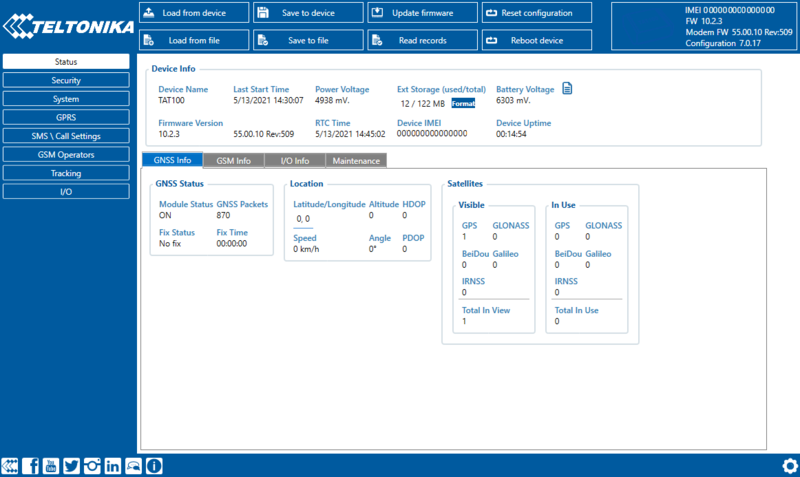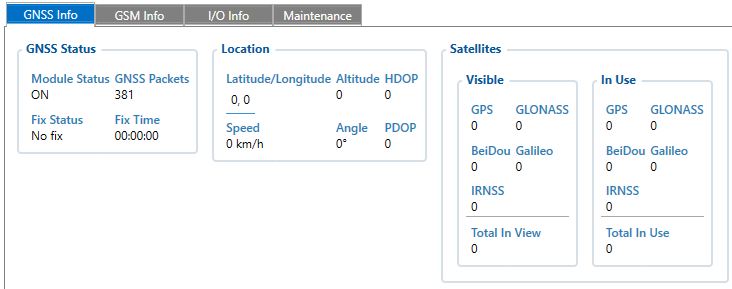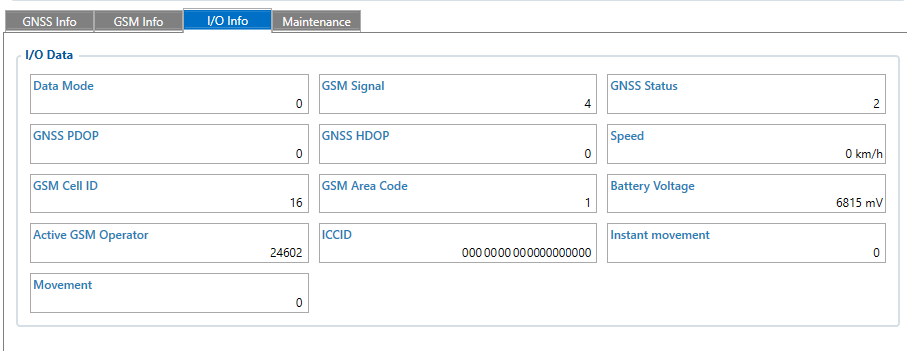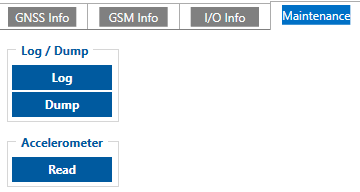Difference between revisions of "TAT100 Status info"
From Wiki Knowledge Base | Teltonika GPS
m (Protected "TAT100 Status info" ([Edit=Allow only administrators] (indefinite) [Move=Allow only administrators] (indefinite))) |
|||
| Line 26: | Line 26: | ||
==GNSS Info== | ==GNSS Info== | ||
| − | [[Image: | + | [[Image:TAT GNSS info.png|frame|right|800px]] |
*GNSS status | *GNSS status | ||
**Module status – ON | **Module status – ON | ||
| Line 42: | Line 42: | ||
==GSM Info== | ==GSM Info== | ||
| − | [[Image: | + | [[Image:TAT_GSM_info.png|frame|right|400px]] |
*GSM status | *GSM status | ||
**Modem Status | **Modem Status | ||
| Line 67: | Line 67: | ||
==I/O Info== | ==I/O Info== | ||
*I/O Data - shows the current values from all configurable I/O elements. | *I/O Data - shows the current values from all configurable I/O elements. | ||
| − | [[Image: | + | [[Image:TAT_IO_info.png|frame|center|800px]] |
==Maintenance== | ==Maintenance== | ||
| − | [[Image: | + | [[Image:TAT_Maitenance.png|frame|right]] |
*Log/Dump | *Log/Dump | ||
**Log - after button is pressed, the device starts log capturing for 10 minutes with configuration download. After this time device .log and configuration .cfg will be in compressed archive. <p>Archive name: <code>YYYY_MM_DD_HH_MM_SS_{{{model|X}}}_IMEI_Log.zip</code><br>Default directory: <code>C:\Users\<username>\Documents</code></p> | **Log - after button is pressed, the device starts log capturing for 10 minutes with configuration download. After this time device .log and configuration .cfg will be in compressed archive. <p>Archive name: <code>YYYY_MM_DD_HH_MM_SS_{{{model|X}}}_IMEI_Log.zip</code><br>Default directory: <code>C:\Users\<username>\Documents</code></p> | ||
Latest revision as of 08:10, 7 April 2023
Main Page > Autonomous Trackers > TAT100 > TAT100 Configuration > TAT100 Status infoStatus Info
Status info enables the user to monitor real time information of TAT100. Following fields are displayed:
- Device Info
- GNSS Info
- GSM Info
- I/O Info
- Maintenance
User is able to export all of the information to .HTML file using ![]() icon which is at the top right corner of the Device Info area.
icon which is at the top right corner of the Device Info area.
Device Info
- Device Name
- BlueNRG and Modem firmware version
- Last Start Time - last device start time.
- Power Voltage (mV)
- RTC Time - real time clock or current device time.
- External Storage (used/total) - Internal Flash memory free space.
- Device IMEI
- Battery Voltage (mV)
- Device Uptime – device uptime from last start time.
GNSS Info
- GNSS status
- Module status – ON
- GNSS packets – the amount of GNSS packets device received from startup.
- Fix Status – Fix/No Fix.
- Fix Time – the last GNSS fix time.
- Location
- Latitude/Longitude – shows current device coordinates and if you press them opens Object location window with map.
- Altitude, Angle
- HDOP, PDOP
- Speed - current device speed.
- Satellites
- Visible – the amount and type of satellites that are visible.
- In Use – the amount of satellites used for location positioning.
GSM Info
- GSM status
- Modem Status
- SIM State – Ready/Unknown
- GPRS Status – Activated/Deactivated
- Actual Operator Code
- Signal Level
- GPRS traffic
- Sent Data – the amount of data that has been sent by device.
- Received Data – the amount of data that has been received by device.
- Total Traffic – Sent Data + Received Data
- Sockets information:
- Type – AVL Data Sending
- Socket – Closed or Server domain and port which is used when sending AVL Data via TCP/UDP.
- Records
- Sent Records count – how many records were sent to the server since last data reset.
- Last Record Send – date and time when the last record was sent.
- Last Server Response Time – date and time when the last server response was.
- SMS Count
- Received SMS – the amount of SMS messages device has received.
- Sent SMS – the amount of SMS responses that were sent from the device.
- SMS Count – Received SMS + Sent SMS
I/O Info
- I/O Data - shows the current values from all configurable I/O elements.
Maintenance
- Log/Dump
- Log - after button is pressed, the device starts log capturing for 10 minutes with configuration download. After this time device .log and configuration .cfg will be in compressed archive.
Archive name:
YYYY_MM_DD_HH_MM_SS_X_IMEI_Log.zip
Default directory:C:\Users\<username>\Documents - Dump - after button is pressed, the device starts to download .dmp logs and configuration .cfg from device in compressed archive.
Archive name:
YYYY_MM_DD_HH_MM_SS_X_IMEI_Dump.zip
Default directory:C:\Users\<username>\Documents
Dump files can be read only with special software. If needed, provide these files to your Teltonika sales manager or Teltonika Support team. - Open directory - this button appears near Log or Dump if one of these functions were used.
- Log - after button is pressed, the device starts log capturing for 10 minutes with configuration download. After this time device .log and configuration .cfg will be in compressed archive.
- Accelerometer - after button is pressed, the device starts to capture accelerometer values for 1 second.