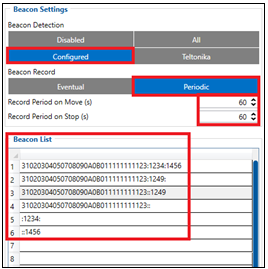Home Zone scenario: Difference between revisions
m (Protected "Home Zone scenario" ([Edit=Allow only administrators] (indefinite) [Move=Allow only administrators] (indefinite))) |
m (Text replacement - "Bluetooth(?!®)" to "Bluetooth®") |
||
| Line 38: | Line 38: | ||
[[File:Server info GH.png|frame|center|800px]] | [[File:Server info GH.png|frame|center|800px]] | ||
<br><br> | <br><br> | ||
<b>6.</b> Important Home Zone parameters in | <b>6.</b> Important Home Zone parameters in Bluetooth® features section: | ||
* <b>BLE Geofence</b> – Select to use ELA MOV, ELA Sensors or Beacons.<br> | * <b>BLE Geofence</b> – Select to use ELA MOV, ELA Sensors or Beacons.<br> | ||
* <b>Home Zone RSSI (dBm)</b> – Lowest Home Zone RSSI threshold before alarm event.<br> | * <b>Home Zone RSSI (dBm)</b> – Lowest Home Zone RSSI threshold before alarm event.<br> | ||
| Line 70: | Line 70: | ||
[[File:Lockdown_Indication_settings_HomeZone.png|frameless|center|800px]]<br> | [[File:Lockdown_Indication_settings_HomeZone.png|frameless|center|800px]]<br> | ||
<b>9.</b> Press <b> | <b>9.</b> Press <b>Bluetooth® 4.0</b> tab | ||
* Press <code>Advanced</code> in BLE connectionless functionalities window | * Press <code>Advanced</code> in BLE connectionless functionalities window | ||
* Fill the fields as displayed in the image below<br> | * Fill the fields as displayed in the image below<br> | ||
Latest revision as of 15:17, 28 December 2023
Main Page > Autonomous Trackers > GH5200 > GH5200 FAQ > Home Zone scenarioHome Zone with GH5200 Quick start guide
Home Zone functionality allows for user to create Home Zone using Beacons or ELA COIN MOV BLE advertiser sensors and inform when an user brakes the violations.
There are two main modes in Home Zone Sleep Mode functionality:
1. Online Sleep (GSM is still available)
2. Deep Sleep.
Rules for Home zone:
1. At least one Beacon/ELA BLE advertiser sensor should be detected in 60 seconds.
2. RSSI level must be higher than configured for at least one Beacon/ELA sensor.
3. ELA MOV BLE advertiser must be in static position.
- Before the Home zone alarm record is generated, the Pre Alarm indication is activated.
- During this timeout if any of the Rules are not violated, the record will not be generated and indication will be canceled.
- When these rules are violated after Pre Alarm timeout, a home zone alarm event occurs.
NOTE! We recommend to use the latest version of the firmware. Contact your sales manager to get Teltonika Drive link for those files. Firmware version which is shown in the pictures below is only an example.
1. In order to start GH5200 Home Zone testing, it is required to download testing firmware, configurator and configuration files.
2. Open configurator and connect GH5200: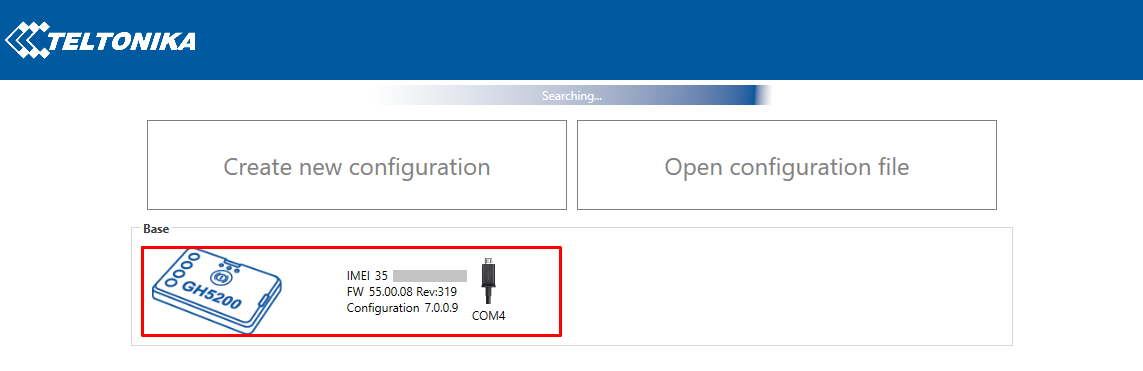
| 3. Update device with the latest Home Zone firmware version 55.00.08.Rev.319 and up:
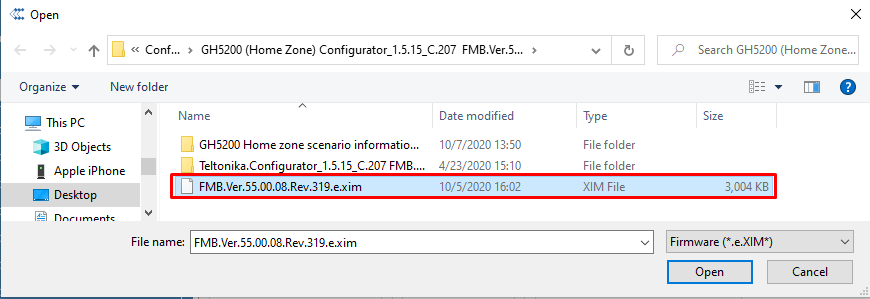
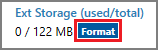
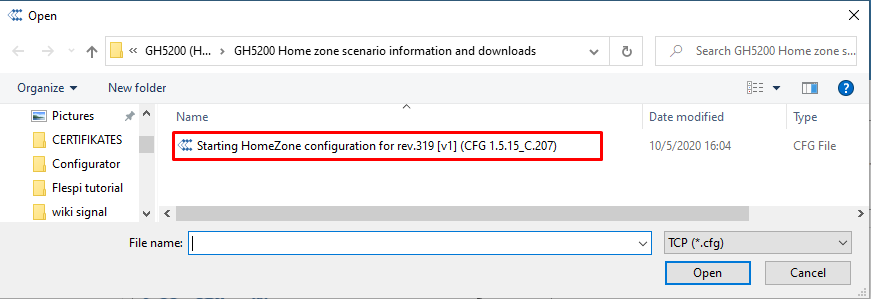
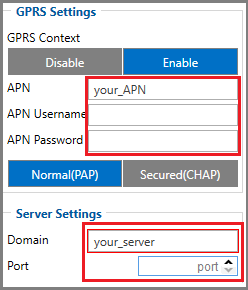
Example: If Home Zone RSSI (dBm) is set to -100 and the device signal becomes worse (e.x.-101) an alarm event is generated.
Example: If Beacon was not detected by the device for 60 seconds, an alarm event is generated. Generate Event
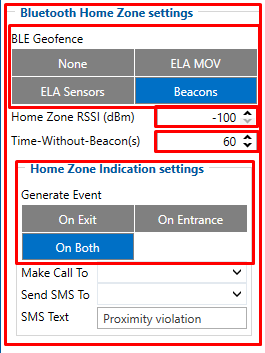 7. Press Beacon list tab.
8. Press Features tab
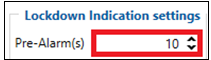 9. Press Bluetooth® 4.0 tab
 10. Indication of the Home Zone Pre-Alarm and Alarm could be set in User Interface section. It is the same option as Proximity: AVL ID’s and Data Structure
0 - None Example of the data packet:
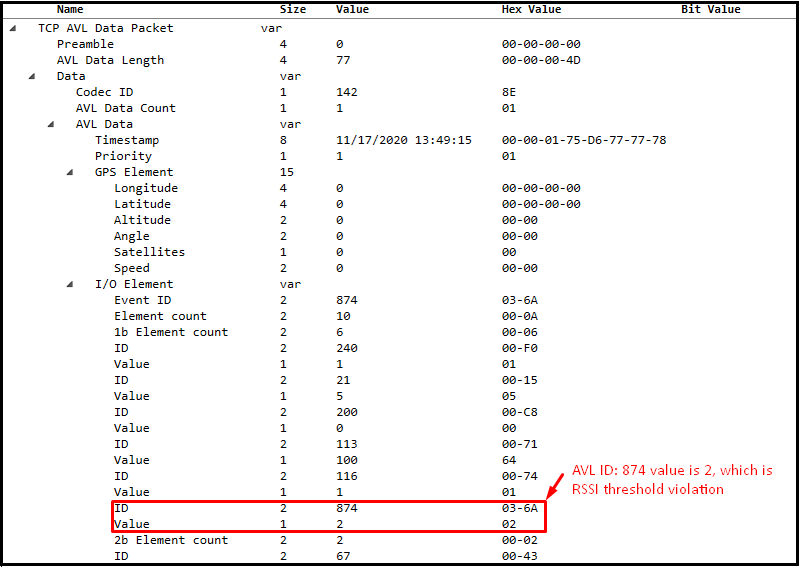
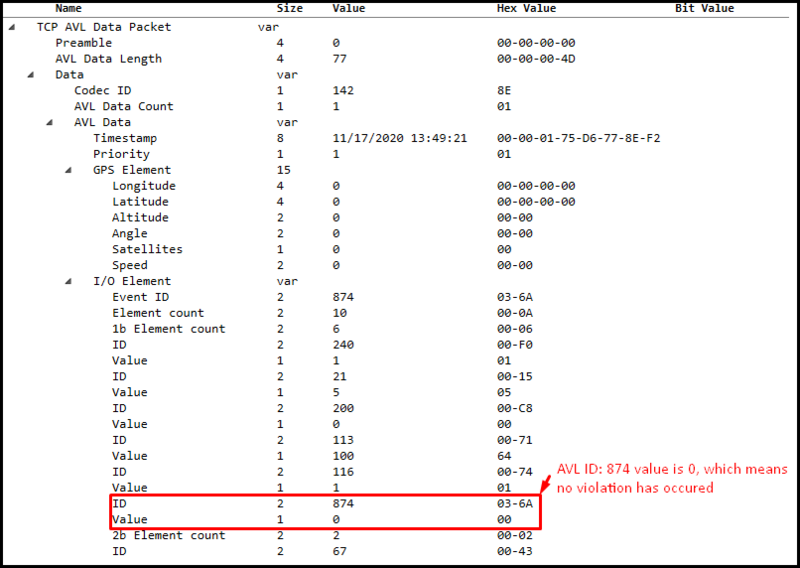
|