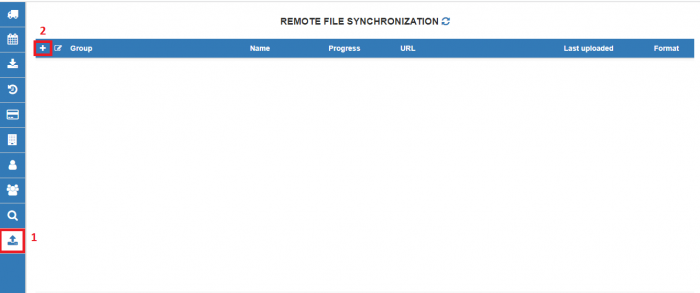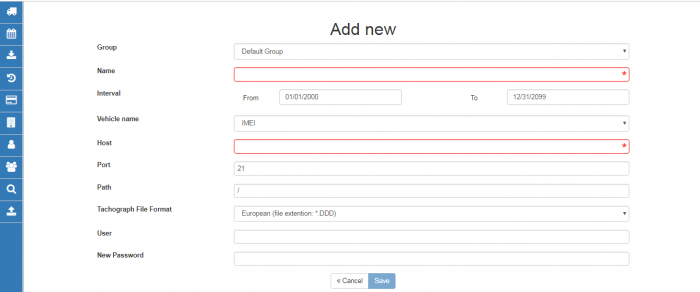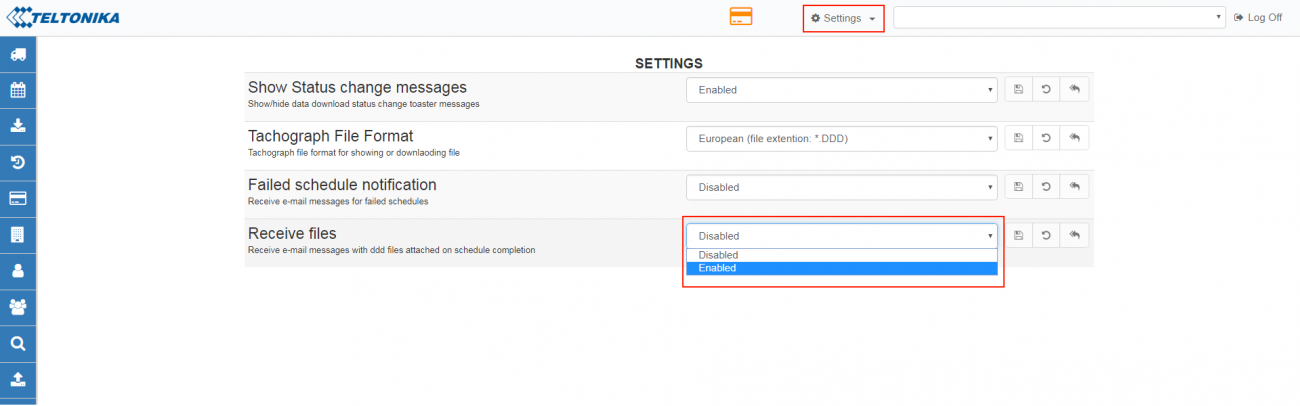WEB Tacho Remote file synchronization
Remote file synchronization
All downloaded tachograph files (all formats) that are on server can be synchronized with your FTP server.
To create file synchronization go to “Remote file synchronization” from the menu marked by number 1 in the picture and press “Add New” marked by number 2 in the picture.
In an opened window, choose and type the necessary information.
| Row | Description |
|---|---|
| Group | Choose the group for which files will be synchronized |
| Name | Enter the name of synchronization |
| Interval | Choose time interval when the synchronization is active |
| Vehicle name | Choose file name for synchronized files |
| Host | Enter FTP IP address |
| Port | Enter FTP Port |
| Path | Enter the path where files will be resent |
| Tachograph file format | Select in which format files will be downloaded |
| User | Enter the username/login for FTP |
| New password | Enter the password for FTP |
When Remote file synchronization is configured, WEB TACHO server will connect to your FTP server and will create corresponding folders:
Your entered path, Group name, Client name, Vehicle name, where tachograph files will be transferred.
Note: the last folder name depends on selected Vehicle name field. Folder can be named by Vehicle name or by IMEI.
Receive e-mail messages with DDD
WEB Tacho has functionality to send an e-mail messages with DDD files attached on schedule completion to specified address. This function will only work for USER that has this functionality activated. E-mail from the server will be sent to User e-mail, which is explained in User management section.