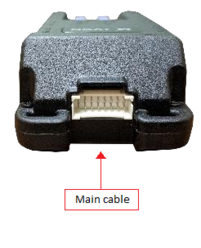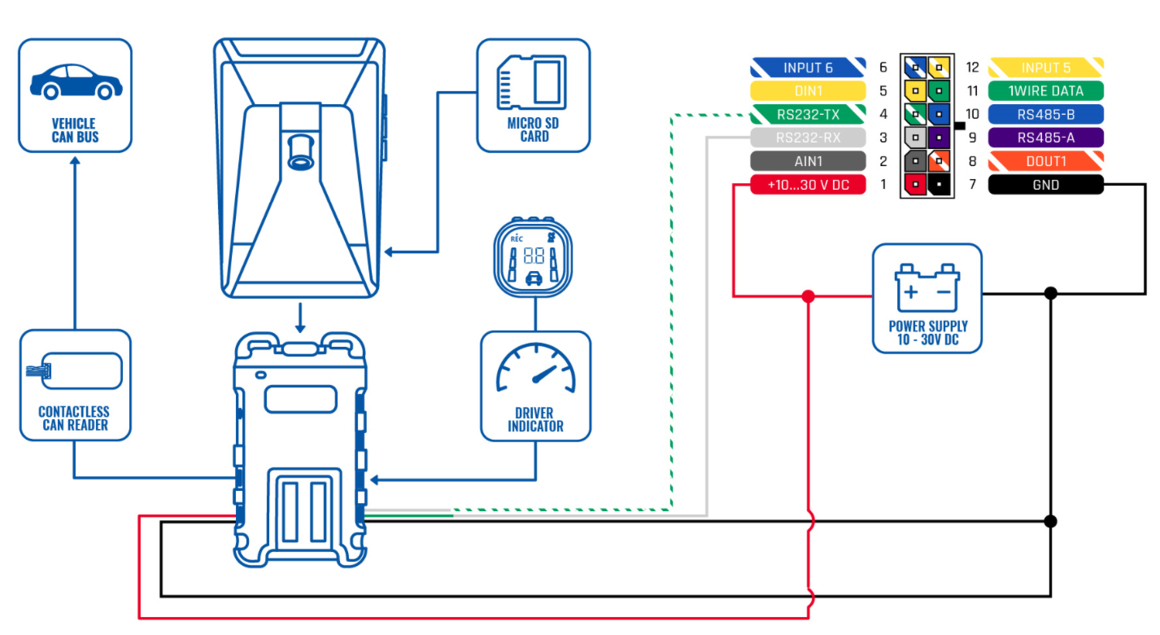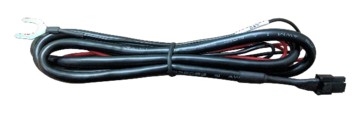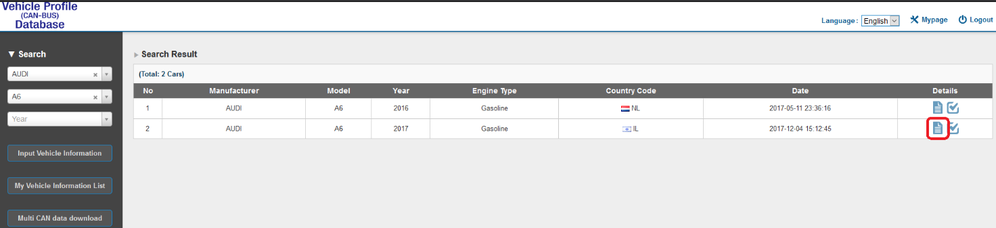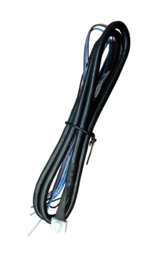ADAS First Start
Vehicle installation
1. Clean the spots on the windshield with the alcohol wipe where you plan to mount the hardware. Remove the red 3M tape and mount the main unit underneath the rear-view mirror as centered (left/right) and straight as possible (if it must be off center by a few inches, that’s okay – measurements will be taken later). Be certain not to obstruct the drivers view.
2. Run the main-unit cable across the headliner and down to the driver side under-dash. This may require removing the A-pillar temporarily. Follow factory harnesses, always run behind any airbags.
3. Attach the mount (from the plastic bag) and stick the LCD indicator on the windshield in the driver’s line-of-sight, usually close to the A-pillar so it can be easily seen and controlled if required. Run this cable down to the driver’s under-dash as well.
4. Once both cables are run to the under-dash, connect them to the provided PCI unit at the proper ports.
5. Connect the Teltonika FMx125,FMX225 tracker to the main unit using RS232 cable. Please refer connection scheme below.
| PIN NUMBER | PIN NAME | DESCRIPTION |
|---|---|---|
| 4 | RS232-Tx | ADAS output for data transmission through RS232 |
| 3 | RS232-Rx | ADAS input for data reception through RS232 |
| 1 | VCC (9-36V) (+) | Power supply for the ADAS |
| 7 | GND (-) | Ground |
6. Connect the provided Power/Ground harness connection to a chassis ground (black wire) and Ignition source (red wire). The circuit must provide ~3 Amp @12v. Connect the plug to the PCI unit at the ‘Power’ port.
Installation: for CAN-equipped vehicles
Many vehicles are available in database for using the CAN bus for vehicle signals (turn signals, brake and speed sense). This makes for a much faster installation. See below for checking availability of a downloadable CAN file for your vehicle. NOTE: not all vehicles are available on the database currently, even if the vehicle has CAN. The list is constantly updated, so if the vehicle isn’t there now, it may be later. The installation may still be completed using analog connections instead of CAN – see next section.
Check to see if there is a CAN file available by opening a Chrome browser and going to http://info.mdas.co.kr/customer/login
USER: [email protected]
PASS: mDaSdataBase
1. Choose the vehicle make and model into the selector at the left.
2. Click the page icon (at right) and the database information will show CAN wire location information (if available) and download the ‘CAN File Download’ file at the bottom. NOTE: this filename will always be ‘mdasinfo.dat’ and cannot be renamed – so if you’re installing another ADAS and using this computer to set up, make a separate file folder (every time) with the vehicle year and model, and put this file inside of it.
3. If there is a CAN file available, connect the provided CAN harness (contactless reader) to the (transmission) CAN bus wires – either where stated or at the OBD2 port, typically pins 14 & 6, if the vehicle is available on the database only.
NOTE: this connection uses inductance. There is no need to strip the CAN wires – just open the black box, lay the CAN High and Low in the channels, then close the box.
4. Connect the 4-pin plug from the CAN harness to the ‘CAN’ port on the PCI unit.
If the vehicle is not listed in database, you must use the provided Analog harness, see next section. NOTE: vehicles that are 1 year (or so) off, may still work for CAN access!
Installation: For Analog signals (no CAN)
If the vehicle has no CAN bus or there is no CAN file available, you must tap turn signal (left and right), brake and speed signal manually (various locations).
1. With a digital multimeter or test light, locate the brake signal wire that activates when the brake is pressed (vehicle may need to be ON). Connect and insulate the black/white wire to this vehicle’s wire. This may be a (+) or (-) signal.
2. With a digital multimeter or test light, locate the left turn signal wire that activates with the left turn signal. Connect and insulate the blue/white wire to this vehicle’s wire. This may be a (+) or (-) signal.
3. With a digital multimeter or test light, locate the right turn signal wire that activates with the right turn signal. Connect and insulate the blue wire to this vehicle’s wire. This may be a (+) or (-) signal.
4. Locate the VSS wire. Connect and insulate the brown/white wire to this vehicle’s wire.
NO other wires are required for typical installation – ground the remaining wires.
ADAS and FMC640 Features
Periodic photo sending
Possible to receive periodical photo from ADAS
Video/photo by request
You can request video/photo from ADAS
ADAS Features
PCW (PEDESTRIAN COLLISION WARNING)
Notifies driver of any pedestrians, bicycles or motorcycles ahead.
LDW (LANE DEPARTURE WARNING)
Helps to regain direction if the driver unintentionally departs lanes.
FCW (FORWARD COLLISION WARNING)
Sends warning alerts if a crash is imminent to assist driver in maintaining a safe traveling distance.
FPW (FORWARD PROXIMITY WARNING)
Notifies driver if the vehicle moves forward while another vehicle is in the detection range, which can be setup at 1 m, 2 m, 3 meters.
FVSA (FRONT VEHICLE START ALARM)
Notifies driver if the front vehicle started moving forward from 0 speed without the vehicle moving within 2 secs.
SDA (SAFETY DISTANCE ALERT)
Attracts the driver's attention to keep the safe distance ahead by warning the driver (active from 30km/h).
DVR (DIGITAL VIDEO RECORDER)
Records scenes as HD+HD resolutions into SD card before and after an accident. (Every minute in a loop)
SLR (SPEED LIMIT RECOGNITION)
Recognizes speed limit signs and provides warnings for over speed (Available with ADAS Plus).
Product Specification
| Technical data | Description |
|---|---|
| Supported by | FMB640, FMC640, FMB125, FMC125, FMB225, FMC225 |
| Camera Resolution | 1280 x 720 (HD) |
| View angle | 30 (V), 52 (H), 60 (D) |
| Size | 80 x 120 x 50 mm |
| SD card | Max. 64GB |
| Video encoding | H264 |
| Electrical parameters | Description |
|---|---|
| Input voltage range | 9 – 36 V |
| Temperature | -20 °C to +70 °C (operation) -40 °C to +85 °C (storage) |
| Relative Humidity | Max. 90 % |
| Power consumption | 12V max @300mA 12V Idle state @ 3mA |
| Interface | Description |
|---|---|
| USB | USB 2.0 (for calibration) |
| CAN | CAN 2.0 (Car signal – Left/Right, Speed, RPM, Brake) |
| RS232 | Indicator TX/RC (for communication with FM device) |