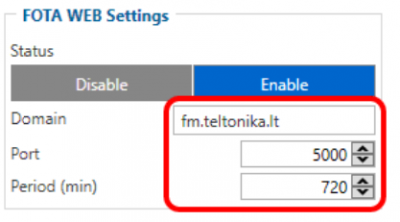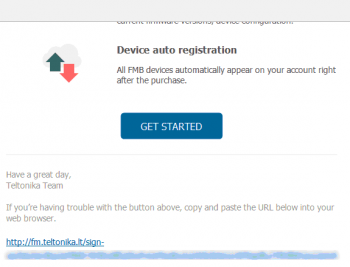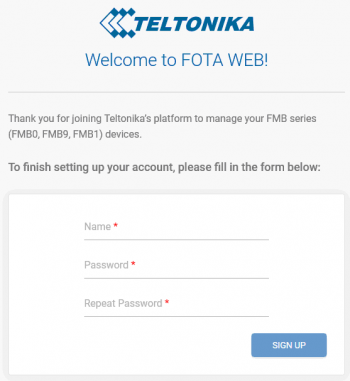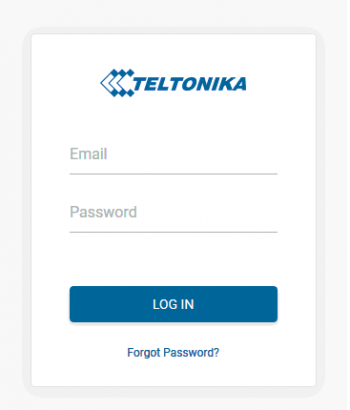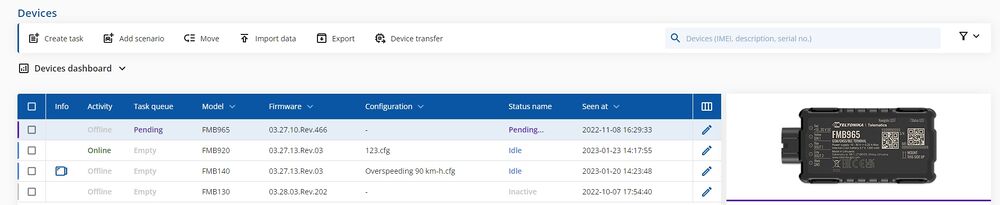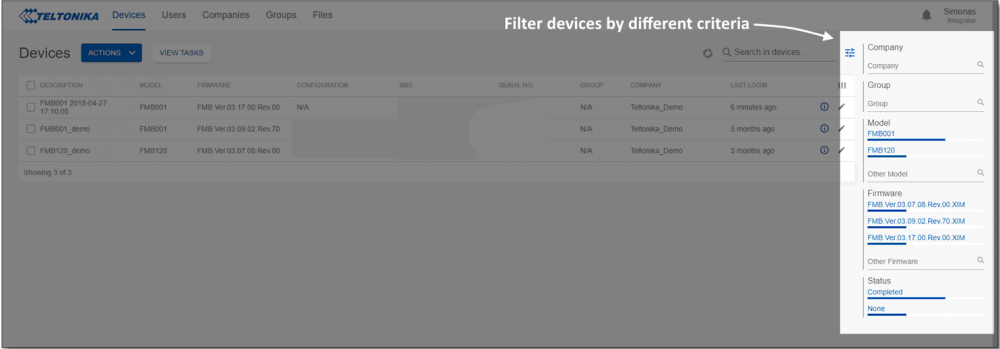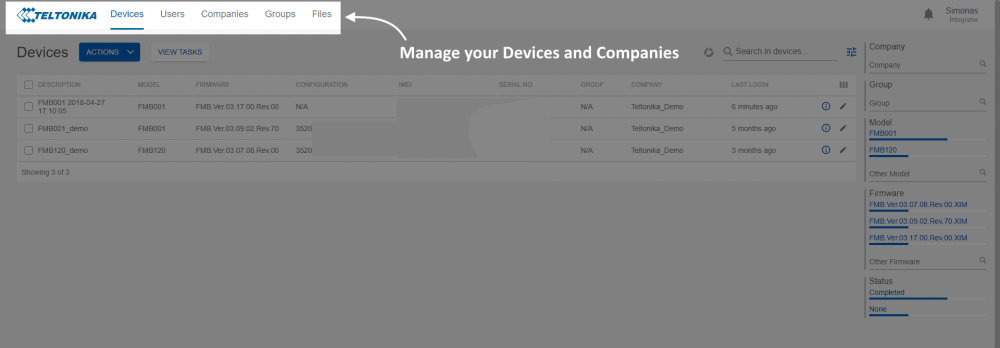Difference between revisions of "Getting Started"
| Line 1: | Line 1: | ||
__TOC__ | __TOC__ | ||
| − | ==''' | + | =='''Device requirements'''== |
| − | |||
{| class="wikitable" style="width: 100%;" | {| class="wikitable" style="width: 100%;" | ||
|- | |- | ||
| Line 8: | Line 7: | ||
| style="border: 1px solid white; border-bottom: 2px solid white; text-align: left; vertical-align: center; background: white;" |1. All FMBXXX devices except for FMB64X should have at least [[FMB_firmware_errata#01.03.03.Rev.00|01.03.03.Rev.00]] firmware version installed.<br />2. FMB64X should have at least [[FMB640 firmware errata#00.02.05|00.02.05]] version installed.<br />3. FM36YX devices should have at least [[FM36 firmware errata#01.12.00.Rev.02|01.12.00.Rev.02]] version installed. (FM36YX FotaWeb functionality for firmware update only)<br /> | | style="border: 1px solid white; border-bottom: 2px solid white; text-align: left; vertical-align: center; background: white;" |1. All FMBXXX devices except for FMB64X should have at least [[FMB_firmware_errata#01.03.03.Rev.00|01.03.03.Rev.00]] firmware version installed.<br />2. FMB64X should have at least [[FMB640 firmware errata#00.02.05|00.02.05]] version installed.<br />3. FM36YX devices should have at least [[FM36 firmware errata#01.12.00.Rev.02|01.12.00.Rev.02]] version installed. (FM36YX FotaWeb functionality for firmware update only)<br /> | ||
|} | |} | ||
| + | |||
| + | {| style="width: 100%; text-align: center; vertical-align: center" | ||
| + | |colspan="5" style="text-align: center; vertical-align: top; background: white;" |<big>'''Supported Devices'''</big> | ||
| + | |- | ||
| + | | rowspan="2|'''FMB9YX''' | ||
| + | [[File:FMB900 460x264.png|200px]] | ||
| + | | rowspan="2| '''FMB96X''' | ||
| + | [[File:FMB96X 540 264.png|200px]] | ||
| + | | rowspan="2| '''FMB1YX''' | ||
| + | [[File:FMB125 600x448.png|200px]] | ||
| + | | rowspan="2| '''FMB0YX''' | ||
| + | [[File:FMB900 460x264.png|200px]] | ||
| + | | rowspan="2| '''FMB640''' | ||
| + | [[File:FMB900 460x264.png|200px]] | ||
| + | |} | ||
| + | |||
| + | |||
| + | |||
| + | =='''Network requirements'''== | ||
| + | |||
| + | =='''How to access FOTA WEB'''== | ||
| + | |||
| + | =='''Select company'''== | ||
| + | |||
| + | =='''Notifications'''== | ||
| + | |||
| + | =='''Settings'''== | ||
'''Supported devices:''' | '''Supported devices:''' | ||
Revision as of 11:02, 5 June 2023
Device requirements
| IMPORTANT!!! | 1. All FMBXXX devices except for FMB64X should have at least 01.03.03.Rev.00 firmware version installed. 2. FMB64X should have at least 00.02.05 version installed. 3. FM36YX devices should have at least 01.12.00.Rev.02 version installed. (FM36YX FotaWeb functionality for firmware update only) |
| Supported Devices | ||||
| FMB9YX | FMB96X | FMB1YX | FMB0YX | FMB640 |
Network requirements
How to access FOTA WEB
Select company
Notifications
Settings
Supported devices:
| Device family |
|---|
| FMB9YX |
| FMB96X |
| FMB1YX |
| FMB0YX |
| FMB640 |
| TMT250 |
| FMT100 |
| FM36YX |
Please contact Teltonika's support for more information from where to download base firmware, configurator, user manual and protocols from.
Default FOTA WEB configuration settings:
Domain: fm.teltonika.lt
Port: 5000
Period: 720 minutes (every 720 minutes device shall connect to FOTA WEB)
Using VPN SIM cards
If your SIM cards are within Mobile Operator’s VPN (private APN), the following must be ensured and paid special attention.
1. Must ensure that domain http://fm.teltonika.lt can be resolved from within Operator’s network.
2. Following IP and ports (egress) must be allowed by the operator.
- IP: 35.156.7.140
- Ports:
- 2000
- 3000
- 4000
- 5000
- 6000
- 7000
- 2000
When using VPN SIM cards, you should still configure http://fm.teltonika.lt domain in your configurator, not the plain IP address.
Web Access
FOTA WEB is reached using domain address http://fm.teltonika.lt. FOTA WEB uses HTTP ports 80 and 85 for authentication so if your network has HTTP proxy service or is blocking outgoing traffic – make sure that those two ports are added to exceptions in network proxy service and firewall.
| 1. Invitation for FOTA WEB is being delivered to user e-mail. You can press „GET STARTED“ button or use URL bellow. | 2. After pressing the button or following URL you will be asked to write your name and password for Your account. | 3. Last step is logging in FOTA WEB with your newly created account by entering e-mail address and password for your account. |
Overview
Devices tab is what you see first when logged in to FOTA WEB. It can be divided into three distinct sections – Device section, Filter section, Navigation menu. Here is a brief rundown of each section:
Device section
This area provides a basic overview of individual or filtered devices while allowing single or multiple selections for ACTIONS afterward.
Filter section
Filter provides means to easily access devices that you need by combining different filters: Company, device Model, Firmware, and more.
Different FOTA WEB tabs for complete management of registered Devices, Companies, and users.
Next chapter Devices