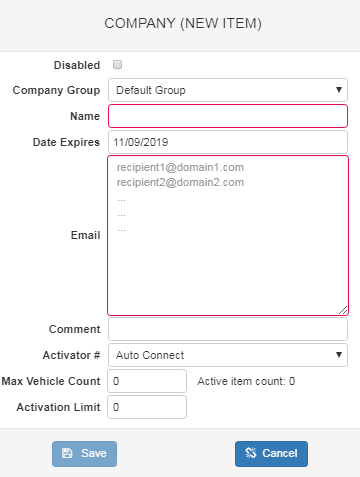Difference between revisions of "WEB Tacho Company Management"
From Wiki Knowledge Base | Teltonika GPS
m |
|||
| Line 7: | Line 7: | ||
Already existing companies can be '''edited''' by pressing the corresponding button above letter '''b)''' and '''deleted''' by clicking an option above letter '''c)'''. | Already existing companies can be '''edited''' by pressing the corresponding button above letter '''b)''' and '''deleted''' by clicking an option above letter '''c)'''. | ||
| − | When adding a new company, a pop up window (shown below) will appear. There you will be able to fill all the required information about the company. | + | When adding a new company, a pop-up window (shown below) will appear. There you will be able to fill all the required information about the company. |
[[image:Adding a new company.png]] | [[image:Adding a new company.png]] | ||
| Line 44: | Line 44: | ||
|- | |- | ||
|} | |} | ||
| + | |||
| + | [[Category:WEB Tacho]] | ||
Revision as of 14:45, 3 July 2020
Main Page > Software & Applications > WEB Tacho > WEB Tacho Company ManagementCompany Management
A new company can be added by pressing the button Add (shown in the picture above a)).
Already existing companies can be edited by pressing the corresponding button above letter b) and deleted by clicking an option above letter c).
When adding a new company, a pop-up window (shown below) will appear. There you will be able to fill all the required information about the company.
| ROW | DESCRIPTION |
|---|---|
| Disabled | Disables the company if marked |
| Company Group | Select to which company group the new company will belong |
| Name | Enter the company name (Mandatory) |
| Date Expires | Select the date when this company will expire |
| Enter recipient's email address (Mandatory). | |
| Comment | Write a comment (Optional) |
| Activator # | Select the activation method (Auto Connect default) |
| Max Vehicle Count | Enter the maximum vehicle count for this company |
| Activation Limit | Enter the number for how many times can DDD files be downloaded |