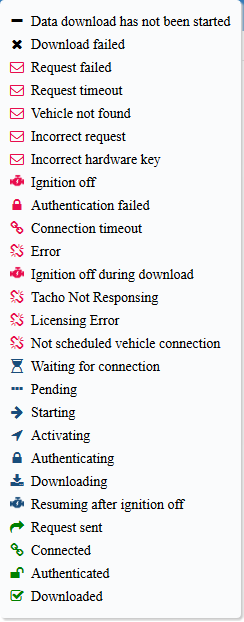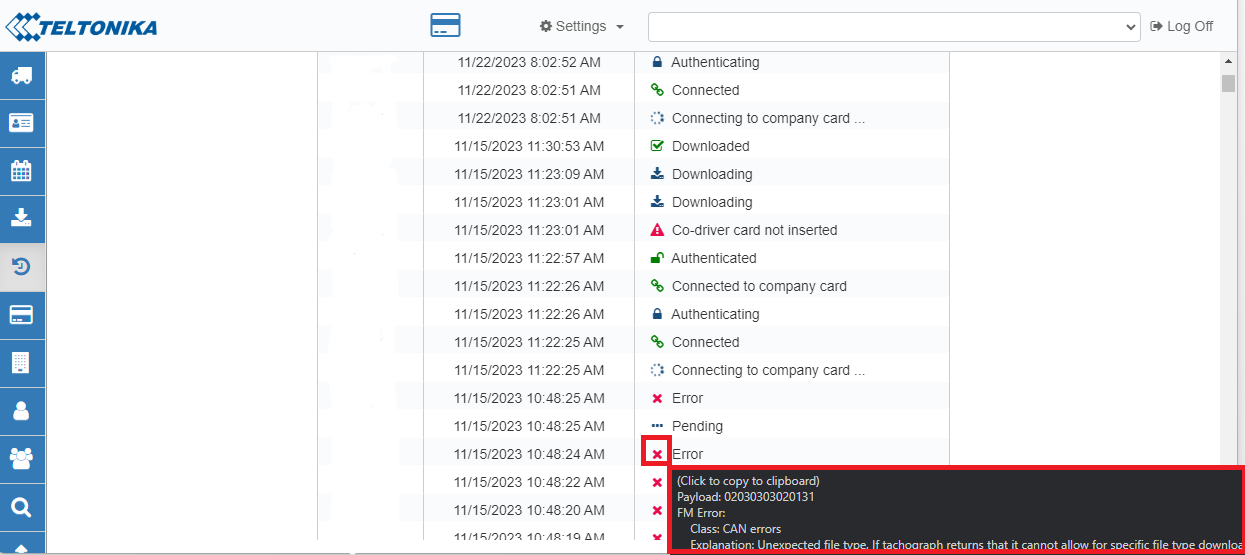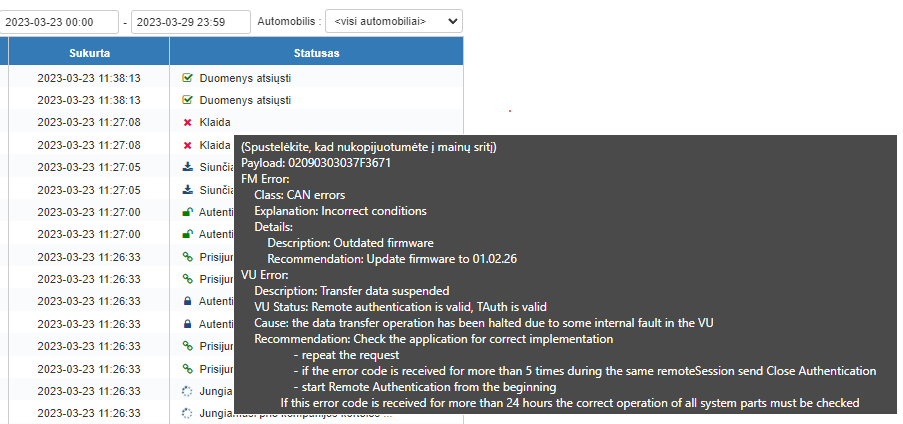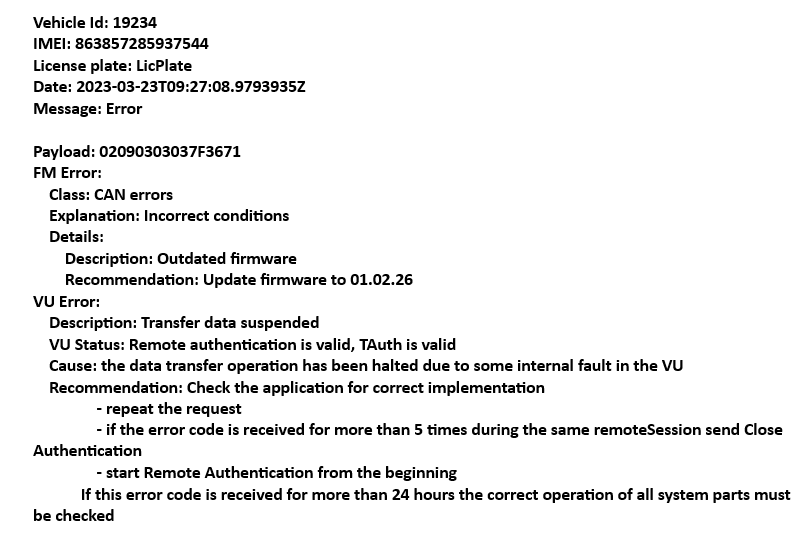Difference between revisions of "WEB Tacho History"
m |
|||
| (2 intermediate revisions by the same user not shown) | |||
| Line 6: | Line 6: | ||
<b>a)</b> Download tacho history in *.csv;<br> | <b>a)</b> Download tacho history in *.csv;<br> | ||
<b>b)</b> Filter history by date and time;<br> | <b>b)</b> Filter history by date and time;<br> | ||
| − | <b>c)</b> Selected vehicle history;<br> | + | <b>c)</b> Selected vehicle history ;<br> |
| Line 14: | Line 14: | ||
[[Category:WEB Tacho]] | [[Category:WEB Tacho]] | ||
| + | |||
| + | ==Display Tacho Error Codes== | ||
| + | |||
| + | Display Tacho Error Codes functionality basically lets you see the Error description that occurred at a specific time. It is useful, because you can identify the exact issues that happened at that time, take actions to it. Also this feature is necessary if you are creating a HelpDesk ticket about the error code. So please provide a screenshot of the error code with the explanation in the ticket. | ||
| + | |||
| + | |||
| + | '''•'''To check the error code description, hover your mouse over Error symbol: | ||
| + | |||
| + | |||
| + | [[Image:Hover.png.png|left]] | ||
| + | |||
| + | |||
| + | '''•'''Example of error code: | ||
| + | |||
| + | |||
| + | [[Image:ExampleTachoError.png|center]] | ||
| + | |||
| + | |||
| + | '''•'''This error messages could be copied to the clipboard by pressing on “X’ Icon of the error for providing the information in system. Example of clipboard message. | ||
| + | |||
| + | |||
| + | [[Image:ErrorCode.png|center]] | ||
Latest revision as of 16:15, 24 November 2023
Main Page > Software & Applications > WEB Tacho > WEB Tacho HistoryHistory
Time, date, and status of downloaded schedules are shown in the menu item “History”:
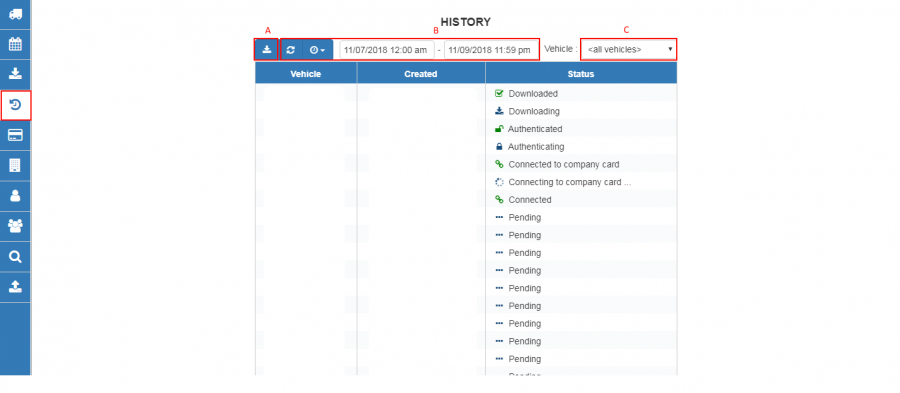
Menu item “History”:
a) Download tacho history in *.csv;
b) Filter history by date and time;
c) Selected vehicle history ;
Below is shown all status designations of Status column:
Display Tacho Error Codes
Display Tacho Error Codes functionality basically lets you see the Error description that occurred at a specific time. It is useful, because you can identify the exact issues that happened at that time, take actions to it. Also this feature is necessary if you are creating a HelpDesk ticket about the error code. So please provide a screenshot of the error code with the explanation in the ticket.
•To check the error code description, hover your mouse over Error symbol:
•Example of error code:
•This error messages could be copied to the clipboard by pressing on “X’ Icon of the error for providing the information in system. Example of clipboard message.