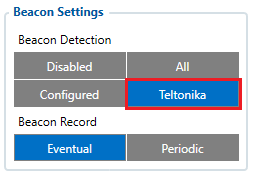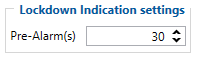Proximity functionality Quick Start Guide
Proximity with GH5200 Quick start guide
Proximity functionality is used to detect personal space violations by measuring RSSI values between GH5200 devices.
More information about how proximity works could be found here.
NOTE! We recommend to use the latest version of the firmware. Contact your sales manager to get Teltonika Drive link for those files. Firmware version which is shown in the pictures below it's an example only.
1. In order to start GH5200 proximity testing you should download testing firmware, configurator and configuration.
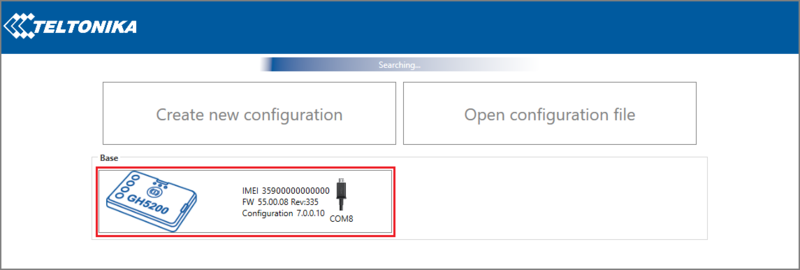
| 3. Update device with the latest Proximity firmware version:
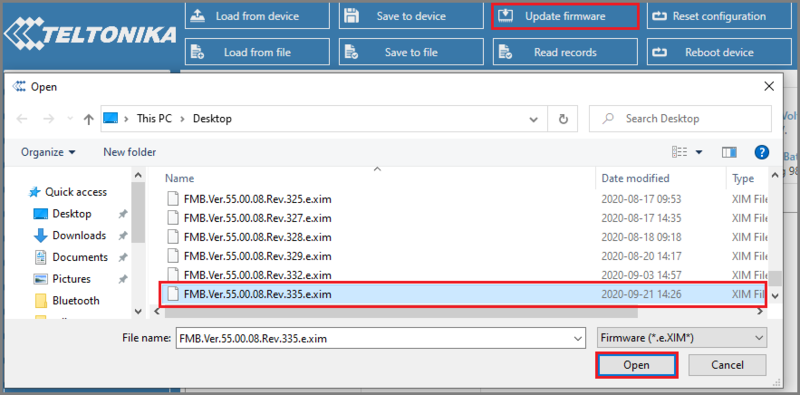
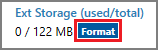
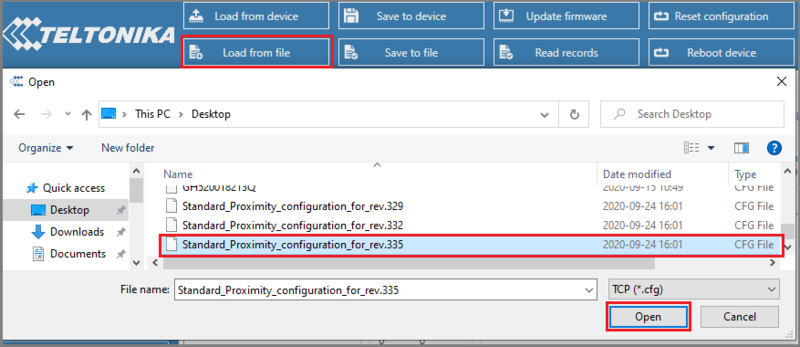
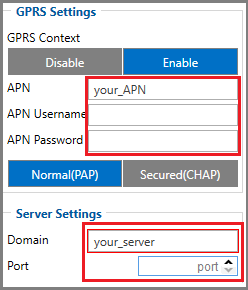
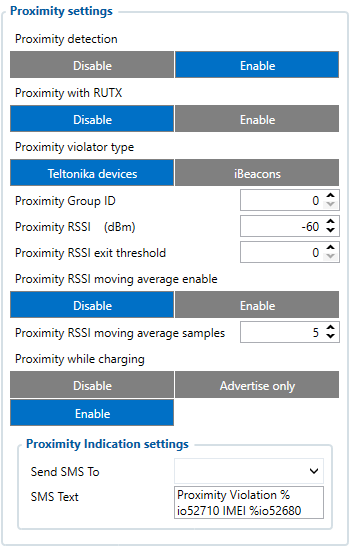
If Teltonika devices is selected as a violator type, in Beacon List section must be selected Teltonika as well:
Example: if Proximity RSSI (dBm) set to -60 and Proximity RSSI exit threshold to 5 - device starts Alarm when signal reached -60, but ends Alarm when RSSI value becomes lower than -65. This function is used to avoid fake exits from the Alarm event, because of RSSI jumps.
| |
Important Proximity parameters in Bluetooth® 4.0 section:
- Recommended Update Frequency: 1
- Recommended BLE Scan duration: 1
- Recommended BT Power Level: 4
NOTE! Higher Update frequency/BLE Scan Duration value will cause longer delay of Proximity detection.
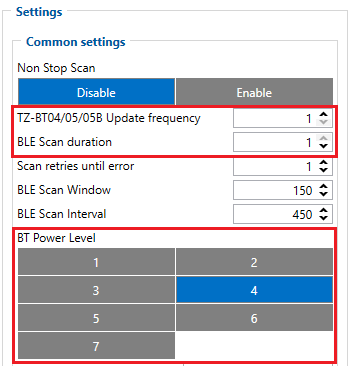
7. Indication of the Proximity Pre-Alarm and Alarm could be set in User Interface section. It is the same option as Home Zone:

| Configuration example for medium range with 55.00.08.Rev.349 firmware |
|
AVL ID’s and Data Structure
AVL ID 889 record describe the causes of violation:
0 – No violation;
16 - RSSI threshold Proximity violation.
AVL ID 875 record represents device IMEI address which violates personal space.
Example of the IMEI conversion from raw data (HEX) to decimal:
1. HEX -> ASCII (String)
3031343731353942383241454643 -> 0147159B82AEFC
2. HEX -> DEC
0147159B82AEFC -> 359633105628924
AVL ID 890 - Violation time. It's time which counts from getting AVL 889 with value 16 (RSSI threshold Proximity violation) to AVL 889 with value 0 (No violation) of each separate device.
Proximity states:
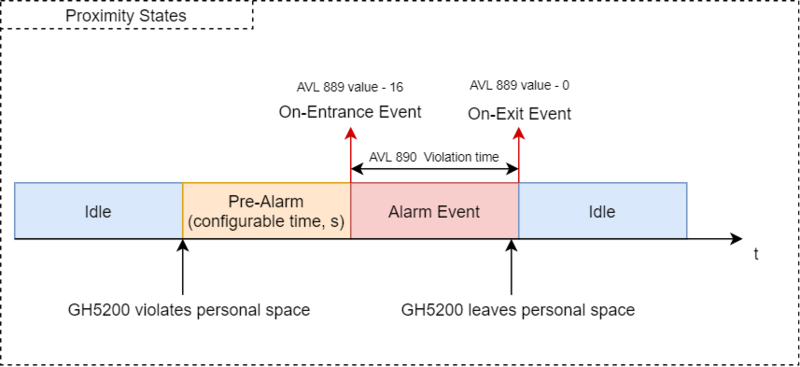
Example of the data packet:
When Proximity is violated:
| 00000000000000548E0100000174D44B614000000000000000000000000000000000036B0004000103791000000001037A0000000000000002036B000E3031343
731353546443338414342037B000C434330324332364131454244010000A1F3 |
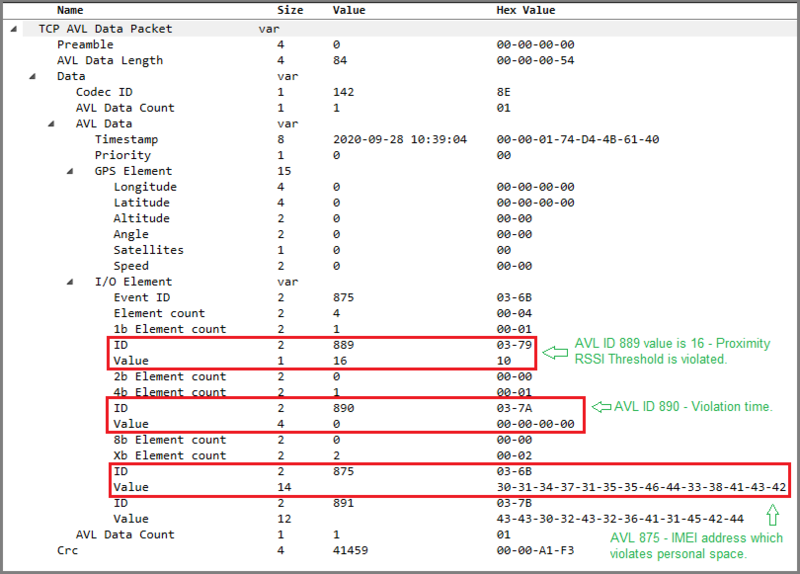
When violator leaves personal space (end of Proximity violation):
| 00000000000000548E0100000174D44B74C800000000000000000000000000000000036B0004000103790000000001037A0000000400000002036B000E303134373
1353546443338414342037B000C4343303243323641314542440100006512 |
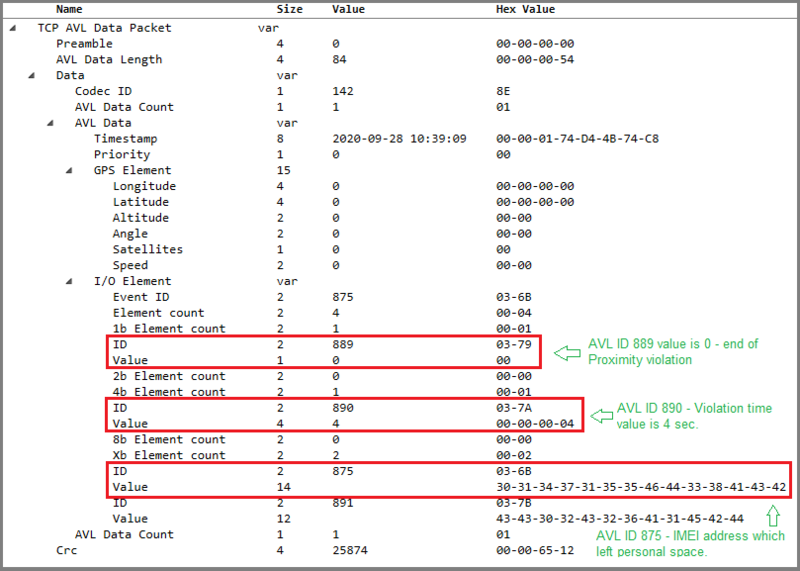
Example of the server view: