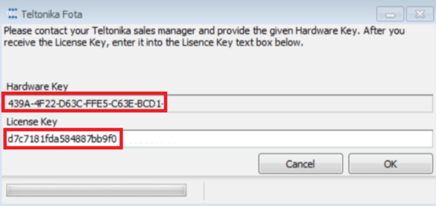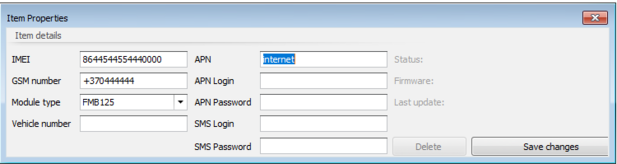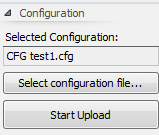Difference between revisions of "FOTA Desktop"
| (One intermediate revision by one other user not shown) | |||
| Line 45: | Line 45: | ||
*Most FMxxxx devices | *Most FMxxxx devices | ||
| + | ==Additional information== | ||
| − | + | {{{EOL|For EOL policy please refer to link [https://teltonika-gps.com/support/eol-products here].}}} | |
| − | |||
| − | |||
| − | |||
| − | |||
| − | |||
| − | |||
| − | |||
| − | |||
| − | |||
| − | |||
| − | |||
| − | |||
| − | |||
| − | |||
| − | |||
| − | |||
| − | |||
| − | |||
[[Category:EOL Products]] | [[Category:EOL Products]] | ||
Revision as of 07:48, 8 October 2024
Main Page > EOL Products > FOTA DesktopFOTA stands for "firmware over the air".
Teltonika fleet management devices support the following FOTA solutions:
FOTA 3.x.x (lite) - desktop application
1. To receive FOTA desktop app installation file contact the support or your sales manager.
2. Download and install FOTA desktop application: 3.4.x. or a later version.
3. Run FOTA desktop app, copy your hardware key, and send it to the support or sales manager to receive FOTA desktop license.
4. Enter License key and press 'OK' button.
5. To manually add devices to your FOTA database, click the "+" button in the Teltonika FOTA main window and enter the required device information. Also, you can import a list of devices using a CSV file.
6. To update the device configuration, select devices from the list
then select the configuration file and click ‘Start Upload' button:
8. After successful configuration update you will see object status ‘Completed’
9. To update the device firmware, select devices from the list, then select the firmware file and click ‘Start Upload' button
10. After successful firmware update you will see object status ‘Completed’
Notice:
FOTA Desktop requires to configure SMS service.
FOTA 3 is much easier to use than FOTA 2 because it has its own database and doesn't require any SQL server.
IMEIS in Fota 3.4.x, as well as FOTA 2.x, must be licensed in FOTA WEB server
FOTA allows user to send push SMS to external device in order to connect to FOTA desktop app.
Compliant devices:
- Most FMxxxx devices
Additional information
For EOL policy please refer to link here.