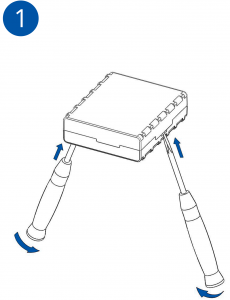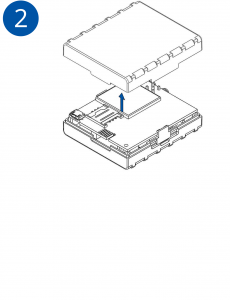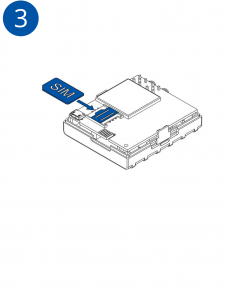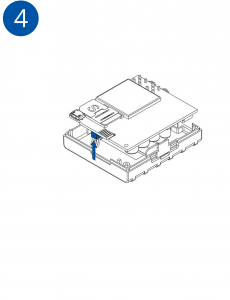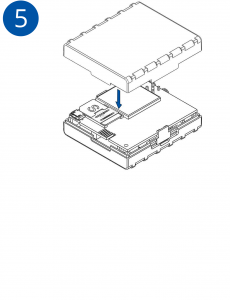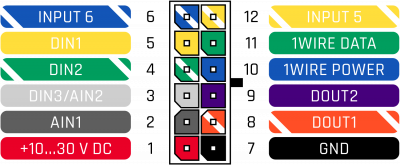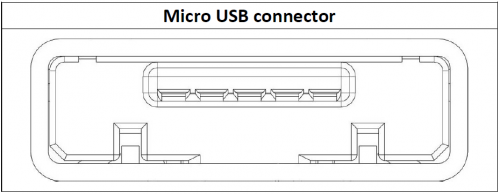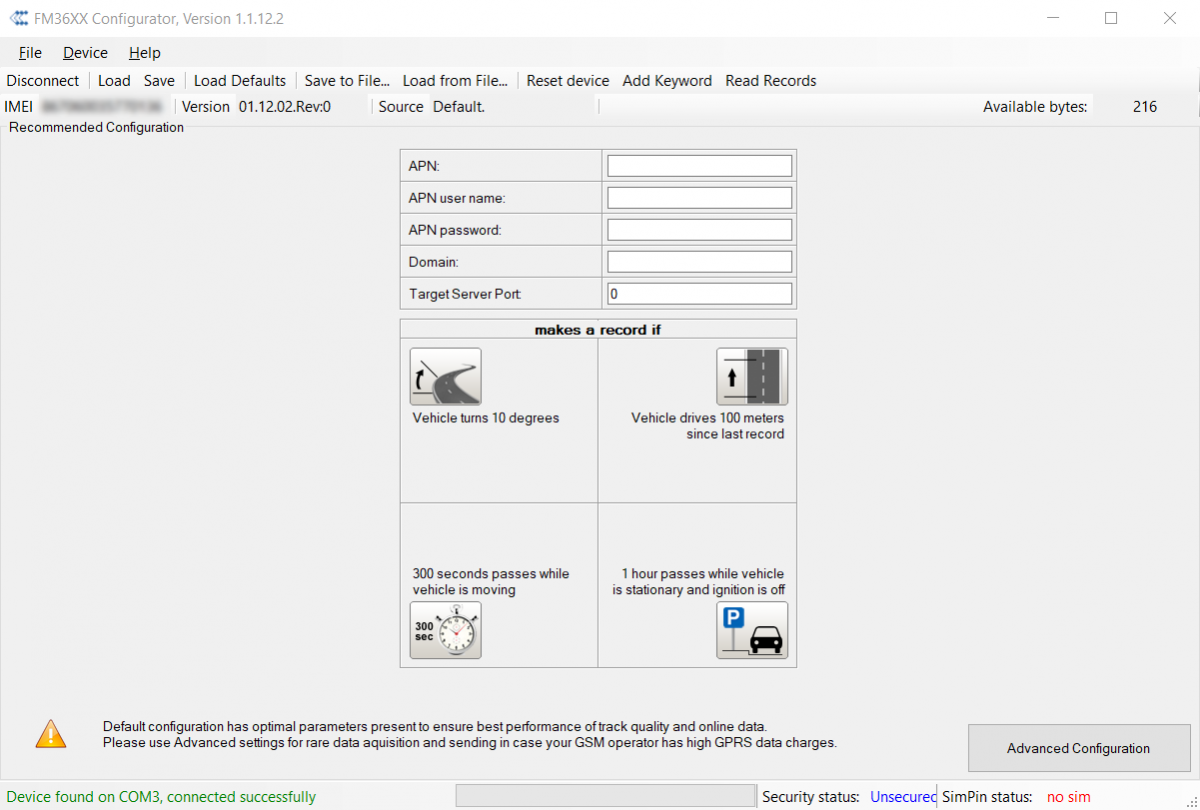Difference between revisions of "FM36M1 First Start"
| (13 intermediate revisions by 9 users not shown) | |||
| Line 1: | Line 1: | ||
{{Template:FM36_First_start_card|model=FM36M1|GPRSantenna=4G|antenna=internal GPS/GLONASS and LTE/GSM antennas|pic=[[Image:FM36M1.png|400px|right]]}} | {{Template:FM36_First_start_card|model=FM36M1|GPRSantenna=4G|antenna=internal GPS/GLONASS and LTE/GSM antennas|pic=[[Image:FM36M1.png|400px|right]]}} | ||
| − | { | + | <font size="+2"><span style=color:#104996>'''2x6 socket pinout'''</span></font> |
| + | |||
| + | |||
| + | {| class="wikitable" | ||
| + | |+ | ||
| + | ! style="background: white; color: #F6A83E;" | Pin number | ||
| + | | style="background: white; color: #F6A83E;" | Pin name | ||
| + | | style="background: white; color: #F6A83E;" | Description | ||
| + | | style="background: white; color: #F6A83E;" rowspan="13" | [[Image:Fmb_120_2x6_pinout.png|400px|center]] | ||
| + | |- | ||
| + | | style="text-align: left; background: #F6F6FB;" | 1 | ||
| + | | style="text-align: left; background: #F6F6FB;" | VCC (10-30)V DC (+) | ||
| + | | style="text-align: left; background: #F6F6FB;" | Power supply (+10-30 V DC). | ||
| + | |- | ||
| + | | style="text-align: left; background: #F6F6FB;" | 2 | ||
| + | | style="text-align: left; background: #F6F6FB;" | AIN 1 | ||
| + | | style="text-align: left; background: #F6F6FB;" | Analog input, channel 1. Input range: 0-30 V DC. | ||
| + | |- | ||
| + | | style="text-align: left; background: #F6F6FB;" | 3 | ||
| + | | style="text-align: left; background: #F6F6FB;" | AIN 2 / DIN 3 | ||
| + | | style="text-align: left; background: #F6F6FB;" | Analog input, channel 2. Input range: 0-30 V DC / Digital input, channel 3. | ||
| + | |- | ||
| + | | style="text-align: left; background: #F6F6FB;" | 4 | ||
| + | | style="text-align: left; background: #F6F6FB;" | DIN 2 | ||
| + | | style="text-align: left; background: #F6F6FB;" | Digital input, channel 2. | ||
| + | |- | ||
| + | | style="text-align: left; background: #F6F6FB;" | 5 | ||
| + | | style="text-align: left; background: #F6F6FB;" | DIN 1 | ||
| + | | style="text-align: left; background: #F6F6FB;" | Digital input, channel 1. | ||
| + | |- | ||
| + | | style="text-align: left; background: #F6F6FB;" | 6 | ||
| + | | style="text-align: left; background: #F6F6FB;" | INPUT 6 | ||
| + | | style="text-align: left; background: #F6F6FB;" | TX EXT (LVCAN – TX). | ||
| + | |- | ||
| + | | style="text-align: left; background: #F6F6FB;" | 7 | ||
| + | | style="text-align: left; background: #F6F6FB;" | GND (-) | ||
| + | | style="text-align: left; background: #F6F6FB;" | Ground. | ||
| + | |- | ||
| + | | style="text-align: left; background: #F6F6FB;" | 8 | ||
| + | | style="text-align: left; background: #F6F6FB;" | DOUT 1 | ||
| + | | style="text-align: left; background: #F6F6FB;" | Digital output, channel 1. Open collector output. Max. 3,3 A DC. | ||
| + | |-FFA500 | ||
| + | | style="text-align: left; background: #F6F6FB;" | 9 | ||
| + | | style="text-align: left; background: #F6F6FB;" | DOUT 2 | ||
| + | | style="text-align: left; background: #F6F6FB;" | Digital output, channel 2. Open collector output. Max. 3,3 A DC. | ||
| + | |- | ||
| + | | style="text-align: left; background: #F6F6FB;" | 10 | ||
| + | | style="text-align: left; background: #F6F6FB;" | 1WIRE POWER | ||
| + | | style="text-align: left; background: #F6F6FB;" | +3,8 V output for 1–Wire devices. | ||
| + | |- | ||
| + | | style="text-align: left; background: #F6F6FB;" | 11 | ||
| + | | style="text-align: left; background: #F6F6FB;" | 1WIRE DATA | ||
| + | | style="text-align: left; background: #F6F6FB;" | Data for 1–Wire devices. | ||
| + | |- | ||
| + | | style="text-align: left; background: #F6F6FB;" | 12 | ||
| + | | style="text-align: left; background: #F6F6FB;" | INPUT 5 | ||
| + | | style="text-align: left; background: #F6F6FB;" | RX EXT (LVCAN - RX). | ||
| + | |- | ||
| + | |} | ||
| + | |||
| + | <font size="+2"><span style=color:#104996>'''USB'''</span></font> | ||
| + | |||
| + | [[Image:MicroUSB_Connector.PNG||500px|center]] | ||
| + | |||
| + | <font size="+1"><span style=color:#F49E21></span> FM36M1 have micro USB (B type). When FM36M1 connected to PC creates an STM Virtual COM Port, which can be used as a system port (to flash firmware and configure the device). </font> | ||
| − | |||
{{Template:FM36_First_start_config|model=FM36M1|config_link=[[FMB120 Configuration|here]]}} | {{Template:FM36_First_start_config|model=FM36M1|config_link=[[FMB120 Configuration|here]]}} | ||
| − | |||
| − | |||
| − | |||
| − | |||
| − | |||
| − | |||
| − | |||
| − | |||
| − | |||
| − | |||
| − | |||
| − | |||
| − | |||
| − | |||
| − | + | {{Template:FMB1 Mounting recommendations|model=FM36M1}} | |
| − | + | https://teltonika.lt/product/fm36m1/ | |
Revision as of 13:08, 10 August 2018
Main Page > EOL Products > FM36M1 > FM36M1 First StartHow to insert SIM card and connect battery
- Gently open FM36M1 case using screwdrivers.
- Remove FM36M1 case.
- Insert SIM card as shown.
- Attach battery.
- Attach top housing cover.
2x6 socket pinout
| Pin number | Pin name | Description | |
|---|---|---|---|
| 1 | VCC (10-30)V DC (+) | Power supply (+10-30 V DC). | |
| 2 | AIN 1 | Analog input, channel 1. Input range: 0-30 V DC. | |
| 3 | AIN 2 / DIN 3 | Analog input, channel 2. Input range: 0-30 V DC / Digital input, channel 3. | |
| 4 | DIN 2 | Digital input, channel 2. | |
| 5 | DIN 1 | Digital input, channel 1. | |
| 6 | INPUT 6 | TX EXT (LVCAN – TX). | |
| 7 | GND (-) | Ground. | |
| 8 | DOUT 1 | Digital output, channel 1. Open collector output. Max. 3,3 A DC. | |
| 9 | DOUT 2 | Digital output, channel 2. Open collector output. Max. 3,3 A DC. | |
| 10 | 1WIRE POWER | +3,8 V output for 1–Wire devices. | |
| 11 | 1WIRE DATA | Data for 1–Wire devices. | |
| 12 | INPUT 5 | RX EXT (LVCAN - RX). |
USB
FM36M1 have micro USB (B type). When FM36M1 connected to PC creates an STM Virtual COM Port, which can be used as a system port (to flash firmware and configure the device).
How to install USB drivers (Windows)
- Please download COM port drivers from here.
- Extract and run VCPDriver_V1.3.1_Setup.exe. This driver is used to detect FM36M1 device when it is connected to the computer.
- Click Next in driver installation window.
- In the following window click Install button.
- Setup will continue installing the driver and eventually the confirmation window will appear. Click Finish to complete the setup. You are now ready to use the device on your computer.
Configuration (Windows)
At first FM36M1 device will have default factory settings set. These settings should be changed according to the user's needs. Main configuration can be performed via FM Configurator software. Get the latest FM36M1 Configurator version from here.
Configuration process begins by connect in the top left corner:
After connection to Configurator recommended configuration will be displayed:
In Advanced Configuration mode FM36M1 is more configurable. FM36M1 has one user editable profile, which can be loaded and saved to the device. After any modification of configuration the changes need to be saved to device using Save button. Main buttons offer following functionality:
- Connect / Disconnect – connects / disconnects device.
- Load – reads configuration parameters from FM36M1 Flash memory.
- Save – saves configuration parameters to FM36M1 Flash memory.
- Load Defaults – loads default FM36M1 settings that later can be modified. This procedure must be performed before entering new parameters.
- Save to File – saves configuration to file.
- Load from File – loads configuration from file.
- Reset device – reboots FM36M1 and displays processor firmware version.
- Add Keyword – creates a keyword which user will be asked to provide after reconnection.
- Read Records – saves records to file.
Mounting recommendations
- Connecting wires
- Wires should be connected while the module is not plugged in.
- Wires should be fastened to stable wires or other non-moving parts. Any heat emitting and/or moving objects should be kept away from the wires.
- There should be no exposed wires. If factory isolation was removed while connecting the wires, the isolation material should be applied.
- If the wires are placed in the exterior or in places where they can be damaged or exposed to heat, humidity, dirt, etc., additional isolation should be applied and the wires should not be loose.
- Wires cannot be connected to the board computers or control units.
- Connecting power source
- Be sure that after the car computer goes to sleep mode, power might be still available on the power wires. Depending on the car model, this may happen in 5 to 30 minutes period.
- When the module is connected, measure the voltage again to make sure it did not decrease.
- It is recommended to connect to the main power cable in the fuse box.
- 3 A, 125 V external fuse shall be used.
- Connecting ignition wire
- Be sure to check if it is a real ignition wire i. e. power does not disappear after starting the engine.
- Check if this is not an ACC wire (when key is in the first position, most of the vehicle electronics are available).
- Check if power is still available when you turn off any of vehicles devices.
- Ignition is connected to the ignition relay output. As alternative, any other relay, which has power output when ignition is on, may be chosen.
- Connecting ground wire
- Ground wire is connected to the vehicle frame or metal parts that are fixed to the frame.
- If the wire is fixed with the bolt, the loop must be connected to the end of the wire.
- For better contact scrub paint from the spot where loop is going to be connected.
 |
PAY ATTENTION! Connecting the power supply must be carried out in a very low impedance point of on-board vehicle network. These points in the car are the battery terminals. Therefore, we recommend connecting the power of FM36M1 (GND and POWER wires) directly to the battery terminals. Another valid option is to connect the wires to the main POWER cable inside the fuse box (if there is none, then to the power supply where the fuses of vehicle’s computer are), GND wire must be connected in a special point, designed to connect GND vehicle computer. Connecting the GND at an arbitrary point to the mass of the car is unacceptable, as static and dynamic potentials on the line GND will be unpredictable, which can lead to unstable FM36M1 operation and even its failure. |
Safety information
This message contains information on how to operate FM36M1 safely. By following these requirements and recommendations, you will avoid dangerous situations. You must read these instructions carefully and follow them strictly before operating the device!
- The device uses SELV limited power source. The nominal voltage is +12 V DC. The allowed voltage range is +10..+30 V DC.
- To avoid mechanical damage, it is advised to transport the device in an impact-proof package. Before usage, the device should be placed so that its LED indicators are visible. They show the status of device operation.
- When connecting the 2x6 connector wires to the vehicle, the appropriate jumpers of the vehicle power supply should be disconnected.
- Before unmounting the device from the vehicle, the 2x6 connector must be disconnected.
- The device is designed to be mounted in a zone of limited access, which is inaccessible to the operator. All related devices must meet the requirements of EN 60950-1 standard.
- The device FM36M1 is not designed as a navigational device for boats.