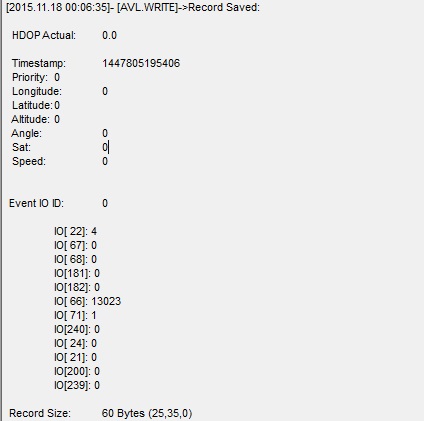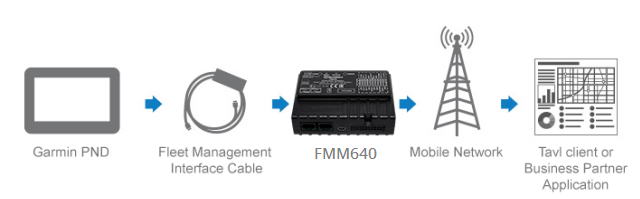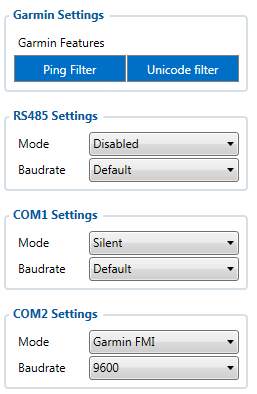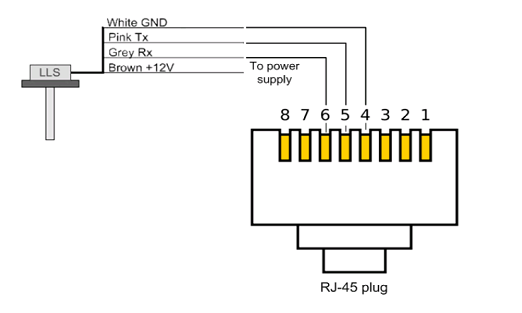Difference between revisions of "FMM640 RS-232 and RS-485"
m (Protected "FMM640 RS-232 and RS-485" ([Edit=Allow only administrators] (indefinite) [Move=Allow only administrators] (indefinite))) |
|||
| Line 1: | Line 1: | ||
| − | {{Template: | + | {{Template:FMM640_RS-232_and_RS-485|model=FMM640}} |
[[Category:FMM640 Manual]] | [[Category:FMM640 Manual]] | ||
Revision as of 12:38, 2 September 2019
Main Page > EOL Products > FMM640 > FMM640 Manual > FMM640 RS-232 and RS-485RS-485 interface
RS-485 supports only half-duplex communication, which means data is transferred only one way at a time.
When activated RS-485 driver chip draws constant 30mA current, when entering Sleep or Deep sleep RS-485 will be powered off.
RS-485 modes
- RS-485 receive (FMM silent) mode:
RS485 Works in receive mode. Support debug and testing commands. When command is received answer is sent after that it back up to Receive mode.
- RS-485 transmit (FMM log) mode:
RS-485 prints FMM device log and does not respond to commands.
- RS-485 transmit (NMEA) mode:
RS-485 prints GNSS NMEA log and does not respond to commands.
- RS-485 receive (LLS) mode:
This mode supports up to five LLS fuel level sensors each of which has a receiver ID.
- RS-485 TCP receive (ASCII/Binary) modes:
In TCP ASCII/Binary mode a link with an external device using text messages can be established. Buffered modes save information until link with server is established and records are sent.
- RS-485 receive (TCP ASCII/Binary Buffered) mode :
RS485 works in receive mode. When data received from server RS485 is switched to transmit mode. If data server is not available, data will be saved in buffer.
RS-232 Interface
RS-232 supports full-duplex communication which means the data can be both sent and received at the same time as they use separate transmission lines. Most of the modes are the same as for FMM640.
FMM640 RS-232 connection diagram is shown on the figure below.
RS232 connection diagram:
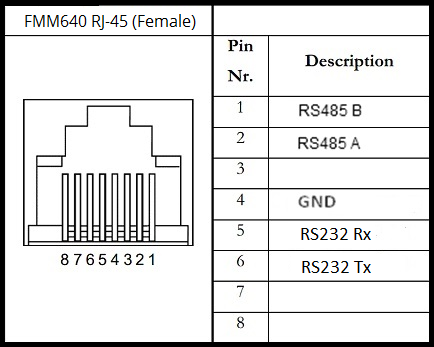
RS-232 modes
Silent, Log mode, NMEA, LLS, TCP ASCII and TCP Binary modes, TCP ASCII/Binary Buffered modes are identical to those of FMMXXX RS-232 and RS-485 modes. In RS-232 LLS mode only one LLS fuel level sensor can be connected.
- RS-232 LCD mode:
In this mode user is able to communicate with the server through terminal. A link between FMM device and the server has to be established for this mode to function properly.
- RS-232 RFID HID/RFID MF7 mode:
Radio-frequency identification (RFID) is the use of a wireless non-contact system that uses radio-frequency electromagnetic fields to transfer data from a tag attached to an object, for the purposes of automatic identification and tracking. FMM640 can be configured in a way to use with an RFID reader. When an RFID of some sorts (typically a plastic card with a magnetic line) is used with an RFID reader which is connected to FMM640, the device creates a record with the data that the RFID reader has read and can be sent to a server with all other information. RFID ID is activated like an I/O parameter

To set up FMM640 so it can be connected to an RFID reader, some parameters have to be set up. Go to RS232 \ RS485 and set up COM1 or COM2 settings to RFID Mode or RFID MF7 Mode (the used mode depends on the mode that the RFID reader works). See Figure 922. The Baudrates foreach mode are:
RFID Mode – 57600
RFID MF7 Mode – 9600
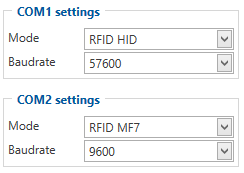
The difference between RFID HID Mode and RFID MF7 Mode is that in RFID HID Mode FMM640 understands RFID messages that are in hexadecimal format and RFID MF7 Mode interpretes messages that are in decimal format. The type of RFID message sent to FMM640 depends on the RFID reader. For example, RFID HID mode message looks like "$aa$02$03$04$17$89$00$01" while MF7 mode message is of following format: "1213141519".
The selected mode has to correspond to the RFID reader's mode.
Please contact your local sales representative for more information about RFID IDs and devices.
- REC to LCD mode: In this mode records are sent via ports.
This is an example view that is displayed in Terminal :
- ATOL Tachograph mode: This mode is used to connect ATOL tachograph.
- UL202-2 Fuel Sensor: Select this mode to make Ultrasonic Fuel Sensors to work on COM port.
- Satellite Backup mode:
Since 00.02.05 firmware version device supports Iridium devices which can send short burst data (SBD) to server. This means that some data can be sent from FM device to server through satellites. In order to get those records you have to connect device to FM64 COM1 or COM2 port. Select COM1 or COM2 mode Satellite backup mode. Those settings could be found in RS232/RS485 TAB in configurator. Baud rate for satellite devices is 19200 bps. Furthermore TSM232 functionality should be enabled. These settings can be found in Features TAB in Short burst data settings. See picture belowDevice supports Iridium devices which can send short burst data (SBD) to server. This means that some data can be sent from FM device to server through satellites.
- RS-232 Garmin mode:
Garmin provides a Fleet Management Interface Tool Kit, once FMM640 is connected to the navigator it enables the driver to have a "screen" in their vehicle for real-time navigation and messaging, and offers job dispatch capabilities to help them be more efficient.
FMM640 and Garmin operational diagram is shown on the figure below.
Garmin configuration is shown on the figure below.
LLS SENSOR
LLS sensor series liquid level sensors are solid-state capacitive devices with no moving parts. The sensors use capacitive technology to produce accurate liquid level measurements of standard factory grade DIESEL OIL and PURE GASOLINE (BENZINE) carbon fuels. The LLS sensor liquid level sensors are strictly prohibited to use in any liquids which are not the factory grade carbon fuels or contain: BIOFUEL, METHANOL, ETHANOL, UREA and similar aggressive components in pure form or as additives for factory grade carbon fuels for use in INTERNAL COMBUSTION ENGINES. Operating media – Diesel fuel (oil), pure gasoline (benzene).
In order to use LLS fuel counter the newest firmware version is needed which can be obtained from Teltonika or a representative. Firmware is updated over GPRS or using cable update method.
The LLS fuel sensor must be connected to the FMM640 device.
Specifications
| Parameter | Value |
|---|---|
| Supply voltage | +10..+50 V |
| Current consumption, mA (for 12/24 V) | 25 mA / 50 mA. |
| Working temperature | -40..+85 ºC |
| Working mode | continuous |
| Weight | < 2.0 Kg. |
| Working pressure | atmospheric |
Then FMM640 must be configured. Both fuel level and fuel temperature has to be set up by
configurator’s I/O menu:
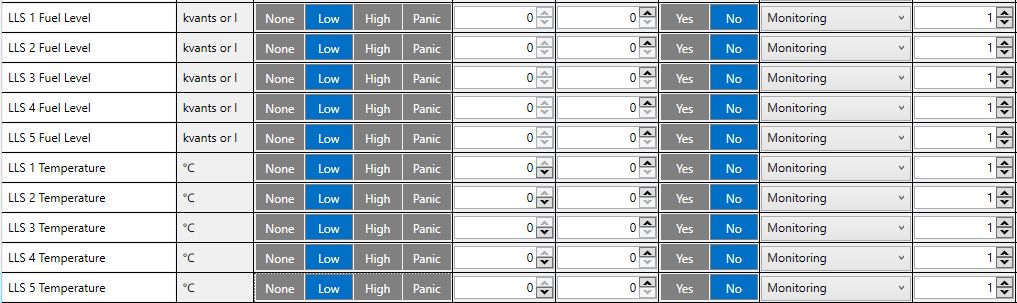
Garmin protocols
The following is a list of protocols supported and the corresponding list of features/benefits. FMM640 can fully support Fleet Management Interface (FMI) versions up to 2.1. Other or higher versions may be supported, but Teltonika is not responsible for the changes made by Garmin, which may affect the function of FMM640 and Garmin products. For more information about Garmin products and FMI versions, please refer to http://www8.garmin.com/solutions/pnd/supportedproducts.jsp. Notice that some Garmin products use different connection cables than others.
Standard protocols
Text Message Protocol:
- Allows text messages sent to the device to be displayed in "inbox" on navigation unit;
- Garmin can provide a confirmation that message was read;
- Garmin can also provide a yes/no box below the text of the message to enable a quicker response;
- Messages can be up to 199 characters long;
- Messages can also be generated from device and sent to dispatcher/office;
- Messages received will be notified to driver through a pop-up alert on Garmin screen;
- Garmin provides a "virtual keyboard" for text communication.
Stop (Destination) Protocol:
- Garmin can display a list of Stops/Jobs reported to the device in a separate category called "My Stops";
- Driver has ability to navigate directly to Stop from the list;
- Garmin can provide status of a current Stop in progress;
- Garmin can indicate whether the driver has stopped at the location;
- Garmin can inform how far the driver has progressed through the list of Stops;
- Garmin can provide confirmation that the driver has received a particular Stop, familiarized himself/herself with its details or removed it from the list;
- Can provide confirmation that a Stop has been reached.
Estimated Time of Arrival Protocol:
- Dispatcher/office can request the ETA of the current Stop/job in progress;
- Garmin can notify about the actual time of arrival as well as the distance remaining to a Stop.
Auto-Arrival at Stop Protocol:
- This feature is used to tell Garmin PND to automatically detect that it has arrived at a Stop and then to prompt the driver if he/she would like to mark the Stop as done and begin navigating to a next Stop on the list;
- Auto-arrival can be determined by how long the unit is stopped close to the destination (in the case driver has to park and walk) or by how close the unit needs to be to the destination before the Auto-arrival feature is activated.
Data Deletion Protocol:
- Dispatcher/office has the ability to wipe clean the data on Garmin PND;
- It allows to clean messages in inbox and remove stops.
Enhanced protocols
Canned Responses/Messages:
- Fleet managers can communicate by sending up to 200 "canned" responses from the server to be stored directly on Garmin devices;
- Up to 50 of these canned responses can be utilized for any given scenarios;
- Drivers can store up to 120 canned messages, eliminating the need to type while driving.
Status Protocol:
- Up-to-the-minute communications that allow drivers to automatically send status updates;
- Driver's units can store up to 16 status indicators such as start/stop shift, on/off break etc.
Supported features on TAVL client application
TAVL client application lets user use the following features of Garmin FMI:
- Text messaging;
- Destination message;
- ETA request.
Text messaging
Text messaging feature lets user communicate with the driver (user that operates Garmin device) by sending text messages via GPRS.
Destination message
Destination message is used to inform the driver of a new destination. When Garmin device receives a destination message from the server it displays it as a Stop to the driver and also gives the driver an ability to start navigating to the Stop location. New destination in TAVL client is represented as a Geozone so a new Geozone (as destination) has to be created first.
ETA request message
Estimated Time of Arrival request message is used when user wants to know an expected arrival time to currently active destination and the distance (in meters) from current object location to the destination.