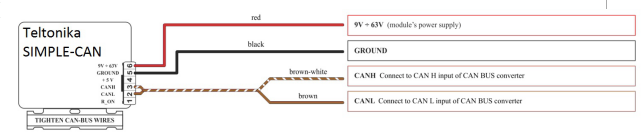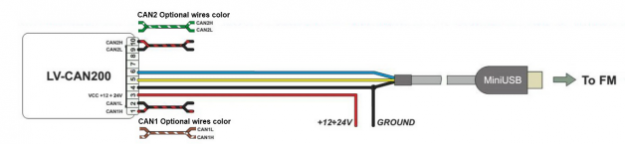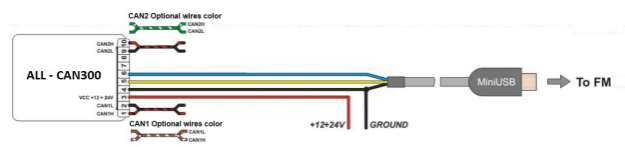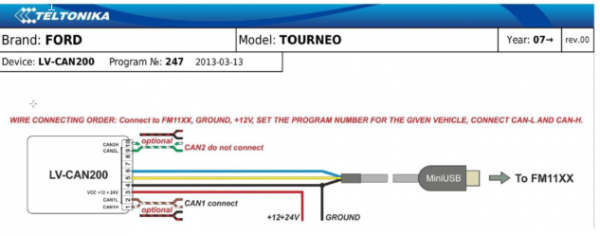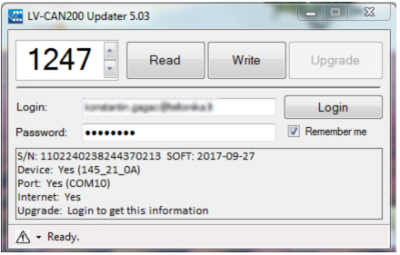Difference between revisions of "Template:FMM CAN adapters FMM640"
(Created page with "==Purpose of CAN adapters LV-CAN200 and ALL-CAN300== right|220px LV-CAN200 is used to read data from light vehicles, while ALL-CAN300 is use...") |
|||
| Line 2: | Line 2: | ||
[[File:LV-CAN200_08.png|right|220px]] | [[File:LV-CAN200_08.png|right|220px]] | ||
| − | [[LV-CAN200]] is used to read data from light vehicles, while [[ALL-CAN300]] is used to read data from any type of transport: light vehicles, trucks, buses, agriculture transport and other special transport. Using these adapters {{{model| | + | [[LV-CAN200]] is used to read data from light vehicles, while [[ALL-CAN300]] is used to read data from any type of transport: light vehicles, trucks, buses, agriculture transport and other special transport. Using these adapters {{{model|FMB640}}} device is able to collect and send vehicle data. |
{| class="wikitable" | {| class="wikitable" | ||
| Line 65: | Line 65: | ||
When power supply is connected, the LED shines continuously. It means that device is waiting for calibration. '''Calibration process''' has to be carried out when CAN-BUS twisted pair is tightened on [[SIMPLE-CAN]] and when ignition is ON. Please press the switch briefly and wait for the LED to start blinking every second. Automatic calibration process takes up to 10 seconds depending on the vehicle's model. Correct calibration process is confirmed by LED starting to blink every 2 seconds (when the CAN-BUS is active). When the CAN-BUS enters sleep mode, SIMPLE-CAN device also enters sleep mode and takes 1.6mA @ 12V. In the sleep mode LED does not shine. If after calibration process LED shines continuously, it means that device is not calibrated yet, CAN-BUS transmission has failed or ignition during calibration was not ON. | When power supply is connected, the LED shines continuously. It means that device is waiting for calibration. '''Calibration process''' has to be carried out when CAN-BUS twisted pair is tightened on [[SIMPLE-CAN]] and when ignition is ON. Please press the switch briefly and wait for the LED to start blinking every second. Automatic calibration process takes up to 10 seconds depending on the vehicle's model. Correct calibration process is confirmed by LED starting to blink every 2 seconds (when the CAN-BUS is active). When the CAN-BUS enters sleep mode, SIMPLE-CAN device also enters sleep mode and takes 1.6mA @ 12V. In the sleep mode LED does not shine. If after calibration process LED shines continuously, it means that device is not calibrated yet, CAN-BUS transmission has failed or ignition during calibration was not ON. | ||
| − | ==Connecting {{{model| | + | ==Connecting {{{model|FMB640}}} CAN adapters ALL-CAN300 and LV-CAN200== |
| − | Connect USB Plug to {{{model| | + | Connect USB Plug to {{{model|FMB640}}} device, connect Light Vehicles Can adapter to other end of the cable. |
Connect Light Vehicles Can adapter Pin 1 and Pin 2 to cars CAN bus. CAN interface location of the supported light vehicle is described on mounting scheme. | Connect Light Vehicles Can adapter Pin 1 and Pin 2 to cars CAN bus. CAN interface location of the supported light vehicle is described on mounting scheme. | ||
Connect car power supply lines to Pin 3 positive, Pin 4 Negative. | Connect car power supply lines to Pin 3 positive, Pin 4 Negative. | ||
| Line 84: | Line 84: | ||
|} | |} | ||
| − | =={{{model| | + | =={{{model|FMB640}}} ALL-CAN300 and LV-CAN200 parameters configuration== |
| − | Because {{{model| | + | Because {{{model|FMB640}}} have [[LV-CAN200]]/[[ALL-CAN300]] RX and TX in its own pinout, device configuration can be performed via micro-USB when CAN adapter is connected to the vehicle.<br />When {{{model|FMB640}}} is connected to LV-CAN200 or ALL-CAN300, user can see all information that is received from the vehicle in configurator [[LV-CAN200]] section, all data are highlighted by green background color. Information in this section is automatically refreshed. CAN bus data which can be read from your car is provided in "Light or All Vehicles CAN adapter supported cars" document.<br />The [[LV-CAN200]] I/O element can be configured like any other I/O element in {{{model|FMB640}}} configurator. |
| − | When using offline configuration method user can select which CAN data will be read from [[LV-CAN200]] or [[ALL-CAN300]] and sent directly to the server without connection to adapter. Please note that parameters depend on vehicle manufacturer and vehicle model. For further information check "Light and All Vehicles CAN adapter supported cars” document.<br />All information about I/O element parameters description is in section [[{{{model| | + | When using offline configuration method user can select which CAN data will be read from [[LV-CAN200]] or [[ALL-CAN300]] and sent directly to the server without connection to adapter. Please note that parameters depend on vehicle manufacturer and vehicle model. For further information check "Light and All Vehicles CAN adapter supported cars” document.<br />All information about I/O element parameters description is in section [[{{{model|FMB640}}} I/O settings|I/O settings]].<br />All [[LV-CAN200]]/[[ALL-CAN300]] I/O parameters configuration settings are described in "{{{model|FMB640}}} Protocols" document, except ALL-CAN300 bitmasks, which are described in the table below. |
{| class="wikitable" | {| class="wikitable" | ||
| Line 138: | Line 138: | ||
==Send data with 0, if ignition is off== | ==Send data with 0, if ignition is off== | ||
| − | Depending on [[LV-CAN200]]/[[ALL-CAN300]] I/O parameters and ignition status, {{{model| | + | Depending on [[LV-CAN200]]/[[ALL-CAN300]] I/O parameters and ignition status, {{{model|FMB640}}} can send locked (last known) [[LV-CAN200]]/[[ALL-CAN300]] I/O and active (real time) parameters values or reset values to 0. When ignition is off, [[LV-CAN200]]/[[ALL-CAN300]] I/O parameters values sent to server are: |
{| class="wikitable" | {| class="wikitable" | ||
Revision as of 16:21, 3 April 2020
Purpose of CAN adapters LV-CAN200 and ALL-CAN300
LV-CAN200 is used to read data from light vehicles, while ALL-CAN300 is used to read data from any type of transport: light vehicles, trucks, buses, agriculture transport and other special transport. Using these adapters FMB640 device is able to collect and send vehicle data.
| Parameter | Value |
|---|---|
| Supply voltage | +9..+50 V |
| Power supply current | Average 10 mA. Max (peak) 100 mA |
| Working temperature | -40..+85 ºC |
| Max working humidity | 60 % (non condensate). |
LV-CAN200 and ALL-CAN300 program number selection
LV-CAN200 or ALL-CAN300 must be set to program number which depends on the vehicle model. Needed program number is always written on LV-CAN200 or ALL-CAN300 mounting scheme. Please contact Teltonika sales manager to get the latest supported vehicle list and mounting scheme for your vehicle providing information about car manufacturer, model and year.
LV-CAN200 and ALL-CAN300 program number configuration via SMS command
LV-CAN200 and ALL-CAN300 program number can be set remotely, using SMS command, where X is new program number value:
"lvcansetprog X"
Selecting LV-CAN200 and ALL-CAN300 program number manually
Steps to set program number:
- Hold SWITCH down until LED stars blinking.
- Release the SWITCH.
- Then LED starts blinking and counting first digit of program number (one blink means digit 1, two blinks mean digit 2 etc).
- To stop counter push SWITCH.
- Release the SWITCH, then LED starts blinking and counting second digit of program number.
- To stop counter push SWITCH.
- Release the SWITCH, then LED starts blinking and counting third digit on program number.
- To stop counter push SWITCH.
- Release SWITCH, if programming is successful LED will blink 10 times.
SIMPLE-CAN - contactless CAN-BUS reader
SIMPLE-CAN is a contactless adapter used to read vehicle CAN data with LV-CAN200 or ALL-CAN300. If LV-CAN200 or ALL-CAN300 connection requires two CAN lines to get all data, then two SIMPLE-CAN readers are required.
Technical details
- Power supply voltage +9..+63 V.
- Power supply current: standby 1.6 mA, active 8.3 mA @ 12 V; standby 0.91 mA, active 4.3 mA @ 24 V.
- CAN-BUS speeds from 33.33 to 500 kb/s.
- Automatically sets CAN Low, CAN High polarity.
- Automatically adjusts signal level and speed.
SIMPLE-CAN works in the listening mode only, so that not all the data available on the CAN-BUS may be received using this solution. The device automatically sets CAN L/H polarity, but the calibration has to be always performed during installation process. Connection of previously calibrated unit to another car needs new calibration because the reader automatically adjusts signal level and speed to different CAN buses. The device also automatically adapts to the found noise level.
When power supply is connected, the LED shines continuously. It means that device is waiting for calibration. Calibration process has to be carried out when CAN-BUS twisted pair is tightened on SIMPLE-CAN and when ignition is ON. Please press the switch briefly and wait for the LED to start blinking every second. Automatic calibration process takes up to 10 seconds depending on the vehicle's model. Correct calibration process is confirmed by LED starting to blink every 2 seconds (when the CAN-BUS is active). When the CAN-BUS enters sleep mode, SIMPLE-CAN device also enters sleep mode and takes 1.6mA @ 12V. In the sleep mode LED does not shine. If after calibration process LED shines continuously, it means that device is not calibrated yet, CAN-BUS transmission has failed or ignition during calibration was not ON.
Connecting FMB640 CAN adapters ALL-CAN300 and LV-CAN200
Connect USB Plug to FMB640 device, connect Light Vehicles Can adapter to other end of the cable. Connect Light Vehicles Can adapter Pin 1 and Pin 2 to cars CAN bus. CAN interface location of the supported light vehicle is described on mounting scheme. Connect car power supply lines to Pin 3 positive, Pin 4 Negative. Pins 9, 10 connections are optional it depends on exact car model.
For exact pinout see sticker on Light Vehicles CAN adapter.
FMB640 ALL-CAN300 and LV-CAN200 parameters configuration
Because FMB640 have LV-CAN200/ALL-CAN300 RX and TX in its own pinout, device configuration can be performed via micro-USB when CAN adapter is connected to the vehicle.
When FMB640 is connected to LV-CAN200 or ALL-CAN300, user can see all information that is received from the vehicle in configurator LV-CAN200 section, all data are highlighted by green background color. Information in this section is automatically refreshed. CAN bus data which can be read from your car is provided in "Light or All Vehicles CAN adapter supported cars" document.
The LV-CAN200 I/O element can be configured like any other I/O element in FMB640 configurator.
When using offline configuration method user can select which CAN data will be read from LV-CAN200 or ALL-CAN300 and sent directly to the server without connection to adapter. Please note that parameters depend on vehicle manufacturer and vehicle model. For further information check "Light and All Vehicles CAN adapter supported cars” document.
All information about I/O element parameters description is in section I/O settings.
All LV-CAN200/ALL-CAN300 I/O parameters configuration settings are described in "FMB640 Protocols" document, except ALL-CAN300 bitmasks, which are described in the table below.
| Property name | Size, bytes | Value bitmasks |
|---|---|---|
| Control state flags | 4 | Byte0 (LSB): 0x01 – STOP 0x02 – Oil pressure / level 0x04 – Coolant liquid temperature / level 0x08 – Handbrake system 0x20 – AIRBAG Byte1: |
| Agricultural machinery flags | 8 | Byte0 (LSB): 0x01 – Mowing 0x02 – Grain release from hopper 0x04 – First front hydraulic turned on 0x08 – Rear Power Take-Off turned on Byte1: |
| Security state flags | 8 | Byte0 (LSB): 0x20 – Bit appears when any operate button in car was put 0x40 – Bit appears when immobiliSer is in service mode 0x80 – Immobiliser, bit appears during introduction of a programmed sequence of keys in the car Byte1: |
| Tachograph driver card presence | 1 | 0x00 – No driver card 0x01 – Driver1 card presence 0x02 – Driver2 card presence 0x03 – Driver1 and driver2 cards present |
| Driver 1 states | 1 | 0xX0 – Break/rest 0xX1 – Availability 0xX2 – Work 0xX3 – Driving 0x0X – No time-related warning detected 0x1X – Limit #1: 15 min before 4 1/2 h 0x2X – Limit #2: 4 1/2 h reached (continuous driving time exceeded) 0x3X – Limit #3: 15 minutes before optional warning 1 0x4X – Limit #4: optional warning 1 reached 0x5X – Limit #5: 15 min before optional warning 0x6X – Limit #6: optional warning 2 reached |
| Driver 2 states | 1 |
Send data with 0, if ignition is off
Depending on LV-CAN200/ALL-CAN300 I/O parameters and ignition status, FMB640 can send locked (last known) LV-CAN200/ALL-CAN300 I/O and active (real time) parameters values or reset values to 0. When ignition is off, LV-CAN200/ALL-CAN300 I/O parameters values sent to server are:
| LV-CAN200/ALL-CAN300 I/O element | Status |
|---|---|
| Vehicle Speed | reset |
| Accelerator pedal position | reset |
| Total fuel used | lock |
| Fuel level (liters) | lock |
| Engine RPM | reset |
| Total mileage | lock |
| Fuel level (%) | lock |
| Program number | lock |
| Module ID | lock |
| Engine Work Time | lock |
| Engine Work Time (counted) | lock |
| Total Mileage (counted) | lock |
| Fuel Consumed (counted) | lock |
| Fuel Rate | reset |
| Program number | lock |
| AdBlue Level (%) | lock |
| AdBlue Level (liters) | lock |
| Engine Load | reset |
| Engine Temperature | active |
| Axle 1 Load | lock |
| Axle 2 Load | lock |
| Axle 3 Load | lock |
| Axle 4 Load | lock |
| Axle 5 Load | lock |
| Control State Flags | active |
| Agricultural Machinery Flags | active |
| Harvesting Time | lock |
| Area of Harvest | reset |
| Mowing Efficiency | active |
| Grain Mown Volume | active |
| Grain Moisture | active |
| Harvesting Drum RPM | reset |
| Gap Under Harvesting Drum | active |
| Security State Flags | active |
| Tachograph Total Vehicle Distance | lock |
| Trip Distance | reset |
| Tachograph Vehicle Speed | reset |
| Tachograph Driver Card Presence | active |
| Driver1 States | active |
| Driver2 States | active |
| Driver1 Continuous Driving Time | active |
| Driver2 Continuous Driving Time | active |
| Driver1 Cumulative Break Time | active |
| Driver2 Cumulative Break Time | active |
| Driver1 Selected Activity Duration | active |
| Driver2 Selected Activity Duration | active |
| Driver1 Cumulative Driving Time | active |
| Driver2 Cumulative Driving Time | active |
LV-CAN200/ALL-CAN300 Important Information
Program Number logic change
Due to the growing number of supported cars, program numbers have exceeded "999". In order to maintain one number format, we are moving from 3-digit to 4-digit program numbers.
In new LV-CAN200/ALL-CAN300 firmware (from 2017-09-01) all program numbers that were up to 999 are changed to start from 1000. So that further program numbers would continue the counting with 4-digit numbers.
However, all existing program numbers stay the same, but "1" is added to the front. Device still understands the entered 3-digit program number (via SMS/GPRS), it will automatically add "1" before it. If you enter "247" - device number will turn into "1247". In Bootloader only 4-digit format is available, just add "1" to the front of the needed program number.
Example
When using older connection schemes where program number displayed as 3-digit program number:
Using LV-CAN200/ALL-CAN300 Bootloader from soft version 2017-09-27 it is necessary to add "1" to the front of program number: