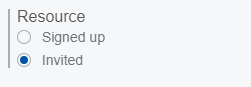Difference between revisions of "FOTA WEB Users"
m (Kriauciunas.to moved page FOTA Users v2 to FOTA Users) |
|||
| (20 intermediate revisions by 2 users not shown) | |||
| Line 5: | Line 5: | ||
=='''Users section'''== | =='''Users section'''== | ||
| − | + | This section provides information about existing users within your '''Company'''. | |
| − | |||
| − | |||
| − | |||
| + | [[Image:Client.png|1100px|center]] | ||
Below you shall find an explanation of what each column means. | Below you shall find an explanation of what each column means. | ||
| − | |||
{| class="wikitable" style="width: 100%;" | {| class="wikitable" style="width: 100%;" | ||
| Line 19: | Line 16: | ||
! style="width: 40%; border: 1px solid white; border-bottom: 2px solid #0054A6; background: white; color: #0054A6; text-align: left;" | '''VALUE''' | ! style="width: 40%; border: 1px solid white; border-bottom: 2px solid #0054A6; background: white; color: #0054A6; text-align: left;" | '''VALUE''' | ||
! style="width: 40%; border: 1px solid white; border-bottom: 2px solid #0054A6; background: white; color: #0054A6; text-align: left;" | '''DESCRIPTION''' | ! style="width: 40%; border: 1px solid white; border-bottom: 2px solid #0054A6; background: white; color: #0054A6; text-align: left;" | '''DESCRIPTION''' | ||
| − | |||
| − | |||
| − | |||
| − | |||
|- | |- | ||
| style="border: 1px solid white; border-bottom: 2px solid #E8E8E8; text-align: left; vertical-align: center; background: white;" | '''EMAIL''' <br /> | | style="border: 1px solid white; border-bottom: 2px solid #E8E8E8; text-align: left; vertical-align: center; background: white;" | '''EMAIL''' <br /> | ||
| Line 28: | Line 21: | ||
| style="border: 1px solid white; border-bottom: 2px solid #E8E8E8; text-align: left; vertical-align: center; background: white;" | This is the email that has been used for User invitation. <br /> | | style="border: 1px solid white; border-bottom: 2px solid #E8E8E8; text-align: left; vertical-align: center; background: white;" | This is the email that has been used for User invitation. <br /> | ||
'''NOTE:''' you can not have more than one User bound to the same email address.<br /> | '''NOTE:''' you can not have more than one User bound to the same email address.<br /> | ||
| + | |- | ||
| + | | style="border: 1px solid white; border-bottom: 2px solid #E8E8E8; text-align: left; vertical-align: center; background: white;" | '''ROLE''' <br /> | ||
| + | | style="border: 1px solid white; border-bottom: 2px solid #E8E8E8; text-align: left; vertical-align: center; background: white;" | Integrator | User <br /> | ||
| + | | style="border: 1px solid white; border-bottom: 2px solid #E8E8E8; text-align: left; vertical-align: center; background: white;" | User’s role determines what privileges this user has. <br /> | ||
| + | For role differences please refer to [[Company and User role structure#USER ROLES|'''USER ROLES''']]. <br /> | ||
|- | |- | ||
| style="border: 1px solid white; border-bottom: 2px solid #E8E8E8; text-align: left; vertical-align: center; background: white;" | '''COMPANY''' <br /> | | style="border: 1px solid white; border-bottom: 2px solid #E8E8E8; text-align: left; vertical-align: center; background: white;" | '''COMPANY''' <br /> | ||
| style="border: 1px solid white; border-bottom: 2px solid #E8E8E8; text-align: left; vertical-align: center; background: white;" | String: Company name <br /> | | style="border: 1px solid white; border-bottom: 2px solid #E8E8E8; text-align: left; vertical-align: center; background: white;" | String: Company name <br /> | ||
| style="border: 1px solid white; border-bottom: 2px solid #E8E8E8; text-align: left; vertical-align: center; background: white;" | User can belong to the '''root''' level company or a '''child''' company. <br /> | | style="border: 1px solid white; border-bottom: 2px solid #E8E8E8; text-align: left; vertical-align: center; background: white;" | User can belong to the '''root''' level company or a '''child''' company. <br /> | ||
| − | + | '''Root''' level company can have only '''Integrator''' roles. <br /> | |
| − | + | '''Child''' level company can have only '''User''' roles. <br /> | |
| − | + | For Company and User hierarchy refer to [[Company and User role structure#COMPANY STRUCTURE|'''USER ROLES''']]. <br /> | |
| − | |||
| − | |||
|- | |- | ||
| style="border: 1px solid white; border-bottom: 2px solid #E8E8E8; text-align: left; vertical-align: center; background: white;" | '''CREATED AT''' <br /> | | style="border: 1px solid white; border-bottom: 2px solid #E8E8E8; text-align: left; vertical-align: center; background: white;" | '''CREATED AT''' <br /> | ||
| style="border: 1px solid white; border-bottom: 2px solid #E8E8E8; text-align: left; vertical-align: center; background: white;" | String: date <br /> | | style="border: 1px solid white; border-bottom: 2px solid #E8E8E8; text-align: left; vertical-align: center; background: white;" | String: date <br /> | ||
| style="border: 1px solid white; border-bottom: 2px solid #E8E8E8; text-align: left; vertical-align: center; background: white;" |This is the date that a User accepted invitation thus creating an account.<br /> | | style="border: 1px solid white; border-bottom: 2px solid #E8E8E8; text-align: left; vertical-align: center; background: white;" |This is the date that a User accepted invitation thus creating an account.<br /> | ||
| − | |||
| − | |||
| − | |||
| − | |||
|} | |} | ||
| − | ==''' | + | =='''Filter'''== |
| − | + | '''Filter''' gives options to select Users by a combination of their Roles and Companies. | |
| − | + | You can select/filter devices by: | |
| + | - Role<br /> | ||
| + | - Company<br /> | ||
| + | - Device Model<br /> | ||
| + | - Firmware version<br /> | ||
| + | - Job status<br /> | ||
| − | + | Under '''Active Filters''' section you shall see current filters that have been selected. | |
| − | + | Each of the '''Active Filters''' can be removed individually by clicking on a particular filter, or they all can be removed together by clicking '''Reset all'''. | |
| + | '''Active Filters''' shall maintain current configuration until manually Reset, meaning that navigating through various FOTA menu’s '''Active Filters''' shall remain as last configured. | ||
| − | [[Image: | + | You can also toggle a different view with '''Resource''' section. |
| + | [[Image:Recource invite.png|260px|left]] | ||
| + | {| class="wikitable" style="width: 100%;" | ||
| + | |+ | ||
| + | ! style="width: 20%; border: 1px solid white; border-bottom: 2px solid #0054A6; background: white; color: #0054A6; text-align: left;" | '''FIELD NAME''' | ||
| + | ! style="width: 40%; border: 1px solid white; border-bottom: 2px solid #0054A6; background: white; color: #0054A6; text-align: left;" | '''VALUE''' | ||
| + | ! style="width: 40%; border: 1px solid white; border-bottom: 2px solid #0054A6; background: white; color: #0054A6; text-align: left;" | '''DESCRIPTION''' | ||
| + | |- | ||
| + | | style="border: 1px solid white; border-bottom: 2px solid #E8E8E8; text-align: left; vertical-align: center; background: white;" | '''Resource''' <br /> | ||
| + | | style="border: 1px solid white; border-bottom: 2px solid #E8E8E8; text-align: left; vertical-align: center; background: white;" | Signed up | Invited; default: Signed up <br /> | ||
| + | | style="border: 1px solid white; border-bottom: 2px solid #E8E8E8; text-align: left; vertical-align: center; background: white;" | This section allows management of invitations.<br /> | ||
| + | - Signed up – shows activated Users.<br /> | ||
| + | - Invited – shows Users that have yet to activate their accounts via an email.<br /> | ||
| + | '''NOTE:''' Invited yet inactive Users are '''NOT''' deleted automatically.<br /> | ||
| + | |} | ||
| − | + | =='''Actions'''== | |
| − | ==''' | + | ACTION button provides control of existing and future Users. |
| − | + | {| class="wikitable" style="width: 100%;" | |
| − | + | |+ | |
| − | <br /> | + | ! style="width: 20%; border: 1px solid white; border-bottom: 2px solid #0054A6; background: white; color: #0054A6; text-align: left;" | '''FIELD NAME''' |
| − | + | ! style="width: 40%; border: 1px solid white; border-bottom: 2px solid #0054A6; background: white; color: #0054A6; text-align: left;" | '''ACTION''' | |
| − | <br /> | + | ! style="width: 40%; border: 1px solid white; border-bottom: 2px solid #0054A6; background: white; color: #0054A6; text-align: left;" | '''DESCRIPTION''' |
| − | + | |- | |
| − | + | | style="border: 1px solid white; border-bottom: 2px solid #E8E8E8; text-align: left; vertical-align: center; background: white;" | '''Invite new user''' <br /> | |
| − | + | | style="border: 1px solid white; border-bottom: 2px solid #E8E8E8; text-align: left; vertical-align: center; background: white;" | Email | Company <br /> | |
| − | + | | style="border: 1px solid white; border-bottom: 2px solid #E8E8E8; text-align: left; vertical-align: center; background: white;" |User invitation has two requirements: <br /> | |
| − | <br /> | + | - an Email (must be unique within FOTA, it is not possible to use same Email for few users)<br /> |
| − | '''NOTE | + | - Company that this user should be assigned to<br /> |
| + | If selected company is a '''root''' level company – new User shall be with an '''Integrator''' role.<br /> | ||
| + | If selected company is a '''child''' company – new User shall be with a '''User''' role.<br /> | ||
| + | At the time of new User invitation, you shall receive a short explanation stating:<br /> | ||
| + | - Whether your selected company is '''root''' or '''child''' company<br /> | ||
| + | - Whether User will have '''Integrator''' or '''User''' role<br /> | ||
| + | |- | ||
| + | | style="border: 1px solid white; border-bottom: 2px solid #E8E8E8; text-align: left; vertical-align: center; background: white;" | '''Remove''' <br /> | ||
| + | | style="border: 1px solid white; border-bottom: 2px solid #E8E8E8; text-align: left; vertical-align: center; background: white;" | Remove User <br /> | ||
| + | | style="border: 1px solid white; border-bottom: 2px solid #E8E8E8; text-align: left; vertical-align: center; background: white;" |You can remove (delete) Users that have been created within '''root''' or '''child''' level companies.<br /> | ||
| + | Before removing a User, a YES|CANCEL prompt shall be given.<br /> | ||
| + | You can not remove User that you are currently logged in with.<br /> | ||
| + | '''NOTE''': if a User is removed it’s email is no longer occupied.<br /> | ||
|} | |} | ||
| − | + | Next chapter [[Companies|'''Companies''']] | |
| − | |||
| − | |||
| − | |||
| − | |||
| − | |||
| − | [[Category:FOTA | + | [[Category:FOTA]] |
Revision as of 15:07, 29 January 2021
Main Page > Software & Applications > FOTA WEB > FOTA WEB UsersThis chapter is an overview of USERS menu.
Users section
This section provides information about existing users within your Company.
Below you shall find an explanation of what each column means.
| FIELD NAME | VALUE | DESCRIPTION |
|---|---|---|
| EMAIL |
String: email |
This is the email that has been used for User invitation. NOTE: you can not have more than one User bound to the same email address. |
| ROLE |
Integrator | User |
User’s role determines what privileges this user has. For role differences please refer to USER ROLES. |
| COMPANY |
String: Company name |
User can belong to the root level company or a child company. Root level company can have only Integrator roles. |
| CREATED AT |
String: date |
This is the date that a User accepted invitation thus creating an account. |
Filter
Filter gives options to select Users by a combination of their Roles and Companies.
You can select/filter devices by:
- Role
- Company
- Device Model
- Firmware version
- Job status
Under Active Filters section you shall see current filters that have been selected.
Each of the Active Filters can be removed individually by clicking on a particular filter, or they all can be removed together by clicking Reset all.
Active Filters shall maintain current configuration until manually Reset, meaning that navigating through various FOTA menu’s Active Filters shall remain as last configured.
You can also toggle a different view with Resource section.
| FIELD NAME | VALUE | DESCRIPTION |
|---|---|---|
| Resource |
Signed up | Invited; default: Signed up |
This section allows management of invitations. - Signed up – shows activated Users. |
Actions
ACTION button provides control of existing and future Users.
| FIELD NAME | ACTION | DESCRIPTION |
|---|---|---|
| Invite new user |
Email | Company |
User invitation has two requirements: - an Email (must be unique within FOTA, it is not possible to use same Email for few users) |
| Remove |
Remove User |
You can remove (delete) Users that have been created within root or child level companies. Before removing a User, a YES|CANCEL prompt shall be given. |
Next chapter Companies