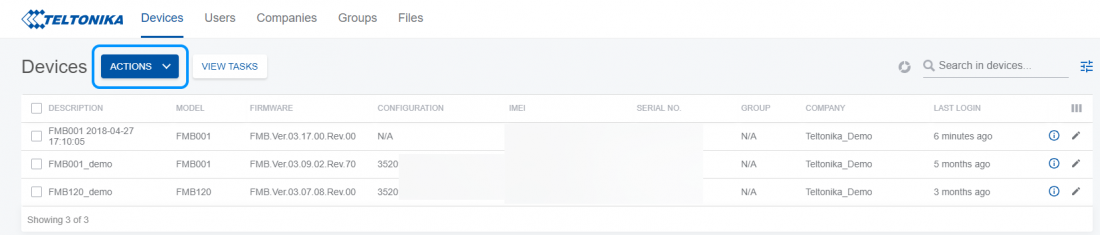Difference between revisions of "FOTA WEB Devices"
| (96 intermediate revisions by 10 users not shown) | |||
| Line 1: | Line 1: | ||
__TOC__ | __TOC__ | ||
| − | |||
| − | |||
| − | |||
There are the following columns in the general Device area. | There are the following columns in the general Device area. | ||
| − | [[Image: | + | [[Image:FOTADevice.png|1100px|center]] |
| − | {| style="width: 100%;" | + | {| class="wikitable" style="width: 100%;" |
| + | |+ | ||
! style="width: 20%; border: 1px solid white; border-bottom: 2px solid #0054A6; background: white; color: #0054A6; text-align: left;" | '''FIELD NAME''' | ! style="width: 20%; border: 1px solid white; border-bottom: 2px solid #0054A6; background: white; color: #0054A6; text-align: left;" | '''FIELD NAME''' | ||
! style="width: 40%; border: 1px solid white; border-bottom: 2px solid #0054A6; background: white; color: #0054A6; text-align: left;" | '''VALUE''' | ! style="width: 40%; border: 1px solid white; border-bottom: 2px solid #0054A6; background: white; color: #0054A6; text-align: left;" | '''VALUE''' | ||
! style="width: 40%; border: 1px solid white; border-bottom: 2px solid #0054A6; background: white; color: #0054A6; text-align: left;" | '''DESCRIPTION''' | ! style="width: 40%; border: 1px solid white; border-bottom: 2px solid #0054A6; background: white; color: #0054A6; text-align: left;" | '''DESCRIPTION''' | ||
|- | |- | ||
| − | | rowspan="2" style="border: 1px solid white; border-bottom: 2px solid #E8E8E8; text-align: left; vertical-align: center; background: white;" | '''DESCRIPTION''' | + | | rowspan="2" style="border: 1px solid white; border-bottom: 2px solid #E8E8E8; text-align: left; vertical-align: center; background: white;" | '''DESCRIPTION'''<br /> |
| − | | style="border: 1px solid white; border-bottom: 2px solid #E8E8E8; text-align: left; vertical-align: center; background: white;" | | + | | style="border: 1px solid white; border-bottom: 2px solid #E8E8E8; text-align: left; vertical-align: center; background: white;" | Not registered | Device name | Not Registered |
| − | | style="border: 1px solid white; border-bottom: 2px solid #E8E8E8; text-align: left; vertical-align: center; background: white;" | | + | | style="border: 1px solid white; border-bottom: 2px solid #E8E8E8; text-align: left; vertical-align: center; background: white;" | Until device connects to FOTA for the first time this value shall remain. <br /> |
| + | |- | ||
|- | |- | ||
| + | | style="border: 1px solid white; border-bottom: 2px solid #E8E8E8; text-align: left; vertical-align: center; background: white;" | default: Not Registered <br /> | ||
| + | | style="border: 1px solid white; border-bottom: 2px solid #E8E8E8; text-align: left; vertical-align: center; background: white;" | Not Registered. Once device registers – it shall display Device’s model (e.g. FMB001) and the data of first-time connection. This field can be edited manually. <br /> | ||
|+ | |+ | ||
| − | | style="border: 1px solid white; border-bottom: 2px solid #E8E8E8; text-align: left; vertical-align: center; background: white;" |'''MODEL''' | + | | style="border: 1px solid white; border-bottom: 2px solid #E8E8E8; text-align: left; vertical-align: center; background: white;" | '''MODEL''' <br /> |
| − | + | | style="border: 1px solid white; border-bottom: 2px solid #E8E8E8; text-align: left; vertical-align: center; background: white;" | Device model | N/A; default: N/A <br /> | |
| − | | style="border: 1px solid white; border-bottom: 2px solid #E8E8E8; text-align: left; vertical-align: center; background: white;" | | + | | style="border: 1px solid white; border-bottom: 2px solid #E8E8E8; text-align: left; vertical-align: center; background: white;" | Once device is registered – field shall display device’s model, e.g. FMB001, FM3001 etc. This field cannot be changed. |
| − | | | ||
| − | |||
| − | |||
| − | | style="border: 1px solid white; border-bottom: 2px solid #E8E8E8; text-align: left; vertical-align: center; background: white;" |Once device is | ||
| − | |||
| − | |||
| − | |||
| − | |||
| − | |||
| − | |||
| − | |||
| − | |||
| − | |||
| − | |||
| − | |||
| − | |||
| − | |||
| − | |||
| − | |||
| − | |||
| − | |||
| − | |||
| − | |||
| − | |||
| − | |||
| − | |||
| − | |||
| − | |||
| − | |||
| − | |||
| − | |||
| − | |||
| − | |||
| − | |||
| − | |||
|- | |- | ||
| − | | style="border: 1px solid white; border-bottom: 2px solid #E8E8E8; text-align: left; vertical-align: center; background: white;" |''' | + | | style="border: 1px solid white; border-bottom: 2px solid #E8E8E8; text-align: left; vertical-align: center; background: white;" | '''FIRMWARE''' <br /> |
| − | | style="border: 1px solid white; border-bottom: 2px solid #E8E8E8; text-align: left; vertical-align: center; background: white;" | | + | | style="border: 1px solid white; border-bottom: 2px solid #E8E8E8; text-align: left; vertical-align: center; background: white;" | Current Device firmware | New device firmware | N/A; default: N/A <br /> |
| − | | style="border: 1px solid white; border-bottom: 2px solid #E8E8E8; text-align: left; vertical-align: center; background: white;" | | + | | style="border: 1px solid white; border-bottom: 2px solid #E8E8E8; text-align: left; vertical-align: center; background: white;" | Once device is registered – field shall display current firmware version. This field is changed only when: |
| − | + | - firmware update is Pending or in Progress;<br /> | |
| + | - when firmware has been updated and FM device reconnected to FOTA with the new firmware. | ||
|- | |- | ||
| − | | style="border: 1px solid white; border-bottom: 2px solid #E8E8E8; text-align: left; vertical-align: center; background: white;" |''' | + | | style="border: 1px solid white; border-bottom: 2px solid #E8E8E8; text-align: left; vertical-align: center; background: white;" | '''CONFIGURATION''' <br /> |
| − | | style="border: 1px solid white; border-bottom: 2px solid #E8E8E8; text-align: left; vertical-align: center; background: white;" | | + | | style="border: 1px solid white; border-bottom: 2px solid #E8E8E8; text-align: left; vertical-align: center; background: white;" |Current configuration name | N/A; default: N/A <br /> |
| − | | style="border: 1px solid white; border-bottom: 2px solid #E8E8E8; text-align: left; vertical-align: center; background: white;" |'''Note:''' | + | | style="border: 1px solid white; border-bottom: 2px solid #E8E8E8; text-align: left; vertical-align: center; background: white;" | Field displays configuration filename that has been uploaded via FOTA from '''FILES''' tab. If FM configuration was changed via other means than FOTA – this field shall not be updated.<br /> |
| − | + | '''Note:''' if configuration was downloaded from device to FOTA – it’s name shall be displayed. | |
|- | |- | ||
| − | | style="border: 1px solid white; border-bottom: 2px solid #E8E8E8; text-align: left; vertical-align: center; background: white;" |''' | + | | style="border: 1px solid white; border-bottom: 2px solid #E8E8E8; text-align: left; vertical-align: center; background: white;" | '''IMEI''' <br /> |
| − | | style="border: 1px solid white; border-bottom: 2px solid #E8E8E8; text-align: left; vertical-align: center; background: white;" | | + | | style="border: 1px solid white; border-bottom: 2px solid #E8E8E8; text-align: left; vertical-align: center; background: white;" | Device’s IMEI | N/A; default: N/A <br /> |
| − | | style="border: 1px solid white; border-bottom: 2px solid #E8E8E8; text-align: left; vertical-align: center; background: white;" | | + | | style="border: 1px solid white; border-bottom: 2px solid #E8E8E8; text-align: left; vertical-align: center; background: white;" | Once device is registered – field shall display device’s IMEI. <br /> |
| − | |||
| − | |||
|- | |- | ||
| − | | style="border: 1px solid white; border-bottom: 2px solid #E8E8E8; text-align: left; vertical-align: center; background: white;" |''' | + | | style="border: 1px solid white; border-bottom: 2px solid #E8E8E8; text-align: left; vertical-align: center; background: white;" | '''SERIAL NO.''' <br /> |
| − | | style="border: 1px solid white; border-bottom: 2px solid #E8E8E8; text-align: left; vertical-align: center; background: white;" |Device’s | + | | style="border: 1px solid white; border-bottom: 2px solid #E8E8E8; text-align: left; vertical-align: center; background: white;" | Device’s S/N | N/A; default: N/A <br /> |
| − | | style="border: 1px solid white; border-bottom: 2px solid #E8E8E8; text-align: left; vertical-align: center; background: white;" | | + | | style="border: 1px solid white; border-bottom: 2px solid #E8E8E8; text-align: left; vertical-align: center; background: white;" | Once device is registered – field shall display device’s Serial number <br /> |
|- | |- | ||
| − | | style="border: 1px solid white; border-bottom: 2px solid #E8E8E8; text-align: left; vertical-align: center; background: white;" |''' | + | | style="border: 1px solid white; border-bottom: 2px solid #E8E8E8; text-align: left; vertical-align: center; background: white;" | '''COMPANY''' <br /> |
| − | | style="border: 1px solid white; border-bottom: 2px solid #E8E8E8; text-align: left; vertical-align: center; background: white;" |Device’s | + | | style="border: 1px solid white; border-bottom: 2px solid #E8E8E8; text-align: left; vertical-align: center; background: white;" | Device’s Company <br /> |
| − | | style="border: 1px solid white; border-bottom: 2px solid #E8E8E8; text-align: left; vertical-align: center; background: white;" | | + | | style="border: 1px solid white; border-bottom: 2px solid #E8E8E8; text-align: left; vertical-align: center; background: white;" | This field shall always show which company device belongs to directly. Higher level companies shall not be displayed in this field. <br /> |
|- | |- | ||
| − | | style="border: 1px solid white; border-bottom: 2px solid #E8E8E8; text-align: left; vertical-align: center; background: white;" |''' | + | | style="border: 1px solid white; border-bottom: 2px solid #E8E8E8; text-align: left; vertical-align: center; background: white;" | '''LAST INITIATOR''' <br /> |
| − | | style="border: 1px solid white; border-bottom: 2px solid #E8E8E8; text-align: left; vertical-align: center; background: white;" | | + | | style="border: 1px solid white; border-bottom: 2px solid #E8E8E8; text-align: left; vertical-align: center; background: white;" | SMS | FOTA | FOTA <br /> |
| − | | style="border: 1px solid white; border-bottom: 2px solid #E8E8E8; text-align: left; vertical-align: center; background: white;" |This field | + | | style="border: 1px solid white; border-bottom: 2px solid #E8E8E8; text-align: left; vertical-align: center; background: white;" | This field explains which method was used to initiate your last device configuration.<br /> |
| + | - SMS – this means that device last time was configured using SMS commands.<br /> | ||
| + | - FOTA – this means that last time device was configured using FOTA. <br /> | ||
| + | - FOTA – this means that last time device was configured using FOTA. <br /> | ||
|- | |- | ||
| − | | style="border: 1px solid white; border-bottom: 2px solid #E8E8E8; text-align: left; vertical-align: center; background: white;" |''' | + | | style="border: 1px solid white; border-bottom: 2px solid #E8E8E8; text-align: left; vertical-align: center; background: white;" | '''LAST LOGIN''' <br /> |
| − | | style="border: 1px solid white; border-bottom: 2px solid #E8E8E8; text-align: left; vertical-align: center; background: white;" |String; default: N/A <br /> | + | | style="border: 1px solid white; border-bottom: 2px solid #E8E8E8; text-align: left; vertical-align: center; background: white;" | String; default: N/A <br /> |
| − | | style="border: 1px solid white; border-bottom: 2px solid #E8E8E8; text-align: left; vertical-align: center; background: white;" |This field shows | + | | style="border: 1px solid white; border-bottom: 2px solid #E8E8E8; text-align: left; vertical-align: center; background: white;" | This field shows when device connected to FOTA the last time. <br /> |
|- | |- | ||
| − | | style="border: 1px solid white; border-bottom: 2px solid #E8E8E8; text-align: left; vertical-align: center; background: white;" |''' | + | | style="border: 1px solid white; border-bottom: 2px solid #E8E8E8; text-align: left; vertical-align: center; background: white;" | '''INFO ICON (i)''' <br /> |
| − | | style="border: 1px solid white; border-bottom: 2px solid #E8E8E8; text-align: left; vertical-align: center; background: white;" | | + | | style="border: 1px solid white; border-bottom: 2px solid #E8E8E8; text-align: left; vertical-align: center; background: white;" | - <br /> |
| − | | style="border: 1px solid white; border-bottom: 2px solid #E8E8E8; text-align: left; vertical-align: center; background: white;" | | + | | style="border: 1px solid white; border-bottom: 2px solid #E8E8E8; text-align: left; vertical-align: center; background: white;" |Redirects user to detailed information about device’s activity. <br /> |
|} | |} | ||
| + | <br /> | ||
| + | =='''Actions'''== | ||
| − | + | The '''ACTIONS''' drop down menu button is the main tool for all possible actions (tasks) with devices. Successful action results in a [[Devices#View Tasks|'''queued job''']]. | |
| − | + | [[Image:Aktions.png|1100px|center]] | |
| − | + | This chapter provides an explanation of what each dropdown menu item does and how to use it. | |
| − | |||
| − | |||
| − | |||
| − | |||
| − | |||
| − | |||
| − | |||
| − | |||
| − | |||
| − | |||
| − | |||
| − | |||
| − | |||
| − | ==''' | + | {| class="wikitable" style="width: 100%;" |
| − | + | |+ | |
| − | + | ! style="width: 20%; border: 1px solid white; border-bottom: 2px solid #0054A6; background: white; color: #0054A6; text-align: left;" | '''FIELD NAME''' | |
| − | + | ! style="width: 40%; border: 1px solid white; border-bottom: 2px solid #0054A6; background: white; color: #0054A6; text-align: left;" | '''ACTION''' | |
| − | + | ! style="width: 40%; border: 1px solid white; border-bottom: 2px solid #0054A6; background: white; color: #0054A6; text-align: left;" | '''DESCRIPTION''' | |
| − | <br> | + | |- |
| − | + | | style="border: 1px solid white; border-bottom: 2px solid #E8E8E8; text-align: left; vertical-align: center; background: white;" | '''Import Device Description''' <br /> | |
| − | + | | style="border: 1px solid white; border-bottom: 2px solid #E8E8E8; text-align: left; vertical-align: center; background: white;" | Upload .csv file | Select First Field <br /> | |
| − | + | | style="border: 1px solid white; border-bottom: 2px solid #E8E8E8; text-align: left; vertical-align: center; background: white;" | You can import a list of device '''Descriptions''', that are mapped to '''IMEIs''' or '''S/Ns'''. <br /> | |
| − | + | Selecting '''First Field''' determines before mentioned mapping.<br /> | |
| − | + | You can download a demo reference .csv file to help you generate your own list.<br /> | |
| − | + | |- | |
| − | + | | style="border: 1px solid white; border-bottom: 2px solid #E8E8E8; text-align: left; vertical-align: center; background: white;" | '''Assign Devices''' <br /> | |
| − | <br> | + | | style="border: 1px solid white; border-bottom: 2px solid #E8E8E8; text-align: left; vertical-align: center; background: white;" | Devices .csv list | Select Identifier | Company name | Group (optional) <br /> |
| − | + | | style="border: 1px solid white; border-bottom: 2px solid #E8E8E8; text-align: left; vertical-align: center; background: white;" | You can assign devices to your Child companies, re-assign between different Child companies, or bring devices to your own company with '''Assign Devices''' function. <br /> | |
| − | + | '''Select Identifier''' has to be chosen depending on whether you shall use '''IMEIs''' or '''S/Ns''' to make this action.<br /> | |
| − | + | '''Company Name''' determines which Company shall receive devices from .csv list.<br /> | |
| − | + | You can download a demo reference .csv file to help you generate your own list.<br /> | |
| − | + | '''Group''' option appears only after a '''Company''' is selected. | |
| − | + | |- | |
| − | + | | style="border: 1px solid white; border-bottom: 2px solid #E8E8E8; text-align: left; vertical-align: center; background: white;" | '''Assign to company''' <br /> | |
| − | + | | style="border: 1px solid white; border-bottom: 2px solid #E8E8E8; text-align: left; vertical-align: center; background: white;" | Company Name <br /> | |
| − | + | | style="border: 1px solid white; border-bottom: 2px solid #E8E8E8; text-align: left; vertical-align: center; background: white;" | This function '''assigns''' devices that were selected from '''Device list''' one-by-one or by using '''Filter'''.<br /> | |
| − | + | Select '''Company Name''' that these devices should be assigned to.<br /> | |
| − | |||
| − | |||
| − | |||
| − | |||
| − | |||
| − | |||
| − | |||
| − | |||
| − | |||
| − | |||
| − | |||
| − | |||
| − | |||
| − | |||
| − | |||
| − | |||
| − | |||
| − | <br> | ||
| − | <br> | ||
| − | <br> | ||
| − | <br> | ||
| − | |||
| − | |||
| − | |||
| − | |||
| − | |||
| − | |||
| − | |||
| − | |||
| − | |||
| − | |||
| − | |||
| − | |||
| − | |||
| − | |||
| − | |||
|- | |- | ||
| − | | style="border: 1px solid white; border-bottom: 2px solid #E8E8E8; text-align: left; vertical-align: center; background: white;" |''' | + | | style="border: 1px solid white; border-bottom: 2px solid #E8E8E8; text-align: left; vertical-align: center; background: white;" | '''Assign to group''' <br /> |
| − | | style="border: 1px solid white; border-bottom: 2px solid #E8E8E8; text-align: left; vertical-align: center; background: white;" | | + | | style="border: 1px solid white; border-bottom: 2px solid #E8E8E8; text-align: left; vertical-align: center; background: white;" | Group Name <br /> |
| − | | style="border: 1px solid white; border-bottom: 2px solid #E8E8E8; text-align: left; vertical-align: center; background: white;" | | + | | style="border: 1px solid white; border-bottom: 2px solid #E8E8E8; text-align: left; vertical-align: center; background: white;" | This function '''assigns''' devices that were selected from '''Device list''' one-by-one or by using '''Filter'''.<br /> |
| − | + | Select '''Group Name''' that these devices should be assigned to.<br /> | |
| + | <br /> | ||
| + | '''NOTE:''' a '''Group''' must be created first in '''Groups''' menu.<br /> | ||
|- | |- | ||
| − | | style="border: 1px solid white; border-bottom: 2px solid #E8E8E8; text-align: left; vertical-align: center; background: white;" |''' | + | | style="border: 1px solid white; border-bottom: 2px solid #E8E8E8; text-align: left; vertical-align: center; background: white;" | '''Assign firmware''' <br /> |
| − | | style="border: 1px solid white; border-bottom: 2px solid #E8E8E8; text-align: left; vertical-align: center; background: white;" | | + | | style="border: 1px solid white; border-bottom: 2px solid #E8E8E8; text-align: left; vertical-align: center; background: white;" | Firmware Name <br /> |
| − | | style="border: 1px solid white; border-bottom: 2px solid #E8E8E8; text-align: left; vertical-align: center; background: white;" | | + | | style="border: 1px solid white; border-bottom: 2px solid #E8E8E8; text-align: left; vertical-align: center; background: white;" | Assign a firmware upgrade job to a single or many devices. The next time FM device connects to FOTA – it shall start firmware upgrade procedure.<br /> |
| − | + | Firmware selection dropdown menu is populated by assigning Firmware via '''Files''' menu.<br /> | |
| + | <br /> | ||
| + | '''NOTE:''' if any of selected devices have already '''Pending''' firmware upgrade tasks – those previous tasks shall be overwritten.<br /> | ||
|- | |- | ||
| − | | style="border: 1px solid white; border-bottom: 2px solid #E8E8E8; text-align: left; vertical-align: center; background: white;" |''' | + | | style="border: 1px solid white; border-bottom: 2px solid #E8E8E8; text-align: left; vertical-align: center; background: white;" | '''Assign configuration''' <br /> |
| − | | style="border: 1px solid white; border-bottom: 2px solid #E8E8E8; text-align: left; vertical-align: center; background: white;" | | + | | style="border: 1px solid white; border-bottom: 2px solid #E8E8E8; text-align: left; vertical-align: center; background: white;" | Configuration name <br /> |
| − | | style="border: 1px solid white; border-bottom: 2px solid #E8E8E8; text-align: left; vertical-align: center; background: white;" | | + | | style="border: 1px solid white; border-bottom: 2px solid #E8E8E8; text-align: left; vertical-align: center; background: white;" | Assign a configuration upgrade job to a single or many devices. The next time FM device connects to FOTA – it shall start configuration upgrade procedure.<br /> |
| + | Configuration selection dropdown menu is populated by assigning Firmware via '''Files''' menu.<br /> | ||
| + | <br /> | ||
| + | '''NOTE''': If any of selected devices have already '''Pending''' configuration upgrade tasks – those previous tasks shall be overwritten.<br /> | ||
|- | |- | ||
| − | | style="border: 1px solid white; border-bottom: 2px solid #E8E8E8; text-align: left; vertical-align: center; background: white;" |''' | + | | style="border: 1px solid white; border-bottom: 2px solid #E8E8E8; text-align: left; vertical-align: center; background: white;" | '''Download from device''' <br /> |
| − | | style="border: 1px solid white; border-bottom: 2px solid #E8E8E8; text-align: left; vertical-align: center; background: white;" | | + | | style="border: 1px solid white; border-bottom: 2px solid #E8E8E8; text-align: left; vertical-align: center; background: white;" | Configuration file | Black box file | Continuous log files <br /> |
| − | | style="border: 1px solid white; border-bottom: 2px solid #E8E8E8; text-align: left; vertical-align: center; background: white;" |This function assigns a Download | + | | style="border: 1px solid white; border-bottom: 2px solid #E8E8E8; text-align: left; vertical-align: center; background: white;" | This function assigns a '''Download''' job to FMB device. Next time it connects to FOTA – selected files shall be downloaded.<br /> |
'''NOTE:''' Continuous log lets you select number of files to be downloaded. Newest log files, that are stored in device’s memory, are taken first. <br /> | '''NOTE:''' Continuous log lets you select number of files to be downloaded. Newest log files, that are stored in device’s memory, are taken first. <br /> | ||
| + | '''NOTE 2:''' Continuous log can be read only by Teltonika’s team, while blackbox log IS displayed in the device details (i) menu BLACKBOXES tab. <br /> | ||
| + | '''NOTE 3:''' Continuous log cannot be downloaded by '''user''' role. For more – see [[Company and User role structure#USER ROLES|'''USER ROLES''']]. <br /> | ||
|- | |- | ||
| − | | | + | | style="border: 1px solid white; border-bottom: 2px solid #E8E8E8; text-align: left; vertical-align: center; background: white;" | '''Cancel actions''' <br /> |
| − | | | + | | style="border: 1px solid white; border-bottom: 2px solid #E8E8E8; text-align: left; vertical-align: center; background: white;" |- |
| − | + | | style="border: 1px solid white; border-bottom: 2px solid #E8E8E8; text-align: left; vertical-align: center; background: white;" | Cancels all pending jobs. <br /> | |
| − | |||
| − | <br> | ||
| − | |||
|} | |} | ||
| − | |||
| − | |||
| − | |||
| − | + | =='''View Tasks'''== | |
| − | + | This menu provides an opportunity to observe the status of a TASK. <br /> | |
| − | ''' | + | Tasks are successfully '''queued job''', meaning that there was no error parsing user’s request to make an [[Devices#Actions|'''ACTION''']]. <br /> |
| − | + | If there are multiple jobs assigned for a single device – FOTA shall execute them one by one. Each time a job is completed FM shall reconnect to FOTA immediately and if another job is awaiting – attempt to complete it.<br /> | |
| − | + | The order of job execution is as follows:<br /> | |
| − | + | 1. Blackbox log <br /> | |
| + | 2. Continuous log <br /> | ||
| + | 3. Firmware upgrade <br /> | ||
| + | 4. Configuration download <br /> | ||
| + | 5. Configuration upgrade <br /> | ||
| − | + | Meaning, that if you set all 5 jobs – the device will first upload BlackBox log, then continuous log and only on 3rd reconnect to FOTA the firmware shall be upgraded.<br /> | |
| − | + | Relevant possible error’s that you may encounter after creating a task<br /> | |
| − | + | {| class="wikitable" style="width: 100%;" | |
| − | ''' | + | |+ |
| + | ! style="width: 20%; border: 1px solid white; border-bottom: 2px solid #0054A6; background: white; color: #0054A6; text-align: left;" | '''TASK''' | ||
| + | ! style="width: 40%; border: 1px solid white; border-bottom: 2px solid #0054A6; background: white; color: #0054A6; text-align: left;" | '''ERROR''' | ||
| + | ! style="width: 40%; border: 1px solid white; border-bottom: 2px solid #0054A6; background: white; color: #0054A6; text-align: left;" | '''DESCRIPTION''' | ||
| + | |- | ||
| + | | style="border: 1px solid white; border-bottom: 2px solid #E8E8E8; text-align: left; vertical-align: center; background: white;" | '''Config assignment''' <br /> | ||
| + | | style="border: 1px solid white; border-bottom: 2px solid #E8E8E8; text-align: left; vertical-align: center; background: white;" | Configuration file mismatch device's platform. <br /> | ||
| + | | style="border: 1px solid white; border-bottom: 2px solid #E8E8E8; text-align: left; vertical-align: center; background: white;" | Configuration file is not applicable to this type of device model. Select config file that works on this particular device, e.g. FMB64 config for FMB64 device model. <br /> | ||
| + | |- | ||
| + | | style="border: 1px solid white; border-bottom: 2px solid #E8E8E8; text-align: left; vertical-align: center; background: white;" | '''Firmware''' <br /> | ||
| + | | style="border: 1px solid white; border-bottom: 2px solid #E8E8E8; text-align: left; vertical-align: center; background: white;" | Firmware file does not exist or information about firmware is missing. Please re-upload firmware file. <br /> | ||
| + | | style="border: 1px solid white; border-bottom: 2px solid #E8E8E8; text-align: left; vertical-align: center; background: white;" | Re-upload the firmware and try again. Should error remain – contact us (your Sales representative) for assistance. <br /> | ||
| + | |} | ||
| − | + | In an unlikely event, any other type of error would appear – it should be reported back to us.<br /> | |
| − | |||
| − | |||
| − | |||
| − | |||
| − | |||
| − | |||
| − | |||
| − | |||
| − | |||
| − | |||
| − | |||
| − | |||
| − | |||
| − | |||
| − | |||
| − | |||
| − | |||
| − | |||
| − | |||
| − | |||
| − | |||
| − | |||
| − | |||
| − | |||
| − | |||
| − | |||
| − | |||
| − | |||
| − | |||
| − | |||
| − | |||
| − | + | =='''Filter'''== | |
| − | |||
| − | |||
| − | |||
| − | |||
| − | |||
| − | |||
| − | |||
| − | |||
| − | |||
| − | |||
| − | |||
| − | |||
| − | |||
| − | |||
| − | |||
| − | |||
| − | |||
| − | |||
| − | |||
| − | |||
| − | |||
| − | |||
| − | |||
| − | |||
| − | |||
| − | |||
| − | |||
| − | |||
| − | |||
| − | |||
| − | |||
| − | |||
| − | |||
| − | |||
| − | |||
| − | |||
| − | |||
| − | |||
| − | |||
| − | |||
| − | |||
| − | |||
| − | |||
| − | |||
| − | |||
| − | |||
| − | |||
| − | |||
| − | |||
Filter is designed to both: (1) filter out a list of devices based on combinations of parameters, (2) and to make bulk ACTIONS.<br /> | Filter is designed to both: (1) filter out a list of devices based on combinations of parameters, (2) and to make bulk ACTIONS.<br /> | ||
| Line 312: | Line 172: | ||
You can select/filter devices by:<br /> | You can select/filter devices by:<br /> | ||
| + | *Company<br /> | ||
*Group<br /> | *Group<br /> | ||
*Device Model<br /> | *Device Model<br /> | ||
*Firmware version<br /> | *Firmware version<br /> | ||
| − | |||
*Job status<br /> | *Job status<br /> | ||
Under '''Active Filters''' section you shall see current filters that have been selected.<br /> | Under '''Active Filters''' section you shall see current filters that have been selected.<br /> | ||
Each of the '''Active Filters''' can be removed individually by clicking on a particular filter, or they all can be removed together by clicking '''Reset all'''.<br /> | Each of the '''Active Filters''' can be removed individually by clicking on a particular filter, or they all can be removed together by clicking '''Reset all'''.<br /> | ||
| − | '''Active Filters''' shall maintain current configuration until manually Reset, meaning that navigating through various FOTA | + | '''Active Filters''' shall maintain current configuration until manually Reset, meaning that navigating through various FOTA menu’s '''Active Filters''' shall remain as last configured.<br /> |
| − | + | ==='''Bulk assignment'''=== | |
Once '''Active Filters''' section has any number of parameters, the '''ACTIONS''' dropdown button automatically displays how many devices have been filtered. It allows to assign jobs to all selected devices.<br /> | Once '''Active Filters''' section has any number of parameters, the '''ACTIONS''' dropdown button automatically displays how many devices have been filtered. It allows to assign jobs to all selected devices.<br /> | ||
| − | + | In the example below, you can see 119590 devices being filtered. | |
| − | [[Image: | + | [[Image:BULK.png|1100px|center]]<br /> |
| − | |||
| − | |||
| − | |||
| − | |||
| − | |||
| − | |||
| − | |||
| − | |||
| − | |||
| − | |||
| − | |||
| − | |||
| − | |||
| − | |||
| − | |||
| − | |||
| − | |||
| − | |||
| − | |||
| − | |||
| − | |||
| − | |||
| − | |||
| − | + | Clicking on '''ACTIONS''' and then selecting a task, say Firmware upgrade, would assign a Firmware upgrade job to 119590 devices.<br /> | |
| − | + | =='''Device details'''== | |
| − | + | This chapter is an overview of the device details (i) menu. It provides additional detailed information about each device. To access it click on (i) icon on the right of device’s table.<br /> | |
| − | |||
| − | |||
| − | |||
| − | + | [[Image:Alone.png|1100px|center]]<br /> | |
| − | |||
| − | |||
{| class="wikitable" style="width: 100%;" | {| class="wikitable" style="width: 100%;" | ||
|+ | |+ | ||
| − | ! style="width: 20%; border: 1px solid white; border-bottom: 2px solid #0054A6; background: white; color: #0054A6; text-align: left;" |''' | + | ! style="width: 20%; border: 1px solid white; border-bottom: 2px solid #0054A6; background: white; color: #0054A6; text-align: left;" | '''FIELD NAME''' |
| − | ! style="width: 40%; border: 1px solid white; border-bottom: 2px solid #0054A6; background: white; color: #0054A6; text-align: left;" |''' | + | ! style="width: 40%; border: 1px solid white; border-bottom: 2px solid #0054A6; background: white; color: #0054A6; text-align: left;" | '''VALUE''' |
| − | ! style="width: 40%; border: 1px solid white; border-bottom: 2px solid #0054A6; background: white; color: #0054A6; text-align: left;" |'''DESCRIPTION''' | + | ! style="width: 40%; border: 1px solid white; border-bottom: 2px solid #0054A6; background: white; color: #0054A6; text-align: left;" | '''DESCRIPTION''' |
|- | |- | ||
| − | | style="border: 1px solid white; border-bottom: 2px solid #E8E8E8; text-align: left; vertical-align: center; background: white;" |''' | + | | style="border: 1px solid white; border-bottom: 2px solid #E8E8E8; text-align: left; vertical-align: center; background: white;" | '''SYSTEM LOGS''' <br /> |
| − | | style="border: 1px solid white; border-bottom: 2px solid #E8E8E8; text-align: left; vertical-align: center; background: white;" | | + | | style="border: 1px solid white; border-bottom: 2px solid #E8E8E8; text-align: left; vertical-align: center; background: white;" | Information about device’s activities <br /> |
| − | | style="border: 1px solid white; border-bottom: 2px solid #E8E8E8; text-align: left; vertical-align: center; background: white;" | | + | | style="border: 1px solid white; border-bottom: 2px solid #E8E8E8; text-align: left; vertical-align: center; background: white;" | More info soon... <br /> |
|- | |- | ||
| − | | style="border: 1px solid white; border-bottom: 2px solid #E8E8E8; text-align: left; vertical-align: center; background: white;" |''' | + | | style="border: 1px solid white; border-bottom: 2px solid #E8E8E8; text-align: left; vertical-align: center; background: white;" | '''CONT. LOGS''' <br /> |
| − | | style="border: 1px solid white; border-bottom: 2px solid #E8E8E8; text-align: left; vertical-align: center; background: white;" | | + | | style="border: 1px solid white; border-bottom: 2px solid #E8E8E8; text-align: left; vertical-align: center; background: white;" | Downloaded files <br /> |
| − | | style="border: 1px solid white; border-bottom: 2px solid #E8E8E8; text-align: left; vertical-align: center; background: white;" | | + | | style="border: 1px solid white; border-bottom: 2px solid #E8E8E8; text-align: left; vertical-align: center; background: white;" | This section shows which Continuous logs downloads from device.<br /> |
| + | '''Continuous logs''' can be read only by Teltonika engineers.<br /> | ||
| + | |- | ||
| + | | style="border: 1px solid white; border-bottom: 2px solid #E8E8E8; text-align: left; vertical-align: center; background: white;" | '''CONFIGURATIONS''' <br /> | ||
| + | | style="border: 1px solid white; border-bottom: 2px solid #E8E8E8; text-align: left; vertical-align: center; background: white;" | Downloaded configuration files <br /> | ||
| + | | style="border: 1px solid white; border-bottom: 2px solid #E8E8E8; text-align: left; vertical-align: center; background: white;" | This section displays '''Configuration files''' that were downloaded from this device.<br /> | ||
| + | |- | ||
| + | | style="border: 1px solid white; border-bottom: 2px solid #E8E8E8; text-align: left; vertical-align: center; background: white;" | '''BLACKBOXES''' <br /> | ||
| + | | style="border: 1px solid white; border-bottom: 2px solid #E8E8E8; text-align: left; vertical-align: center; background: white;" | Downloaded blackboxes <br /> | ||
| + | | style="border: 1px solid white; border-bottom: 2px solid #E8E8E8; text-align: left; vertical-align: center; background: white;" | This section displays '''Blackboxes''' that were downloaded from this device.<br /> | ||
| + | Blackbox file can be viewed directly within FOTA interface, as well as downloaded while in the viewind menu.<br /> | ||
|} | |} | ||
| − | |||
| − | |||
| − | |||
| − | |||
| − | |||
| − | |||
| − | |||
| − | |||
| + | Next chapter [[Users v2|'''Users''']] | ||
| − | [[Category:FOTA | + | [[Category:FOTA]] |
Revision as of 16:12, 29 January 2021
Main Page > Software & Applications > FOTA WEB > FOTA WEB DevicesThere are the following columns in the general Device area.
| FIELD NAME | VALUE | DESCRIPTION |
|---|---|---|
| DESCRIPTION |
Not registered | Device name | Not Registered | Until device connects to FOTA for the first time this value shall remain. |
| default: Not Registered |
Not Registered. Once device registers – it shall display Device’s model (e.g. FMB001) and the data of first-time connection. This field can be edited manually. |
|
| MODEL |
Device model | N/A; default: N/A |
Once device is registered – field shall display device’s model, e.g. FMB001, FM3001 etc. This field cannot be changed. |
| FIRMWARE |
Current Device firmware | New device firmware | N/A; default: N/A |
Once device is registered – field shall display current firmware version. This field is changed only when:
- firmware update is Pending or in Progress; |
| CONFIGURATION |
Current configuration name | N/A; default: N/A |
Field displays configuration filename that has been uploaded via FOTA from FILES tab. If FM configuration was changed via other means than FOTA – this field shall not be updated. Note: if configuration was downloaded from device to FOTA – it’s name shall be displayed. |
| IMEI |
Device’s IMEI | N/A; default: N/A |
Once device is registered – field shall display device’s IMEI. |
| SERIAL NO. |
Device’s S/N | N/A; default: N/A |
Once device is registered – field shall display device’s Serial number |
| COMPANY |
Device’s Company |
This field shall always show which company device belongs to directly. Higher level companies shall not be displayed in this field. |
| LAST INITIATOR |
SMS | FOTA | FOTA |
This field explains which method was used to initiate your last device configuration. - SMS – this means that device last time was configured using SMS commands. |
| LAST LOGIN |
String; default: N/A |
This field shows when device connected to FOTA the last time. |
| INFO ICON (i) |
- |
Redirects user to detailed information about device’s activity. |
Actions
The ACTIONS drop down menu button is the main tool for all possible actions (tasks) with devices. Successful action results in a queued job.
This chapter provides an explanation of what each dropdown menu item does and how to use it.
| FIELD NAME | ACTION | DESCRIPTION |
|---|---|---|
| Import Device Description |
Upload .csv file | Select First Field |
You can import a list of device Descriptions, that are mapped to IMEIs or S/Ns. Selecting First Field determines before mentioned mapping. |
| Assign Devices |
Devices .csv list | Select Identifier | Company name | Group (optional) |
You can assign devices to your Child companies, re-assign between different Child companies, or bring devices to your own company with Assign Devices function. Select Identifier has to be chosen depending on whether you shall use IMEIs or S/Ns to make this action. |
| Assign to company |
Company Name |
This function assigns devices that were selected from Device list one-by-one or by using Filter. Select Company Name that these devices should be assigned to. |
| Assign to group |
Group Name |
This function assigns devices that were selected from Device list one-by-one or by using Filter. Select Group Name that these devices should be assigned to. |
| Assign firmware |
Firmware Name |
Assign a firmware upgrade job to a single or many devices. The next time FM device connects to FOTA – it shall start firmware upgrade procedure. Firmware selection dropdown menu is populated by assigning Firmware via Files menu. |
| Assign configuration |
Configuration name |
Assign a configuration upgrade job to a single or many devices. The next time FM device connects to FOTA – it shall start configuration upgrade procedure. Configuration selection dropdown menu is populated by assigning Firmware via Files menu. |
| Download from device |
Configuration file | Black box file | Continuous log files |
This function assigns a Download job to FMB device. Next time it connects to FOTA – selected files shall be downloaded. NOTE: Continuous log lets you select number of files to be downloaded. Newest log files, that are stored in device’s memory, are taken first. |
| Cancel actions |
- | Cancels all pending jobs. |
View Tasks
This menu provides an opportunity to observe the status of a TASK.
Tasks are successfully queued job, meaning that there was no error parsing user’s request to make an ACTION.
If there are multiple jobs assigned for a single device – FOTA shall execute them one by one. Each time a job is completed FM shall reconnect to FOTA immediately and if another job is awaiting – attempt to complete it.
The order of job execution is as follows:
1. Blackbox log
2. Continuous log
3. Firmware upgrade
4. Configuration download
5. Configuration upgrade
Meaning, that if you set all 5 jobs – the device will first upload BlackBox log, then continuous log and only on 3rd reconnect to FOTA the firmware shall be upgraded.
Relevant possible error’s that you may encounter after creating a task
| TASK | ERROR | DESCRIPTION |
|---|---|---|
| Config assignment |
Configuration file mismatch device's platform. |
Configuration file is not applicable to this type of device model. Select config file that works on this particular device, e.g. FMB64 config for FMB64 device model. |
| Firmware |
Firmware file does not exist or information about firmware is missing. Please re-upload firmware file. |
Re-upload the firmware and try again. Should error remain – contact us (your Sales representative) for assistance. |
In an unlikely event, any other type of error would appear – it should be reported back to us.
Filter
Filter is designed to both: (1) filter out a list of devices based on combinations of parameters, (2) and to make bulk ACTIONS.
You can select/filter devices by:
- Company
- Group
- Device Model
- Firmware version
- Job status
Under Active Filters section you shall see current filters that have been selected.
Each of the Active Filters can be removed individually by clicking on a particular filter, or they all can be removed together by clicking Reset all.
Active Filters shall maintain current configuration until manually Reset, meaning that navigating through various FOTA menu’s Active Filters shall remain as last configured.
Bulk assignment
Once Active Filters section has any number of parameters, the ACTIONS dropdown button automatically displays how many devices have been filtered. It allows to assign jobs to all selected devices.
In the example below, you can see 119590 devices being filtered.
Clicking on ACTIONS and then selecting a task, say Firmware upgrade, would assign a Firmware upgrade job to 119590 devices.
Device details
This chapter is an overview of the device details (i) menu. It provides additional detailed information about each device. To access it click on (i) icon on the right of device’s table.
| FIELD NAME | VALUE | DESCRIPTION |
|---|---|---|
| SYSTEM LOGS |
Information about device’s activities |
More info soon... |
| CONT. LOGS |
Downloaded files |
This section shows which Continuous logs downloads from device. Continuous logs can be read only by Teltonika engineers. |
| CONFIGURATIONS |
Downloaded configuration files |
This section displays Configuration files that were downloaded from this device. |
| BLACKBOXES |
Downloaded blackboxes |
This section displays Blackboxes that were downloaded from this device. Blackbox file can be viewed directly within FOTA interface, as well as downloaded while in the viewind menu. |
Next chapter Users