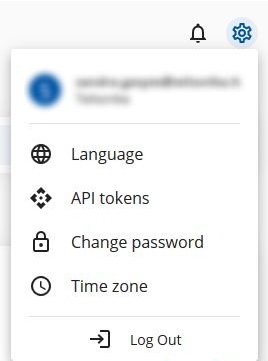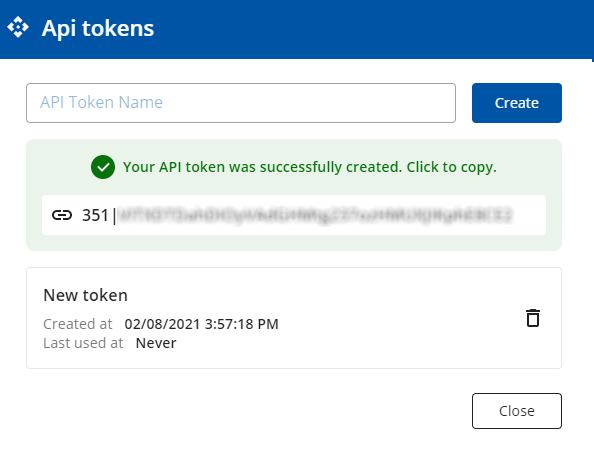Difference between revisions of "FOTA WEB Getting Started API"
| (8 intermediate revisions by 2 users not shown) | |||
| Line 19: | Line 19: | ||
'''Step 2.''' Go to settings at top right corner and find '''API Tokens''' settings. | '''Step 2.''' Go to settings at top right corner and find '''API Tokens''' settings. | ||
[[Image:Settings_API.png|300px|center]] | [[Image:Settings_API.png|300px|center]] | ||
| − | |||
'''Step 3.''' Write name for the '''New token''' and press '''Create.''' | '''Step 3.''' Write name for the '''New token''' and press '''Create.''' | ||
[[Image:API_tokens_3.png|550px|center]] | [[Image:API_tokens_3.png|550px|center]] | ||
| − | |||
'''Step 4.''' Press on the Token to copy or select it and copy manually. | '''Step 4.''' Press on the Token to copy or select it and copy manually. | ||
[[Image:API_tokens_2.png|550|center]] | [[Image:API_tokens_2.png|550|center]] | ||
| Line 32: | Line 30: | ||
Here is information on the latest changes to the FOTA Web API | Here is information on the latest changes to the FOTA Web API | ||
| − | |||
| − | |||
| − | |||
| − | |||
| − | |||
| − | |||
| − | |||
| − | |||
| − | |||
| − | |||
| − | |||
| − | |||
| − | |||
| − | |||
| − | |||
| − | |||
| − | |||
| − | |||
| − | |||
| − | |||
| − | |||
| − | |||
| − | |||
| − | |||
| − | |||
| − | |||
| − | |||
| − | |||
| − | |||
| − | |||
| − | |||
| − | |||
| − | |||
===2023-04-05=== | ===2023-04-05=== | ||
| Line 85: | Line 50: | ||
|- | |- | ||
|[https://wiki.teltonika-gps.com/view/Account_Settings'''Account Settings'''] - Previous page | |[https://wiki.teltonika-gps.com/view/Account_Settings'''Account Settings'''] - Previous page | ||
| − | |style="text-align:right;| Next page - [https://wiki.teltonika-gps.com/view/ | + | |style="text-align:right;| Next page - [https://wiki.teltonika-gps.com/view/FOTA_WEB_FAQ '''FAQ'''] |
|} | |} | ||
[[Category:FOTA WEB]] | [[Category:FOTA WEB]] | ||
Revision as of 09:58, 29 June 2023
Main Page > Software & Applications > FOTA WEB > FOTA WEB Getting Started APIAPI introduction
FOTA WEB API allows use of system functions in your own application. If you have a user in FOTA WEB then you already have API access! What can I do with the API? You can implement any feature and even more from what is available in our WEB UI into your own. If you have your fleet management software and want to create configuration update from it, you can! If want to set firmware updates, you can!
Getting Started API
How to start using FOTA WEB API. You will find all of the API documentation at
https://api.teltonika.lt/documents/
To be able to use API you will need to have token
Token will be key for your access. It can be created over FOTA WEB UI https://fota.teltonika.lt
Creating API token
Step 1. To create token Login to https://fota.teltonika.lt
Step 2. Go to settings at top right corner and find API Tokens settings.
Step 3. Write name for the New token and press Create.
Step 4. Press on the Token to copy or select it and copy manually.
Important! After you close the window you will not be able to check Token again. For security, the Token is not saved to the system. If you lose your token or delete an existing one, you will have to create a new one.
FOTA Web API changelog
Here is information on the latest changes to the FOTA Web API
2023-04-05
Removed device properties:
- `status_id`
- `status_name`
These properties are replaced by `activity_status` and `task_queue` that were introduced on 2022-12-20.
2022-12-20
Added new device properties:
- `activity_status`
- `task_queue`
| Account Settings - Previous page | Next page - FAQ |