Telematics Configuration Tool (TCT): Difference between revisions
No edit summary |
No edit summary |
||
| (31 intermediate revisions by 7 users not shown) | |||
| Line 2: | Line 2: | ||
[[File:TCT_Screen_laptop.png|300px|right]] | [[File:TCT_Screen_laptop.png|300px|right]] | ||
<br/> | <br/> | ||
Telematics Configuration Tool (TCT) is a dedicated software for Teltonika | Telematics Configuration Tool (TCT) is a dedicated software for Teltonika Telematics device management. With just one application you are able to configure multiple hardware models in a timely and efficient manner, no matter whether you are a beginner or an experienced IoT professional. | ||
TCT allows you to update device firmware, load and save configurations, perform device diagnostics, status checks, and debugging. It supports connection over a USB cable and has advanced tooltips allowing users to configure devices without any external user manuals. | |||
== Features Overview == | |||
While creating TCT, we learned a lot of lessons from a long history of [[Teltonika Configurator]], which helped us to significantly improve the user interface, optimize the settings structure, introduce search and filtering capabilities and implement auto-update functionality. Follow the links below to learn more. | |||
*[[Getting_started_with_TCT| Getting Started]] | |||
*[[TCT_Device_Set-up| Device Set-up]] | |||
*[[TCT_Search| Parameter Search]] | |||
*[[TCT_Save| Configuration Saving]] | |||
*[[TCT_Device_Status| Device Status]] | |||
*[[TCT_Auto-Update| Auto-update]] | |||
*[[Terminal| Terminal]] | |||
*[[Configuration password| Configuration password]] | |||
*[[TCT_FAQ|FAQ]] | |||
== Supported Devices == | |||
{| class="main-table w-100" style="height:auto; width:100%;" align="center" | |||
{| class=" | |||
| style="height:5%; width:20%; text-align:center; vertical-align: top; font-weight:400; margin: 0 auto;" | | | style="height:5%; width:20%; text-align:center; vertical-align: top; font-weight:400; margin: 0 auto;" | | ||
{| | {| style="width: 100%" | ||
![[Image:Basic_Trackers02.png|81x81px|link=|alt=]] | ![[Image:Basic_Trackers02.png|81x81px|link=|alt=]] | ||
|- | |- | ||
| Line 30: | Line 32: | ||
|Rich tracking features at a competitive price | |Rich tracking features at a competitive price | ||
|- | |- | ||
!<div class="mw-customtoggle-" style="margin:0 auto; vertical-align: middle; text-align: center; overflow:auto;"> | !<div class="mw-customtoggle-1" style="margin:0 auto; vertical-align: middle; text-align: center; overflow:auto;"> | ||
<span class="" | '''Product list [+/-]''' <span class="mw-collapsible mw-collapsed" id="mw-customcollapsible-1"> <Br>{{Template:Basic_Trackers(FT)}}</span> | ||
</div> | </div> | ||
|- | |- | ||
|} | |} | ||
| style="height:5%; width:20%; text-align:center; vertical-align: top; font-weight:400; margin: 0 auto;" | | | style="height:5%; width:20%; text-align:center; vertical-align: top; font-weight:400; margin: 0 auto;" | | ||
{| | {| style="width: 100%" | ||
![[Image:Easy_2.png|77x77px|link=|alt=]] | ![[Image:Easy_2.png|77x77px|link=|alt=]] | ||
|- | |- | ||
| Line 43: | Line 45: | ||
|Fast installation and accurate tracking | |Fast installation and accurate tracking | ||
|- | |- | ||
!<div class="mw-customtoggle-" style="margin:0 auto; vertical-align: middle; text-align: center; overflow:auto;"> | !<div class="mw-customtoggle-2" style="margin:0 auto; vertical-align: middle; text-align: center; overflow:auto;"> | ||
'''Product list [+/-]''' <span class="mw-collapsible mw-collapsed" id="mw-customcollapsible-2"> <Br>{{Template:Fast_&_Easy_Trackers(FT)}}</span> | |||
{{Template: | |||
</div> | </div> | ||
|- | |- | ||
|} | |} | ||
|} | |} | ||
[[Category:Software & Applications]] | |||
Latest revision as of 13:09, 24 July 2024
Main Page > Software & Applications > Telematics Configuration Tool (TCT)
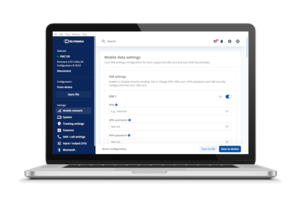
Telematics Configuration Tool (TCT) is a dedicated software for Teltonika Telematics device management. With just one application you are able to configure multiple hardware models in a timely and efficient manner, no matter whether you are a beginner or an experienced IoT professional.
TCT allows you to update device firmware, load and save configurations, perform device diagnostics, status checks, and debugging. It supports connection over a USB cable and has advanced tooltips allowing users to configure devices without any external user manuals.
Features Overview
While creating TCT, we learned a lot of lessons from a long history of Teltonika Configurator, which helped us to significantly improve the user interface, optimize the settings structure, introduce search and filtering capabilities and implement auto-update functionality. Follow the links below to learn more.
- Getting Started
- Device Set-up
- Parameter Search
- Configuration Saving
- Device Status
- Auto-update
- Terminal
- Configuration password
- FAQ
Supported Devices
|
|

