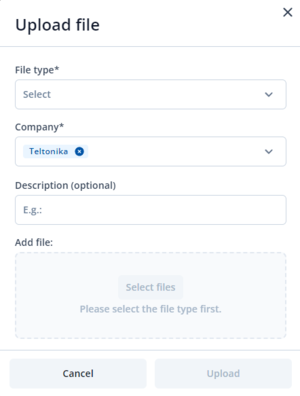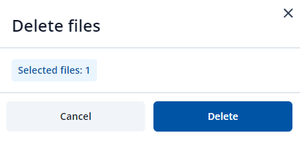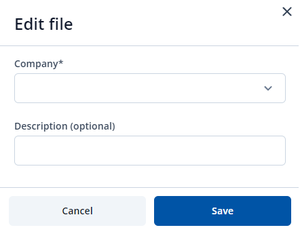Difference between revisions of "FOTA WEB Files menu"
| (9 intermediate revisions by 4 users not shown) | |||
| Line 2: | Line 2: | ||
| − | + | FOTA WEB supports various tasks that require files to be used (Update configuration, update firmware, upload TLS certificate...). The files section on FOTA WEB is used to manage all your files for easy and quick use with the task system. | |
| − | == | + | [[File:FOTAFILES1.png]] |
| − | + | ||
| + | |||
| + | ==Files section== | ||
| + | |||
| + | This section displays files that have been uploaded to FOTA WEB by a user. There are three possible file types: Firmware, Configuration and Certificate. | ||
{| class="wikitable" style="width: 100%;" | {| class="wikitable" style="width: 100%;" | ||
| Line 13: | Line 17: | ||
! style="width: 40%; border: 1px solid white; border-bottom: 2px solid #0054A6; background: white; color: #0054A6; text-align: left;" | '''DESCRIPTION''' | ! style="width: 40%; border: 1px solid white; border-bottom: 2px solid #0054A6; background: white; color: #0054A6; text-align: left;" | '''DESCRIPTION''' | ||
|- | |- | ||
| − | | style="border: 1px solid white; border-bottom: 2px solid #E8E8E8; text-align: left; vertical-align: center; background: white;" | '''DESCRIPTION''' | + | | style="border: 1px solid white; border-bottom: 2px solid #E8E8E8; text-align: left; vertical-align: center; background: white;" | '''ID''' |
| − | | style="border: 1px solid white; border-bottom: 2px solid #E8E8E8; text-align: left; vertical-align: center; background: white;" | String: description; default: N/A | + | | style="border: 1px solid white; border-bottom: 2px solid #E8E8E8; text-align: left; vertical-align: center; background: white;" | String: ID |
| + | | style="border: 1px solid white; border-bottom: 2px solid #E8E8E8; text-align: left; vertical-align: center; background: white;" | Shows the ID number of the uploaded file. | ||
| + | |- | ||
| + | | style="border: 1px solid white; border-bottom: 2px solid #E8E8E8; text-align: left; vertical-align: center; background: white;" | '''DESCRIPTION''' | ||
| + | | style="border: 1px solid white; border-bottom: 2px solid #E8E8E8; text-align: left; vertical-align: center; background: white;" | String: description; default: N/A | ||
| style="border: 1px solid white; border-bottom: 2px solid #E8E8E8; text-align: left; vertical-align: center; background: white;" | Description shows user-defined explanation for this file. <br /> | | style="border: 1px solid white; border-bottom: 2px solid #E8E8E8; text-align: left; vertical-align: center; background: white;" | Description shows user-defined explanation for this file. <br /> | ||
In case of configuration download from the device – it shows “From device”.<br /> | In case of configuration download from the device – it shows “From device”.<br /> | ||
|- | |- | ||
| − | | style="border: 1px solid white; border-bottom: 2px solid #E8E8E8; text-align: left; vertical-align: center; background: white;" | ''' | + | | style="border: 1px solid white; border-bottom: 2px solid #E8E8E8; text-align: left; vertical-align: center; background: white;" | '''NAME''' |
| − | | style="border: 1px solid white; border-bottom: 2px solid #E8E8E8; text-align: left; vertical-align: center; background: white;" | String: file name | + | | style="border: 1px solid white; border-bottom: 2px solid #E8E8E8; text-align: left; vertical-align: center; background: white;" | String: file name |
| style="border: 1px solid white; border-bottom: 2px solid #E8E8E8; text-align: left; vertical-align: center; background: white;" | Exact filename of uploaded file.<br /> | | style="border: 1px solid white; border-bottom: 2px solid #E8E8E8; text-align: left; vertical-align: center; background: white;" | Exact filename of uploaded file.<br /> | ||
In case of configuration download '''from''' device – it includes IMEI + Unix timestamp.<br /> | In case of configuration download '''from''' device – it includes IMEI + Unix timestamp.<br /> | ||
|- | |- | ||
| − | | style="border: 1px solid white; border-bottom: 2px solid #E8E8E8; text-align: left; vertical-align: center; background: white;" | '''TYPE''' | + | | style="border: 1px solid white; border-bottom: 2px solid #E8E8E8; text-align: left; vertical-align: center; background: white;" | '''FILE TYPE''' |
| − | | style="border: 1px solid white; border-bottom: 2px solid #E8E8E8; text-align: left; vertical-align: center; background: white;" | | + | | style="border: 1px solid white; border-bottom: 2px solid #E8E8E8; text-align: left; vertical-align: center; background: white;" | |
| + | * Firmware | ||
| + | * Configuration | ||
| + | * Certificate<br /> | ||
| style="border: 1px solid white; border-bottom: 2px solid #E8E8E8; text-align: left; vertical-align: center; background: white;" | Shows whether the file is firmware, configuration, or certificate.<br /> | | style="border: 1px solid white; border-bottom: 2px solid #E8E8E8; text-align: left; vertical-align: center; background: white;" | Shows whether the file is firmware, configuration, or certificate.<br /> | ||
|- | |- | ||
| − | | style="border: 1px solid white; border-bottom: 2px solid #E8E8E8; text-align: left; vertical-align: center; background: white;" | '''COMPANY''' | + | | style="border: 1px solid white; border-bottom: 2px solid #E8E8E8; text-align: left; vertical-align: center; background: white;" | '''COMPANY''' |
| − | | style="border: 1px solid white; border-bottom: 2px solid #E8E8E8; text-align: left; vertical-align: center; background: white;" | String: Company name | + | | style="border: 1px solid white; border-bottom: 2px solid #E8E8E8; text-align: left; vertical-align: center; background: white;" | String: Company name |
| style="border: 1px solid white; border-bottom: 2px solid #E8E8E8; text-align: left; vertical-align: center; background: white;" | Shows to which company this file is assigned.<br /> | | style="border: 1px solid white; border-bottom: 2px solid #E8E8E8; text-align: left; vertical-align: center; background: white;" | Shows to which company this file is assigned.<br /> | ||
If a file is assigned to a '''child''' level company – then only that particular company and its root level company can utilize this file.<br /> | If a file is assigned to a '''child''' level company – then only that particular company and its root level company can utilize this file.<br /> | ||
|- | |- | ||
| − | | style="border: 1px solid white; border-bottom: 2px solid #E8E8E8; text-align: left; vertical-align: center; background: white;" | '''CREATED AT''' | + | | style="border: 1px solid white; border-bottom: 2px solid #E8E8E8; text-align: left; vertical-align: center; background: white;" | '''CREATED AT''' |
| − | | style="border: 1px solid white; border-bottom: 2px solid #E8E8E8; text-align: left; vertical-align: center; background: white;" | String: date and time | + | | style="border: 1px solid white; border-bottom: 2px solid #E8E8E8; text-align: left; vertical-align: center; background: white;" | String: date and time |
| style="border: 1px solid white; border-bottom: 2px solid #E8E8E8; text-align: left; vertical-align: center; background: white;" | It shows when the file was uploaded to the FOTA WEB. Date/Time is adjusted by the browser according to the time of local PC.<br /> | | style="border: 1px solid white; border-bottom: 2px solid #E8E8E8; text-align: left; vertical-align: center; background: white;" | It shows when the file was uploaded to the FOTA WEB. Date/Time is adjusted by the browser according to the time of local PC.<br /> | ||
| + | |- | ||
| + | | style="border: 1px solid white; border-bottom: 2px solid #E8E8E8; text-align: left; vertical-align: center; background: white;" | '''SIZE''' | ||
| + | | style="border: 1px solid white; border-bottom: 2px solid #E8E8E8; text-align: left; vertical-align: center; background: white;" | String: size | ||
| + | | style="border: 1px solid white; border-bottom: 2px solid #E8E8E8; text-align: left; vertical-align: center; background: white;" | Shows the uploaded file's size. | ||
|} | |} | ||
| − | == | + | ==Upload== |
'''Upload''' menu allows to select a '''Company''' and assign Firmware, Configuration, or Certificate files to it. | '''Upload''' menu allows to select a '''Company''' and assign Firmware, Configuration, or Certificate files to it. | ||
| − | [[File: | + | [[File:FOTAFILES4.png|frameless|]] |
{| style="width: 100%;" | {| style="width: 100%;" | ||
! style="width: 20%; border: 1px solid white; border-bottom: 2px solid #0054A6; background: white; color: #0054A6; text-align: left;" |'''FIELD NAME''' | ! style="width: 20%; border: 1px solid white; border-bottom: 2px solid #0054A6; background: white; color: #0054A6; text-align: left;" |'''FIELD NAME''' | ||
| − | ! style="width: | + | ! style="width: 80%; border: 1px solid white; border-bottom: 2px solid #0054A6; background: white; color: #0054A6; text-align: left;" |'''DESCRIPTION''' |
| − | |||
|- | |- | ||
| style="border: 1px solid white; border-bottom: 2px solid #E8E8E8; text-align: left; vertical-align: center; background: white;" | '''File type''' | | style="border: 1px solid white; border-bottom: 2px solid #E8E8E8; text-align: left; vertical-align: center; background: white;" | '''File type''' | ||
| − | |||
| style="border: 1px solid white; border-bottom: 2px solid #E8E8E8; text-align: left; vertical-align: center; background: white;" | Allows user to select, if the file being uploaded is Firmware, Configuration, or Certificate.<br /> | | style="border: 1px solid white; border-bottom: 2px solid #E8E8E8; text-align: left; vertical-align: center; background: white;" | Allows user to select, if the file being uploaded is Firmware, Configuration, or Certificate.<br /> | ||
|- | |- | ||
| − | |'''Company''' | + | |style="border: 1px solid white; border-bottom: 2px solid #E8E8E8; text-align: left; vertical-align: center; background: white;"|'''Company''' |
| − | |Select which company the uploaded file will be assigned to. | + | |style="border: 1px solid white; border-bottom: 2px solid #E8E8E8; text-align: left; vertical-align: center; background: white;"|Select which company the uploaded file will be assigned to. |
| − | |||
|- | |- | ||
| − | |'''Description''' | + | |style="border: 1px solid white; border-bottom: 2px solid #E8E8E8; text-align: left; vertical-align: center; background: white;"|'''Description''' |
| − | |Ability to add a user-defined description about the file being uploaded. | + | |style="border: 1px solid white; border-bottom: 2px solid #E8E8E8; text-align: left; vertical-align: center; background: white;"|Ability to add a user-defined description about the file being uploaded. |
| − | + | In case it is left empty, it will show the import date. | |
| + | |||
| + | '''NOTE''': Non-mandatory field. | ||
|} | |} | ||
| − | ===' | + | == Availability of files for task creation == |
| + | Depending on the company and its place in the hierarchy, the file uploaded by this company (FW, configurations, etc.) will have a different access range. | ||
| + | |||
| + | Let's imagine that we have the following hierarchy of companies: | ||
| + | |||
| + | * A (parent company) | ||
| + | ** B (child company of A) | ||
| + | ** C (child company of A) | ||
| + | *** D (child-child company of C) | ||
| + | |||
| + | In this case, depending on which company the file was uploaded to, the following options will be available for creating tasks: | ||
| + | |||
| + | * A can create task for B with A file (straight downwards); | ||
| + | * A can create task for D with C file (straight downwards); | ||
| + | |||
| + | == Delete == | ||
'''Delete''' menu allows the user to delete selected files from the FOTA WEB. The files that should be deleted can be selected by just adding a checkmark next to them, filtering them, | '''Delete''' menu allows the user to delete selected files from the FOTA WEB. The files that should be deleted can be selected by just adding a checkmark next to them, filtering them, | ||
| Line 68: | Line 97: | ||
'''NOTE:''' Scenario files can '''not''' be deleted from the FOTA WEB files menu. | '''NOTE:''' Scenario files can '''not''' be deleted from the FOTA WEB files menu. | ||
| − | [[File: | + | [[File:FOTAFILES3.png|frameless]] |
'''NOTE:''' configuration files that were downloaded via '''Devices -> Create task -> Receive configuration''' shall appear in '''FILES''' tab. | '''NOTE:''' configuration files that were downloaded via '''Devices -> Create task -> Receive configuration''' shall appear in '''FILES''' tab. | ||
| Line 74: | Line 103: | ||
Configuration files can be '''downloaded''' to your PC from '''FILES''' menu. Configuration files can be opened only with the FM configurator. | Configuration files can be '''downloaded''' to your PC from '''FILES''' menu. Configuration files can be opened only with the FM configurator. | ||
| + | == Download == | ||
| + | While viewing the Files section you are able to download any of the already uploaded files for usage within your system. | ||
| + | |||
| + | To download you should locate your file from the list and click on the <b> Download Button </b> [[image:FOTAFILES6.png]] | ||
| + | |||
| + | == Edit == | ||
| + | '''Edit''' menu allows the user to edit the information of a selected file from the list on FOTA WEB. | ||
| + | |||
| + | [[File:FOTAFILES5.png|frameless]] | ||
| + | |||
| + | The editable fields are ''Company'' that the file is under and ''Description''. | ||
| + | |||
| + | |||
| + | {|style="width:100%;" | ||
| + | |- | ||
| + | |[https://wiki.teltonika-gps.com/view/Device_Groups '''Device Groups'''] - Previous page | ||
| + | |style="text-align:right;| Next page - [https://wiki.teltonika-gps.com/view/FOTA_WEB_Companies '''Companies'''] | ||
| + | |} | ||
| − | |||
[[Category:FOTA WEB]] | [[Category:FOTA WEB]] | ||
Latest revision as of 15:57, 20 March 2024
Main Page > Software & Applications > FOTA WEB > FOTA WEB Files menu
FOTA WEB supports various tasks that require files to be used (Update configuration, update firmware, upload TLS certificate...). The files section on FOTA WEB is used to manage all your files for easy and quick use with the task system.
Files section
This section displays files that have been uploaded to FOTA WEB by a user. There are three possible file types: Firmware, Configuration and Certificate.
| FIELD NAME | VALUE | DESCRIPTION |
|---|---|---|
| ID | String: ID | Shows the ID number of the uploaded file. |
| DESCRIPTION | String: description; default: N/A | Description shows user-defined explanation for this file. In case of configuration download from the device – it shows “From device”. |
| NAME | String: file name | Exact filename of uploaded file. In case of configuration download from device – it includes IMEI + Unix timestamp. |
| FILE TYPE |
|
Shows whether the file is firmware, configuration, or certificate. |
| COMPANY | String: Company name | Shows to which company this file is assigned. If a file is assigned to a child level company – then only that particular company and its root level company can utilize this file. |
| CREATED AT | String: date and time | It shows when the file was uploaded to the FOTA WEB. Date/Time is adjusted by the browser according to the time of local PC. |
| SIZE | String: size | Shows the uploaded file's size. |
Upload
Upload menu allows to select a Company and assign Firmware, Configuration, or Certificate files to it.
| FIELD NAME | DESCRIPTION |
|---|---|
| File type | Allows user to select, if the file being uploaded is Firmware, Configuration, or Certificate. |
| Company | Select which company the uploaded file will be assigned to. |
| Description | Ability to add a user-defined description about the file being uploaded.
In case it is left empty, it will show the import date. NOTE: Non-mandatory field. |
Availability of files for task creation
Depending on the company and its place in the hierarchy, the file uploaded by this company (FW, configurations, etc.) will have a different access range.
Let's imagine that we have the following hierarchy of companies:
- A (parent company)
- B (child company of A)
- C (child company of A)
- D (child-child company of C)
In this case, depending on which company the file was uploaded to, the following options will be available for creating tasks:
- A can create task for B with A file (straight downwards);
- A can create task for D with C file (straight downwards);
Delete
Delete menu allows the user to delete selected files from the FOTA WEB. The files that should be deleted can be selected by just adding a checkmark next to them, filtering them,
or listing the ID's of the files in a .csv file.
NOTE: Scenario files can not be deleted from the FOTA WEB files menu.
NOTE: configuration files that were downloaded via Devices -> Create task -> Receive configuration shall appear in FILES tab.
Configuration files can be downloaded to your PC from FILES menu. Configuration files can be opened only with the FM configurator.
Download
While viewing the Files section you are able to download any of the already uploaded files for usage within your system.
To download you should locate your file from the list and click on the Download Button ![]()
Edit
Edit menu allows the user to edit the information of a selected file from the list on FOTA WEB.
The editable fields are Company that the file is under and Description.
| Device Groups - Previous page | Next page - Companies |