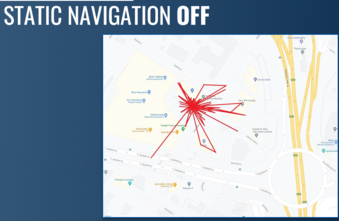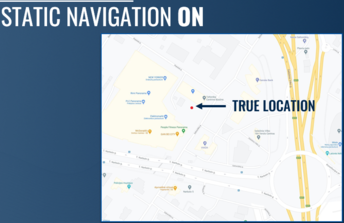Difference between revisions of "Starting with Teltonika Telematics"
(Created page with "===Firmware=== {| class="wikitable mw-collapsible mw-collapsed" role="presentation" |<strong>Can we delete records from the device memory?</strong> |- |You can clear devices m...") |
|||
| (33 intermediate revisions by 4 users not shown) | |||
| Line 1: | Line 1: | ||
| − | == | + | =='''Firmware'''== |
{| class="wikitable mw-collapsible mw-collapsed" role="presentation" | {| class="wikitable mw-collapsible mw-collapsed" role="presentation" | ||
| − | |<strong> | + | |<strong>How do I send SMS command to Teltonika Telematics device? </strong> |
|- | |- | ||
| − | |You can clear | + | |There is a certain structure that the command has to follow: |
| + | |||
| + | For example, if we would want to send SMS command getinfo: | ||
| + | |||
| + | If you have set SMS login and password: <strong>login pass getinfo</strong> | ||
| + | |||
| + | If SMS login and password are not set leave two spaces before command: <strong>getinfo</strong> | ||
| + | |} | ||
| + | |||
| + | {| class="wikitable mw-collapsible mw-collapsed" role="presentation" | ||
| + | |<strong>Can we delete records from the device memory? </strong> | ||
| + | |- | ||
| + | |You can clear device's memory by clicking the "format" button in the [Status] window. This will delete all stored records from the device's memory. You can also send the SMS command "sdformat" to the device and it will do the same thing but remotely without the need to connect the device to a computer. | ||
|} | |} | ||
{| class="wikitable mw-collapsible mw-collapsed" role="presentation" | {| class="wikitable mw-collapsible mw-collapsed" role="presentation" | ||
| − | |<strong>Is it possible to show battery % of EYE sensors/beacons?</strong> | + | |<strong>Is it possible to show battery % of EYE sensors/beacons? </strong> |
|- | |- | ||
|No, but it is possible to retrieve the battery voltage and estimate the remaining battery life. | |No, but it is possible to retrieve the battery voltage and estimate the remaining battery life. | ||
More information about it can be found here: [https://wiki.teltonika-gps.com/view/EYE_FAQ#How_does_the_battery_voltage_translate_into_the_percentage_of_the_battery.3F How does the battery voltage translate into the percentage of the battery?] | More information about it can be found here: [https://wiki.teltonika-gps.com/view/EYE_FAQ#How_does_the_battery_voltage_translate_into_the_percentage_of_the_battery.3F How does the battery voltage translate into the percentage of the battery?] | ||
| + | |||
Both EYE sensors and EYE Beacons can advertise their battery voltage | Both EYE sensors and EYE Beacons can advertise their battery voltage | ||
|} | |} | ||
{| class="wikitable mw-collapsible mw-collapsed" role="presentation" | {| class="wikitable mw-collapsible mw-collapsed" role="presentation" | ||
| − | |<strong>What is Autoscan and with how many Teltonika device models is this possible?</strong> | + | |<strong>What is Autoscan and with how many Teltonika device models is this possible? </strong> |
|- | |- | ||
| − | |Autoscan is the process of scanning for CANBUS program numbers in the vehicle CANBUS system. Currently, FMB140 | + | |Autoscan is the process of scanning for CANBUS program numbers in the vehicle CANBUS system. Currently, FMB140 and newest external CAN adapters have the Autoscan feature. |
|} | |} | ||
{| class="wikitable mw-collapsible mw-collapsed" role="presentation" | {| class="wikitable mw-collapsible mw-collapsed" role="presentation" | ||
| − | |<strong>How to access the latest firmware and how to know when the latest firmware has been released?</strong> | + | |<strong>How to access the latest firmware and how to know when the latest firmware has been released? </strong> |
|- | |- | ||
| The latest firmware release information is passed through the Teltonika newsletter. It is encouraged that you subscribe to this service to get real-time notifications about the releases. | | The latest firmware release information is passed through the Teltonika newsletter. It is encouraged that you subscribe to this service to get real-time notifications about the releases. | ||
Base firmware for all devices can also be found here: [[Firmware versions]] | Base firmware for all devices can also be found here: [[Firmware versions]] | ||
|} | |} | ||
| − | |||
{| class="wikitable mw-collapsible mw-collapsed" role="presentation" | {| class="wikitable mw-collapsible mw-collapsed" role="presentation" | ||
| − | |<strong>What is | + | |<strong>How to activate digital output with SMS command? What commands are available? </strong> |
| + | |- | ||
| + | | To set digital output use the setdigout command. A description of this command can be found here: [https://wiki.teltonika-gps.com/view/FMB_setdigout FMB_setdigout] | ||
| + | |} | ||
| + | |||
| + | {| class="wikitable mw-collapsible mw-collapsed" role="presentation" | ||
| + | |<strong>What is the difference between Fuel consumed and Fuel consumed (Counted) or Total mileage and Total Mileage (Counted)? </strong> | ||
| + | |- | ||
| + | | Fuel consumed is the total fuel consumed by the vehicle since it was manufactured, while fuel consumed (counted) is the fuel consumed by the vehicle since the CAN device was installed. | ||
| + | Total mileage is the total mileage of the vehicle as displayed on the dashboard of the vehicle since it was manufactured, while total mileage (counted) is the mileage of the vehicle from when the CAN device was installed. | ||
| + | |} | ||
| + | |||
| + | {| class="wikitable mw-collapsible mw-collapsed" role="presentation" | ||
| + | |<strong>Does FMC125 work with the Iridium Edge use case? </strong> | ||
| + | |- | ||
| + | | Yes, Iridium Edge does work with the FMC125 devices - the 03.28.06.Rev.323 firmware has to be used for this solution to work. | ||
| + | More information about the Iridium Edge solution can be found here: [[Iridium Edge]] | ||
| + | |} | ||
| + | |||
| + | {| class="wikitable mw-collapsible mw-collapsed" role="presentation" | ||
| + | |<strong>Is there a way to encrypt the data that is sent to the server? </strong> | ||
| + | |- | ||
| + | | Yes, our devices have TLS encryption capability, which allows us to secure the data using TLS certificates that are uploaded to the device and the server. | ||
| + | More information about TLS encryption can be found here: [https://wiki.teltonika-gps.com/view/FMB130_GPRS_settings#TLS.2FDTLS TLS settings] | ||
| + | |} | ||
| + | |||
| + | {| class="wikitable mw-collapsible mw-collapsed" role="presentation" | ||
| + | |<strong>Can we check how much data has been used with the current data plan? </strong> | ||
| + | |- | ||
| + | | In the configurator Status tab, we have the GPRS traffic section, where data usage can be seen. | ||
| + | Other than this, there is no way to get the data consumption from the device - this information will be available from the network provider. | ||
| + | |} | ||
| + | |||
| + | {| class="wikitable mw-collapsible mw-collapsed" role="presentation" | ||
| + | |<strong>Is there a way to implement seat belt detection with a device with only one digital input? </strong> | ||
| + | |- | ||
| + | | There are 2 methods we can follow: | ||
| + | |||
| + | 1. Digital Input: if the device only has 1 Digital input which is mostly used to connect the ignition cable, In this use case - the ignition source can be set to power voltage and the seatbelt sensor can be connected to Digital input with priority - High and Operand "On change". | ||
| + | |||
| + | 2. Analog Input: The seat belt sensor can be connected to Analog Input 1 with priority - high and low-level values (depending on the voltage from the seatbelt, let's say 12 VDC) - 10 VDC and High level - 13 VDC. The idea is to make the voltage fall between low-level and high-level values and generate an event when the voltage enters that range. | ||
| + | |||
| + | |||
| + | |||
| + | IO settings guide: [[FMC920 I/O settings]] | ||
| + | |||
| + | It is recommended to use FMX130 as the device has a Ground sense option which will be easier to connect and DIN1 can be used for accurate Ignition detection. | ||
| + | |} | ||
| + | |||
| + | {| class="wikitable mw-collapsible mw-collapsed" role="presentation" | ||
| + | |<strong>How do I get a SIM card IMSI number on my server? </strong> | ||
| + | |- | ||
| + | | The IMSI is not available as an IO element, and it will not be sent to the server with records. However, it can be requested by a SMS/GPRS command "getimsi" | ||
| + | |} | ||
| + | |||
| + | {| class="wikitable mw-collapsible mw-collapsed" role="presentation" | ||
| + | |<strong>Why does the TAT100 device appear offline on my server? </strong> | ||
| + | |- | ||
| + | | The TAT100 always works in Deep-sleep mode, and the open link Timeout is 30sec maximum, so the device does not stay connected to the server - this is done to preserve the battery life and allow the device to work longer. | ||
| + | |} | ||
| + | |||
| + | {| class="wikitable mw-collapsible mw-collapsed" role="presentation" | ||
| + | |<strong>Can I send an SMS or command to the TAT100? </strong> | ||
| + | |- | ||
| + | | Yes, you can send a command to the TAT100 and it will execute this command once it wakes up. | ||
| + | |} | ||
| + | |||
| + | {| class="wikitable mw-collapsible mw-collapsed" role="presentation" | ||
| + | |<strong>When does TAT100 connect to FOTA WEB? </strong> | ||
| + | |- | ||
| + | | TAT100 devices do not connect to FOTA Web periodically. It will automatically connect to FOTA Web only on initial startup (when the switch is flipped from OFF to ON position). Connection to FOTA Web should be initiated via the 'web_connect' SMS/GPRS command. This is to preserve battery power. | ||
| + | |} | ||
| + | |||
| + | {| class="wikitable mw-collapsible mw-collapsed" role="presentation" | ||
| + | |<strong>Can DSM detect 2 or more events at the same time? </strong> | ||
| + | |- | ||
| + | | Yes, it can detect multiple events at the same time. The events are placed in a queue and then reported based on their generation time. | ||
| + | |} | ||
| + | |||
| + | {| class="wikitable mw-collapsible mw-collapsed" role="presentation" | ||
| + | |<strong>Which SMS encoding is supported by Teltonika Telematics devices? </strong> | ||
| + | |- | ||
| + | | The device received commands encoded in Unicode and any third-party SMS portal should have the support of format SMS Default Alphabet while initiating communication with the Teltonika device. FMC devices support SMS Default Alphabet, also known as GSM-7, encoding only - this encoding standard should be configured at the sending device/application. | ||
| + | |} | ||
| + | |||
| + | =='''Software'''== | ||
| + | |||
| + | {| class="wikitable mw-collapsible mw-collapsed" role="presentation" | ||
| + | |<strong>When opening the configurator, a .NET error is shown. I tried installing .NET 7.0, but the error remained. How can this be solved? </strong> | ||
| + | |- | ||
| + | | New Configurators use the newer .NET version - please make sure the correct version is installed and remove other (unused) .NET versions – more information can be found here: [[.NET Runtime for Desktop installation]] | ||
| + | Note #1: The Ways to determine the required version section is especially important here. It will help you decide which version you should choose. | ||
| + | |||
| + | Note #2: x86 is recommended even with Microsoft Windows 64-bit Operating System. | ||
| + | |} | ||
| + | |||
| + | {| class="wikitable mw-collapsible mw-collapsed" role="presentation" | ||
| + | |<strong>What is FOTA Web and how is it useful? Can you see the device's real-time location using this system? </strong> | ||
| + | |- | ||
| + | | FOTA Web is simply a device management platform that is used to assign files to the device remotely, such as firmware, configuration files, etc. | ||
| + | FOTA Web is '''not''' a tracking platform and does not report the device's real-time location. | ||
| + | |||
| + | |||
| + | You can find more information about the FOTA Web tool here: [[FOTA WEB]] | ||
| + | |} | ||
| + | |||
| + | {| class="wikitable mw-collapsible mw-collapsed" role="presentation" | ||
| + | |<strong>How to use the device transfer feature in FOTA Web? </strong> | ||
| + | |- | ||
| + | | Device transfer is a feature in FOTA Web that allows clients to directly move devices amongst their accounts without the need to involve Teltonika. | ||
| + | More information about this feature can be found here: [https://wiki.teltonika-gps.com/view/FOTA_WEB_Devices#Device_transfer Device transfer] | ||
| + | |} | ||
| + | |||
| + | {| class="wikitable mw-collapsible mw-collapsed" role="presentation" | ||
| + | |<strong>How do I update configurations remotely via Teltonika FOTA Web? </strong> | ||
| + | |- | ||
| + | | Kindly use the FOTA Web to remotely update configurations to units as explained here: [[FOTA WEB|FOTA Web]] | ||
| + | |||
| + | Steps are: | ||
| + | |||
| + | 1. Upload the configuration file in FOTA Web under the files tab. | ||
| + | |||
| + | 2. Head over to the devices tab then select the devices to receive the configuration. | ||
| + | |||
| + | 3. Click on Create Task and choose Update Configuration on the drop-down then below it, choose the uploaded file, then click on Create Task. | ||
| + | |||
| + | The task will be executed the next time the device connects to FOTA Web or you can force it to connect immediately by sending a command '''''web_connect''''', or by forcing a hard restart of the unit by unplugging the power and the internal battery then plugging it back on - then the task will be executed immediately. | ||
| + | |} | ||
| + | |||
| + | == '''Hardware''' == | ||
| + | |||
| + | {| class="wikitable mw-collapsible mw-collapsed" role="presentation" | ||
| + | |<strong>What are the SIM card requirements for use with Teltonika Telematics devices? </strong> | ||
| + | |- | ||
| + | | Different Teltonika Telematics devices support Mini SIM, Micro SIM, and Nano SIM sized SIM cards. To know the exact SIM card supported by Your device, please check the General Description Wiki page for Your device. | ||
| + | |||
| + | |||
| + | As for eSIMs, there are a couple of requirements for it to work with our devices - they can be found here: [[Requirements for eSIM]] | ||
| + | |} | ||
| + | |||
| + | {| class="wikitable mw-collapsible mw-collapsed" role="presentation" | ||
| + | |<strong>How to connect the fuel gauge sensor to the Analog input of the FMx and calibrate for accurate results? </strong> | ||
| + | |- | ||
| + | | We can measure the fuel level using analog input by matching the voltage coming from the fuel level sensor already mounted in the car, with the fuel level in the tank. | ||
| + | More information on how the AIN has to be connected and calibrated can be found here: [[Analog Fuel Sensor]] | ||
| + | |} | ||
| + | |||
| + | {| class="wikitable mw-collapsible mw-collapsed" role="presentation" | ||
| + | |<strong>Where can we find the connection schemes for CAN-CONTROL adapter? </strong> | ||
| + | |- | ||
| + | | Please create a Helpdesk ticket for our support team and specify the vehicle that the connection scheme is needed for. | ||
| + | The whole supported vehicle list for CAN-CONTROL adapter can be found here: [[CAN adapter supported vehicles]] | ||
| + | |} | ||
| + | |||
| + | {| class="wikitable mw-collapsible mw-collapsed" role="presentation" | ||
| + | |<strong>Does all RFID cards with 125 or 128kHz frequency work with FMC150 ? What about a 13.56 MHz NFC or RFID device? </strong> | ||
| + | |- | ||
| + | |Like other devices with a 1-Wire interface, FMC150 also supports a 1-wire protocol (DS1990A) RFID reader. | ||
| + | If the reader reads cards with 125 or 128 kHz and transmits this data through 1 wire protocol (DS1990A), we can integrate it into FMC150. | ||
| + | |} | ||
| + | |||
| + | {| class="wikitable mw-collapsible mw-collapsed" role="presentation" | ||
| + | |<strong>How many batteries does TAT1XY use? </strong> | ||
| + | |- | ||
| + | | TAT1XY uses 1 battery, which consists of 2 (7.2V variant) or 3 (10.8V variant) cells. Difference between them - according to our testing the 3 cell battery can send 45% more records when compared to 2 cell battery. | ||
| + | |} | ||
| + | |||
| + | {| class="wikitable mw-collapsible mw-collapsed" role="presentation" | ||
| + | |<strong>What is the battery life of TAT1XY? </strong> | ||
| + | |- | ||
| + | | TAT1XX can send approximately 1000 records, this may differ depending on the environment, coverage, Temperature, and device mounting, | ||
| + | |} | ||
| + | |||
| + | == '''Protocols''' == | ||
| + | |||
| + | {| class="wikitable mw-collapsible mw-collapsed" role="presentation" | ||
| + | |<strong>Where can I find how to parse the message from the device in the backend? </strong> | ||
| + | |- | ||
| + | | Teltonika data sending protocol Codec 8 and Codec 8Extended description with examples: | ||
| + | |||
| + | [[Codec|AVL data sending codecs]] | ||
| + | |||
| + | TCP/UDP listener and AVL parser with source code that could be used as a template for implementation of Teltonika protocols. The whole pack can be downloaded from here: | ||
| + | |||
| + | [https://wiki.teltonika-gps.com/view/Universal_Device_Test_Guide#Protocols_implementation Listener and AVL parser] | ||
| + | |} | ||
| + | |||
| + | {| class="wikitable mw-collapsible mw-collapsed" role="presentation" | ||
| + | |<strong>In documentation it states that the Beacon data will be sent via AVL ID 385, but data from FMB140 is being sent with AVL ID:548. </strong> | ||
| + | |- | ||
| + | | When the simple mode is selected beacon parsing is done automatically so AVL ID:385 is used | ||
| + | |||
| + | When advanced beacon mode is selected, beacon data capturing can be configured manually and to distinguish simple and advanced functionalities a different ID is used - AVL ID 548. | ||
| + | |||
| + | For advanced beacon configuration documentation, you can find it here: [[Advanced Beacon Capturing Configuration]] | ||
| + | |} | ||
| + | |||
| + | {| class="wikitable mw-collapsible mw-collapsed" role="presentation" | ||
| + | |<strong>I have implemented Codec8 Extended protocol. Communication is working correctly, IMEI and AVL packets are working fine, but the unit sends 0xFF instead of AVL packets sometimes. Is there any use of this packet and is it necessary to send some data as a response back? </strong> | ||
| + | |- | ||
| + | | It seems that You have enabled the Network Ping Timeout feature. | ||
| + | |||
| + | What Network Ping Timeout does is it sends an empty packet (0xFF) to the server to make sure that the operator does not close a link between the device and the server. | ||
| + | |||
| + | If you don't want to receive 0xFF packets anymore you can set Network Ping Timeout to 0 seconds. | ||
| + | |} | ||
| + | |||
| + | == '''Configuration''' == | ||
| + | |||
| + | {| class="wikitable mw-collapsible mw-collapsed" role="presentation" | ||
| + | |<strong>I have successfully paired the Teltonika Eye sensor to the fleet management device and I can see the data on the I/O tab but the data is not sent to my platform, what could be the issue? </strong> | ||
|- | |- | ||
| − | | | + | | For the data to be sent to the platform, the I/O needs to have a priority of ‘Low’, ‘High’, or ‘Panic’ so that the data can be sent with periodical data to the platform. |
| − | + | ||
| + | I/O Settings wiki page - [[FMB125 I/O settings]] | ||
| + | |} | ||
| + | |||
| + | {| class="wikitable mw-collapsible mw-collapsed" role="presentation" | ||
| + | |<strong>Why device doesn't detect the ignition? </strong> | ||
| + | |- | ||
| + | |Please check which ignition source have you chosen and configure the device according to Your use case. | ||
| + | |||
| + | More information about the Ignition sources can be found here: [https://wiki.teltonika-gps.com/view/FMC130_System_settings#Ignition_Source Ignition source] | ||
| + | |} | ||
| + | |||
| + | {| class="wikitable mw-collapsible mw-collapsed" role="presentation" | ||
| + | |<strong>When testing the OBD device alarm of the vehicle is triggered when it is parked. What could cause this? </strong> | ||
| + | |- | ||
| + | | This usually occurs when the device tries making OBD requests while the vehicle has no ignition and is locked. This can happen due to improper configuration, so make sure that the OBD device properly detects the ignition of the vehicle, when the ignition is actually ON. | ||
| + | More information about the Ignition sources can be found here: [https://wiki.teltonika-gps.com/view/FMC130_System_settings#Ignition_Source Ignition source] | ||
| + | |} | ||
| + | |||
| + | {| class="wikitable mw-collapsible mw-collapsed" role="presentation" | ||
| + | |<strong>Why does my device keep sending the same coordinates even if the vehicle is moving? </strong> | ||
| + | |- | ||
| + | |This is usually caused by the Static Navigation feature being misconfigured in the [[FMB130 System settings|System settings]]. | ||
| + | The static navigation feature allows us to filter out false GNSS position changes when the vehicle is stationary and show only the true location of the vehicle. | ||
| + | |||
| + | [[File:Static navigation off.png|frameless|339x339px]][[File:Static navigation on.png|frameless|344x344px]] | ||
| + | |||
| + | |||
| + | |||
| + | The filtering can be disabled by configured movement and/or ignition source - if they are configured incorrectly, the device will not only incorrectly detect vehicle movement state or ignition, but also will not disable the filtering, causing the records to be sent with the same coordinates. | ||
| + | |||
| + | To make sure that the Ignition is detected correctly, You can use the configurator Status I/O window or check the AVL ID 239 on Your server. | ||
| + | |||
| + | For movement detection, it can also be checked on the configurator Status I/O window or by checking AVL ID 240 on Your server. | ||
| + | |||
|} | |} | ||
Latest revision as of 15:45, 26 March 2024
Firmware
| How do I send SMS command to Teltonika Telematics device? |
| There is a certain structure that the command has to follow:
For example, if we would want to send SMS command getinfo: If you have set SMS login and password: login pass getinfo If SMS login and password are not set leave two spaces before command: getinfo |
| Can we delete records from the device memory? |
| You can clear device's memory by clicking the "format" button in the [Status] window. This will delete all stored records from the device's memory. You can also send the SMS command "sdformat" to the device and it will do the same thing but remotely without the need to connect the device to a computer. |
| Is it possible to show battery % of EYE sensors/beacons? |
| No, but it is possible to retrieve the battery voltage and estimate the remaining battery life.
More information about it can be found here: How does the battery voltage translate into the percentage of the battery? Both EYE sensors and EYE Beacons can advertise their battery voltage |
| What is Autoscan and with how many Teltonika device models is this possible? |
| Autoscan is the process of scanning for CANBUS program numbers in the vehicle CANBUS system. Currently, FMB140 and newest external CAN adapters have the Autoscan feature. |
| How to access the latest firmware and how to know when the latest firmware has been released? |
| The latest firmware release information is passed through the Teltonika newsletter. It is encouraged that you subscribe to this service to get real-time notifications about the releases.
Base firmware for all devices can also be found here: Firmware versions |
| How to activate digital output with SMS command? What commands are available? |
| To set digital output use the setdigout command. A description of this command can be found here: FMB_setdigout |
| What is the difference between Fuel consumed and Fuel consumed (Counted) or Total mileage and Total Mileage (Counted)? |
| Fuel consumed is the total fuel consumed by the vehicle since it was manufactured, while fuel consumed (counted) is the fuel consumed by the vehicle since the CAN device was installed.
Total mileage is the total mileage of the vehicle as displayed on the dashboard of the vehicle since it was manufactured, while total mileage (counted) is the mileage of the vehicle from when the CAN device was installed. |
| Does FMC125 work with the Iridium Edge use case? |
| Yes, Iridium Edge does work with the FMC125 devices - the 03.28.06.Rev.323 firmware has to be used for this solution to work.
More information about the Iridium Edge solution can be found here: Iridium Edge |
| Is there a way to encrypt the data that is sent to the server? |
| Yes, our devices have TLS encryption capability, which allows us to secure the data using TLS certificates that are uploaded to the device and the server.
More information about TLS encryption can be found here: TLS settings |
| Can we check how much data has been used with the current data plan? |
| In the configurator Status tab, we have the GPRS traffic section, where data usage can be seen.
Other than this, there is no way to get the data consumption from the device - this information will be available from the network provider. |
| Is there a way to implement seat belt detection with a device with only one digital input? |
| There are 2 methods we can follow:
1. Digital Input: if the device only has 1 Digital input which is mostly used to connect the ignition cable, In this use case - the ignition source can be set to power voltage and the seatbelt sensor can be connected to Digital input with priority - High and Operand "On change". 2. Analog Input: The seat belt sensor can be connected to Analog Input 1 with priority - high and low-level values (depending on the voltage from the seatbelt, let's say 12 VDC) - 10 VDC and High level - 13 VDC. The idea is to make the voltage fall between low-level and high-level values and generate an event when the voltage enters that range.
IO settings guide: FMC920 I/O settings It is recommended to use FMX130 as the device has a Ground sense option which will be easier to connect and DIN1 can be used for accurate Ignition detection. |
| How do I get a SIM card IMSI number on my server? |
| The IMSI is not available as an IO element, and it will not be sent to the server with records. However, it can be requested by a SMS/GPRS command "getimsi" |
| Why does the TAT100 device appear offline on my server? |
| The TAT100 always works in Deep-sleep mode, and the open link Timeout is 30sec maximum, so the device does not stay connected to the server - this is done to preserve the battery life and allow the device to work longer. |
| Can I send an SMS or command to the TAT100? |
| Yes, you can send a command to the TAT100 and it will execute this command once it wakes up. |
| When does TAT100 connect to FOTA WEB? |
| TAT100 devices do not connect to FOTA Web periodically. It will automatically connect to FOTA Web only on initial startup (when the switch is flipped from OFF to ON position). Connection to FOTA Web should be initiated via the 'web_connect' SMS/GPRS command. This is to preserve battery power. |
| Can DSM detect 2 or more events at the same time? |
| Yes, it can detect multiple events at the same time. The events are placed in a queue and then reported based on their generation time. |
| Which SMS encoding is supported by Teltonika Telematics devices? |
| The device received commands encoded in Unicode and any third-party SMS portal should have the support of format SMS Default Alphabet while initiating communication with the Teltonika device. FMC devices support SMS Default Alphabet, also known as GSM-7, encoding only - this encoding standard should be configured at the sending device/application. |
Software
| When opening the configurator, a .NET error is shown. I tried installing .NET 7.0, but the error remained. How can this be solved? |
| New Configurators use the newer .NET version - please make sure the correct version is installed and remove other (unused) .NET versions – more information can be found here: .NET Runtime for Desktop installation
Note #1: The Ways to determine the required version section is especially important here. It will help you decide which version you should choose. Note #2: x86 is recommended even with Microsoft Windows 64-bit Operating System. |
| What is FOTA Web and how is it useful? Can you see the device's real-time location using this system? |
| FOTA Web is simply a device management platform that is used to assign files to the device remotely, such as firmware, configuration files, etc.
FOTA Web is not a tracking platform and does not report the device's real-time location.
|
| How to use the device transfer feature in FOTA Web? |
| Device transfer is a feature in FOTA Web that allows clients to directly move devices amongst their accounts without the need to involve Teltonika.
More information about this feature can be found here: Device transfer |
| How do I update configurations remotely via Teltonika FOTA Web? |
| Kindly use the FOTA Web to remotely update configurations to units as explained here: FOTA Web
Steps are: 1. Upload the configuration file in FOTA Web under the files tab. 2. Head over to the devices tab then select the devices to receive the configuration. 3. Click on Create Task and choose Update Configuration on the drop-down then below it, choose the uploaded file, then click on Create Task. The task will be executed the next time the device connects to FOTA Web or you can force it to connect immediately by sending a command web_connect, or by forcing a hard restart of the unit by unplugging the power and the internal battery then plugging it back on - then the task will be executed immediately. |
Hardware
| What are the SIM card requirements for use with Teltonika Telematics devices? |
| Different Teltonika Telematics devices support Mini SIM, Micro SIM, and Nano SIM sized SIM cards. To know the exact SIM card supported by Your device, please check the General Description Wiki page for Your device.
|
| How to connect the fuel gauge sensor to the Analog input of the FMx and calibrate for accurate results? |
| We can measure the fuel level using analog input by matching the voltage coming from the fuel level sensor already mounted in the car, with the fuel level in the tank.
More information on how the AIN has to be connected and calibrated can be found here: Analog Fuel Sensor |
| Where can we find the connection schemes for CAN-CONTROL adapter? |
| Please create a Helpdesk ticket for our support team and specify the vehicle that the connection scheme is needed for.
The whole supported vehicle list for CAN-CONTROL adapter can be found here: CAN adapter supported vehicles |
| Does all RFID cards with 125 or 128kHz frequency work with FMC150 ? What about a 13.56 MHz NFC or RFID device? |
| Like other devices with a 1-Wire interface, FMC150 also supports a 1-wire protocol (DS1990A) RFID reader.
If the reader reads cards with 125 or 128 kHz and transmits this data through 1 wire protocol (DS1990A), we can integrate it into FMC150. |
| How many batteries does TAT1XY use? |
| TAT1XY uses 1 battery, which consists of 2 (7.2V variant) or 3 (10.8V variant) cells. Difference between them - according to our testing the 3 cell battery can send 45% more records when compared to 2 cell battery. |
| What is the battery life of TAT1XY? |
| TAT1XX can send approximately 1000 records, this may differ depending on the environment, coverage, Temperature, and device mounting, |
Protocols
| Where can I find how to parse the message from the device in the backend? |
| Teltonika data sending protocol Codec 8 and Codec 8Extended description with examples:
TCP/UDP listener and AVL parser with source code that could be used as a template for implementation of Teltonika protocols. The whole pack can be downloaded from here: |
| In documentation it states that the Beacon data will be sent via AVL ID 385, but data from FMB140 is being sent with AVL ID:548. |
| When the simple mode is selected beacon parsing is done automatically so AVL ID:385 is used
When advanced beacon mode is selected, beacon data capturing can be configured manually and to distinguish simple and advanced functionalities a different ID is used - AVL ID 548. For advanced beacon configuration documentation, you can find it here: Advanced Beacon Capturing Configuration |
| I have implemented Codec8 Extended protocol. Communication is working correctly, IMEI and AVL packets are working fine, but the unit sends 0xFF instead of AVL packets sometimes. Is there any use of this packet and is it necessary to send some data as a response back? |
| It seems that You have enabled the Network Ping Timeout feature.
What Network Ping Timeout does is it sends an empty packet (0xFF) to the server to make sure that the operator does not close a link between the device and the server. If you don't want to receive 0xFF packets anymore you can set Network Ping Timeout to 0 seconds. |
Configuration
| I have successfully paired the Teltonika Eye sensor to the fleet management device and I can see the data on the I/O tab but the data is not sent to my platform, what could be the issue? |
| For the data to be sent to the platform, the I/O needs to have a priority of ‘Low’, ‘High’, or ‘Panic’ so that the data can be sent with periodical data to the platform.
I/O Settings wiki page - FMB125 I/O settings |
| Why device doesn't detect the ignition? |
| Please check which ignition source have you chosen and configure the device according to Your use case.
More information about the Ignition sources can be found here: Ignition source |
| When testing the OBD device alarm of the vehicle is triggered when it is parked. What could cause this? |
| This usually occurs when the device tries making OBD requests while the vehicle has no ignition and is locked. This can happen due to improper configuration, so make sure that the OBD device properly detects the ignition of the vehicle, when the ignition is actually ON.
More information about the Ignition sources can be found here: Ignition source |
| Why does my device keep sending the same coordinates even if the vehicle is moving? |
| This is usually caused by the Static Navigation feature being misconfigured in the System settings.
The static navigation feature allows us to filter out false GNSS position changes when the vehicle is stationary and show only the true location of the vehicle.
The filtering can be disabled by configured movement and/or ignition source - if they are configured incorrectly, the device will not only incorrectly detect vehicle movement state or ignition, but also will not disable the filtering, causing the records to be sent with the same coordinates. To make sure that the Ignition is detected correctly, You can use the configurator Status I/O window or check the AVL ID 239 on Your server. For movement detection, it can also be checked on the configurator Status I/O window or by checking AVL ID 240 on Your server. |