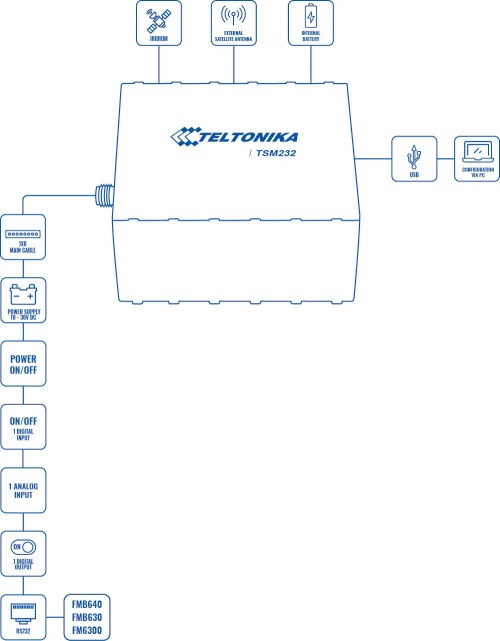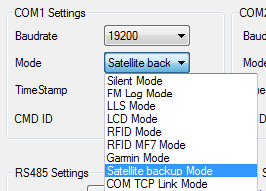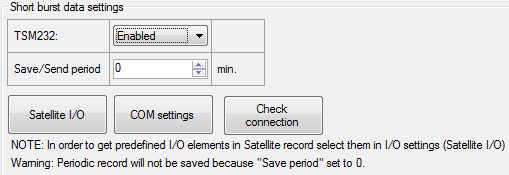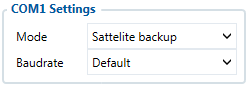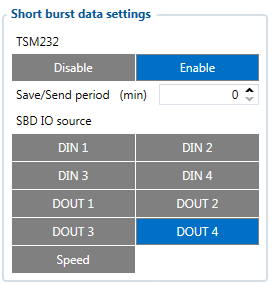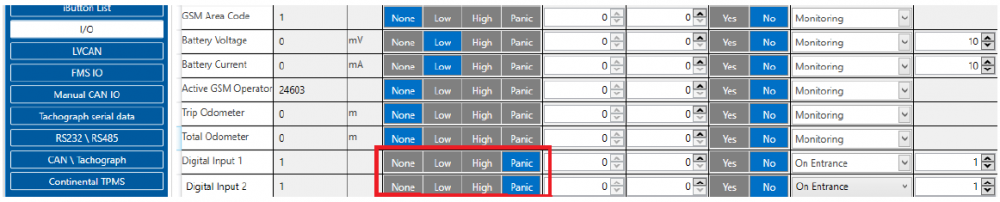Difference between revisions of "TSM232 and FMB6"
(Created page with " __TOC__ ==Description== Teltonika TSM232 is Iridium SATELLITE terminal with a backup battery. Full solution combines Teltonika TSM232 with Teltonika FM63XY, FMB630, FMB640...") |
|||
| Line 4: | Line 4: | ||
==Description== | ==Description== | ||
| − | Teltonika TSM232 is Iridium SATELLITE terminal with a backup battery. | + | Teltonika TSM232 is Iridium SATELLITE terminal with a backup battery. The full solution combines Teltonika TSM232 with Teltonika FM63XY, FMB630, FMB640 or FMB125 connected via RS232. This solution allows transferring data to a server via the Iridium satellite network when other terrestrial networks are unavailable. High capacity internal Ni-MH battery ensures long autonomous working hours when the main power source is disconnected. Such a solution meets the demand for high-security logistic, marine transport, construction & mining transport, oil/gas industry, public safety, government/defense and more. |
[[Image:TSM232_schematic2.jpg|500px|center]] | [[Image:TSM232_schematic2.jpg|500px|center]] | ||
==First Start Guide== | ==First Start Guide== | ||
| − | + | The device supports Iridium devices which can send short burst data (SBD) to the server. This means that some data can be sent from FM device to server through satellites. | |
<br/> | <br/> | ||
| Line 19: | Line 19: | ||
===TSM232 connection scheme=== | ===TSM232 connection scheme=== | ||
| − | Port1/2 cable from FM package can be used for TSM232 connection. For this you need to cut a D-SUB connector | + | Port1/2 cable from FM package can be used for TSM232 connection. For this, you need to cut a D-SUB connector |
| − | and connect wires according instruction below.(PIN 4 to TSM GND, PIN5 to TSM Rx, PIN6 to TSM Tx).<br/> | + | and connect wires according to the instruction below. (PIN 4 to TSM GND, PIN5 to TSM Rx, PIN6 to TSM Tx).<br/> |
[[Image:RJ45_2.png|400px|center]] | [[Image:RJ45_2.png|400px|center]] | ||
[[Image:RJ45.png|300px|center]] | [[Image:RJ45.png|300px|center]] | ||
| Line 30: | Line 30: | ||
[[Image:Satellite_backup_mode.png|300px|center]] | [[Image:Satellite_backup_mode.png|300px|center]] | ||
| − | FM will enable satellite mode only if the device can not send data via GPRS. Sattelite mode has his own Save/Send period. If timeout is set to 0 no periodic records will be made. It is not recommended to save records often because of satellites traffic price. 8 kilobytes monthly data limit is hardcoded in firmware. If data limit is reached – data limit counter will reset automatically only on next month first day or you can rest counter by SMS command “sbdlimitsreset” | + | FM will enable satellite mode only if the device can not send data via GPRS. Sattelite mode has his own Save/Send period. If the timeout is set to 0 no periodic records will be made. It is not recommended to save records often because of satellites traffic price. 8 kilobytes monthly data limit is hardcoded in firmware. If data limit is reached – data limit counter will reset automatically only on next month first day or you can rest counter by SMS command “sbdlimitsreset” |
[[Image:Sattelite_mode_settings.png|600px|center]] | [[Image:Sattelite_mode_settings.png|600px|center]] | ||
In addition, you can select which IO element can generate Satellite record. In order to do that you need to go to IO tab select IO record priority Panic and check the checkbox “Satellite I/O” what you want to get that data through satellites if there is no GSM connection. | In addition, you can select which IO element can generate Satellite record. In order to do that you need to go to IO tab select IO record priority Panic and check the checkbox “Satellite I/O” what you want to get that data through satellites if there is no GSM connection. | ||
| Line 44: | Line 44: | ||
[[Image:Satellite_backup_mode_FMB640.png|280px|center]] | [[Image:Satellite_backup_mode_FMB640.png|280px|center]] | ||
| − | You should also configure periodic Alarm record save. If the timeout is set to 0, no periodic records are going to be made. It is not recommended to save records often because of satellites traffic price. 3 kilobytes data limit counter is set which is reset every month. In addition, you can select which IO element can generate Alarm priority record. The configurable IO parameters shown as SBD IO source in picture above. In order to do that you need to configure these IO elements as Panic priority. If properly configured SBD records are generated and sent if there is no GSM connection. | + | You should also configure periodic Alarm record save. If the timeout is set to 0, no periodic records are going to be made. It is not recommended to save records often because of satellites traffic price. 3 kilobytes data limit counter is set which is reset every month. In addition, you can select which IO element can generate Alarm priority record. The configurable IO parameters are shown as SBD IO source in the picture above. In order to do that you need to configure these IO elements as Panic priority. If properly configured SBD records are generated and sent if there is no GSM connection. |
[[Image:Sattelite_mode_settings_FMB640.png|300px|center]] | [[Image:Sattelite_mode_settings_FMB640.png|300px|center]] | ||
| Line 50: | Line 50: | ||
In addition, you can select which IO element can generate Satellite record. In order to do that you need to go to IO tab select IO record priority Panic and check the checkbox “Satellite I/O” what you want to get that data through satellites if there is no GSM connection. | In addition, you can select which IO element can generate Satellite record. In order to do that you need to go to IO tab select IO record priority Panic and check the checkbox “Satellite I/O” what you want to get that data through satellites if there is no GSM connection. | ||
[[Image:Sattelite_IO_FMB640.png|1000px|center]] | [[Image:Sattelite_IO_FMB640.png|1000px|center]] | ||
| − | In scenario shown in above picture when panic record is made (generated by Digital Input 1 or Digital Input 2) internal 90 seconds timer will start to tick and if in that timeout device will not send record through GPRS network it will be sent with Iridium satellites. 9 elements can generate Alarm priority records in the current (00.02.05) firmware version. These elements are Digital input 1, Digital input 2, Digital input 3, Digital input 4, Digital output 1, Digital output 2, Digital output 3, Digital output4, Speed. | + | In scenario shown in above picture when a panic record is made (generated by Digital Input 1 or Digital Input 2) internal 90 seconds timer will start to tick and if in that timeout device will not send record through GPRS network it will be sent with Iridium satellites. 9 elements can generate Alarm priority records in the current (00.02.05) firmware version. These elements are Digital input 1, Digital input 2, Digital input 3, Digital input 4, Digital output 1, Digital output 2, Digital output 3, Digital output4, Speed. |
| − | Record which will be sent through Iridium satellites network will be different than the regular record. It will contain | + | Record which will be sent through Iridium satellites network will be different than the regular record. It will contain 4 bytes timestamp, 3 bytes longitude, 3 bytes latitude, 1 byte record generation info, 1 byte DIN, DOUT info, 1 byte speed value. |
===Video Guide=== | ===Video Guide=== | ||
You can find connection and configuration video guide by clicking on the link below: | You can find connection and configuration video guide by clicking on the link below: | ||
https://www.youtube.com/embed/NQURGWNAsVc?controls=0<br/> | https://www.youtube.com/embed/NQURGWNAsVc?controls=0<br/> | ||
Revision as of 14:47, 24 May 2019
Main Page > EOL Products > TSM232 and FMB6
Description
Teltonika TSM232 is Iridium SATELLITE terminal with a backup battery. The full solution combines Teltonika TSM232 with Teltonika FM63XY, FMB630, FMB640 or FMB125 connected via RS232. This solution allows transferring data to a server via the Iridium satellite network when other terrestrial networks are unavailable. High capacity internal Ni-MH battery ensures long autonomous working hours when the main power source is disconnected. Such a solution meets the demand for high-security logistic, marine transport, construction & mining transport, oil/gas industry, public safety, government/defense and more.
First Start Guide
The device supports Iridium devices which can send short burst data (SBD) to the server. This means that some data can be sent from FM device to server through satellites.
Requirements
To access the iridium functionality you must have:
- Firmware version: 00.03.03+
- Hardware: RJ-45 Cable
TSM232 connection scheme
Port1/2 cable from FM package can be used for TSM232 connection. For this, you need to cut a D-SUB connector
and connect wires according to the instruction below. (PIN 4 to TSM GND, PIN5 to TSM Rx, PIN6 to TSM Tx).
Configuring FM63XY/FMB630
At first FM63XY/FMB630 device will have default factory settings set. These settings should be changed according to the user's needs first. Please see our First start guide here.
After you have connected the device to FM COM1 or COM2 port. Select COM1 or COM2 mode Satellite backup mode. Those settings are found in the External devices TAB. Baud rate for satellite devices is 19200 bps
FM will enable satellite mode only if the device can not send data via GPRS. Sattelite mode has his own Save/Send period. If the timeout is set to 0 no periodic records will be made. It is not recommended to save records often because of satellites traffic price. 8 kilobytes monthly data limit is hardcoded in firmware. If data limit is reached – data limit counter will reset automatically only on next month first day or you can rest counter by SMS command “sbdlimitsreset”
In addition, you can select which IO element can generate Satellite record. In order to do that you need to go to IO tab select IO record priority Panic and check the checkbox “Satellite I/O” what you want to get that data through satellites if there is no GSM connection.
In this scenario, then the Digital input record will be generated internal 90 seconds timer will start to tick and if in that timeout device will not send record through GPRS network it will be sent with Iridium satellites. Only 9 elements can generate Alarm priority records in the current firmware version. These elements are Digital input 1, Digital input 2, Digital input 3, Digital input 4, Digital output 1, Digital output 2, Digital output 3, Digital output4, Speed. Record which will be sent through Iridium satellites network will be different than the regular record. It will contain: 4 bytes timestamp, 3 bytes longitude, 3 bytes latitude, 1 byte record generation info, 1 byte DIN, DOUT info, 1 byte speed value.
Configuring FMB640
Since 00.02.05 firmware version device supports Iridium devices which can send short burst data (SBD) to server. This means that some data can be sent from FM device to server through satellites. In order to get those records, you have to connect the device to FM64 COM1 or COM2 port. Select COM1 or COM2 mode Satellite backup mode. Those settings could be found in RS232/RS485 TAB in the configurator. Baud rate for satellite devices is 19200 bps. Furthermore, TSM232 functionality should be enabled. These settings can be found in the Features TAB in Short burst data settings. See picture below.
You should also configure periodic Alarm record save. If the timeout is set to 0, no periodic records are going to be made. It is not recommended to save records often because of satellites traffic price. 3 kilobytes data limit counter is set which is reset every month. In addition, you can select which IO element can generate Alarm priority record. The configurable IO parameters are shown as SBD IO source in the picture above. In order to do that you need to configure these IO elements as Panic priority. If properly configured SBD records are generated and sent if there is no GSM connection.
In addition, you can select which IO element can generate Satellite record. In order to do that you need to go to IO tab select IO record priority Panic and check the checkbox “Satellite I/O” what you want to get that data through satellites if there is no GSM connection.
In scenario shown in above picture when a panic record is made (generated by Digital Input 1 or Digital Input 2) internal 90 seconds timer will start to tick and if in that timeout device will not send record through GPRS network it will be sent with Iridium satellites. 9 elements can generate Alarm priority records in the current (00.02.05) firmware version. These elements are Digital input 1, Digital input 2, Digital input 3, Digital input 4, Digital output 1, Digital output 2, Digital output 3, Digital output4, Speed. Record which will be sent through Iridium satellites network will be different than the regular record. It will contain 4 bytes timestamp, 3 bytes longitude, 3 bytes latitude, 1 byte record generation info, 1 byte DIN, DOUT info, 1 byte speed value.
Video Guide
You can find connection and configuration video guide by clicking on the link below:
https://www.youtube.com/embed/NQURGWNAsVc?controls=0