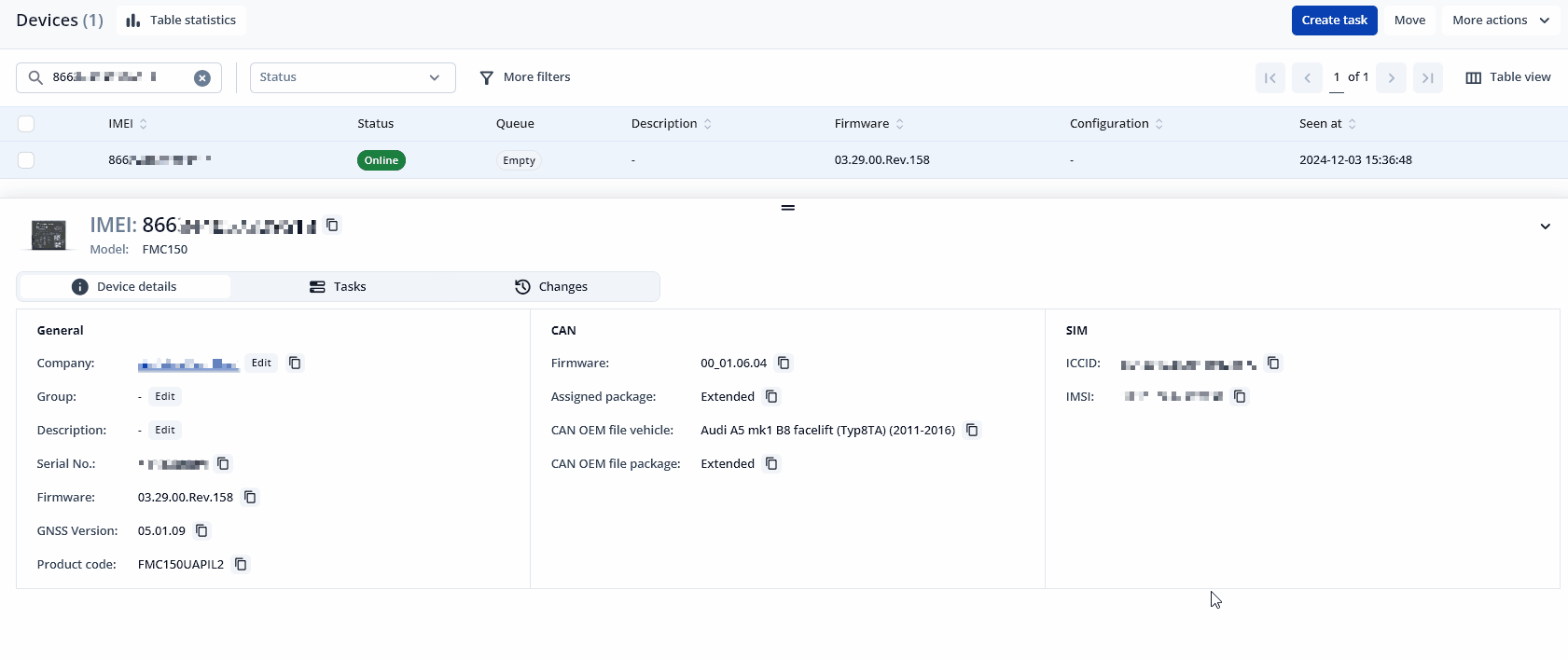CAN Adapter update: Difference between revisions
No edit summary |
No edit summary |
||
| Line 1: | Line 1: | ||
__TOC__ | |||
==CAN Adapter update== | |||
The software of CAN adapters - [[LV-CAN200]], [[ALL-CAN300]] and [[CAN-CONTROL]] can now be updated Over The Air by using [[FOTA WEB]] and one of the FMx1YX devices. Upgrading the software of the CAN adapter will add more program numbers, thus, more vehicle models will be supported. | The software of CAN adapters - [[LV-CAN200]], [[ALL-CAN300]] and [[CAN-CONTROL]] can now be updated Over The Air by using [[FOTA WEB]] and one of the FMx1YX devices. Upgrading the software of the CAN adapter will add more program numbers, thus, more vehicle models will be supported. | ||
Revision as of 16:37, 3 December 2024
Main Page > Frequently Asked Questions - FAQ > CAN Adapter updateCAN Adapter update
The software of CAN adapters - LV-CAN200, ALL-CAN300 and CAN-CONTROL can now be updated Over The Air by using FOTA WEB and one of the FMx1YX devices. Upgrading the software of the CAN adapter will add more program numbers, thus, more vehicle models will be supported.
Please note, that only the newer version of LV-CAN200 and ALL-CAN300 CAN adapters support this feature. The version of the CAN adapter can be checked by sending an SMS command lvcangetinfo. If, in the response message, "SWRev:" is 145, the CAN adapter is older and if it is 245 or higher number, the adapter is newer. It does not apply to CAN-CONTROL - all CAN-CONTROL adapters support firmware updates over the air.
In order to update your device adapters firmware please follow a quick and simple step-by-step guide below. The procedure is the same for all devices.
- FMx1YX device, which is connected to the CAN adapter (or FMB140 which has an internal CAN adapter), must be registered in FOTA WEB – device‘s model, firmware version, serial number, and other information must be shown.
- Once a device connects to FOTA WEB on the next scheduled connection CAN adapter information and current version of the CAN adapter software can be checked in Device details window.
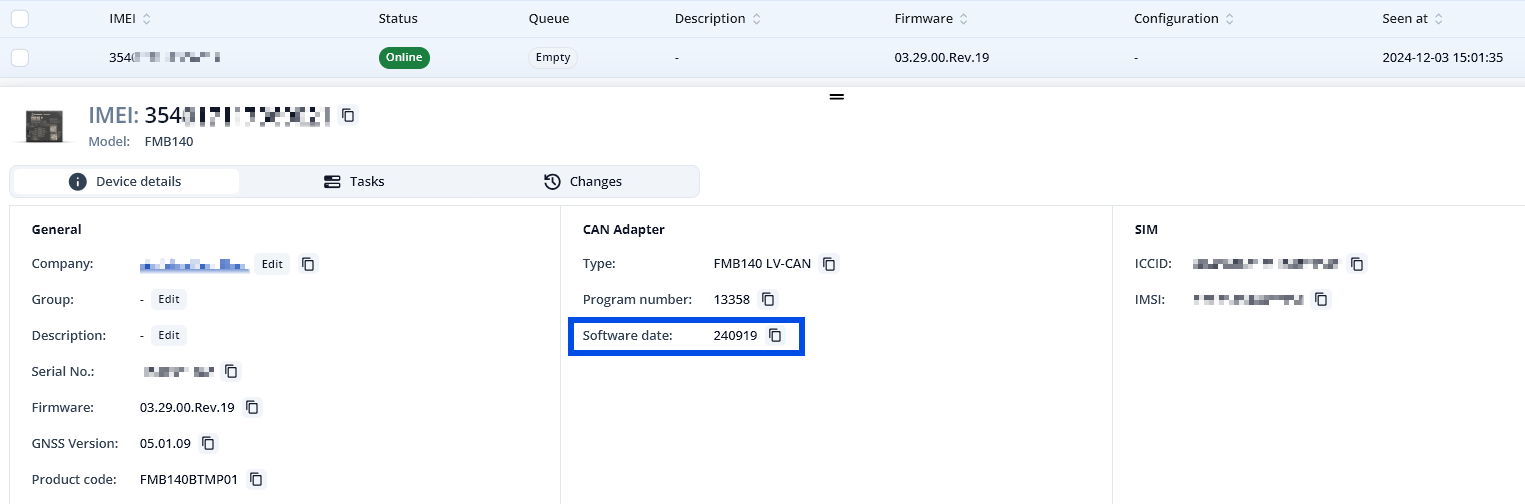
- In order to update the software of a CAN adapter, You should follow these steps:
- Select the devices by clicking the checkbox next to them
- Press "Create task" at the top-left corner of the page
- Select "Upload CAN adapter firmware" task type
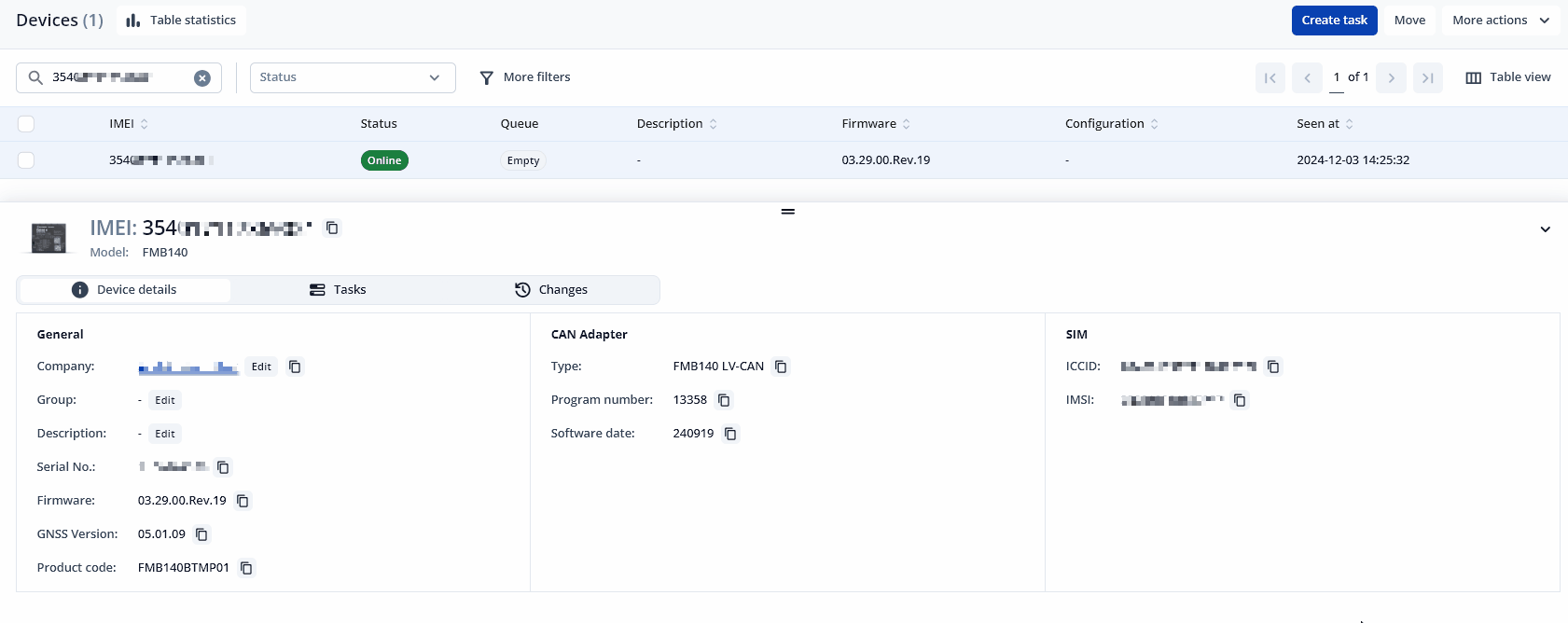
- Once the software update task has been assigned, it can be seen in the Tasks window. Please note, that uploading will start after the next scheduled connection to FOTA WEB (or instant connection, initiated by an SMS command "web_connect"):
- When the update is finished, a new software version can be seen in the details window after the next scheduled connection to FOTA WEB (or instant connection, initiated by an SMS command "web_connect"):
FMx150 Configuration Upload
- FMx150 CAN configuration can be uploaded Over The Air by using FOTA WEB.
- In order to download your vehicle's CAN configuration please follow a quick and simple step-by-step guide below. FMx150 device must be registered in FOTA WEB – the device‘s model, firmware version, serial number, and other information must be shown.
- Select the devices by clicking the checkbox next to them
- Press "Create task" at the top-left corner of the page
- Select „Upload CAN OEM file“ task type
- Select Vehicle Make, and Model :
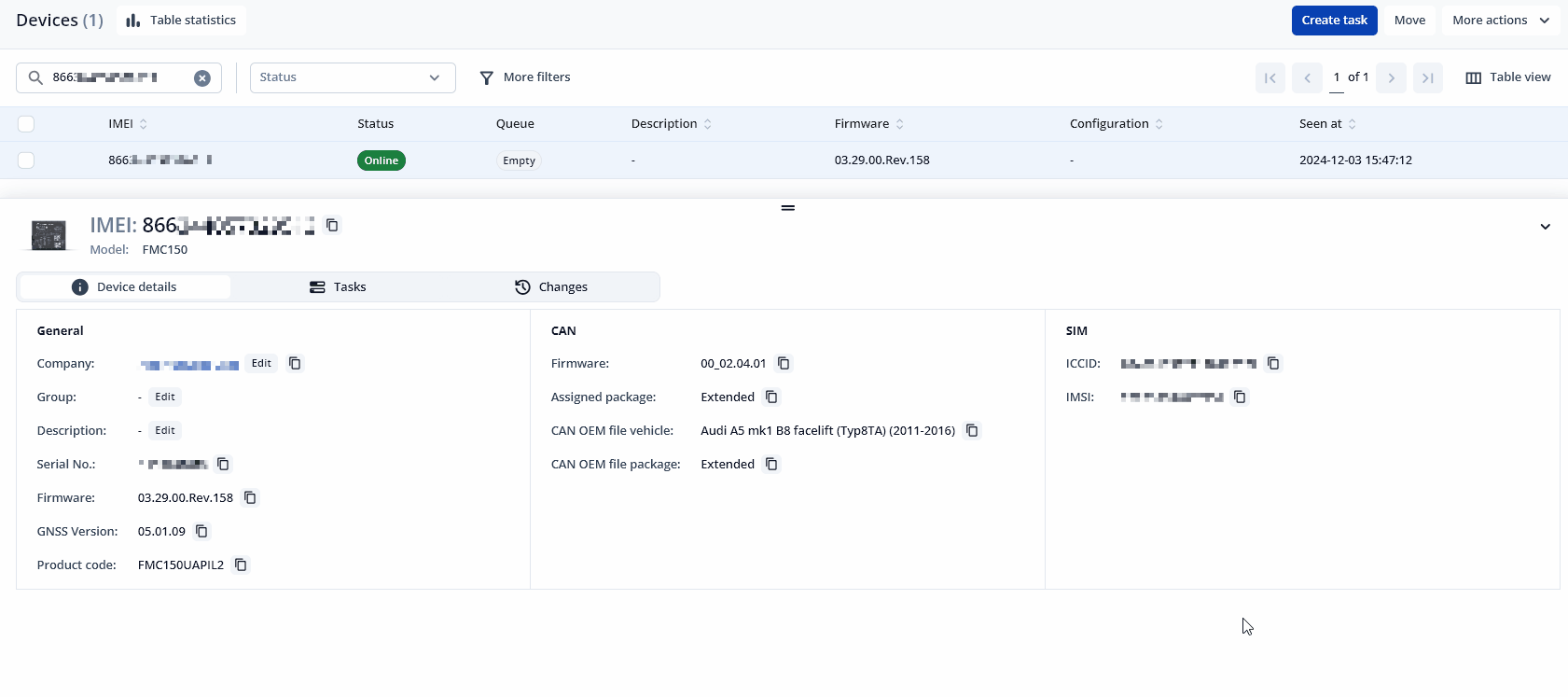
- Once the CAN OEM file upload task has been assigned, it can be seen in the Tasks window. Please note, that uploading will start after the next scheduled connection to FOTA WEB (or instant connection, initiated by an SMS command "web_connect"):
- When the update is finished, a new vehicle make and model can be seen in the details window after the next scheduled connection to FOTA WEB (or instant connection, initiated by an SMS command "web_connect").
FMx150 CAN adapter update
FMx150 CAN chip update can be done through FOTA Web by creating a task called "Upload FMXY50 CAN Chip firmware". Select the FMx150 device that you would like the CAN chip to be updated and press "Create task". In the create task window select required CAN Chip firmware and press "Create". To initiate the task immediately you can send the "web_connect" command. Below is a visual representation of the steps described above.