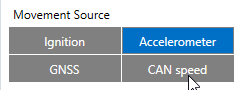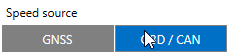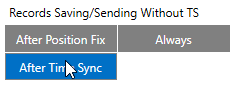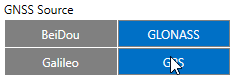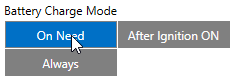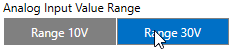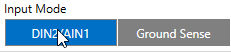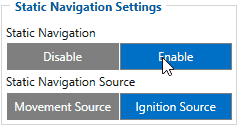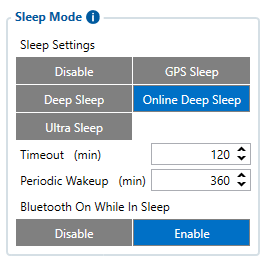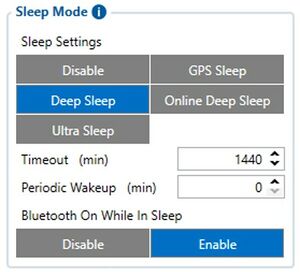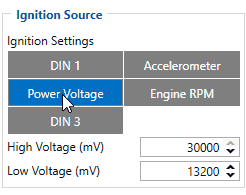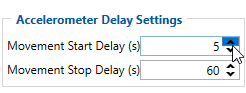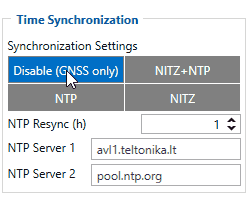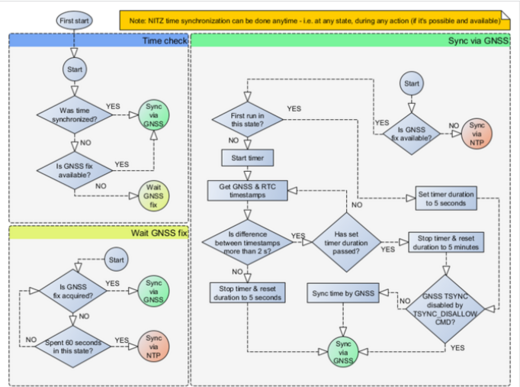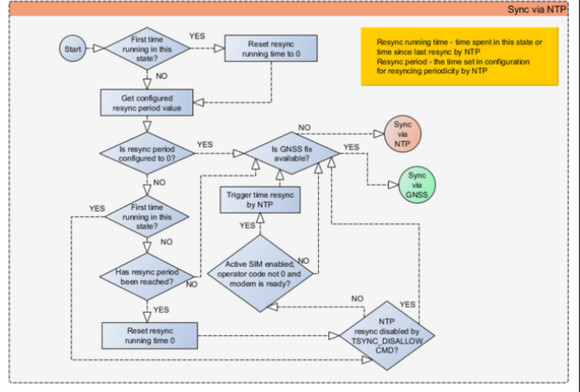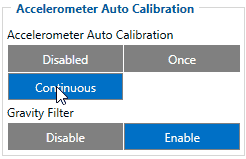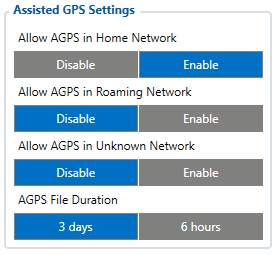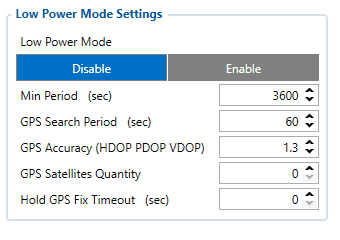FMB002 System settings
System settings have the following configurable parameters:
System Settings
Movement Source
Movement source will be used to determine when a vehicle is on stop or moving.
Possible movement sources:
- Ignition - if ignition (based on ignition source) is ON, Vehicle MOVING mode is used; if the ignition is OFF, Vehicle on STOP mode is used;
- Accelerometer (movement) - if accelerometer detects movement, Vehicle MOVING mode is used; if there is no movement detected, Vehicle on STOP mode is used;
- GNSS - if GPS fix is acquired and speed >= 5 km/h vehicle MOVING mode is used; if GPS speed <5 km/h, Vehicle on STOP mode is used;
- CAN speed - If speed from BT OBDII dongle is higher than 0 km/h, Vehicle MOVING mode is used; If speed from BT OBDII dongle is equal 0 km/h, Vehicle on STOP mode is used;
If there is no GNSS fix, the accelerometer determines profile change. If there is no OBDII dongle active (or speed reported by dongle == 0 km/h) accelerometer determines profile change.
Note: From new firmware version 03.25.14.Rev.03 added new multiple movement sources selection at once. If any of selected movement sources are active, movement mode will be activated. If all selected sources are inactive STOP mode will be enabled. Configurable movement parameter ID has been changed. Information regarding configurable parameter ID could be found in the table below:
| Firmware version until 03.25.14.rev.03 | Firmware version from 03.25.14.rev.03 |
|---|---|
| 100 - Parameter ID | 138 - Parameter ID |
Speed Source
Speed source will be used to determine which speed source to use.
Note: If the speed source is configured as OBD / CAN, the device will try to take speed from OBD first. If the speed value read is 0, then it tries to take speed from CAN. If the speed value is also 0, the firmware takes the speed from GNSS, even though it is not configured.
Records Saving/Sending Without TS
This feature will be used to save and send records to server without time sinchronization.
Possible options:
- After Position Fix - records will be saved and send only after position fix;
- After Time Sync - records will be saved and send only after time synchronization;
- Always - records will be always saved and send even if will not be time synchronization.
Note: If record is without valid coordinates – (there were no GPS fix in the moment of data acquisition) – Longitude, Latitude and Altitude values are last valid fix, and Angle, Satellites and Speed are 0. After a reboot, it will send zero coordinates.
LED Indication
This feature will be used to indicate device status and navigate them.
Note: If this feature is enabled, you can check LEDs behavior here.
GNSS Source
In GNSS Source settings user can configure which GNSS system(s) to use.
List of configurable GNSS sources:
- GPS only
- IRNSS only
- GPS + Galileo + IRNSS
- GPS + Galileo + GLONASS + BeiDou + IRNSS.
Battery Charge Mode
In Battery Charge Mode settings user can choose when battery will be charged.
Possible options:
- On Need - enable battery charger any time when needed;
- After Ignition ON - charger can be enabled after ignition is turned on, except if battery is fully charged or 10 minute timeout has not passed since device was turned on for faster FIX receiving;
- Always - enables charging all the time (even if any sleep mode is active).
Analog Input Value Range
In Analog Input Value Range settings user can choose an analog input range of 10 V or 30 V.
Data Protocol
In Data Protocol settings user can choose which protocol version (Codec 8 or Codec 8 Extended) will use for data sending to the server.
Input Mode
In Input Mode settings user can choose which configurable input will be use: DIN2/AIN1 or Ground Sense.
If Ground Sense is selected, the input will act as an inverse Digital Input, where a low voltage level will output "1" using the Ground Sense I/O element, and a high voltage level will output "0".
Static Navigation Mode is a filter, which filters out track jumps when the object is stationary.
If the Static navigation filter is disabled, it will apply no changes to GPS data. If the Static navigation filter is enabled, it will filter changes in GPS position if no movement (configured movement source) or ignition (configured ignition source) is detected (depends on what static navigation settings are selected: movement, ignition or both sources). It allows filtering GPS jumps when an object is parked (is not moving) and GPS position is still traced.
Sleep Mode
This feature will be used to save power consumption of external battery (power supply). It let the user choose one of four power saving modes which he would prefer: GPS Sleep, Deep Sleep, Online Deep Sleep and Ultra Deep Sleep. Also, after the mentioned options you can find the Timeout (min) parameter which starts counting when the device is in STOP mode. After timeout is reached and all conditions for sleep mode are met, the device goes to sleep mode.
Note: Detail description and conditions about every mode you can find here.
BT/BLE module OFF during Sleep modes
Power off sleep mode can be described as the lowest possible power consumption mode where the device can go into power off state.
From the version, 03.28.XX this new functionality includes new parameters:
- Periodic Wakeup – if value is greater than zero, device while being in Deep Sleep or Online Deep Sleep, will wake up after defined period for beacon collection. This is mainly should be used when Bluetooth® is disabled in sleep.
- Bluetooth® On While In Sleep- by default this parameter value is set to Enable and BT will work as in base functionality. If this value is set to Disable, Bluetooth® will be turned off when device goes to Deep Sleep or Online Deep Sleep and will be turned on during Periodic Wakeup or if device enters normal state.
Note: In case when during scan after wakeup no BLE devices will be found FMB will be active for configured scan duration time in Bluetooth® 4.0 tab. After that timeout FMB will go to sleep state.
Power off sleep mode can be described as the lowest possible power consumption mode where the device can go into power off state and can only wake up if one of the conditions is true:
- Movement is detected by accelerometer (not by the configured movement source);
- External power is applied;
- It is the time to make a new periodic record (new feature);
Please keep a note that Power OFF Sleep will not work if any USB cable is connected to the device.
Ignition Source
Ignition source will be used to determine ignition of vehicle. If voltage is between High Voltage Level and Low Voltage Level (below Ignition Settings options) - ignition is ON. If voltage is higher than High Voltage Level or lower than Low Voltage Level - ignition is OFF.
Possible ignition sources:
- DIN 1 (Digital Input 1) - if DIN1 is 1 - ignition is ON; if DIN1 value is 0 - ignition is OFF;
- Power Voltage - if voltage is between High Voltage Level and Low Voltage Level (below Ignition Settings options) - ignition is ON; if voltage is higher than High Voltage Level or lower than Low Voltage Level - ignition is OFF.
- Engine RPM - if RPM from OBD II or CAN is higher than 0 - ignition is ON; if RPM from OBD II or CAN is equal to 0 - ignition is OFF;
- Accelerometer - if movement sensor detects movement - ignition is ON; if movement is not detected - ignition is OFF;
More than one ignition source can be selected at the same moment. When there are 2 or more sources selected, at least one condition has to be met to change Ignition status.
- DIN 3 (Digital Input 3) - if DIN3 is 1 - ignition is ON; if DIN3 value is 0 - ignition is OFF;
Example: DIN1 and Accelerometer are selected as the Ignition source. When the device detects movement, Ignition status will change to 1, regardless that DIN1 value is 0. Users can select movement start and movement stop delay time - those parameters are used when the accelerometer is selected as an ignition source.
Ignition status is used in power management and the following functionalities: Eco/Green Driving, Excessive Idling, Fuel Consumption, Over Speeding, Towing Detection and Trip.
Accelerometer Delay Settings
Accelerometer Delay Settings will be use to set timeout of delay when will be detected accelerometer status changes.
Note: these settings impact ignition/movement sources.
The user can set:
- Movement Start Delay (s) - movement start delay in seconds;
- Movement Stop Delay (s) - movement stop delay in seconds;
Time Synchronization
Time Synchronization settings will be use to set how device time will be re-synchronize.
Old Time Synchronization Settings*
Synchronization settings is used for choosing the device’s internal time synchronization source. Possible options are:
- GPS Only - time synchronization by GPS;
- NITZ and NTP - time synchronization from GSM operators (NITZ) and/or web server (NTP);
- NTP - time synchronization from NTP server only;
- NITZ - time synchronization from GSM operators (NITZ).
NTP Resync parameter determines how often a device should resynchronize its time. If the set value is not equal to zero, time resynchronization will occur periodically at time intervals to which this parameter is set.
NTP server 1 and NTP Server 2 let the user select which NTP server (s) will be used to re-synchronize time.
* using 03.25.13 or older firmware
New Time Synchronization method implementation
From 03.25.14 firmware the new time synchronization works by waiting a minute on startup to acquire fix and consequently synchronizes the time via GNSS.
This state checks the difference between RTC and GNSS times every second. If the difference of at least 3 seconds persists to be for 5 seconds, the firmware triggers a re-synchronization procedure by GNSS.
After that, the time difference is still calculated, but the difference is expected to persist for at least 5 minutes to trigger a GNSS time re-synchronization.
In the case that there is no fix or it is lost during the syncing by GNSS state, the firmware goes to the state of syncing by NTP. Entering the state of NTP syncing, the firmware immediately attempts to synchronize the time by triggering NTP and later on, does this periodically every time the configured NTP re-synchronization time is reached (if the re-synchronization time is set to 0 – no NTP sync is performed at all). Time synchronization by NITZ can occur at any time.
Accelerometer Auto Calibration
Users can disable or enable Accelerometer Auto Calibration and Gravity Filter features. This feature is available from firmware version 03.25.07.Rev.00. Under Accelerometer Auto Calibration settings, user can choose:
- Disable – do not use auto-calibration feature (sends AXES raw data).
- Once – calibrate one time only.
- Continuous – continuously analyzes current data and re-calibrates if needed.
Important! If Auto calibration is disabled, the device should be mounted according to the User manual for EcoDriving feature to work properly. If enabled, AXES will be reoriented to VEHICLE axes according to the User manual (+X – Forward, +Y – Left, +Z – Down).
Gravity filter subtracts gravity from vector when devices are calibrated or if auto-calibration is disabled (default values). Gravity is only removed when gravity filter is enabled.
Filter settings, user can choose:
- Disabled – do not remove GRAVITY component from AXL/Crash data.
- Enabled – remove GRAVITY component from AXL/Crash.
Note: In FMB002 devices autocalibration is set by default and it is not configurable via configurator. Device connected to OBD port is not positioned according to the vehicle axis and in this case autocalibration is a must.
Assisted GPS Settings
Assisted GPS is a feature that significantly improves the time to first fix. It works by providing the necessary data to the device via the cellular network instead of the slow satellite link, essentially "warming up" the receiver for a fix.
The user can Enable or Disable the AGPS in Home, Roaming or Unknown Network.
By default, functionality will only work if device is connected to Home Network.
AGPS File Duration determines the duration of the downloaded AGPS file. The longer the duration, the more data is downloaded periodically.
The user can choose:
- 3 days – 3 days duration.
- 6 hours – 6 hours duration.
Low Power Mode
Low Power mode functionality was implemented to firmware from FMB.03.28.02.Rev.00. This functionality only works on devices that supports battery. It can only be active if device sleep mode is configured as Deep Sleep or Online Sleep. In other cases, low power mode is not allowed.
- Min Period – is timer after which device has to wake up (exit Deep or Online sleep state)
- GPS Search Period – is period in which device tries to acquire GPS fix after waking up
- GPS Accuracy – is value of minimum requirements of HDOP/PDOP/VDOP to renew GPS data after fix was acquired.
- GPS Satellites Quantity – is value of minimum visible satellites available to device to renew GPS data after fix was acquired.
- Hold GPS Fix Timeout – is timer in which device tries to hold GPS fix for better GPS data accuracy.
As mentioned before, this functionality only works if Deep sleep or Online sleep is configured. Device will enter Low Power mode if external power source is lost, but battery is connected. Device immediately will switch to it’s configured sleeping mode without checking any conditions for sleeping mode. Only conditions for device to go to sleep are: is Low Power mode enabled, is external voltage missing, is there a battery connected.
Note: When device is in Low Power mode, device will not generate any records except for one periodic record after every Min Period.