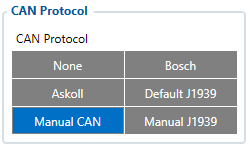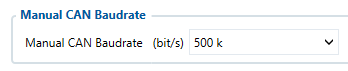How to configure Manual CAN Commands?
From Wiki Knowledge Base | Teltonika GPS
Revision as of 09:37, 27 March 2023 by Martyna.D (talk | contribs) (Protected "How to configure Manual CAN Commands?" ([Edit=Allow only administrators] (indefinite) [Move=Allow only administrators] (indefinite)))
Main Page > E-Mobility Trackers > TFT100 > TFT100 FAQ > How to configure Manual CAN Commands?
Manual CAN Commands example
| NOTE! | Manual CAN commands can be tested on FW 55.00.09.rev.08 or newer |
Information from the protocol example:
- CAN speed - 500kbps
- CAN ID length - 11bit
- Data format - little endian
- Manual CAN commands - 8
|
1. In CAN I/O section Manual CAN is selected as CAN protocol. No I/O elements in this tab were enabled in this example. This can be done according to user needs. |
|
2. Manual CAN Settings section - Baudrate is set to 500 kbps based on example protocol. |
3. Scroll down to Manual CAN Commands area in the same Manual CAN Settings section:
From this protocol example, 8 Manual CAN Commands can be configured (from Manual CAN Command 0 to Manual CAN Command 7 row).
Manual CAN Commands example from this protocol can be seen below:
In this protocol example commands are listed in frame 0x600, we have configured every possible variant of commands based on the picture above.
- Manual CAN Command 0 Settings:
CAN Type: Standard, CAN ID: 00000600; Data: 0100000000000000; Data length: 8 bytes. This command is configured for unlock action. Protocol states that unlock command is value 1 and is located on the zero byte of the frame 0x600. So on the zero byte in configurator, Data field, we put in this value: 0100000000000000. The configured unlock command can be initiated by this SMS/GPRS command:mcan_cmd:0 - Manual CAN Command 1 Settings:
CAN Type: Standard, CAN ID: 00000600; Data: 0200000000000000; Data length: 8 bytes. This command is configured for lock action. Protocol states that lock command is value 2 and is located on the zero byte of the frame 0x600. So on the zero byte in configurator, Data field, we put in this value: 0200000000000000. The configured lock command can be initiated by this SMS/GPRS command:mcan_cmd:1 - Manual CAN Command 2 Settings:
CAN Type: Standard, CAN ID: 00000600; Data: 0001000000000000; Data length: 8 bytes. This command is configured for close the top case action. Protocol states that close the top case command is value 1 and is located on the first byte of the frame 0x600. So on the first byte in configurator, Data field, we put in this value: 0001000000000000. The configured close the top case command can be initiated by this SMS/GPRS command:mcan_cmd:2 - Manual CAN Command 3 Settings:
CAN Type: Standard, CAN ID: 00000600; Data: 0002000000000000; Data length: 8 bytes. This command is configured for open the top case action. Protocol states that open the top case command is value 2 and is located on the first byte of the frame 0x600. So on the first byte in configurator, Data field, we put in this value: 0002000000000000.The configured open the top case command can be initiated by this SMS/GPRS command:mcan_cmd:3 - Manual CAN Command 4 Settings:
CAN Type: Standard, CAN ID: 00000600; Data: 0101000000000000; Data length: 8 bytes. This command is configured for unlock + close the top case action. Protocol states that unlock command is value 1 and is located on the zero byte of the frame 0x600 and close the top case command is value 1 and is located on the first byte of the frame 0x600. So by combining these two commands and filling zero and first bytes in configurator, we get a new combined command unlock + close the top case. In Data field, we put in this value: 0101000000000000.The configured unlock + close the top case command can be initiated by this SMS/GPRS command:mcan_cmd:4 - Manual CAN Command 5 Settings:
CAN Type: Standard, CAN ID: 00000600; Data: 0102000000000000; Data length: 8 bytes. This command is configured for unlock + open the top case action. Protocol states that unlock command is value 1 and is located on the zero byte of the frame 0x600 and open the top case command is value 2 and is located on the first byte of the frame 0x600. So by combining these two commands and filling zero and first bytes in configurator, we get a new combined command unlock + open the top case. In Data field, we put in this value: 0102000000000000.The configured unlock + open the top case command can be initiated by this SMS/GPRS command:mcan_cmd:5 - Manual CAN Command 6 Settings:
CAN Type: Standard, CAN ID: 00000600; Data: 0201000000000000; Data length: 8 bytes. This command is configured for lock + close the top case action. Protocol states that lock command is value 2 and is located on the zero byte of the frame 0x600 and close the top case command is value 1 and is located on the first byte of the frame 0x600. So by combining these two commands and filling zero and first bytes in configurator, we get a new combined command lock + close the top case. In Data field, we put in this value: 0201000000000000.The configured lock + close the top case command can be initiated by this SMS/GPRS command:mcan_cmd:6 - Manual CAN Command 7 Settings:
CAN Type: Standard, CAN ID: 00000600; Data: 0202000000000000; Data length: 8 bytes. This command is configured for lock + open the top case action. Protocol states that lock command is value 2 and is located on the zero byte of the frame 0x600 and open the top case command is value 2 and is located on the first byte of the frame 0x600. So by combining these two commands and filling zero and first bytes in configurator, we get a new combined command lock + open the top case. In Data field, we put in this value: 0202000000000000.The configured lock + open the top case command can be initiated by this SMS/GPRS command:mcan_cmd:7
| NOTE! | Manual CAN Commands are different for each protocol. These instructions are made as an example. |