CAN Adapter update
The software of CAN adapters - LV-CAN200, ALL-CAN300 and CAN-CONTROL can now be updated Over The Air by using FOTA WEB and one of the FMB1YX devices. Upgrading the software of CAN adapter will add more program numbers, thus, more vehicle models will be supported.
Please note, that only the newer version of LV-CAN200 and ALL-CAN300 CAN adapters support this feature. The version of the CAN adapter can be checked by sending an SMS command lvcangetinfo. If, in the response message, "SWRev:" is 145, the CAN adapter is older and if it is 245, the adapter is newer. It does not apply to CAN-CONTROL - all CAN-CONTROL adapters support firmware updates over the air.
In order to update your device‘s firmware please follow a quick and simple step-by-step guide below. The procedure is the same for all devices.
- FMB1YX device, which is connected to the CAN adapter (or FMB140 which has an internal CAN adapter), must be registered in FOTA WEB – device‘s model, firmware version, serial number, and other information must be shown.
- FMB1YX device, which is connected to the CAN adapter, must have a correct firmware version uploaded. Currently, this feature is supported from firmware 03.25.15.Rev.143 (FMB140 Firmware version), however it is suggested to use Firmware version which is 03.25.16.Rev.410 FMB140. If you want to update your CAN Adapter, please contact your local Teltonika sales manager or Teltonika GPS technical support. Once a device with the correct firmware version connects to FOTA WEB on the next scheduled connection (or instant connection, initiated by an SMS command "web_connect"), a small, blue, „CAN“ logo will appear next to the device‘s model. And current version of the CAN adapter software can be checked in the table on the right.
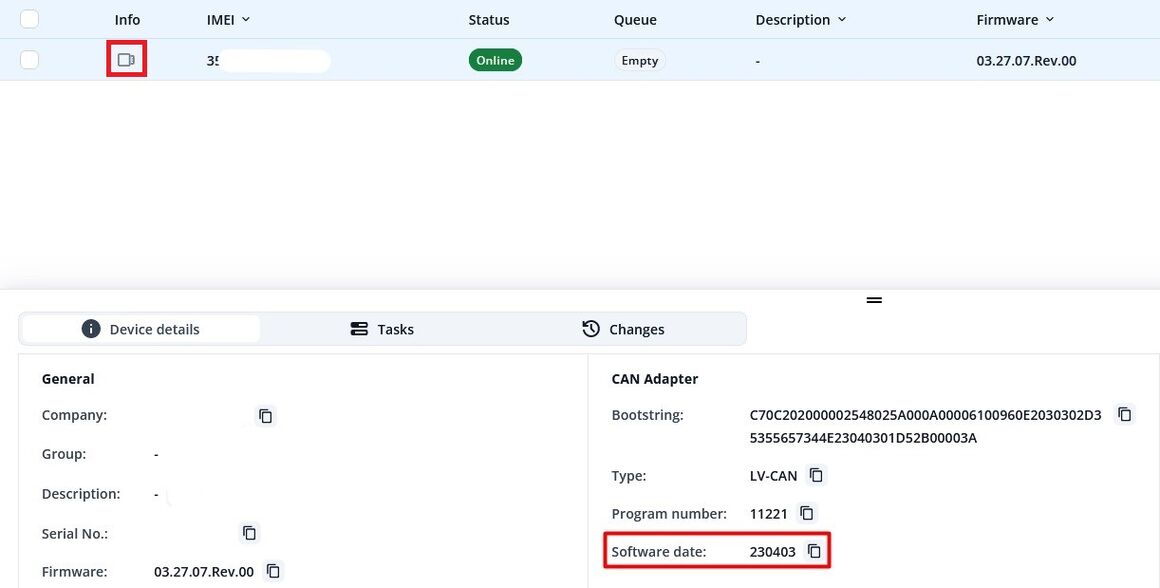
- In order to update the software of a CAN adapter, You should follow these steps:
- Select the devices by clicking the check-box next to them
- Press "Create task" at the top-left corner of the page
- Select "Update CAN adapter firmware" task type
- Select the software date. We recommend selecting today's date, so the adapter would be updated to the newest possible software:
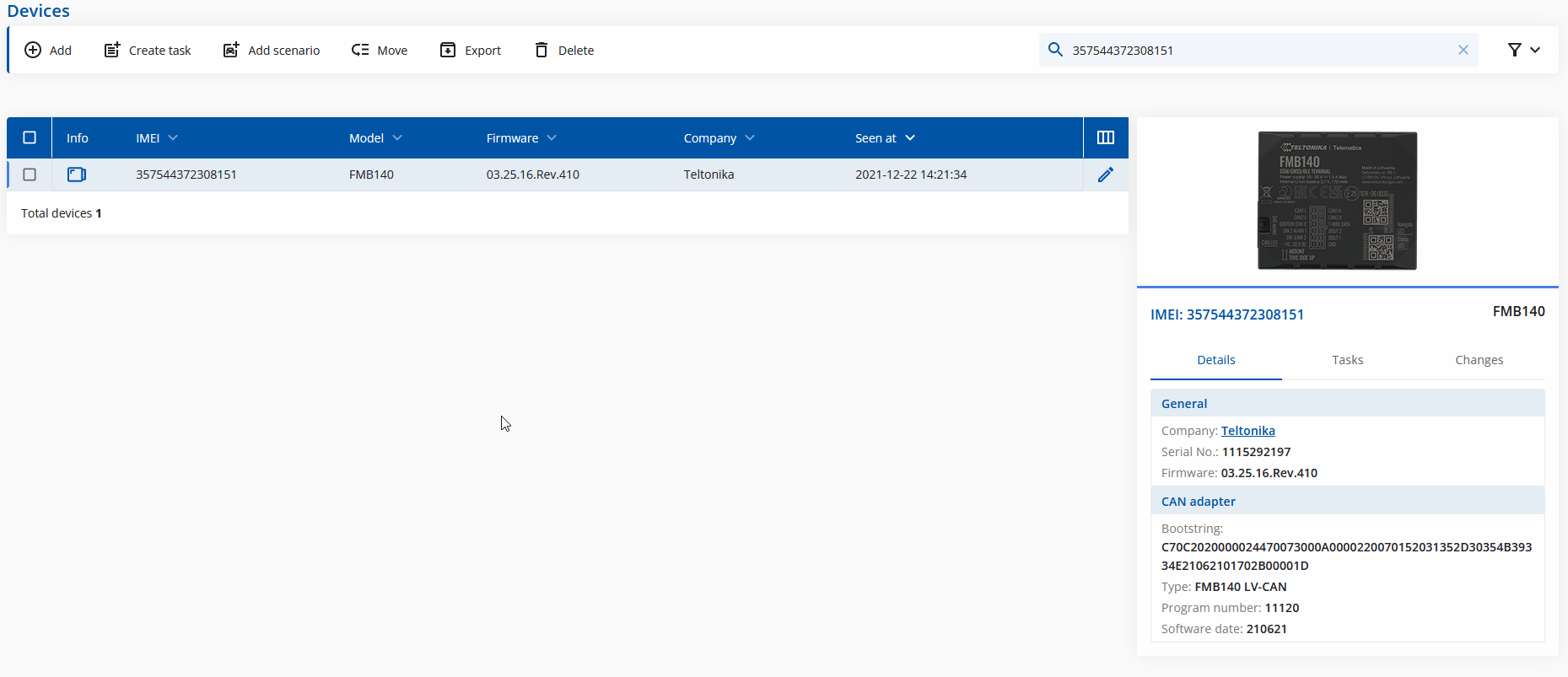
- Once the software update task has been assigned, it can be seen in the main window. Please note, that uploading will start after the next scheduled connection to FOTA WEB (or instant connection, initiated by an SMS command "web_connect"):
- When the update is finished, a new software version can be seen in the details window after the next scheduled connection to FOTA WEB(or instant connection, initiated by an SMS command "web_connect"):
FMB150 Configuration Upload
- FMB150 CAN configuration can be uploaded Over The Air by using FOTA WEB.
- In order to download your vehicles CAN configuration please follow a quick and simple step-by-step guide below. FMB150 device, must be registered in FOTA WEB – device‘s model, firmware version, serial number, and other information must be shown.
- Select the devices by clicking the check-box next to them
- Press "Create task" at the top-left corner of the page
- Select „Upload CAN configuraion“ task type
- Select Vehicle Make, and Model :
- Once the CAN configuraion upload task has been assigned, it can be seen in the main window. Please note, that uploading will start after the next scheduled connection to FOTA WEB (or instant connection, initiated by an SMS command "web_connect"):
- When the update is finished, a new software version can be seen in the details window after the next scheduled connection to FOTA WEB(or instant connection, initiated by an SMS command "web_connect"):
