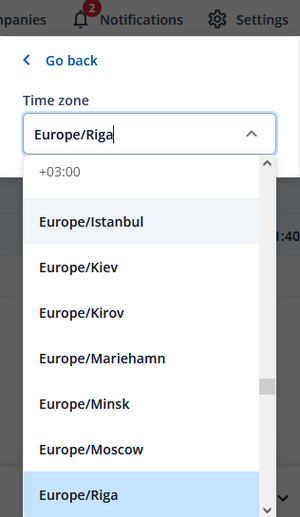Difference between revisions of "Account Settings"
(Created page with "__TOC__ ='''ACCOUNT SETTINGS'''= This chapter is an overview of account settings. 150px|left Following options are available: {| class="wikitable"...") |
|||
| (14 intermediate revisions by 5 users not shown) | |||
| Line 1: | Line 1: | ||
| − | + | =='''Settings'''== | |
| − | + | You can find '''FOTA Web Settings''' at the top-right of the page, there you are able to change web page language, generate API tokens, change account password and set your own time zone. More details about the functions are explained below. <br> | |
| + | [[File:FOTA Web Settings.png]] | ||
| + | ===Language=== | ||
| − | + | In the settings tab window you can select your preferred language. | |
| + | Currently there are 6 available languages: | ||
| + | * English | ||
| + | * Lithuanian | ||
| + | * Russian | ||
| + | * Spanish | ||
| + | * Portuguese | ||
| + | * France | ||
| − | + | ===API tokens=== | |
| − | + | You can generate Token ID in the API Tokens window by clicking '''Add token''', set a Token name and then click generate. This will generate FOTA Web API Token with which you can use it to integrate FOTA Web functionalities on your existing software system. <br> | |
| + | [[File:FOTA Web API Token.png|600px]] | ||
| − | + | Full FOTA API documentation can be found [https://api.teltonika.lt/documents/index.html <u>'''HERE'''</u>]. | |
| − | + | ||
| − | + | ===Change password=== | |
| − | + | ||
| − | + | If your current password is too difficult to remember or not secure enough and you want to change it, you can freely change your password by entering your current password and then the password you want it to be changed to.<br> | |
| − | + | [[File:FOTA Web ChangePassword.png|500px]]<br> | |
| − | + | If you do not remember your current password, in FOTA WEB initial window you can click forgot password. It will generate a link for resetting your password and send it to your email address. | |
| − | + | ||
| − | + | ===Time zone=== | |
| − | + | ||
| − | + | Time zone functionality lets you freely change how page will display time in different time zones. Changing it will change time information on when device was '''Seen at''', '''Created at''' or '''Updated at'''. | |
| − | + | ||
| − | | style=" | + | [[File:FOTA Web Timezone.png|300px]] |
| + | |||
| + | |||
| + | |||
| + | |||
| + | {|style="width:100%;" | ||
|- | |- | ||
| − | | | + | |[https://wiki.teltonika-gps.com/view/FOTA_WEB_Users'''Users'''] - Previous page |
| − | | style=" | + | |style="text-align:right;| Next page - [https://wiki.teltonika-gps.com/view/FOTA_WEB_Getting_Started_API'''API'''] |
| − | |||
| − | |||
| − | |||
| − | |||
| − | |||
| − | |||
|} | |} | ||
Revision as of 14:37, 20 July 2023
Main Page > Software & Applications > FOTA WEB > Account SettingsSettings
You can find FOTA Web Settings at the top-right of the page, there you are able to change web page language, generate API tokens, change account password and set your own time zone. More details about the functions are explained below.
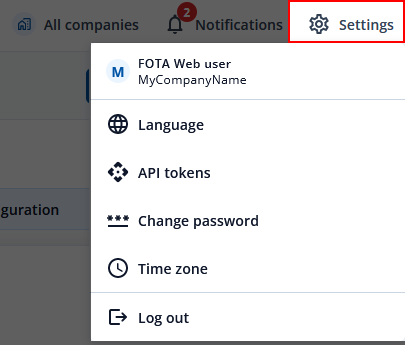
Language
In the settings tab window you can select your preferred language. Currently there are 6 available languages:
- English
- Lithuanian
- Russian
- Spanish
- Portuguese
- France
API tokens
You can generate Token ID in the API Tokens window by clicking Add token, set a Token name and then click generate. This will generate FOTA Web API Token with which you can use it to integrate FOTA Web functionalities on your existing software system.
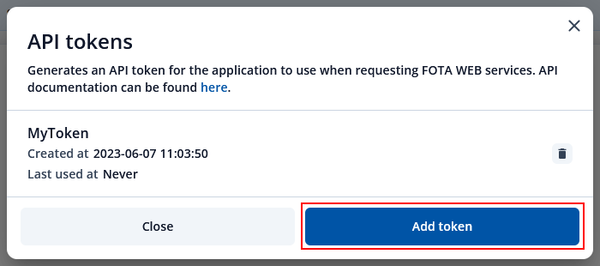
Full FOTA API documentation can be found HERE.
Change password
If your current password is too difficult to remember or not secure enough and you want to change it, you can freely change your password by entering your current password and then the password you want it to be changed to.
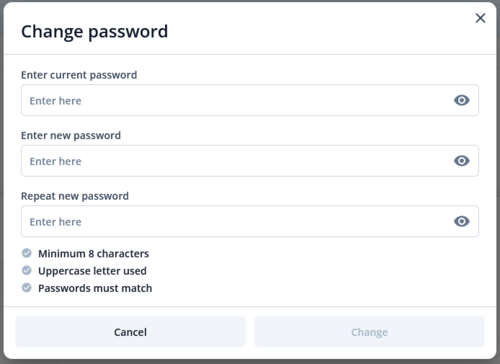
If you do not remember your current password, in FOTA WEB initial window you can click forgot password. It will generate a link for resetting your password and send it to your email address.
Time zone
Time zone functionality lets you freely change how page will display time in different time zones. Changing it will change time information on when device was Seen at, Created at or Updated at.
| Users - Previous page | Next page - API |