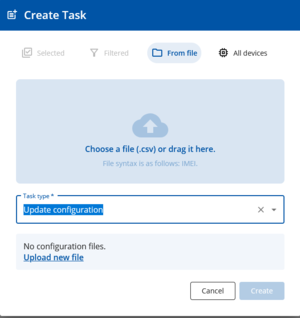Difference between revisions of "FOTA WEB Devices"
m (Kriauciunas.to moved page FOTA Devices to FOTA WEB Devices) |
|||
| Line 21: | Line 21: | ||
| style="border: 1px solid white; border-bottom: 2px solid #E8E8E8; text-align: left; vertical-align: center; background: white;" | '''FIRMWARE''' <br /> | | style="border: 1px solid white; border-bottom: 2px solid #E8E8E8; text-align: left; vertical-align: center; background: white;" | '''FIRMWARE''' <br /> | ||
| style="border: 1px solid white; border-bottom: 2px solid #E8E8E8; text-align: left; vertical-align: center; background: white;" | <nowiki>Device firmware version |default: -</nowiki> | | style="border: 1px solid white; border-bottom: 2px solid #E8E8E8; text-align: left; vertical-align: center; background: white;" | <nowiki>Device firmware version |default: -</nowiki> | ||
| − | | style="border: 1px solid white; border-bottom: 2px solid #E8E8E8; text-align: left; vertical-align: center; background: white;" | Once device is seen – field shall display current firmware version. This field is changed only when firmware has been updated and FM device reconnected to FOTA with the new firmware. | + | | style="border: 1px solid white; border-bottom: 2px solid #E8E8E8; text-align: left; vertical-align: center; background: white;" | Once device is seen – field shall display current firmware version. This field is changed only when firmware has been updated and FM device reconnected to FOTA WEB with the new firmware. |
|- | |- | ||
| style="border: 1px solid white; border-bottom: 2px solid #E8E8E8; text-align: left; vertical-align: center; background: white;" | '''CONFIGURATION''' <br /> | | style="border: 1px solid white; border-bottom: 2px solid #E8E8E8; text-align: left; vertical-align: center; background: white;" | '''CONFIGURATION''' <br /> | ||
| style="border: 1px solid white; border-bottom: 2px solid #E8E8E8; text-align: left; vertical-align: center; background: white;" |<nowiki>Current configuration name | default: - </nowiki><br /> | | style="border: 1px solid white; border-bottom: 2px solid #E8E8E8; text-align: left; vertical-align: center; background: white;" |<nowiki>Current configuration name | default: - </nowiki><br /> | ||
| − | | style="border: 1px solid white; border-bottom: 2px solid #E8E8E8; text-align: left; vertical-align: center; background: white;" | Field displays configuration file name that has been uploaded via FOTA from '''FILES''' tab. If FM configuration was changed via other means than FOTA – this field shall not be updated.<br /> | + | | style="border: 1px solid white; border-bottom: 2px solid #E8E8E8; text-align: left; vertical-align: center; background: white;" | Field displays configuration file name that has been uploaded via FOTA WEB from '''FILES''' tab. If FM configuration was changed via other means than FOTA WEB – this field shall not be updated.<br /> |
'''Note:''' if configuration was downloaded from device – it’s name shall be displayed. | '''Note:''' if configuration was downloaded from device – it’s name shall be displayed. | ||
|- | |- | ||
| Line 63: | Line 63: | ||
| style="border: 1px solid white; border-bottom: 2px solid #E8E8E8; text-align: left; vertical-align: center; background: white;" |'''SEEN AT'''<br /> | | style="border: 1px solid white; border-bottom: 2px solid #E8E8E8; text-align: left; vertical-align: center; background: white;" |'''SEEN AT'''<br /> | ||
| style="border: 1px solid white; border-bottom: 2px solid #E8E8E8; text-align: left; vertical-align: center; background: white;" |String; default: N/A <br /> | | style="border: 1px solid white; border-bottom: 2px solid #E8E8E8; text-align: left; vertical-align: center; background: white;" |String; default: N/A <br /> | ||
| − | | style="border: 1px solid white; border-bottom: 2px solid #E8E8E8; text-align: left; vertical-align: center; background: white;" |This field shows the last time device connected to FOTA web.<br /> | + | | style="border: 1px solid white; border-bottom: 2px solid #E8E8E8; text-align: left; vertical-align: center; background: white;" |This field shows the last time device connected to FOTA WEB web.<br /> |
|- | |- | ||
| style="border: 1px solid white; border-bottom: 2px solid #E8E8E8; text-align: left; vertical-align: center; background: white;" |'''CREATED AT'''<br /> | | style="border: 1px solid white; border-bottom: 2px solid #E8E8E8; text-align: left; vertical-align: center; background: white;" |'''CREATED AT'''<br /> | ||
| style="border: 1px solid white; border-bottom: 2px solid #E8E8E8; text-align: left; vertical-align: center; background: white;" |String; default: N/A <br /> | | style="border: 1px solid white; border-bottom: 2px solid #E8E8E8; text-align: left; vertical-align: center; background: white;" |String; default: N/A <br /> | ||
| − | | style="border: 1px solid white; border-bottom: 2px solid #E8E8E8; text-align: left; vertical-align: center; background: white;" |This field shows the time device was added to the FOTA web system. | + | | style="border: 1px solid white; border-bottom: 2px solid #E8E8E8; text-align: left; vertical-align: center; background: white;" |This field shows the time device was added to the FOTA WEB web system. |
|} | |} | ||
<br /> | <br /> | ||
| Line 73: | Line 73: | ||
=='''Create Task'''== | =='''Create Task'''== | ||
| − | The '''Create Task''' pop up menu button is the main tool for all possible actions (tasks) with devices. Successful action results in a [[FOTA Devices#View Tasks|'''queued job''']]. | + | The '''Create Task''' pop up menu button is the main tool for all possible actions (tasks) with devices. Successful action results in a [[FOTA WEB Devices#View Tasks|'''queued job''']]. |
[[Image:Task.png|1100px|center]] | [[Image:Task.png|1100px|center]] | ||
| Line 103: | Line 103: | ||
| style="border: 1px solid white; border-bottom: 2px solid #E8E8E8; text-align: left; vertical-align: center; background: white;" |'''Receive configuration''' <br /> | | style="border: 1px solid white; border-bottom: 2px solid #E8E8E8; text-align: left; vertical-align: center; background: white;" |'''Receive configuration''' <br /> | ||
| style="border: 1px solid white; border-bottom: 2px solid #E8E8E8; text-align: left; vertical-align: center; background: white;" | <nowiki>Receive configuration | Create </nowiki><br /> | | style="border: 1px solid white; border-bottom: 2px solid #E8E8E8; text-align: left; vertical-align: center; background: white;" | <nowiki>Receive configuration | Create </nowiki><br /> | ||
| − | | style="border: 1px solid white; border-bottom: 2px solid #E8E8E8; text-align: left; vertical-align: center; background: white;" |This function assigns a Download configuration job to device. Next time it connects to FOTA – selected files shall be downloaded.<br /> | + | | style="border: 1px solid white; border-bottom: 2px solid #E8E8E8; text-align: left; vertical-align: center; background: white;" |This function assigns a Download configuration job to device. Next time it connects to FOTA WEB – selected files shall be downloaded.<br /> |
|- | |- | ||
| style="border: 1px solid white; border-bottom: 2px solid #E8E8E8; text-align: left; vertical-align: center; background: white;" |'''Receive internal log''' <br /> | | style="border: 1px solid white; border-bottom: 2px solid #E8E8E8; text-align: left; vertical-align: center; background: white;" |'''Receive internal log''' <br /> | ||
| style="border: 1px solid white; border-bottom: 2px solid #E8E8E8; text-align: left; vertical-align: center; background: white;" |<nowiki>Receive internal log | Create </nowiki><br /> | | style="border: 1px solid white; border-bottom: 2px solid #E8E8E8; text-align: left; vertical-align: center; background: white;" |<nowiki>Receive internal log | Create </nowiki><br /> | ||
| − | | style="border: 1px solid white; border-bottom: 2px solid #E8E8E8; text-align: left; vertical-align: center; background: white;" |This function assigns a Download logs job to device. Next time it connects to FOTA – selected files shall be downloaded.<br /> | + | | style="border: 1px solid white; border-bottom: 2px solid #E8E8E8; text-align: left; vertical-align: center; background: white;" |This function assigns a Download logs job to device. Next time it connects to FOTA WEB – selected files shall be downloaded.<br /> |
'''NOTE:''' Continuous log lets you select number of files to be downloaded. Newest log files, that are stored in device’s memory, are taken first. <br /> | '''NOTE:''' Continuous log lets you select number of files to be downloaded. Newest log files, that are stored in device’s memory, are taken first. <br /> | ||
|} | |} | ||
| Line 140: | Line 140: | ||
This menu provides an opportunity to observe the status of a TASK. <br /> | This menu provides an opportunity to observe the status of a TASK. <br /> | ||
| − | Tasks are successfully '''queued job''', meaning that there was no error parsing user’s request to make an [[FOTA Devices#Create task|'''Create Task''']]. <br /> | + | Tasks are successfully '''queued job''', meaning that there was no error parsing user’s request to make an [[FOTA WEB Devices#Create task|'''Create Task''']]. <br /> |
| − | If there are multiple jobs assigned for a single device – FOTA shall execute them one by one. Each time a job is completed FM shall reconnect to FOTA immediately and if another job is awaiting – attempt to complete it.<br /> | + | If there are multiple jobs assigned for a single device – FOTA WEB shall execute them one by one. Each time a job is completed FM shall reconnect to FOTA WEB immediately and if another job is awaiting – attempt to complete it.<br /> |
The order of job execution is as follows:<br /> | The order of job execution is as follows:<br /> | ||
| Line 151: | Line 151: | ||
4. Download CFG from the device <br /> | 4. Download CFG from the device <br /> | ||
| − | Meaning, that if you set all 4 jobs – the device will first upload firmware file, then configuration file and only on 3rd reconnect to FOTA the logs shall be taken.<br /> | + | Meaning, that if you set all 4 jobs – the device will first upload firmware file, then configuration file and only on 3rd reconnect to FOTA WEB the logs shall be taken.<br /> |
Relevant possible error’s that you may encounter after creating a task<br /> | Relevant possible error’s that you may encounter after creating a task<br /> | ||
| Line 187: | Line 187: | ||
Under '''Active Filters''' section you shall see current filters that have been selected.<br /> | Under '''Active Filters''' section you shall see current filters that have been selected.<br /> | ||
Each of the '''Active Filters''' can be removed individually by clicking on a particular filter, or they all can be removed together by clicking '''Reset all'''.<br /> | Each of the '''Active Filters''' can be removed individually by clicking on a particular filter, or they all can be removed together by clicking '''Reset all'''.<br /> | ||
| − | '''Active Filters''' shall maintain current configuration until manually Reset, meaning that navigating through various FOTA menu’s '''Active Filters''' shall remain as last configured.<br /> | + | '''Active Filters''' shall maintain current configuration until manually Reset, meaning that navigating through various FOTA WEB menu’s '''Active Filters''' shall remain as last configured.<br /> |
==='''Bulk assignment'''=== | ==='''Bulk assignment'''=== | ||
| Line 198: | Line 198: | ||
Clicking on '''Create task''' and then selecting a task from filtering, say Firmware upgrade, would assign a Firmware upgrade job to selected devices.<br /> | Clicking on '''Create task''' and then selecting a task from filtering, say Firmware upgrade, would assign a Firmware upgrade job to selected devices.<br /> | ||
| − | Next chapter [[FOTA Users|'''Users''']] | + | Next chapter [[FOTA WEB Users|'''Users''']] |
[[Category:FOTA WEB]] | [[Category:FOTA WEB]] | ||
Revision as of 20:23, 28 April 2021
Main Page > Software & Applications > FOTA WEB > FOTA WEB DevicesThere are the following columns in the general Device area.
| FIELD NAME | VALUE | DESCRIPTION |
|---|---|---|
| DESCRIPTION |
Device description |default: - | Will display device description added by the user. |
| MODEL |
Device model |
Displays device’s model, e.g. FMB001, FMC130 etc. This field cannot be changed. |
| FIRMWARE |
Device firmware version |default: - | Once device is seen – field shall display current firmware version. This field is changed only when firmware has been updated and FM device reconnected to FOTA WEB with the new firmware. |
| CONFIGURATION |
Current configuration name | default: - |
Field displays configuration file name that has been uploaded via FOTA WEB from FILES tab. If FM configuration was changed via other means than FOTA WEB – this field shall not be updated. Note: if configuration was downloaded from device – it’s name shall be displayed. |
| IMEI |
Device’s IMEI |
Field displays device’s IMEI. |
| SERIAL NO. |
Device’s S/N |
Field displays device’s Serial number. |
| COMPANY |
Device’s Company |
This field shall always show which company device belongs to directly. Higher level companies shall not be displayed in this field. |
| GROUP |
Device’s Group |
If device is assigned to a group, this field displays group name device is assigned to. |
| STATUS NAME |
Devices Status |
This field shall indicate status of device. Possible statuses:
Idle - Device has no pending tasks Pending - Device has queued tasks that have to be executed Working - Device currently is connected to server and executing task |
| UPDATED AT |
String; default: N/A |
This field shows the last time device information has changed. |
| SEEN AT |
String; default: N/A |
This field shows the last time device connected to FOTA WEB web. |
| CREATED AT |
String; default: N/A |
This field shows the time device was added to the FOTA WEB web system. |
Create Task
The Create Task pop up menu button is the main tool for all possible actions (tasks) with devices. Successful action results in a queued job.
This chapter provides an explanation of what each dropdown menu item does and how to use it. There is 4 possible filtering from the beginning to assign your tasks.
1. For the manually selected devices.
2. For the filtered devices.
3. For the devices from .csv file.
4. For all devices.
| FIELD NAME | ACTION | DESCRIPTION |
|---|---|---|
| Update firmware |
Update selected firmware version | Select File | Create |
You can Upload the required firmware version over the Files menu or over the same pop up windown while selecting the task, if you have the firmware uploaded already, task can be assigned by selecting required firmware version. If there is no available firmware versions for the update, please press on Upload new file button to add the file on the same pop up window. |
| Update configuration |
Update selected firmware version | Select File | Create |
You can Upload the required configuration over the Files menu or over the same pop up windown while selecting the task, if you have the firmware uploaded already, task can be created by selecting required configuration file. If there is no available configuration versions for the update, please press on Upload new file button to add the file on the same pop up window. |
| Receive configuration |
Receive configuration | Create |
This function assigns a Download configuration job to device. Next time it connects to FOTA WEB – selected files shall be downloaded. |
| Receive internal log |
Receive internal log | Create |
This function assigns a Download logs job to device. Next time it connects to FOTA WEB – selected files shall be downloaded. NOTE: Continuous log lets you select number of files to be downloaded. Newest log files, that are stored in device’s memory, are taken first. |
Move
This function assigns devices from Device list.
There is 4 possible filtering options for this function..
1. For the manually selected devices.
2. For the filtered devices.
3. For the devices from .csv file.
4. For all devices.
Select Company or Group name that these devices should be assigned to.
NOTE: a Group must be created first in Groups menu.
Export
This function is used to Export devices to the required .csv or .xlsx files.
There is 4 possible filtering options for this function.
1. For the manually selected devices.
2. For the filtered devices.
3. For the devices from .csv file.
4. For all devices.
View Tasks
This menu provides an opportunity to observe the status of a TASK.
Tasks are successfully queued job, meaning that there was no error parsing user’s request to make an Create Task.
If there are multiple jobs assigned for a single device – FOTA WEB shall execute them one by one. Each time a job is completed FM shall reconnect to FOTA WEB immediately and if another job is awaiting – attempt to complete it.
The order of job execution is as follows:
1. Upload FW to the device
2. Upload CFG to the device
3. Download LOGS from the device
4. Download CFG from the device
Meaning, that if you set all 4 jobs – the device will first upload firmware file, then configuration file and only on 3rd reconnect to FOTA WEB the logs shall be taken.
Relevant possible error’s that you may encounter after creating a task
| TASK | ERROR | DESCRIPTION |
|---|---|---|
| Config assignment |
Configuration file mismatch device's platform. |
Configuration file is not applicable to this type of device model. Select config file that works on this particular device, e.g. FMB64 config for FMB64 device model. |
| Firmware |
Firmware file does not exist or information about firmware is missing. Please re-upload firmware file. |
Re-upload the firmware and try again. Should error remain – contact us (your Sales representative) for assistance. |
In an unlikely event, any other type of error would appear – it should be reported back to us.
Filter
Filter is designed to both: (1) filter out a list of devices based on combinations of parameters, (2) and to make bulk ACTIONS.
You can select/filter devices by:
- Company
- Group
- Device Model
- Firmware version
- Configuration version
- Job status
Under Active Filters section you shall see current filters that have been selected.
Each of the Active Filters can be removed individually by clicking on a particular filter, or they all can be removed together by clicking Reset all.
Active Filters shall maintain current configuration until manually Reset, meaning that navigating through various FOTA WEB menu’s Active Filters shall remain as last configured.
Bulk assignment
Once Active Filters section has any number of parameters, the ACTIONS dropdown button automatically displays how many devices have been filtered. It allows to assign jobs to all selected devices.
Example for the device filtering window is showed below, where FMB120 model selected.
Clicking on Create task and then selecting a task from filtering, say Firmware upgrade, would assign a Firmware upgrade job to selected devices.
Next chapter Users