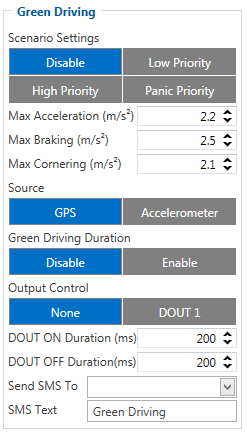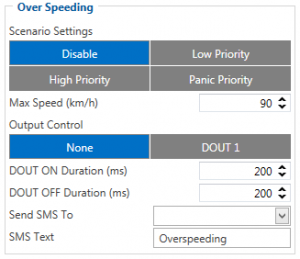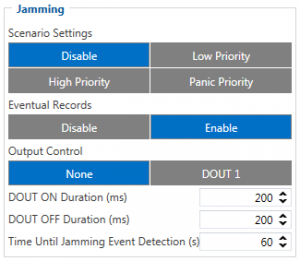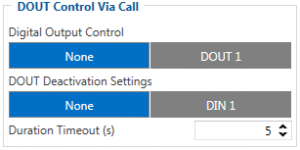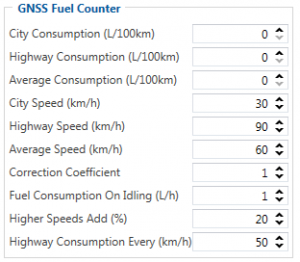Difference between revisions of "FMB964 Features settings"
m |
|||
| (8 intermediate revisions by 4 users not shown) | |||
| Line 1: | Line 1: | ||
| − | {{Template: | + | {{Template:FMB964 Features settings|model=FMB964| |
| − | + | |pic_greendriving=[[Image:Fmb920_green_driving.png|250px|right]] | |
| − | | | + | |pic_overspeeding=[[Image:Fmb920 over speeding.png|300px|right]] |
| − | | | + | |pic_jamming=[[Image:Fmb920_jamming.png|300px|right]] |
| − | | | + | |template_link={{Template:FMB9 Features settings|model=FMB964}}}} |
| − | | | ||
| − | |||
| − | |||
| − | |||
| − | |||
| − | |||
| − | | | ||
| − | | | ||
| − | |||
| − | |||
| − | }} | ||
| − | |||
Revision as of 10:26, 20 July 2018
Main Page > EOL Products > FMB964 > FMB964 Configuration > FMB964 Features settingsGreen Driving
When vehicle parameters exceed the values of Max Acceleration, Max Braking or Max Cornering parameters, the scenario is activated: a record is generated and digital output status is changed to 1 when configured. You can configure all three parameters in m/s2 units. Scenario is activated until current Acceleration, Braking or Cornering value decreases below the set parameter value.
Parameters used with Green Driving functionality are given in a table below.
| Parameter name | Description |
|---|---|
| Scenario Settings | Enable/Disable Green driving functionality. |
| Max Acceleration | Value which can be reached while accelerating without triggering harsh acceleration event. |
| Max Braking Acceleration | Value which can be reached while braking without triggering harsh braking event. |
| Max Cornering Acceleration | Value which can be reached while cornering without triggering harsh cornering event. |
| Source | Which source (GPS or accelerometer) data will be collected from. |
Data output
Data from accelerometer/GPS are continiously monitored and processed and are used to decide whether a harsh event has occured. If either of three cases is satisfied, an event is generated and a record is saved and sent to the server (FMB964 must be properly configured in order to send the record). Event value is multiplied by 10 before sending/saving record to get more precision when displaying data.
Digital output 1 or digital output 2 can be activated for a period of time to warn the driver. Output on-time is configured separately for each feature case.
Auto calibration
The auto-calibration process is following:
- The vehicle is stopped.
- There is a straight road ahead.
- Send SMS "auto_calibrate:set" to the FMB device.
- Accelerate to >30 km/h for 5 sec.
- FMB will send a response when calibration is completed successfully.
Calibration is saved to internal flash memory, which means it will stay after a reset. To check auto-calibration status send a following short text message to the FMB device: "auto_calibrate:get".
Over Speeding
When vehicle speed exceeds configured maximum speed value the scenario is activated, an event record is generated and digital output status is changed to 1 when configured.
Scenario is active until detected speed decreases below the set parameter value.
Jamming
When jamming is detected the scenario is activated, an event record is generated and digital output status is changed to 1 when configured once Jamming timeout runs out. If jamming ends during timeout countdown no event will be generated and output will not be controlled.
Eventual Records parameter can be configured: when it is disabled scenario status value will appear in each AVL record, otherwise it will be appended only to eventual records.
DOUT Control Via Call
Scenario is activated and digital output is ON when call is received from a number which is on the authorized numbers list.
Call control functionality is following:
- When FMB964 is configured to control DOUT1 the device waits for an incoming call from a configured secure number. If a call is received FMB964 turns on DOUT1 for a user defined Duration Timeout. If duration timeout set to "0" DOUT1 will be OFF.
- DOUT1 can be turned off by Duration Timeout or by DIN1.
- DOUT1 will always be ON if, for example, DOUT deactivation is set to DIN1, but DIN1 will be never turned ON, or when duration timeout is set to maximum value (2147483647) which is about 68 years.
GNSS Fuel Counter
- To configure Fuel Counter parameters use fuel consumption norms which are presented in technical documentation of the vehicle. By default speeds for these fuel consumption norms are: City – 30 km/h, Average - 60 km/h, Highway - 90 km/h. These values can be changed.
- When speed is higher than the highway fuel consumption speed, x% of highway fuel consumption is added every extra y km/h, by default FMB964 adds 20% every 50 km/h of extra speed. For example, the fuel consumption is (1.2 * (Highway Fuel Consumption)) at 140 km/h and (1.4 * (Highway Fuel Consumption)) at 190 km/h.
- Correction coefficient is used to correct every value of fuel consumption which is sent to the server through an expression of ((Used Fuel) * Correction coefficient). By default it is 1, with minimum and maximum values of accordingly 0.01 and 2. For example, when correction coefficient is 1 and FMB964 calculates that the amount of used fuel over 35 m distance is 20 ml, the value of 20 ml will be sent to the server, and if correction coefficient is 1.2, the value of 20 * 1.2 = 24 ml will be sent to the server.
- Fuel Consumption on Idling is used to calculate fuel consumption when ignition is on, but the vehicle is stationary. The consumption value is 1 l/h by default, with minimum and maximum of accordingly 0 and 5 l/h. This parameter is less than 1.0 l/h for almost all diesel cars and is equal to about 1.5 – 2.0 l/h for gasoline cars.
DOUT controls
Please refer to DOUT controls.