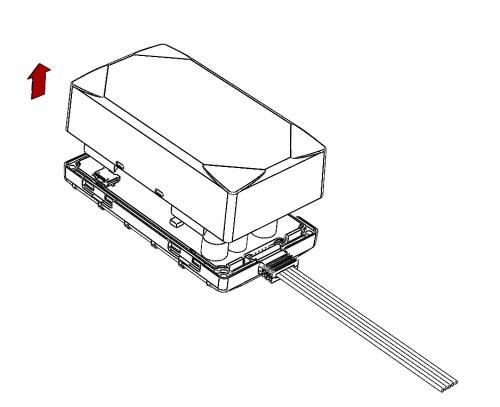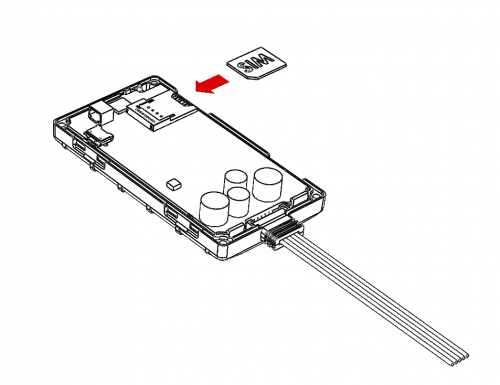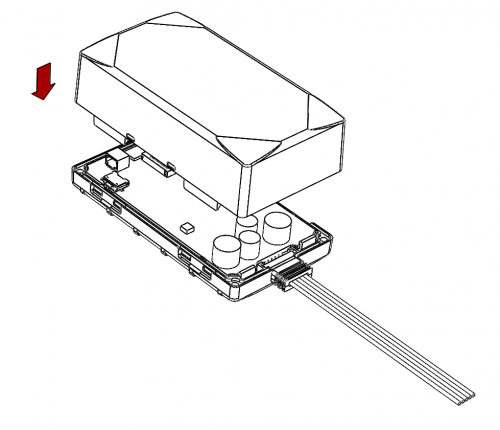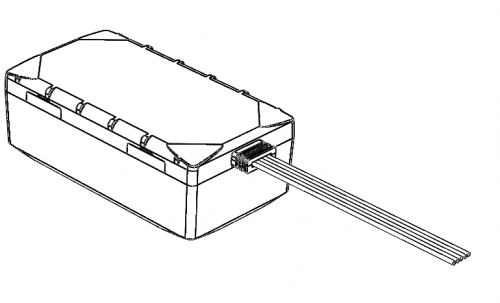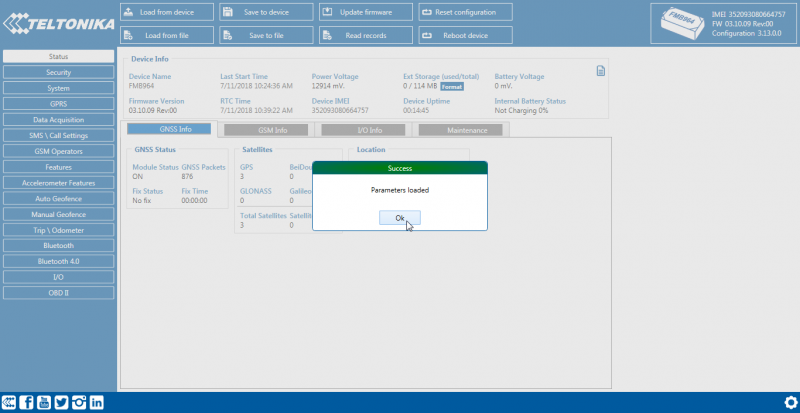Difference between revisions of "FMB964 First Start"
| (15 intermediate revisions by 4 users not shown) | |||
| Line 1: | Line 1: | ||
| − | {{Template: | + | {{Template:FMB964_First_start_card|model=FMB964}} |
| − | |||
| − | }} | ||
| − | ==''' | + | <font size="+3"><span style=color:#104996>'''FMB964 device pinout'''</span></font> |
{| class="wikitable" | {| class="wikitable" | ||
|+ | |+ | ||
| − | ! style=" | + | ! style="background: white; color: #F6A83E;" | Pin number |
| − | + | | style="background: white; color: #F6A83E;" | Pin name | |
| − | + | | style="background: white; color: #F6A83E;" | Description | |
| − | |||
|- | |- | ||
| − | | style=" | + | | style="text-align: left; background: #F6F6FB;" | 1 |
| − | | style=" | + | | style="text-align: left; background: #F6F6FB;" | <span style=color:#FF0000>'''VCC'''</span> (6-30)V DC (+) |
| − | | style=" | + | | style="text-align: left; background: #F6F6FB;" | Power supply (+6-30 V DC). |
|- | |- | ||
| − | | style=" | + | | style="text-align: left; background: #F6F6FB;" | 2 |
| − | | style=" | + | | style="text-align: left; background: #F6F6FB;" | <span style=color:#000000>'''GND''' </span>(-) |
| − | | style=" | + | | style="text-align: left; background: #F6F6FB;" | Ground. |
|- | |- | ||
| − | | style=" | + | | style="text-align: left; background: #F6F6FB;" | 3 |
| − | | style=" | + | | style="text-align: left; background: #000000;" | <span style=color:#FFFF00>'''DIN 1'''</span> |
| − | | style=" | + | | style="text-align: left; background: #F6F6FB;" | Digital input, channel 1. DEDICATED FOR IGNITION INPUT |
|- | |- | ||
| − | | style=" | + | | style="text-align: left; background: #F6F6FB;" | 4 |
| − | | style=" | + | | style="text-align: left; background: #000000;" | <span style=color:#808080>'''AIN 1'''</span> |
| − | | style=" | + | | style="text-align: left; background: #F6F6FB;" | Analog input, channel 1. Input range: 0-30 V DC. |
|- | |- | ||
| − | | style=" | + | | style="text-align: left; background: #F6F6FB;" | 5 |
| − | | style=" | + | | style="text-align: left; background: #000000;" | <span style=color:#FFFFFF>'''DOUT 1'''</span> |
| − | | style=" | + | | style="text-align: left; background: #F6F6FB;" | Digital output. Open collector output. Max. 3,3 A DC. |
|- | |- | ||
|} | |} | ||
| − | {{Template: | + | {{Template:FMB964_First_start_config|model=FMB964|config_link=[[FMB920 Configuration|here]]}} |
| − | + | https://teltonika.lt/product/fmb964/ | |
| − | |||
| − | |||
| − | |||
| − | |||
| − | |||
| − | |||
| − | |||
| − | |||
| − | |||
| − | |||
| − | |||
| − | |||
| − | |||
| − | https://teltonika | ||
| − | |||
| − | |||
Revision as of 06:22, 7 September 2018
Main Page > EOL Products > FMB964 > FMB964 First StartFMB964 GNSS/GSM/Blue-tooth tracker with GNSS/GSM antennas and internal battery
Quick Start Guide
How to insert micro SIM card into FMB964
1. Remove FMB964 cover.
2. Insert SIM card as shown.
3. Attach cover.
4. Device is ready to be connected.
How to insert SD card into FMB964
1. Push microSD card lock case.
2. Open microSD card locker.
3. Correctly insert microSD card into slot.
4. Close microSD card locker.
5. Push microSD card lock case to locked position.
FMB964 device pinout
| Pin number | Pin name | Description |
|---|---|---|
| 1 | VCC (6-30)V DC (+) | Power supply (+6-30 V DC). |
| 2 | GND (-) | Ground. |
| 3 | DIN 1 | Digital input, channel 1. DEDICATED FOR IGNITION INPUT |
| 4 | AIN 1 | Analog input, channel 1. Input range: 0-30 V DC. |
| 5 | DOUT 1 | Digital output. Open collector output. Max. 3,3 A DC. |
How to install FMB964 drivers (Windows)
1. Please download COM port drivers from Teltonika website: here.
2. Extract and run TeltonikaCOMDriver.exe. This driver is used to detect FMB964 device when it is connected to the computer.
3. Click Next in driver installation window.
4. In the following window click Install button.
5. Setup will continue installing the driver and eventually the confirmation window will appear. Click Finish to complete the setup. You are now ready to use the device on your computer.
Configuration (Windows)
| Operating system | MS .NET Framework version | Version | Links |
|---|---|---|---|
| Windows XP with SP3 or later | MS .NET Framework 4 with KB2468871-v2 update | 32 and 64 bit | https://www.microsoft.com/en-US/Download/confirmation.aspx?id=17718 |
| 32 bit (x86) , 64 bit (x64 or IA64) | https://www.microsoft.com/en-us/download/details.aspx?id=3556
http://avl1.teltonika.lt/downloads/software/Framework/.NET%20Framework%204%20update%20KB2468871-v2/ | ||
| Windows Vista Windows 7 Windows 8.1 Windows 10 |
MS .NET Framework 4.6.2 | 32 and 64 bit | https://www.microsoft.com/en-us/download/confirmation.aspx?id=53344 |
At first FMB964 device will have default factory settings set. These settings should be changed according to the user's needs.
Device can be configured to acquire and send data to server, in this case the GSM settings shall be set in regards with GSM operator's information. If device GSM is unavailable, the device will not be able to send the data and FMB964 will start storing records to flash memory. It is possible to store up to 192000 data records with 128 MB SD memory card (when 100 MB are used to store records). It will send data over GPRS when it is available. Note that FMB964 might reach its full memory capacity. If such case happens, the device will start deleting the oldest records in order to save new ones.
FMB964 configuration is performed via FMB964 Configurator program. Contact sales manager to get the latest FMB964 Configurator version or download from https://teltonika.lt/?media_dl=7290. FMB964 configurator operates on Microsoft Windows OS and uses prerequisite MS .NET Framework.
Module configuration can be performed over USB cable or using a Blue-tooth connection. Configuration process begins by starting FMB964 Configurator software and then connecting to FMB964 device via Connect button located in Online menu part. FMB964 has one user editable profile, which can be loaded and saved to the device. After any modification of configuration the changes need to be saved to FMB964 device using Save to device button.
Main buttons offer following functionality:
- Load from device – loads configuration from device.
- Save to device – saves configuration to device.
- Load from file – loads configuration from file.
- Save to file – saves configuration to file.
- Update firmware – updates firmware on device.
- Read records – reads records from device to file.
- Reset configuration – resets device configuration to default.
- Reboot device – performs device reboot.
More details on using the Configurator can be found here.