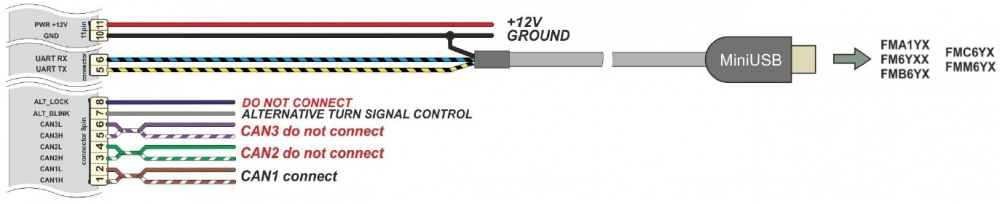Difference between revisions of "Template:FMB640 CAN adapters"
| (2 intermediate revisions by 2 users not shown) | |||
| Line 2: | Line 2: | ||
* [[LV-CAN200]] | * [[LV-CAN200]] | ||
* [[ALL-CAN300]] | * [[ALL-CAN300]] | ||
| − | * [[ | + | * [[CAN-CONTROL]] |
| + | * [[SIMPLE-CAN]] / [[MINI-CAN]] | ||
| + | |||
__TOC__ | __TOC__ | ||
==Installing CAN adapter with {{{model|FMB640}}} device== | ==Installing CAN adapter with {{{model|FMB640}}} device== | ||
| − | ===Installing LV-CAN200/ALL-CAN300=== | + | ===Installing LV-CAN200/ALL-CAN300/CAN-CONTROL=== |
You can watch [[LV-CAN200]]/[[ALL-CAN300]] installation video in our YouTube channel [https://youtu.be/V9RTdSy1E8w '''here'''] or follow connection instructions below. | You can watch [[LV-CAN200]]/[[ALL-CAN300]] installation video in our YouTube channel [https://youtu.be/V9RTdSy1E8w '''here'''] or follow connection instructions below. | ||
====Tools needed for installation==== | ====Tools needed for installation==== | ||
| − | * [[LV-CAN200]]/[[ALL-CAN300]] | + | * [[LV-CAN200]]/[[ALL-CAN300]]/[[CAN-CONTROL]] |
* Connection scheme (Please contact Teltonika Sales Representative and provide information about '''vehicle manufacturer''', '''model''' and '''year'''. | * Connection scheme (Please contact Teltonika Sales Representative and provide information about '''vehicle manufacturer''', '''model''' and '''year'''. | ||
* {{{model|FMB640}}} device | * {{{model|FMB640}}} device | ||
| Line 30: | Line 32: | ||
<br /> | <br /> | ||
[[File:FMX640lvall.png|1000px|none|thumb|LV-CAN200/ALL-CAN300 connection example. This is not a connection diagram for your vehicle. Every vehicle has a specific scheme.]] | [[File:FMX640lvall.png|1000px|none|thumb|LV-CAN200/ALL-CAN300 connection example. This is not a connection diagram for your vehicle. Every vehicle has a specific scheme.]] | ||
| − | + | [[File:FMX640can.png|1000px|none|thumb|CAN-CONTROL connection example. This is not a connection diagram for your vehicle. Every vehicle has a specific scheme.]] | |
| − | ===Installing LV-CAN200/ALL-CAN300 + | + | <br /> |
| + | ===Installing LV-CAN200/ALL-CAN300 + SIMPLE-CAN / MINI-CAN=== | ||
| + | ---- | ||
| + | You can watch [[LV-CAN200]]/[[ALL-CAN300]] + [[SIMPLE-CAN]] / [[MINI-CAN]] installation video in our YouTube channel [https://youtu.be/V9RTdSy1E8w?t=356 '''here'''] or follow connection instructions below. | ||
====Tools needed for installation==== | ====Tools needed for installation==== | ||
* [[LV-CAN200]]/[[ALL-CAN300]] | * [[LV-CAN200]]/[[ALL-CAN300]] | ||
* Connection scheme (Please contact Teltonika Sales Representative and provide information about '''vehicle manufacturer''', '''model''' and '''year'''. | * Connection scheme (Please contact Teltonika Sales Representative and provide information about '''vehicle manufacturer''', '''model''' and '''year'''. | ||
| − | * [[ | + | * [[SIMPLE-CAN]] / [[MINI-CAN]] (Used for contactless connection. If '''two CAN lines''' need to be connected, '''two SIMPLE-CAN's / MINI-CAN's''' must be used.) |
* {{{model|FMB640}}} device | * {{{model|FMB640}}} device | ||
* Pliers | * Pliers | ||
| Line 43: | Line 48: | ||
====Installation steps==== | ====Installation steps==== | ||
| − | # Follow the same '''1, 2, 3''' installation steps as with [[{{{model|FMB640}}}_CAN_adapters#Installation_steps| LV-CAN200/ALL-CAN300 installation]]. | + | # Follow the same '''1, 2, 3''' installation steps as with [[{{{model|FMB640}}}_CAN_adapters#Installation_steps| LV-CAN200/ALL-CAN300/CAN-CONTROL installation]]. |
| − | # Connect the appropriate CAN bus pair of wires between | + | # Connect the appropriate CAN bus pair of wires between CAN adapter and [[SIMPLE-CAN]] / [[MINI-CAN]]: |
#: If '''CAN1 line''' need to be connected as specified in the connection scheme: | #: If '''CAN1 line''' need to be connected as specified in the connection scheme: | ||
| − | ## Connect CAN adapter <span style="color:brown;">'''CAN1 L'''</span> to <span style="color:brown;">'''CAN L'''</span> of [[ | + | ## Connect CAN adapter <span style="color:brown;">'''CAN1 L'''</span> to <span style="color:brown;">'''CAN L'''</span> of [[SIMPLE-CAN]] / [[MINI-CAN]]. |
| − | ## Connect CAN adapter <span style='color:white;text-decoration:line-through'><span style="color:brown;">'''CAN1 H'''</span></span> to <span style='color:white;text-decoration:line-through'><span style="color:brown;">'''CAN H'''</span></span> of [[ | + | ## Connect CAN adapter <span style='color:white;text-decoration:line-through'><span style="color:brown;">'''CAN1 H'''</span></span> to <span style='color:white;text-decoration:line-through'><span style="color:brown;">'''CAN H'''</span></span> of [[SIMPLE-CAN]] / [[MINI-CAN]]. |
#: If '''CAN2 line''' need to be connected as specified in the connection scheme: | #: If '''CAN2 line''' need to be connected as specified in the connection scheme: | ||
| − | ## Connect CAN adapter <span style="color:green;">'''CAN2 L'''</span> to <span style="color:brown;">'''CAN L'''</span> of [[ | + | ## Connect CAN adapter <span style="color:green;">'''CAN2 L'''</span> to <span style="color:brown;">'''CAN L'''</span> of [[SIMPLE-CAN]] / [[MINI-CAN]]. |
| − | ## Connect CAN adapter <span style='color:white;text-decoration:line-through'><span style="color:green;">'''CAN2 H'''</span></span> to <span style='color:white;text-decoration:line-through'><span style="color:brown;">'''CAN H'''</span></span> of [[ | + | ## Connect CAN adapter <span style='color:white;text-decoration:line-through'><span style="color:green;">'''CAN2 H'''</span></span> to <span style='color:white;text-decoration:line-through'><span style="color:brown;">'''CAN H'''</span></span> of [[SIMPLE-CAN]] / [[MINI-CAN]].<p><table><td>[[File:Alert.png|50px|left|link=]]</td><td><b>Do not swap CAN L and CAN H lines.<br />Not all CAN adapter wires may be used in vehicle.</b></td></table></p> |
| − | # Fasten [[ | + | # Fasten [[SIMPLE-CAN]] / [[MINI-CAN]] '''between vehicle CAN bus wires''' according to the connection scheme. '''It doeasn't matter which wire is on which side.'''<p>[[File:SIMPLE-CAN_connection.gif|none]]</p> |
# Connect CAN adapter '''positive''' and '''ground''' wires to the vehicle power supply lines or near {{{model|FMB640}}} power wires.<p><table><td>[[File:Alert.png|50px|left|link=]]</td><td><b>Do not swap power supply lines.<br />Make sure that voltage does not exceed 30V.</b></td></table></p> | # Connect CAN adapter '''positive''' and '''ground''' wires to the vehicle power supply lines or near {{{model|FMB640}}} power wires.<p><table><td>[[File:Alert.png|50px|left|link=]]</td><td><b>Do not swap power supply lines.<br />Make sure that voltage does not exceed 30V.</b></td></table></p> | ||
| + | # Switch vehicle '''ignition to ACC''' position. | ||
| + | # [[SIMPLE-CAN]] / [[MINI-CAN]] '''LED will shine continously''' so device awaits for '''calibration'''.<div><ul><li style="display: inline-block;">[[File:SIMPLE-CAN_calibration.gif|none|thumb|'''Press the switch shortly''' and wait for the LED to start blinking '''every one second'''.<br /><br /><br />]]</li><li style="display: inline-block;">[[File:SIMPLE-CAN after calibration.gif|none|thumb|Automatic calibration process takes up to 10 seconds depending on the vehicle model. Device is calibrated properly then the LED is blinking '''every 2 seconds'''.]]</li></ul></div><p><table><td>[[File:Alert.png|50px|left|link=]]</td><td><b>If after calibration process LED shines continuously, it means that device is not calibrated yet, CAN-BUS transmission has failed or ignition during calibration was not ON.</b></td></table></p> | ||
# Configure CAN adapter to read CAN bus data by setting its '''program number''' - [[{{{model|FMB640}}}_CAN_adapters#CAN_Adapter_Configuration|CAN Adapter configuration]] | # Configure CAN adapter to read CAN bus data by setting its '''program number''' - [[{{{model|FMB640}}}_CAN_adapters#CAN_Adapter_Configuration|CAN Adapter configuration]] | ||
| − | + | <br /> | |
==CAN Adapter Configuration== | ==CAN Adapter Configuration== | ||
| Line 105: | Line 112: | ||
Steps to set program number: | Steps to set program number: | ||
| − | [[Image:Fmb120_adapter_led.png|300px|right|thumb|LV-CAN200, ALL-CAN300 back]] | + | [[Image:Fmb120_adapter_led.png|300px|right|thumb|LV-CAN200, ALL-CAN300 back]][[File:Can_control_back-2.png|300px|right|thumb|CAN-CONTROL back]] |
| + | {| class="wikitable" style="width:70%;" | ||
|+ | |+ | ||
|- | |- | ||
| rowspan="5" style="border: 1px solid #0054A6; background: white; color: #0054A6; text-align: center; width:10%;" | For<br/>ALL-CAN300<br/>LV-CAN200<br/>3 digit | | rowspan="5" style="border: 1px solid #0054A6; background: white; color: #0054A6; text-align: center; width:10%;" | For<br/>ALL-CAN300<br/>LV-CAN200<br/>3 digit | ||
| rowspan="6" style="border: 1px solid #0054A6; background: white; color: #0054A6; text-align: center; width:10%;" | For<br/>ALL-CAN300<br/>LV-CAN200<br/>4 digit | | rowspan="6" style="border: 1px solid #0054A6; background: white; color: #0054A6; text-align: center; width:10%;" | For<br/>ALL-CAN300<br/>LV-CAN200<br/>4 digit | ||
| − | | rowspan="7" style="border: 1px solid #0054A6; background: white; color: #0054A6; text-align: center; width:11%;" | For<br/>LV-CAN200<br/>5 digit | + | | rowspan="7" style="border: 1px solid #0054A6; background: white; color: #0054A6; text-align: center; width:11%;" | For<br/>LV-CAN200<br/>CAN-CONTROL<br/>5 digit |
| style="border: 1px solid white; border-bottom: 2px solid #E8E8E8; text-align: left; vertical-align: center; background: white; width:38%;" |1. Hold SWITCH down until LED stars blinking. | | style="border: 1px solid white; border-bottom: 2px solid #E8E8E8; text-align: left; vertical-align: center; background: white; width:38%;" |1. Hold SWITCH down until LED stars blinking. | ||
|- | |- | ||
| Line 334: | Line 342: | ||
| style="border: 1px solid white; border-bottom: 2px solid #E8E8E8; text-align: left; vertical-align: center; background: white;" | Yes | | style="border: 1px solid white; border-bottom: 2px solid #E8E8E8; text-align: left; vertical-align: center; background: white;" | Yes | ||
|- | |- | ||
| + | | colspan="3" style="border: 1px solid white; border-bottom: 2px solid #0054A6; background: white; color: #0054A6; text-align: left;" | '''CAN-CONTROL specific commands''' | ||
| + | |- | ||
| + | | style="border: 1px solid white; border-bottom: 2px solid #E8E8E8; text-align: left; vertical-align: center; background: white;" | lvcanopenalldoors | ||
| + | | style="border: 1px solid white; border-bottom: 2px solid #E8E8E8; text-align: left; vertical-align: center; background: white;" | Open [unlock] all doors | ||
| + | | style="border: 1px solid white; border-bottom: 2px solid #E8E8E8; text-align: left; vertical-align: center; background: white;" | Yes | ||
| + | |- | ||
| + | | style="border: 1px solid white; border-bottom: 2px solid #E8E8E8; text-align: left; vertical-align: center; background: white;" | lvcanclosealldoors | ||
| + | | style="border: 1px solid white; border-bottom: 2px solid #E8E8E8; text-align: left; vertical-align: center; background: white;" | Close [lock] all doors | ||
| + | | style="border: 1px solid white; border-bottom: 2px solid #E8E8E8; text-align: left; vertical-align: center; background: white;" | Yes | ||
| + | |- | ||
| + | | style="border: 1px solid white; border-bottom: 2px solid #E8E8E8; text-align: left; vertical-align: center; background: white;" | lvcanopentrunk | ||
| + | | style="border: 1px solid white; border-bottom: 2px solid #E8E8E8; text-align: left; vertical-align: center; background: white;" | Open [unlock] trunk | ||
| + | | style="border: 1px solid white; border-bottom: 2px solid #E8E8E8; text-align: left; vertical-align: center; background: white;" | Yes | ||
| + | |- | ||
| + | | style="border: 1px solid white; border-bottom: 2px solid #E8E8E8; text-align: left; vertical-align: center; background: white;" | lvcanturninglights | ||
| + | | style="border: 1px solid white; border-bottom: 2px solid #E8E8E8; text-align: left; vertical-align: center; background: white;" | One flash of all turn lights ordered trough accidental / blinking turn light switch | ||
| + | | style="border: 1px solid white; border-bottom: 2px solid #E8E8E8; text-align: left; vertical-align: center; background: white;" | Yes | ||
| + | |- | ||
| + | <!-- | style="border: 1px solid white; border-bottom: 2px solid #E8E8E8; text-align: left; vertical-align: center; background: white;" | lvcanwindowsopen:# | ||
| + | | style="border: 1px solid white; border-bottom: 2px solid #E8E8E8; text-align: left; vertical-align: center; background: white;" | open windows # sec. (one sending of command will cause the windows to continue opening for xx seconds). #: [1,3,5...25,27,29] | ||
| + | | style="border: 1px solid white; border-bottom: 2px solid #E8E8E8; text-align: left; vertical-align: center; background: white;" | Yes | ||
| + | |- | ||
| + | | style="border: 1px solid white; border-bottom: 2px solid #E8E8E8; text-align: left; vertical-align: center; background: white;" | lvcanwindowsclose:# | ||
| + | | style="border: 1px solid white; border-bottom: 2px solid #E8E8E8; text-align: left; vertical-align: center; background: white;" | close windows # sec. (one sending of command will cause thewindows to continue closing for xx seconds). #: [1,3,5...25,27,29] | ||
| + | | style="border: 1px solid white; border-bottom: 2px solid #E8E8E8; text-align: left; vertical-align: center; background: white;" | Yes | ||
| + | --> | ||
|} | |} | ||
| − | |||
===CAN Adapter State Flags=== | ===CAN Adapter State Flags=== | ||
| Line 341: | Line 374: | ||
CAN Adapters receive data about the states of various systems within the vehicle, and send them as flags to {{{model|FMB640}}}. {{{model|FMB640}}} device stores these flags in hexadecimal format, as one variable. Below is a list of kept flags and how to retrieve them.<br /> The full list of state flags is stored only by: | CAN Adapters receive data about the states of various systems within the vehicle, and send them as flags to {{{model|FMB640}}}. {{{model|FMB640}}} device stores these flags in hexadecimal format, as one variable. Below is a list of kept flags and how to retrieve them.<br /> The full list of state flags is stored only by: | ||
* [[ALL-CAN300]] | * [[ALL-CAN300]] | ||
| + | Only '''security state flags''' are stored by: | ||
| + | * [[CAN-CONTROL]] | ||
{| class="wikitable" style="width:70%;" | {| class="wikitable" style="width:70%;" | ||
Revision as of 08:35, 14 October 2020
Easy steps to install and configure following CAN adapters on FMB640 device:
Installing CAN adapter with FMB640 device
Installing LV-CAN200/ALL-CAN300/CAN-CONTROL
You can watch LV-CAN200/ALL-CAN300 installation video in our YouTube channel here or follow connection instructions below.
Tools needed for installation
- LV-CAN200/ALL-CAN300/CAN-CONTROL
- Connection scheme (Please contact Teltonika Sales Representative and provide information about vehicle manufacturer, model and year.
- FMB640 device
- Pliers
- Quick splice connectors (If vehicle CAN bus wires are very thin CAN adapter wires should be connected directly)
- Plastic pry tool
- Zip ties
Installation steps
- Be ready with a vehicle connection scheme that you have received from a Teltonika Sales Representative.
- Check the scheme for the current vehicle connection. Look for connectors matching PINs numbers and colors (maybe different) according to connection scheme.
- Connect CAN adapter with FMB640:
- Connect CAN adapter's MINI USB to USB of FMB640.
- Connect CAN adapter CAN wires (CAN L, CAN H) as specified in connection scheme.

Do not swap CAN L and CAN H lines.
Not all CAN adapter wires may be used in vehicle. - Connect CAN adapter positive and ground wires to the vehicle power supply lines or near FMB640 power wires.

Do not swap power supply lines.
Make sure that voltage does not exceed 30V. - Switch vehicle ignition to ACC position. CAN adapter LED diode on the back should start blinking.
- Configure CAN adapter to read CAN bus data or control vehicle by setting its program number - CAN Adapter configuration
Installing LV-CAN200/ALL-CAN300 + SIMPLE-CAN / MINI-CAN
You can watch LV-CAN200/ALL-CAN300 + SIMPLE-CAN / MINI-CAN installation video in our YouTube channel here or follow connection instructions below.
Tools needed for installation
- LV-CAN200/ALL-CAN300
- Connection scheme (Please contact Teltonika Sales Representative and provide information about vehicle manufacturer, model and year.
- SIMPLE-CAN / MINI-CAN (Used for contactless connection. If two CAN lines need to be connected, two SIMPLE-CAN's / MINI-CAN's must be used.)
- FMB640 device
- Pliers
- Quick splice connectors (If vehicle CAN bus wires are very thin CAN adapter wires should be connected directly)
- Plastic pry tool
- Zip ties
Installation steps
- Follow the same 1, 2, 3 installation steps as with LV-CAN200/ALL-CAN300/CAN-CONTROL installation.
- Connect the appropriate CAN bus pair of wires between CAN adapter and SIMPLE-CAN / MINI-CAN:
- If CAN1 line need to be connected as specified in the connection scheme:
- Connect CAN adapter CAN1 L to CAN L of SIMPLE-CAN / MINI-CAN.
- Connect CAN adapter CAN1 H to CAN H of SIMPLE-CAN / MINI-CAN.
- If CAN2 line need to be connected as specified in the connection scheme:
- Connect CAN adapter CAN2 L to CAN L of SIMPLE-CAN / MINI-CAN.
- Connect CAN adapter CAN2 H to CAN H of SIMPLE-CAN / MINI-CAN.

Do not swap CAN L and CAN H lines.
Not all CAN adapter wires may be used in vehicle.
- Fasten SIMPLE-CAN / MINI-CAN between vehicle CAN bus wires according to the connection scheme. It doeasn't matter which wire is on which side.
- Connect CAN adapter positive and ground wires to the vehicle power supply lines or near FMB640 power wires.

Do not swap power supply lines.
Make sure that voltage does not exceed 30V. - Switch vehicle ignition to ACC position.
- SIMPLE-CAN / MINI-CAN LED will shine continously so device awaits for calibration.

If after calibration process LED shines continuously, it means that device is not calibrated yet, CAN-BUS transmission has failed or ignition during calibration was not ON. - Configure CAN adapter to read CAN bus data by setting its program number - CAN Adapter configuration
CAN Adapter Configuration
CAN Adapter program number selection
CAN Adapter must be set to program number which depends on the vehicle model. Needed program number is always written on CAN Adapter mounting scheme. In order to be able to enter program number in adapter Software date of CAN adapter must be newer than connection scheme date. CAN adapter Software date can be checked:
- Via Teltonika Configurator→Status→CAN Adapter
- Via SMS command - lvcangetinfo
The number of digits required to enter correct Program No. may vary depending on the Software and manufacture date of your CAN Adapter:
Entering via SMS command
Required conditions:
- CAN adapter properly connected to FMB640 device
CAN adapter program number can be set remotely, using SMS command. Send following SMS command to FMB640 device:
- If you have set SMS login and password:
login pass lvcansetprog X - If SMS login and password are not set leave two spaces before command:
lvcansetprog X
Command example: lvcansetprog 11434
SMS response: LVCAN ProgNum: 11434
If during SMS command FMB640 was in following Sleep mode:
- GPS Sleep - Program No. will be set immediately.
- Deep Sleep - Program No. will be set after device wake up.
- Online Deep Sleep - Program No. will be set immediately.
Entering via Teltonika Configurator
Required conditions:
- CAN adapter properly connected to FMB640 device
CAN adapter program number can be set via Teltonika Configurator → LVCAN → Program Number. When program number is entered press ![]() Save to device button that saves the entered program number into FMB640.
Save to device button that saves the entered program number into FMB640.

Entering manually
Required conditions:
- CAN adapter properly connected to FMB640 device
- Vehicle ignition must be ON
Depending on the used CAN Adapter, the length of the setup sequence will vary.
Steps to set program number:
| For ALL-CAN300 LV-CAN200 3 digit |
For ALL-CAN300 LV-CAN200 4 digit |
For LV-CAN200 CAN-CONTROL 5 digit |
1. Hold SWITCH down until LED stars blinking. |
| 2. Release the SWITCH. | |||
| 3. Then LED starts blinking and counting first digit of program number (one blink means digit 1, two blinks mean digit 2 etc). To stop counter, push SWITCH. | |||
| 4. Release the SWITCH, then LED starts blinking and counting second digit of program number. To stop counter, push SWITCH. | |||
| 5. Release the SWITCH, then LED starts blinking and counting third digit on program number. To stop counter, push SWITCH. | |||
| 6. Release the SWITCH, then LED starts blinking and counting fourth digit on program number. To stop counter, push SWITCH. | |||
| 7. Release the SWITCH, then LED starts blinking and counting fifth digit on program number. To stop counter, push SWITCH. | |||
| All Devices | 8. Release SWITCH, if programming is successful LED will blink 10 times. | ||
Send data with 0, if ignition is off
Depending on CAN Adapter I/O parameters and ignition status, FMB640 can send locked (last known) CAN Adapter I/O and active (real time) parameters values or reset values to 0. When ignition is off, CAN Adapter I/O parameters values sent to server are:
| CAN Adapter I/O element | Status |
|---|---|
| Vehicle Speed | reset |
| Accelerator pedal position | reset |
| Total fuel used | lock |
| Fuel level (liters) | lock |
| Engine RPM | reset |
| Total mileage | lock |
| Fuel level (%) | lock |
| Program number | lock |
| Module ID | lock |
| Engine Work Time | lock |
| Engine Work Time (counted) | lock |
| Total Mileage (counted) | lock |
| Fuel Consumed (counted) | lock |
| Fuel Rate | reset |
| Program number | lock |
| AdBlue Level (%) | lock |
| AdBlue Level (liters) | lock |
| Engine Load | reset |
| Engine Temperature | active |
| Axle 1 Load | lock |
| Axle 2 Load | lock |
| Axle 3 Load | lock |
| Axle 4 Load | lock |
| Axle 5 Load | lock |
| Control State Flags | active |
| Agricultural Machinery Flags | active |
| Harvesting Time | lock |
| Area of Harvest | reset |
| Mowing Efficiency | active |
| Grain Mown Volume | active |
| Grain Moisture | active |
| Harvesting Drum RPM | reset |
| Gap Under Harvesting Drum | active |
| Security State Flags | active |
| Tachograph Total Vehicle Distance | lock |
| Trip Distance | reset |
| Tachograph Vehicle Speed | reset |
| Tachograph Driver Card Presence | active |
| Driver1 States | active |
| Driver2 States | active |
| Driver1 Continuous Driving Time | active |
| Driver2 Continuous Driving Time | active |
| Driver1 Cumulative Break Time | active |
| Driver2 Cumulative Break Time | active |
| Driver1 Selected Activity Duration | active |
| Driver2 Selected Activity Duration | active |
| Driver1 Cumulative Driving Time | active |
| Driver2 Cumulative Driving Time | active |
SMS Configuration
All CAN Adapter IO elements can be configured remotely via SMS commands.
SMS/GPRS Commands
CAN Adapters have several dedicated SMS/GPRS commands.
SMS command structure:
<SMS login><space><SMS password><space><command><space><value>
SMS command lvcangetinfo example:
- If you have set SMS login and password:
login pass lvcangetinfo - If SMS login and password are not set leave two spaces before command:
aalvcangetinfo
GPRS commands require Codec 12 protocol.
For more SMS commands please see SMS/GPRS command list
| COMMAND | DESCRIPTION | RESPONSE |
|---|---|---|
| lvcansetprog # | Set program number to CAN Adapter that is connected to FMB640. # - three digit number that identity vehicle. |
Yes |
| lvcansimpletacho # | Add or remove simpletacho start byte. # - 0 or 1 (0 – don’t add start byte, 1 – add start byte). |
No |
| lvcangetprog | Get program number from CAN Adapter that is connected to FMB640. | Yes |
| lvcangetinfo | Get information about connected CAN Adapter | Yes |
| lvcanclear # | Clear Total Mileage (counted), Engine Work Time (counted), Fuel Consumed (counted) parameters values. # - parameter (0 – Engine work time (counted), 1 – Fuel Consumed (counted), 2 – Vehicle Mileage (counted)). |
Yes |
| lvcanfaultcodes | Read DTC fault codes | Yes |
| CAN-CONTROL specific commands | ||
| lvcanopenalldoors | Open [unlock] all doors | Yes |
| lvcanclosealldoors | Close [lock] all doors | Yes |
| lvcanopentrunk | Open [unlock] trunk | Yes |
| lvcanturninglights | One flash of all turn lights ordered trough accidental / blinking turn light switch | Yes |
CAN Adapter State Flags
CAN Adapters receive data about the states of various systems within the vehicle, and send them as flags to FMB640. FMB640 device stores these flags in hexadecimal format, as one variable. Below is a list of kept flags and how to retrieve them.
The full list of state flags is stored only by:
Only security state flags are stored by:
| Property name | Size, bytes | Value bitmasks |
|---|---|---|
| Control state flags | 4 | Byte0 (LSB): 0x01 – STOP |
| Agricultural machinery flags | 8 | Byte0 (LSB): 0x01 – Mowing |
| Security state flags | 8 | Byte0 (LSB): 0x01 – CAN1 not connected, require connection |
| Tachograph driver card presence | 1 | 0x00 – No driver card 0x01 – Driver1 card presence |
| Driver 1 states | 1 | 0xX0 – Break/rest 0xX1 – Availability |
| Driver 2 states | 1 |
LV-CAN200/ALL-CAN300 Important Information
Program Number logic change
Due to the growing number of supported cars, program numbers have exceeded "999". In order to maintain one number format, we are moving from 3-digit to 4-digit program numbers.
In new LV-CAN200/ALL-CAN300 firmware (from 2017-09-01) all program numbers that were up to 999 are changed to start from 1000. So that further program numbers would continue the counting with 4-digit numbers.
However, all existing program numbers stay the same, but "1" is added to the front. The device still understands the entered 3-digit program number (via SMS/GPRS), it will automatically add "1" before it. If you enter "247" - device number will turn into "1247". In Bootloader only 4-digit format is available, just add "1" to the front of the needed program number.
Example
When using older connection schemes where the program number displayed as 3-digit program number:
Using LV-CAN200/ALL-CAN300 Bootloader from soft version 2017-09-27 it is necessary to add "1" to the front of the program number: