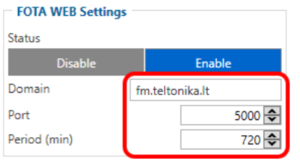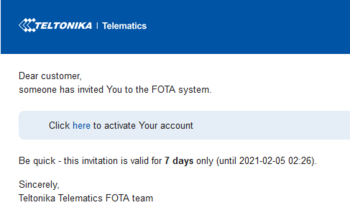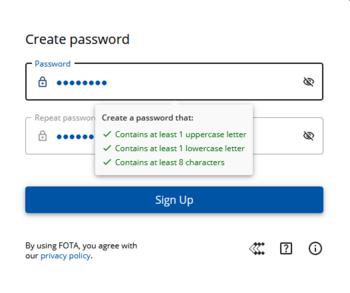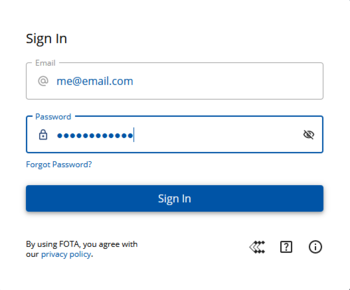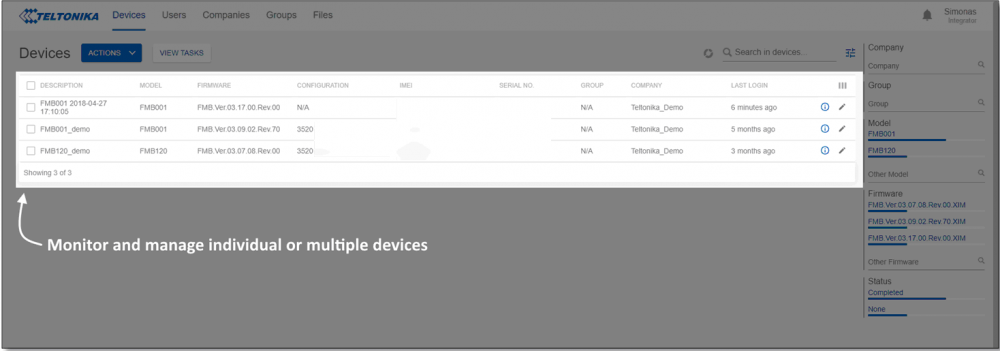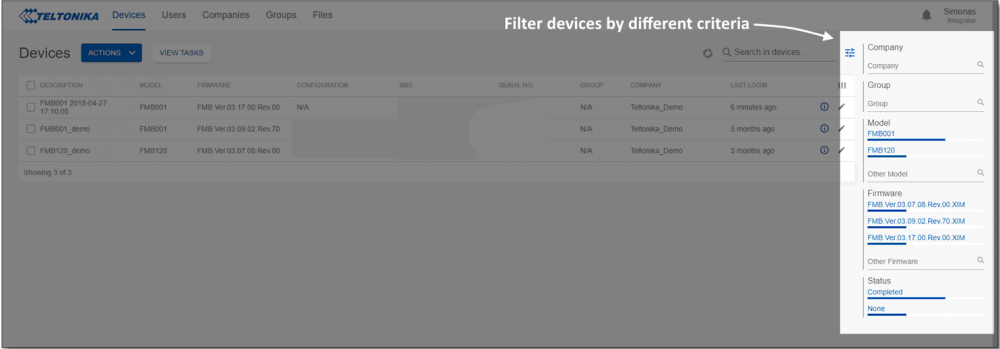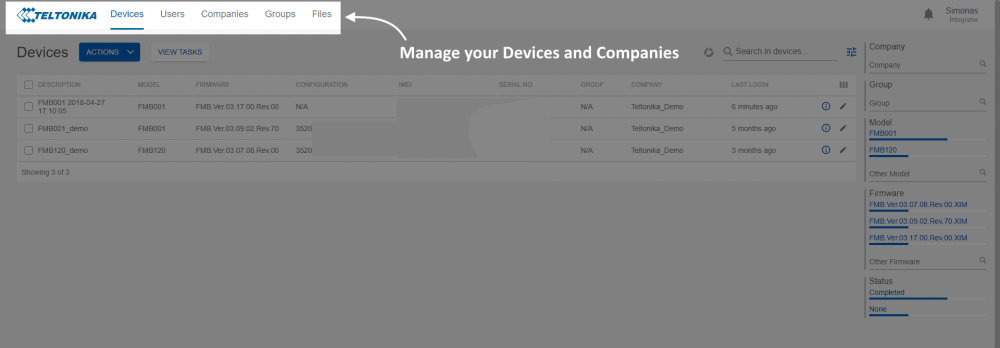Difference between revisions of "FOTA WEB Getting Started"
(fm.teltonika.lt was changed to fota.teltonika.lt) |
|||
| (22 intermediate revisions by 2 users not shown) | |||
| Line 93: | Line 93: | ||
'''Please''' contact Teltonika's support for more information from where to download base firmware, configurator, user manual and protocols from. | '''Please''' contact Teltonika's support for more information from where to download base firmware, configurator, user manual and protocols from. | ||
| − | ==='''Default FOTA | + | ==='''Default FOTA configuration settings:'''=== |
| − | '''Domain:''' | + | '''Domain:''' fm.teltonika.lt<br /> |
'''Port:''' 5000 <br /> | '''Port:''' 5000 <br /> | ||
| − | '''Period:''' 720 minutes (every 720 minutes device shall connect to FOTA | + | '''Period:''' 720 minutes (every 720 minutes device shall connect to FOTA)<br /> |
| − | [[ | + | [[Image:Defaultwebft.png|300px|center]]<br /> |
| − | <br /> | ||
<br /> | <br /> | ||
| Line 106: | Line 105: | ||
If your SIM cards are within Mobile Operator’s VPN (private APN), the following must be ensured and paid special attention. | If your SIM cards are within Mobile Operator’s VPN (private APN), the following must be ensured and paid special attention. | ||
<br /> | <br /> | ||
| − | '''1.''' Must ensure that domain '''http:// | + | '''1.''' Must ensure that domain '''http://fm.teltonika.lt''' can be resolved from within Operator’s network.<br /> |
'''2.''' Following IP and ports (egress) must be allowed by the operator. | '''2.''' Following IP and ports (egress) must be allowed by the operator. | ||
<br /> | <br /> | ||
| Line 116: | Line 115: | ||
**7000 ('''required for FM36YX models only''')<br /> | **7000 ('''required for FM36YX models only''')<br /> | ||
| − | When using VPN SIM cards, you should still configure '''http:// | + | When using VPN SIM cards, you should still configure '''http://fm.teltonika.lt''' domain in your configurator, '''not''' the plain IP address. |
=='''Web Access'''== | =='''Web Access'''== | ||
<br /> | <br /> | ||
| − | FOTA | + | FOTA is reached using domain address '''http://fm.teltonika.lt'''. FOTA uses HTTP ports 80 and 85 for authentication so if your network has HTTP proxy service or is blocking outgoing traffic – make sure that those two ports are added to exceptions in network proxy service and firewall. |
<br> | <br> | ||
{| class="wikitable" style="width: 100%;" | {| class="wikitable" style="width: 100%;" | ||
|- | |- | ||
| − | | style="width: 30%; border: 1px solid white; background: white;" |'''1.''' Invitation for FOTA | + | | style="width: 30%; border: 1px solid white; background: white;" |'''1.''' Invitation for FOTA is being delivered to user e-mail. You can press „Click Here“ button or use URL provided in the e-mail. |
| style="width: 30%; border: 1px solid white; background: white; " |'''2.''' After pressing the button or following URL you will be asked to write password and confirm the same password with the second verification for Your account. Make sure to follow the mentioned comments to save the password successfully. | | style="width: 30%; border: 1px solid white; background: white; " |'''2.''' After pressing the button or following URL you will be asked to write password and confirm the same password with the second verification for Your account. Make sure to follow the mentioned comments to save the password successfully. | ||
| − | | style="width: 30%; border: 1px solid white; background: white; " |'''3.''' Last step is logging in FOTA | + | | style="width: 30%; border: 1px solid white; background: white; " |'''3.''' Last step is logging in FOTA with your newly created account by entering e-mail address and password which you used in the creation process. |
| − | |||
| − | |||
| − | |||
| − | |||
|- | |- | ||
| − | | style="width: | + | | style="width: 30%; border: 1px solid white; background: white; text-align: center;" |[[Image:FOTA_invi.png|350px|center]] |
| − | | style="width: | + | | style="width: 30%; border: 1px solid white; background: white; text-align: center;" |[[Image:FOTA Fr.png|350px|center]] |
| − | | style="width: | + | | style="width: 30%; border: 1px solid white; background: white; text-align: center;" |[[Image:FOTA_login.png|350px|center]] |
|- | |- | ||
| − | |||
| − | |||
| − | |||
|} | |} | ||
=='''Overview'''== | =='''Overview'''== | ||
| − | + | <br /> | |
| + | '''Devices''' tab is what you see first when logged in to FOTA. It can be divided into three distinct sections – Device section, Filter section, Navigation menu. Here is a brief rundown of each section: | ||
| − | |||
| − | + | ==='''Device section'''=== | |
| − | |||
| − | |||
| − | ===''' | ||
| − | + | This area provides a basic overview of individual or filtered devices while allowing single or multiple selections for '''ACTIONS''' afterward. | |
| − | [[Image: | + | [[Image:Overview1.png|1000px|center]]<br /> |
| − | ==='''Filter | + | ==='''Filter section'''=== |
Filter provides means to easily access devices that you need by combining different filters: Company, device Model, Firmware, and more. | Filter provides means to easily access devices that you need by combining different filters: Company, device Model, Firmware, and more. | ||
| − | + | [[Image:Overview2.png|1000px|center]]<br /> | |
| − | [[Image: | ||
==='''Navigation menu'''=== | ==='''Navigation menu'''=== | ||
Different FOTA tabs for complete management of registered Devices, Companies, and users. | Different FOTA tabs for complete management of registered Devices, Companies, and users. | ||
| − | [[Image: | + | [[Image:Overview3.png|1000px|center]]<br /> |
| − | |||
| − | |||
| − | |||
| − | |||
| − | |||
| − | Next chapter '''[[ | + | Next chapter '''[[Devices|Devices]]''' |
| − | [[Category:FOTA | + | [[Category:FOTA]] |
Revision as of 04:38, 29 January 2021
Main Page > Software & Applications > FOTA WEB > FOTA WEB Getting StartedRequirements
| IMPORTANT!!! | 1. All FMBXXX devices except for FMB64X should have at least 01.03.03.Rev.00 firmware version installed. 2. FMB64X should have at least 00.02.05 version installed. 3. FM36YX devices should have at least 01.12.00.Rev.02 version installed. (FM36YX Fota functionality for firmware update only) |
| Supported devices by family |
|---|
Please contact Teltonika's support for more information from where to download base firmware, configurator, user manual and protocols from.
Default FOTA configuration settings:
Domain: fm.teltonika.lt
Port: 5000
Period: 720 minutes (every 720 minutes device shall connect to FOTA)
Using VPN SIM cards
If your SIM cards are within Mobile Operator’s VPN (private APN), the following must be ensured and paid special attention.
1. Must ensure that domain http://fm.teltonika.lt can be resolved from within Operator’s network.
2. Following IP and ports (egress) must be allowed by the operator.
- IP: 35.156.7.140
- Ports:
- 5000
- 6000
- 7000 (required for FM36YX models only)
- 5000
When using VPN SIM cards, you should still configure http://fm.teltonika.lt domain in your configurator, not the plain IP address.
Web Access
FOTA is reached using domain address http://fm.teltonika.lt. FOTA uses HTTP ports 80 and 85 for authentication so if your network has HTTP proxy service or is blocking outgoing traffic – make sure that those two ports are added to exceptions in network proxy service and firewall.
| 1. Invitation for FOTA is being delivered to user e-mail. You can press „Click Here“ button or use URL provided in the e-mail. | 2. After pressing the button or following URL you will be asked to write password and confirm the same password with the second verification for Your account. Make sure to follow the mentioned comments to save the password successfully. | 3. Last step is logging in FOTA with your newly created account by entering e-mail address and password which you used in the creation process. |
Overview
Devices tab is what you see first when logged in to FOTA. It can be divided into three distinct sections – Device section, Filter section, Navigation menu. Here is a brief rundown of each section:
Device section
This area provides a basic overview of individual or filtered devices while allowing single or multiple selections for ACTIONS afterward.
Filter section
Filter provides means to easily access devices that you need by combining different filters: Company, device Model, Firmware, and more.
Different FOTA tabs for complete management of registered Devices, Companies, and users.
Next chapter Devices