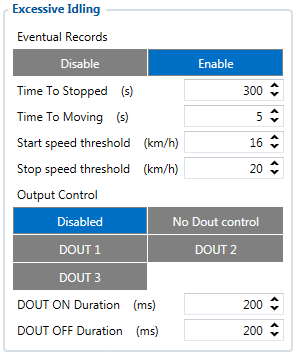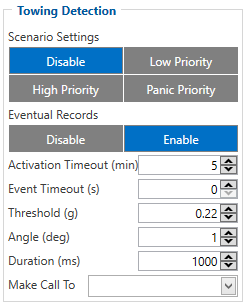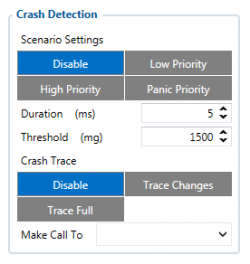Difference between revisions of "FMM640 Accelerometer Features settings"
m (Protected "FMM640 Accelerometer Features settings" ([Edit=Allow only administrators] (indefinite) [Move=Allow only administrators] (indefinite))) |
|||
| Line 1: | Line 1: | ||
| + | {{Template:FMM640 Accelerometer Calibration|model=FMM640}} | ||
| + | |||
{{Template:FMM640 Excessive Idling|model=FMM640|pic_idling=[[Image:Fmb640 excessive idling.png|300px|right]]}} | {{Template:FMM640 Excessive Idling|model=FMM640|pic_idling=[[Image:Fmb640 excessive idling.png|300px|right]]}} | ||
Latest revision as of 20:12, 30 October 2019
Main Page > EOL Products > FMM640 > FMM640 Configuration > FMM640 Accelerometer Features settingsAccelerometer Calibration
Accelerometer auto calibration functionality has one purpose - determine how FMC device is mounted in a vehicle. After the calibration process eco driving functionality becomes active and calibration data will be used to determine harsh acceleration, braking and cornering events.
There are two conditions when auto calibration takes place:
- If on device startup no calibration was detected;
- If the device receives an SMS/GPRS message with auto_calibrate:set text.
After functionality has started FMB device periodically checks current appliance GNSS, ignition and movement source parameters and if the conditions match:
- position fix got;
- GNSS speed is zero;
- ignition is ON;
- first calibration vector was not saved yet;
Then first vector is taken. Saved vector will be considered as ground vector and it will be used at further calibration calculations.
Note: When FMC device saves first ground vector vehicle must be parked on flat ground. Crooked vector may have an impact on further calculations.
Afterwards first ground vector was taken, device analyses conditions:
- position fix got;
- GNSS speed is at least 20 km/h;
- ignition is ON;
- second vector was not saved yet;
- vehicle driving in the same direction with 5⁰ tolerance;
- vehicle speed increase by 7km/h within 1 second.
For next vector. Second vector will be taken if all conditions match. Immediately after second vector is received, it will be multiplied by first (ground) vector, the result of these vectors is vector multiplication cross product which is the right side of a car. By using same vector multiplication method, device front, left side will be calculated. At this point calibration is successfully ended as indication device sends an SMS/GPRS message with Device is calibrated, to recalibrate send:auto_calibrate:set.
Note: SMS/GPRS message will be sent only if auto calibration functionality was triggered by SMS/GPRS message.
For user convenience in case auto calibration functionality fails then notification message will be sent. For exact messages, check algorithm section.
Note: SMS/GPRS message will be sent only if auto calibration functionality was triggered by SMS/GPRS message.
To get current calibration status auto_calibrate:get SMS/GPRS command must be sent to the device. If device is calibrated it will respond with Calibration state: calibrated or otherwise Calibration state: not calibrated. Also this command returns saved Ground and Side vectors.
After every TRIP START event, device starts shadow calibration. This type of calibration is running in parallel with already saved vectors (this means that vectors does not reset until shadow calibration have both new vectors). After shadow calibration is done, device updates the vector values to the new ones. There are two conditions when shadow calibration does not run at TRIP start event:
- Normal calibration is still running.
- Shadow calibration is still running from previous TRIP event.
To take ground vector these conditions should be met:
- Ignition is ON
- Device got GPS FIX
- Vehicle speed = 0km/h
Device will check these conditions every 1sec until they will pass.
To take side vector these conditions should be met:
- Vehicle speed >= 20km/h
- Device got GPS FIX
- Ignition is ON
- Device angle does not change more than 5 degrees in past 1 sec
- Speed need to increase by 7km/h in 1s period. Device will check these conditions every 1 sec until they will pass.
Excessive Idling
If ignition (DIN1 or Power Voltage) is ON and vehicle is not moving, after configured time period FMM640 will generate event. When vehicle starts moving FMM640 after configured time period generate event that vehicle idle time ends. You can configure time it takes to turn on this scenario (Time to Stopped). Scenario is activated until vehicle starts moving and keeps moving (moving is detected only from accelerometer) for amount of time that is configured. You can configure time it takes to turn OFF this scenario (Time to Stopped). .
Towing Detection
Towing Detection feature helps to inform the driver about unexpected car movement when it was parked. FMM640 generates an event when car is being towed or lifted, for example, in a case of vehicle evacuation. FMM640 activates towing function when following conditions are met:
- Ignition (configured Ignition Source) is OFF.
- Activation Timeout is reached.
When towing function is engaged FMM640 monitors accelerometer data. If acceleration Threshold or Angle reach configured values for a configured Duration, and Ignition is still OFF for a period of time that is longer than Event Timeout, then an event is generated. When configured, Make Call To and Send SMS To functions make a call or send an SMS to a predefined phone number. Towing function will be reactivated after FMM640 detects a change of Ignition state from ON to OFF.
Crash Detection
Scenario is activated when Crash is detected by device using acceleration values. Crash Detection functionality can be set according to these settings: 1. Threshold (mg) 2. Duration (ms) If accident happens and FMM640 detects acceleration value higher than set threshold value during set time period, then device will generate an event. Threshold and duration values are set depending of accident power which you want to detect. FMM640 can detect a slight tapping on the device (Threshold=100mg, Duration=1ms) or can detect severe accident (Threshold=4000mg, Duration=5ms).
Crash trace functionality
Crash trace functionality collects accelerometer, GNSS data if configured. Collected data holds 10 seconds of information. Output data rate for crash trace is 50 Hz and it is not configurable
0. Disabled,
1. Trace Changes(Enable).
- FMM will collect acceleration data for configured trace duration. Every second Acceleration changed more then > 50mG Data will be collected and records generated. If Acceleration does not change, trace will save records with 1second period.
2. Trace Full.
- It doesnt matter if axis changed more then >50mG or not all values will be added in buffer.
Crash trace data structure
Data is packed different in Codec 8 and Codec 8E protocols.
Then CODEC8 is being used device will save IO records with 4 elements. Each sample will contain sample data. This means that 500 records will be created to reflect 10 s of data then ODR is 50 Hz.