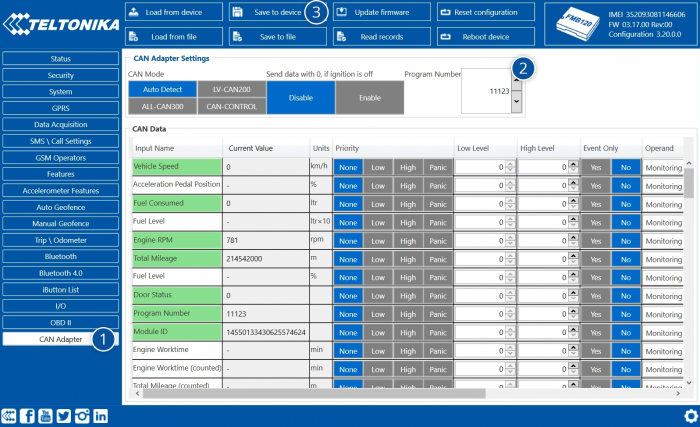Template:FMB CAN adapters
Here you will find instructions how to easily install and configure following CAN adapters on FMB1YX device:
Installing CAN adapter with FMB1YX device
FMB1YX has dedicated outputs for connecting CAN Adapters.
Installing LV-CAN200/ALL-CAN300/CAN-CONTROL
You can watch LV-CAN200/ALL-CAN300 connection video in our YouTube channel here or read connection instructions below.
- Tools needed for installation:
- LV-CAN200/ALL-CAN300/CAN-CONTROL
- SIMPLE-CAN (Optional for contactless connection)
- Connection scheme (Please contact Teltonika Sales Representative and provide information about vehicle manufacturer, model and year.
- FMB1YX device
- Pliers
- Quick splice connectors
- Plastic pry tool
- Zip ties
Steps:
- Be ready with a vehicle connection scheme that you have received from a Teltonika Sales Representative.
- Check the scheme for the current vehicle connection. Look for connectors matching PINs numbers and colors (may be different) according to connection scheme.
- Connect CAN adapter with FMB1YX:
- Connect CAN adapter PIN 6 (Rx) to INPUT 6 of FMB1YX.
- Connect CAN adapter PIN 5 (Tx) to INPUT 6 of FMB1YX.
- Connect CAN adapter CAN wires (CAN L, CAN H) as specified in connection scheme.

Do not swap CAN L and CAN H lines.
Not all CAN adapter wires may be used in vehicle. - Connect CAN adapter positive and ground wires to the vehicle power supply lines or near FMB1YX power wires.

Do not swap power supply lines.
Make sure that voltage does not exceed 30V. - Switch vehicle ignition to ACC position. CAN adapter LED diode on the back should start blinking.
- Configure CAN adapter to read CAN bus data or control vehicle by setting its program number - CAN Adapter configuration

CAN Adapter Configuration
CAN Adapter program number selection
CAN Adapter must be set to program number which depends on the vehicle model. Needed program number is always written on CAN Adapter mounting scheme. Please contact Teltonika sales manager to get the latest supported vehicle list and mounting scheme for your vehicle providing information about car manufacturer, model and year.
CAN Adapter program number configuration via SMS command
CAN Adapter program number can be set remotely, using SMS command.
SMS command: lvcansetprog X or login pass lvcansetprog X
X is new program number value.
Example: lvcansetprog 11434 SMS response: LVCAN ProgNum: 11434
CAN Adapter program number configuration via configurator
CAN Adapter program number can be set via configurator: CAN Adapter -> Program Number. When program number is entered press Save to device button that saves the entered program number into FMB1YX.
Selecting CAN Adapter program number manually
Depending on used CAN Adapter, length of setup sequence will vary.

Steps to set program number:
| ALL-CAN300 | LV_CAN200 CAN-CONTROL |
| Hold SWITCH down until LED stars blinking. | |
| Release the SWITCH. | |
| Then LED starts blinking and counting first digit of program number (one blink means digit 1, two blinks mean digit 2 etc). | |
| To stop counter push SWITCH. | |
| Release the SWITCH, then LED starts blinking and counting second digit of program number. | |
| To stop counter push SWITCH. | |
| Release the SWITCH, then LED starts blinking and counting third digit on program number. | |
| To stop counter push SWITCH. | |
| Release the SWITCH, then LED starts blinking and counting fourth digit on program number. | |
| To stop counter push SWITCH | |
| Release the SWITCH, then LED starts blinking and counting fifth digit on program number. | |
| To stop counter push SWITCH. | |
| ALL-CAN300 | Release SWITCH, if programming is successful LED will blink 10 times. |
FMB1YX CAN Adapter parameters configuration
Because FMB1YX have CAN Adapter RX and TX in its own pinout, device configuration can be performed via micro-USB when CAN adapter is connected to the vehicle.
When FMB1YX is connected to CAN Adapter, user can see all information that is received from the vehicle in Configurator → CAN Adapter, all data are highlighted by green background color. Information in this section is automatically refreshed. CAN bus data which can be read from your car is provided in "CAN Adapter supported vehicle" documents.
The CAN Adapter I/O element can be configured like any other I/O element in FMB configurator.
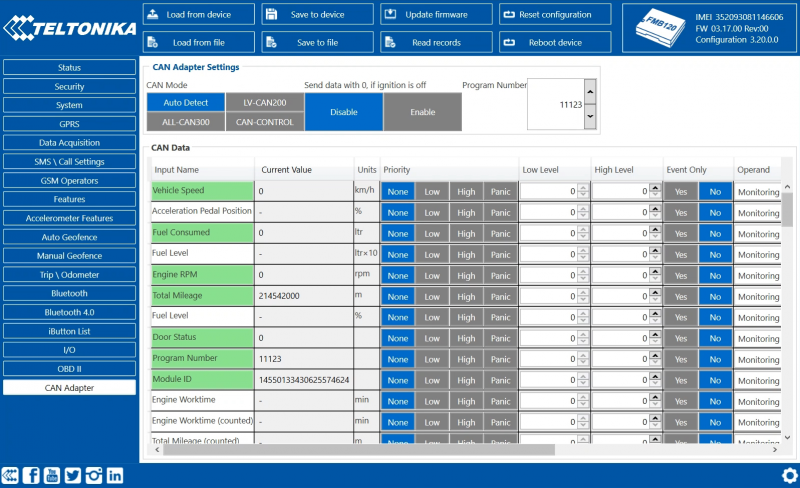
When using offline configuration method user can select which CAN data will be read from CAN Adapter and sent directly to the server without connection to adapter. Please note that parameters depend on vehicle manufacturer and vehicle model. For further information check "CAN Adapter supported cars” documents.
All information about I/O element parameters description is in section I/O settings.
All CAN Adapter parameters configuration settings are described in "FMB1YX Protocols" document, except state flag bitmasks, which are described in the table below.
SMS Configuration
All CAN Adapter IO elements can be configured remotely via SMS command.
SMS/GPRS Commands
CAN Adapters have several dedicated SMS/GPRS commands. All commands are case sensitive.
Essential fields in ‘SMS’ part is ‘Login’ and ‘Password’. The login and password are used with
every SMS sent to FM device. If login and password are not set, in every SMS sent to FM device
two spaces before command have to be used (<space><space><command>).
Command structure with set login and password:
<login><space><password><space><command>, example: asd 123 lvcangetinfo
GPRS commands require Codec 12 protocol.
For more SMS commands please see SMS/GPRS command list
| COMMAND | DESCRIPTION | RESPONSE |
|---|---|---|
| lvcansetprog # | Set program number to CAN Adapter that is connected to FMB1YX. # - three digit number that identity vehicle. |
Yes |
| lvcansimpletacho # | Add or remove simpletacho start byte. # - 0 or 1 (0 – don’t add start byte, 1 – add start byte). |
No |
| lvcangetprog | Get program number from CAN Adapter that is connected to FMB1YX. | Yes |
| lvcangetinfo | Get information about connected CAN Adapter | Yes |
| lvcanclear # | Clear Total Mileage (counted), Engine Work Time (counted), Fuel Consumed (counted) parameters values. # - parameter (0 – Engine work time (counted), 1 – Fuel Consumed (counted), 2 – Vehicle Mileage (counted)). |
Yes |
| allcanmode | Turn on ALL-CAN300 mode. | Yes |
| lvcanmode | Turn on LV-CAN200 mode. | Yes |
| lvcanfaultcodes | Read DTC fault codes | Yes |
| CAN-CONTROL specific commands | ||
| lvcanopenalldoors | Open [unlock] all doors | Yes |
| lvcanclosealldoors | Close [lock] all doors | Yes |
| lvcanopentrunk | Open [unlock] trunk | Yes |
| lvcanturninglights | One flash of all turn lights ordered trough accidental / blinking turn light switch | Yes |
| vcanwindowsopen:# | open windows # sec. (one sending of command will cause the windows to continue opening for xx seconds). #: [1,3,5...25,27,29] | Yes |
| lvcanwindowsclose:# | close windows # sec. (one sending of command will cause thewindows to continue closing for xx seconds). #: [1,3,5...25,27,29] | Yes |
CAN Adapter State Flags
CAN Adapters receive data about the states of various systems within the vehicle, and send them as flags to FMB1YX. FM device stores these flags in hexadecimal format, as one variable. Bellow is a list of kept flags and how to retrieve them. The full list is stored only by ALL-CAN300, LV-CAN200 and CAN-CONTROL store only control state and security state flags.
| Property name | Size, bytes | Value bitmasks |
|---|---|---|
| Control state flags | 4 | Byte0 (LSB): 0x01 – STOP |
| Agricultural machinery flags | 8 | Byte0 (LSB): 0x01 – Mowing |
| Security state flags | 8 | Byte0 (LSB): 0x20 – Bit appears when any operate button in car was put |
| Tachograph driver card presence | 1 | 0x00 – No driver card 0x01 – Driver1 card presence |
| Driver 1 states | 1 | 0xX0 – Break/rest 0xX1 – Availability |
| Driver 2 states | 1 |
Send data with 0, if ignition is off
Depending on CAN Adapter I/O parameters and ignition status, FMB1YX can send locked (last known) CAN Adapter I/O and active (real time) parameters values or reset values to 0. When ignition is off, CAN Adapter I/O parameters values sent to server are:
| CAN Adapter I/O element | Status |
|---|---|
| Vehicle Speed | reset |
| Accelerator pedal position | reset |
| Total fuel used | lock |
| Fuel level (liters) | lock |
| Engine RPM | reset |
| Total mileage | lock |
| Fuel level (%) | lock |
| Program number | lock |
| Module ID | lock |
| Engine Work Time | lock |
| Engine Work Time (counted) | lock |
| Total Mileage (counted) | lock |
| Fuel Consumed (counted) | lock |
| Fuel Rate | reset |
| Program number | lock |
| AdBlue Level (%) | lock |
| AdBlue Level (liters) | lock |
| Engine Load | reset |
| Engine Temperature | active |
| Axle 1 Load | lock |
| Axle 2 Load | lock |
| Axle 3 Load | lock |
| Axle 4 Load | lock |
| Axle 5 Load | lock |
| Control State Flags | active |
| Agricultural Machinery Flags | active |
| Harvesting Time | lock |
| Area of Harvest | reset |
| Mowing Efficiency | active |
| Grain Mown Volume | active |
| Grain Moisture | active |
| Harvesting Drum RPM | reset |
| Gap Under Harvesting Drum | active |
| Security State Flags | active |
| Tachograph Total Vehicle Distance | lock |
| Trip Distance | reset |
| Tachograph Vehicle Speed | reset |
| Tachograph Driver Card Presence | active |
| Driver1 States | active |
| Driver2 States | active |
| Driver1 Continuous Driving Time | active |
| Driver2 Continuous Driving Time | active |
| Driver1 Cumulative Break Time | active |
| Driver2 Cumulative Break Time | active |
| Driver1 Selected Activity Duration | active |
| Driver2 Selected Activity Duration | active |
| Driver1 Cumulative Driving Time | active |
| Driver2 Cumulative Driving Time | active |
LV-CAN200/ALL-CAN300 Important Information
Program Number logic change
Due to the growing number of supported cars, program numbers have exceeded "999". In order to maintain one number format, we are moving from 3-digit to 4-digit program numbers.
In new LV-CAN200/ALL-CAN300 firmware (from 2017-09-01) all program numbers that were up to 999 are changed to start from 1000. So that further program numbers would continue the counting with 4-digit numbers.
However, all existing program numbers stay the same, but "1" is added to the front. Device still understands the entered 3-digit program number (via SMS/GPRS), it will automatically add "1" before it. If you enter "247" - device number will turn into "1247". In Bootloader only 4-digit format is available, just add "1" to the front of the needed program number.
Example
When using older connection schemes where program number displayed as 3-digit program number:

Using LV-CAN200/ALL-CAN300 Bootloader from soft version 2017-09-27 it is necessary to add "1" to the front of program number:

SIMPLE-CAN - contactless CAN-BUS reader

SIMPLE-CAN is a contactless adapter used to read vehicle CAN data with LV-CAN200 or ALL-CAN300. If LV-CAN200 or ALL-CAN300 connection requires two CAN lines to get all data, then two SIMPLE-CAN readers are required.
Technical details
- Power supply voltage +9..+63 V.
- Power supply current: standby 1.6 mA, active 8.3 mA @ 12 V; standby 0.91 mA, active 4.3 mA @ 24 V.
- CAN-BUS speeds from 33.33 to 500 kb/s.
- Automatically sets CAN Low, CAN High polarity.
- Automatically adjusts signal level and speed.
SIMPLE-CAN works in the listening mode only, so that not all the data available on the CAN-BUS may be received using this solution. The device automatically sets CAN L/H polarity, but the calibration has to be always performed during installation process. Connection of previously calibrated unit to another car needs new calibration because the reader automatically adjusts signal level and speed to different CAN buses. The device also automatically adapts to the found noise level.
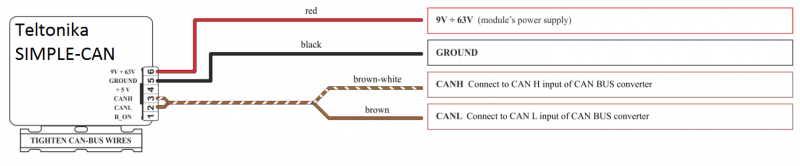
When power supply is connected, the LED shines continuously. It means that device is waiting for calibration.
Calibration process has to be carried out when CAN-BUS twisted pair is tightened on SIMPLE-CAN and when ignition is ON.
- Please press the switch briefly and wait for the LED to start blinking every second.
- Automatic calibration process takes up to 10 seconds depending on the vehicle's model.
- Correct calibration process is confirmed by LED starting to blink every 2 seconds (when the CAN-BUS is active).
- When the CAN-BUS enters sleep mode, SIMPLE-CAN device also enters sleep mode and takes 1.6mA @ 12V. In the sleep mode LED does not shine.
- If after calibration process LED shines continuously, it means that device is not calibrated yet, CAN-BUS transmission has failed or ignition during calibration was not ON.