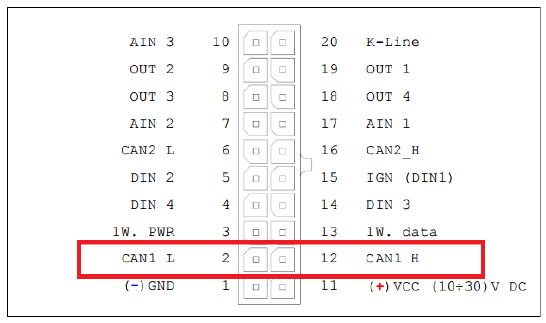FMM640 Mobileye
FMM640 devices supports Mobileye data. This data could be sent to server as other AVLelements. In order to do that you need to connect and set configuration for FMM640 correctly. This document describes how to connect FMM64 device to Mobileye unit.
NOTE: there is few different Mobileye module modifications and it might not be described in this document for more detailed information ask for Mobileye support. FMM640 devices uses CAN1 for Mobileye to FM communications. You need to connect this CAN bus interface to Mobileye dedicated CAN bus interface for FMS units.
Mobileye and FMM640 devices communicates through CAN bus. FMM640 CAN1 bus is dedicated for Mobileye to FM communication. As described in Mobileye documentation default baud rate is 500 Kbps. Select Autobaudrate or 500 kbps CAN1 bus speed from FMM640 configurator external devices tab.
Physical connection to Mobileye 5 CAN-A port
The Mobileye 5 CAN interface (CAN Bus) is located in the Main unit (SeeQ/camera). The Typical SeeQ CAN Channel dedicated for FMS Integrations and similar communication is CAN-A channel. You need to connect your FMM640 CAN1 interface to this connector. In Mobileye 5 the CAN-A Channel is accessible for physical connection using the CAN-A Male connector, (6 Pins connector labeled “EyeCAN”) in the Mobileye 5 main harness.
FMM64 device CAN1 H signal must be connected to „EyeCAN“ Pin1 and CAN1 L to Pin2. Please take a note that connectors for FMS devices (in this case FM64) are not suplied. This connection cable should be provided for FMM64 CAN1 connection with Mobileye 5 „EyeCAN“ port.