Template:FMB CAN adapters: Difference between revisions
Atabasnikov (talk | contribs) |
No edit summary |
||
| (168 intermediate revisions by 21 users not shown) | |||
| Line 1: | Line 1: | ||
Easy steps to install and configure following CAN adapters on [[{{{model|FMB1YX}}}]] device: | |||
[[ | *[[LV-CAN200]] | ||
*[[ALL-CAN300]] | |||
*[[CAN-CONTROL]] | |||
*[[ECAN01]] | |||
*[[ECAN02]] | |||
{| class="wikitable" | __TOC__ | ||
==Installing CAN adapter with {{{model|FMB1YX}}} device== | |||
===Installing LV-CAN200/ALL-CAN300/CAN-CONTROL=== | |||
You can watch [[LV-CAN200]]/[[ALL-CAN300]] installation video in our YouTube channel [https://youtu.be/V9RTdSy1E8w '''here'''] or follow connection instructions below. | |||
====Tools needed for installation==== | |||
*[[LV-CAN200]]/[[ALL-CAN300]]/[[CAN-CONTROL]] | |||
*Connection scheme (Please contact Teltonika Sales Representative and provide information about '''vehicle manufacturer''', '''model''' and '''year'''. | |||
*[[{{{model|FMB1YX}}}]] device | |||
*Pliers | |||
*Quick splice connectors (If vehicle CAN bus wires are very thin CAN adapter wires should be connected directly) | |||
*Plastic pry tool | |||
*Zip ties | |||
====Installation steps==== | |||
#Be ready with a vehicle '''connection scheme''' that you have received from a Teltonika Sales Representative. | |||
#'''Check the scheme''' for the current vehicle connection. Look for connectors matching '''PINs numbers''' and colors (may be different) according to connection scheme. | |||
#Connect CAN adapter with [[{{{model|FMB1YX}}}]]: | |||
##Connect CAN adapter <span style="color:#0000eb;">'''PIN 6'''</span> '''(Rx)''' to <span style="color:white;text-decoration:line-through"><span style="color:#0000eb;">'''INPUT 6'''</span></span> of [[{{{model|FMB1YX}}}]]. | |||
##Connect CAN adapter <span style="color:#d8d800;">'''PIN 5'''</span> '''(Tx)''' to <span style="color:white;text-decoration:line-through"><span style="color:#d8d800;">'''INPUT 5'''</span></span> of [[{{{model|FMB1YX}}}]]. | |||
#Connect CAN adapter '''CAN wires (CAN L, CAN H)''' as specified in connection scheme.<p><table><td>[[File:Alert.png|50px|left|link=]]</td><td><b>Do not swap CAN L and CAN H lines.<br />Not all CAN adapter wires may be used in vehicle.</b></td></tr></table></p> | |||
#Connect CAN adapter '''positive''' and '''ground''' wires to the vehicle power supply lines or near [[{{{model|FMB1YX}}}]] power wires.<p><table><td>[[File:Alert.png|50px|left|link=]]</td><td><b>Do not swap power supply lines.<br />Make sure that voltage does not exceed 30V.</b></td></tr></table></p> | |||
#Switch vehicle '''ignition to ACC''' position. CAN adapter '''LED diode''' on the back should start '''blinking'''. | |||
#Configure CAN adapter to read CAN bus data or control vehicle by setting its '''program number''' - [[{{{model|FMB1YX}}}_CAN_adapters#CAN_Adapter_Configuration|CAN Adapter configuration]] | |||
<br /> | |||
[[File:CAN_adapter_connection_example_updated.png|1000px|none|thumb|LV-CAN200/ALL-CAN300 connection example. This is not a connection diagram for your vehicle. Every vehicle has a specific scheme.]] | |||
[[File:Can-control_connection_example_updated.png|1000px|none|thumb|CAN-CONTROL connection example. This is not a connection diagram for your vehicle. Every vehicle has a specific scheme.]] | |||
<br /> | |||
===Installing LV-CAN200/ALL-CAN300 + ECAN02=== | |||
====Tools needed for installation==== | |||
*[[LV-CAN200]]/[[ALL-CAN300]] | |||
*Connection scheme (Please contact Teltonika Sales Representative and provide information about '''vehicle manufacturer''', '''model''' and '''year'''. | |||
*[[ECAN02]] (Used for contactless connection. If '''two CAN lines''' need to be connected, '''two ECAN02's''' must be used.) | |||
*[[{{{model|FMB1YX}}}]] device | |||
*Pliers | |||
*Quick splice connectors (If vehicle CAN bus wires are very thin CAN adapter wires should be connected directly) | |||
*Plastic pry tool | |||
*Zip ties | |||
====Installation steps==== | |||
#Follow the same '''1, 2, 3''' installation steps as with [[{{{model|FMB1YX}}}_CAN_adapters#Installation_steps| LV-CAN200/ALL-CAN300/CAN-CONTROL installation]]. | |||
#Connect the appropriate CAN bus pair of wires between the CAN adapter and [[ECAN02]]: | |||
#:If '''CAN1 line''' need to be connected as specified in the connection scheme: | |||
##Connect CAN adapter <span style="color:brown;">'''CAN1 L'''</span> to <span style="color:brown;">'''CAN L'''</span> of [[ECAN02]]. | |||
##Connect CAN adapter <span style="color:white;text-decoration:line-through"><span style="color:brown;">'''CAN1 H'''</span></span> to <span style="color:white;text-decoration:line-through"><span style="color:brown;">'''CAN H'''</span></span> of [[ECAN02]]. | |||
#:If '''CAN2 line''' need to be connected as specified in the connection scheme: | |||
##Connect CAN adapter <span style="color:green;">'''CAN2 L'''</span> to <span style="color:brown;">'''CAN L'''</span> of [[ECAN02]]. | |||
##Connect CAN adapter <span style="color:white;text-decoration:line-through"><span style="color:green;">'''CAN2 H'''</span></span> to <span style="color:white;text-decoration:line-through"><span style="color:brown;">'''CAN H'''</span></span> of [[ECAN02]].<p><table><td>[[File:Alert.png|50px|left|link=]]</td><td><b>Do not swap CAN L and CAN H lines.<br />Not all CAN adapter wires may be used in vehicle.</b></td></tr></table></p> | |||
#Fasten [[ECAN02]] '''between vehicle CAN bus wires''' according to the connection scheme. '''Make sure CAN H and CAN L of vehicle corresponds to CAN H, CAN L markings on [[ECAN02]] PCB.'''<p></p> | |||
#Connect CAN adapter '''positive''' and '''ground''' wires to the vehicle power supply lines or near [[{{{model|FMB1YX}}}]] power wires.<p><table><td>[[File:Alert.png|50px|left|link=]]</td><td><b>Do not swap power supply lines.<br />Make sure that voltage does not exceed 30V.</b></td></tr></table></p> | |||
#Configure CAN adapter to read CAN bus data by setting its '''program number''' - [[{{{model|FMB1YX}}}_CAN_adapters#CAN_Adapter_Configuration|CAN Adapter configuration]] | |||
==CAN Adapter Configuration== | |||
===CAN Adapter program number selection=== | |||
---- | |||
CAN Adapter must be set to program number which depends on the vehicle model. '''Needed program number is always written on CAN Adapter mounting scheme.''' In order to be able to enter program number in adapter '''Software date of CAN adapter must be newer than connection scheme date'''. | |||
CAN adapter Software date can be checked: | |||
*Via [[{{{model|FMB1YX}}}_Status_info#CAN_Adapter_Info|Teltonika Configurator→Status→CAN Adapter]] | |||
*Via SMS command - [[FMB_lvcangetinfo|lvcangetinfo]] | |||
The number of digits required to enter correct Program No. may vary depending on the Software and manufacture date of your CAN Adapter: | |||
*[[LV-CAN200#Adapter_changes|LV-CAN200 adapter changes]] | |||
*[[ALL-CAN300#Adapter_changes|ALL-CAN300 adapter changes]] | |||
====Entering via SMS command==== | |||
---- | |||
Required conditions: | |||
*CAN adapter properly connected to [[{{{model|FMB1YX}}}]] device | |||
CAN adapter program number can be set remotely, using SMS command. | |||
Send following '''SMS command''' to [[{{{model|FMB1YX}}}]] device: | |||
*If you have set SMS login and password: <code>login pass lvcansetprog X</code> | |||
*If SMS login and password are not set leave two spaces before command: <code> lvcansetprog X</code> | |||
Command example: <code> lvcansetprog 11434</code><br /> | |||
SMS response: <code>LVCAN ProgNum: 11434</code> | |||
If during SMS command [[{{{model|FMB1YX}}}]] was in following Sleep mode: | |||
*[[{{{model|FMB1YX}}}_Sleep_modes#GPS_Sleep_mode|GPS Sleep]] - Program No. will be set immediately. | |||
*[[{{{model|FMB1YX}}}_Sleep_modes#Deep_Sleep_mode|Deep Sleep]] - Program No. will be set after device wake up. | |||
*[[{{{model|FMB1YX}}}_Sleep_modes#Online_Deep_Sleep_mode|Online Deep Sleep]] - Program No. will be set immediately. | |||
*[[{{{model|FMB1YX}}}_Sleep_modes#Ultra_Deep_Sleep_mode|Ultra Deep Sleep]] - Program No. will be set after device wake up. | |||
====Entering via Teltonika Configurator==== | |||
---- | |||
Required conditions: | |||
*CAN adapter properly connected to [[{{{model|FMB1YX}}}]] device | |||
CAN adapter program number can be set via '''[[Teltonika Configurator]] → (1) CAN Adapter → (2) Program Number'''. When program number is entered press [[File:Save_to_device.png|25px|link=]] '''(3) Save to device''' button that saves the entered program number into [[{{{model|FMB1YX}}}]]. | |||
<br /><br /> | |||
[[File:Canadapterfixed1.png]] | |||
<br /><br /> | |||
====Entering manually==== | |||
---- | |||
Required conditions: | |||
*CAN adapter properly connected to [[{{{model|FMB1YX}}}]] device | |||
*Vehicle ignition must be ON | |||
Depending on the used CAN Adapter, the length of the setup sequence will vary. | |||
Steps to set program number: | |||
[[Image:Fmb120_adapter_led.png|300px|right|thumb|LV-CAN200, ALL-CAN300 back]][[File:Can_control_back-2.png|300px|right|thumb|CAN-CONTROL back]] | |||
{| class="wikitable" style="width:70%;" | |||
|+ | |||
|- | |||
| rowspan="5" style="border: 1px solid #0054A6; background: white; color: #0054A6; text-align: center; width:10%;" |For<br />[[ALL-CAN300]]<br />[[LV-CAN200]]<br />3 digit | |||
| rowspan="6" style="border: 1px solid #0054A6; background: white; color: #0054A6; text-align: center; width:10%;" |For<br />[[ALL-CAN300]]<br />[[LV-CAN200]]<br />4 digit | |||
| rowspan="7" style="border: 1px solid #0054A6; background: white; color: #0054A6; text-align: center; width:11%;" |For<br />[[LV-CAN200]]<br />[[CAN-CONTROL]]<br />5 digit | |||
| style="border: 1px solid white; border-bottom: 2px solid #E8E8E8; text-align: left; vertical-align: center; background: white; width:38%;" |1. Hold SWITCH down until LED stars blinking. | |||
|- | |||
| style="border: 1px solid white; border-bottom: 2px solid #E8E8E8; text-align: left; vertical-align: center; background: white;" |2. Release the SWITCH. | |||
|- | |||
| style="border: 1px solid white; border-bottom: 2px solid #E8E8E8; text-align: left; vertical-align: center; background: white;" |3. Then LED starts blinking and counting first digit of program number (one blink means digit 1, two blinks mean digit 2 etc). To stop counter, push SWITCH. | |||
|- | |||
| style="border: 1px solid white; border-bottom: 2px solid #E8E8E8; text-align: left; vertical-align: center; background: white;" |4. Release the SWITCH, then LED starts blinking and counting second digit of program number. To stop counter, push SWITCH. | |||
|- | |||
| style="border: 1px solid white; border-bottom: 2px solid #E8E8E8; text-align: left; vertical-align: center; background: white;" |5. Release the SWITCH, then LED starts blinking and counting third digit on program number. To stop counter, push SWITCH. | |||
|- | |||
| rowspan="2" style="border: 1px solid white; border-bottom: 1px solid #0054A6; background: white;" | | |||
| style="border: 1px solid white; border-bottom: 2px solid #E8E8E8; text-align: left; vertical-align: center; background: white;" |6. Release the SWITCH, then LED starts blinking and counting fourth digit on program number. To stop counter, push SWITCH. | |||
|- | |||
| style="border: 1px solid white; border-bottom: 1px solid #0054A6; background: white;" | | |||
| style="border: 1px solid white; border-bottom: 2px solid #E8E8E8; text-align: left; vertical-align: center; background: white;" |7. Release the SWITCH, then LED starts blinking and counting fifth digit on program number. To stop counter, push SWITCH. | |||
|- | |||
| colspan="3" style="border: 1px solid #0054A6; background: white; color: #0054A6; text-align: center;" |All Devices | |||
| style="border: 1px solid white; border-bottom: 2px solid #E8E8E8; text-align: left; vertical-align: center; background: white;" |8. Release SWITCH, if programming is successful LED will blink 10 times. | |||
|} | |||
==={{{model|FMB1YX}}} CAN Adapter parameters configuration=== | |||
---- | |||
====Teltonika Configurator==== | |||
CAN Adapter configuration can be performed using [[Teltonika Configurator]] via '''Micro-USB cable''' or '''Bluetooth connection''' when CAN Adapter is connected to the vehicle.<br /> | |||
When [[{{{model|FMB1YX}}}]] is connected to the CAN Adapter, user can see all information that is received from the vehicle in [[Teltonika Configurator]]''' → Status → CAN Adapter''' tab or [[Teltonika Configurator]]''' → CAN Adapter''' section. In '''Status → CAN Adapter''' tab you can see information about the CAN adapter and its readable parameters. In '''CAN Adapter''' section you can configure CAN Adapter and see incoming CAN bus data highlighted by <span style="color:green;">'''green'''</span> background color. Incoming data in both sections is automatically refreshed every 5 seconds. CAN bus data which should be readable from your vehicle is provided in the "CAN Adapter supported vehicles list", which you can get from Teltonika Sales Representative.<br /> | |||
The CAN Adapter I/O element can be configured like any other I/O element in [[Teltonika Configurator]]. All information about I/O element parameters description is in section [[{{{model|FMB1YX}}}_I/O_settings|I/O settings]]. | |||
<br /> | |||
[[File:Canadapterfixed1.png]] | |||
<br /> | |||
<br> | |||
When using the offline configuration method user can select which CAN data (according to vehicle) will be sent directly to the server without connection to adapter. | |||
=====Send data with 0, if ignition is off===== | |||
---- | |||
Depending on CAN Adapter I/O parameters and ignition status, [[{{{model|FMB1YX}}}]] can send locked (last known) CAN Adapter I/O and active (real-time) parameters values or reset values to 0. | |||
[[File:0-ignition.off.gif]] | |||
When ignition is off, CAN Adapter I/O parameters values sent to server are: | |||
{| class="wikitable" style="width:40%;" | |||
|+ | |||
! style="width: 25%; border: 1px solid white; border-bottom: 2px solid #0054A6; background: white; color: #0054A6; text-align: left;" |CAN Adapter I/O element | |||
! style="width: 15%; border: 1px solid white; border-bottom: 2px solid #0054A6; background: white; color: #0054A6; text-align: left;" |Status | |||
|- | |||
! style="border: 1px solid white; border-bottom: 2px solid #E8E8E8; text-align: left; vertical-align: center; background: white;" |Vehicle Speed | |||
| style="border: 1px solid white; border-bottom: 2px solid #E8E8E8; text-align: left; vertical-align: center; background: white;" |reset | |||
|- | |||
! style="border: 1px solid white; border-bottom: 2px solid #E8E8E8; text-align: left; vertical-align: center; background: white;" |Accelerator pedal position | |||
| style="border: 1px solid white; border-bottom: 2px solid #E8E8E8; text-align: left; vertical-align: center; background: white;" |reset | |||
|- | |||
! style="border: 1px solid white; border-bottom: 2px solid #E8E8E8; text-align: left; vertical-align: center; background: white;" |Total fuel used | |||
| style="border: 1px solid white; border-bottom: 2px solid #E8E8E8; text-align: left; vertical-align: center; background: white;" |lock | |||
|- | |||
! style="border: 1px solid white; border-bottom: 2px solid #E8E8E8; text-align: left; vertical-align: center; background: white;" |Fuel level (liters) | |||
| style="border: 1px solid white; border-bottom: 2px solid #E8E8E8; text-align: left; vertical-align: center; background: white;" |lock | |||
|- | |||
! style="border: 1px solid white; border-bottom: 2px solid #E8E8E8; text-align: left; vertical-align: center; background: white;" |Engine RPM | |||
| style="border: 1px solid white; border-bottom: 2px solid #E8E8E8; text-align: left; vertical-align: center; background: white;" |reset | |||
|- | |||
! style="border: 1px solid white; border-bottom: 2px solid #E8E8E8; text-align: left; vertical-align: center; background: white;" |Total mileage | |||
| style="border: 1px solid white; border-bottom: 2px solid #E8E8E8; text-align: left; vertical-align: center; background: white;" |lock | |||
|- | |||
! style="border: 1px solid white; border-bottom: 2px solid #E8E8E8; text-align: left; vertical-align: center; background: white;" |Fuel level (%) | |||
| style="border: 1px solid white; border-bottom: 2px solid #E8E8E8; text-align: left; vertical-align: center; background: white;" |lock | |||
|- | |||
! style="border: 1px solid white; border-bottom: 2px solid #E8E8E8; text-align: left; vertical-align: center; background: white;" |Program number | |||
| style="border: 1px solid white; border-bottom: 2px solid #E8E8E8; text-align: left; vertical-align: center; background: white;" |lock | |||
|- | |||
! style="border: 1px solid white; border-bottom: 2px solid #E8E8E8; text-align: left; vertical-align: center; background: white;" |Module ID | |||
| style="border: 1px solid white; border-bottom: 2px solid #E8E8E8; text-align: left; vertical-align: center; background: white;" |lock | |||
|- | |||
! style="border: 1px solid white; border-bottom: 2px solid #E8E8E8; text-align: left; vertical-align: center; background: white;" |Engine Work Time | |||
| style="border: 1px solid white; border-bottom: 2px solid #E8E8E8; text-align: left; vertical-align: center; background: white;" |lock | |||
|- | |||
! style="border: 1px solid white; border-bottom: 2px solid #E8E8E8; text-align: left; vertical-align: center; background: white;" |Engine Work Time (counted) | |||
| style="border: 1px solid white; border-bottom: 2px solid #E8E8E8; text-align: left; vertical-align: center; background: white;" |lock | |||
|- | |||
! style="border: 1px solid white; border-bottom: 2px solid #E8E8E8; text-align: left; vertical-align: center; background: white;" |Total Mileage (counted) | |||
| style="border: 1px solid white; border-bottom: 2px solid #E8E8E8; text-align: left; vertical-align: center; background: white;" |lock | |||
|- | |||
! style="border: 1px solid white; border-bottom: 2px solid #E8E8E8; text-align: left; vertical-align: center; background: white;" |Fuel Consumed (counted) | |||
| style="border: 1px solid white; border-bottom: 2px solid #E8E8E8; text-align: left; vertical-align: center; background: white;" |lock | |||
|- | |||
! style="border: 1px solid white; border-bottom: 2px solid #E8E8E8; text-align: left; vertical-align: center; background: white;" |Fuel Rate | |||
| style="border: 1px solid white; border-bottom: 2px solid #E8E8E8; text-align: left; vertical-align: center; background: white;" |reset | |||
|- | |||
! style="border: 1px solid white; border-bottom: 2px solid #E8E8E8; text-align: left; vertical-align: center; background: white;" |Program number | |||
| style="border: 1px solid white; border-bottom: 2px solid #E8E8E8; text-align: left; vertical-align: center; background: white;" |lock | |||
|- | |||
! style="border: 1px solid white; border-bottom: 2px solid #E8E8E8; text-align: left; vertical-align: center; background: white;" |AdBlue Level (%) | |||
| style="border: 1px solid white; border-bottom: 2px solid #E8E8E8; text-align: left; vertical-align: center; background: white;" |lock | |||
|- | |||
! style="border: 1px solid white; border-bottom: 2px solid #E8E8E8; text-align: left; vertical-align: center; background: white;" |AdBlue Level (liters) | |||
| style="border: 1px solid white; border-bottom: 2px solid #E8E8E8; text-align: left; vertical-align: center; background: white;" |lock | |||
|- | |||
! style="border: 1px solid white; border-bottom: 2px solid #E8E8E8; text-align: left; vertical-align: center; background: white;" |Engine Load | |||
| style="border: 1px solid white; border-bottom: 2px solid #E8E8E8; text-align: left; vertical-align: center; background: white;" |reset | |||
|- | |||
! style="border: 1px solid white; border-bottom: 2px solid #E8E8E8; text-align: left; vertical-align: center; background: white;" |Engine Temperature | |||
| style="border: 1px solid white; border-bottom: 2px solid #E8E8E8; text-align: left; vertical-align: center; background: white;" |active | |||
|- | |||
! style="border: 1px solid white; border-bottom: 2px solid #E8E8E8; text-align: left; vertical-align: center; background: white;" |Axle 1 Load | |||
| style="border: 1px solid white; border-bottom: 2px solid #E8E8E8; text-align: left; vertical-align: center; background: white;" |lock | |||
|- | |||
! style="border: 1px solid white; border-bottom: 2px solid #E8E8E8; text-align: left; vertical-align: center; background: white;" |Axle 2 Load | |||
| style="border: 1px solid white; border-bottom: 2px solid #E8E8E8; text-align: left; vertical-align: center; background: white;" |lock | |||
|- | |||
! style="border: 1px solid white; border-bottom: 2px solid #E8E8E8; text-align: left; vertical-align: center; background: white;" |Axle 3 Load | |||
| style="border: 1px solid white; border-bottom: 2px solid #E8E8E8; text-align: left; vertical-align: center; background: white;" |lock | |||
|- | |||
! style="border: 1px solid white; border-bottom: 2px solid #E8E8E8; text-align: left; vertical-align: center; background: white;" |Axle 4 Load | |||
| style="border: 1px solid white; border-bottom: 2px solid #E8E8E8; text-align: left; vertical-align: center; background: white;" |lock | |||
|- | |||
! style="border: 1px solid white; border-bottom: 2px solid #E8E8E8; text-align: left; vertical-align: center; background: white;" |Axle 5 Load | |||
| style="border: 1px solid white; border-bottom: 2px solid #E8E8E8; text-align: left; vertical-align: center; background: white;" |lock | |||
|- | |||
! style="border: 1px solid white; border-bottom: 2px solid #E8E8E8; text-align: left; vertical-align: center; background: white;" |Control State Flags | |||
| style="border: 1px solid white; border-bottom: 2px solid #E8E8E8; text-align: left; vertical-align: center; background: white;" |active | |||
|- | |||
! style="border: 1px solid white; border-bottom: 2px solid #E8E8E8; text-align: left; vertical-align: center; background: white;" |Agricultural Machinery Flags | |||
| style="border: 1px solid white; border-bottom: 2px solid #E8E8E8; text-align: left; vertical-align: center; background: white;" |active | |||
|- | |||
! style="border: 1px solid white; border-bottom: 2px solid #E8E8E8; text-align: left; vertical-align: center; background: white;" |Harvesting Time | |||
| style="border: 1px solid white; border-bottom: 2px solid #E8E8E8; text-align: left; vertical-align: center; background: white;" |lock | |||
|- | |||
! style="border: 1px solid white; border-bottom: 2px solid #E8E8E8; text-align: left; vertical-align: center; background: white;" |Area of Harvest | |||
| style="border: 1px solid white; border-bottom: 2px solid #E8E8E8; text-align: left; vertical-align: center; background: white;" |reset | |||
|- | |||
! style="border: 1px solid white; border-bottom: 2px solid #E8E8E8; text-align: left; vertical-align: center; background: white;" |Mowing Efficiency | |||
| style="border: 1px solid white; border-bottom: 2px solid #E8E8E8; text-align: left; vertical-align: center; background: white;" |active | |||
|- | |||
! style="border: 1px solid white; border-bottom: 2px solid #E8E8E8; text-align: left; vertical-align: center; background: white;" |Grain Mown Volume | |||
| style="border: 1px solid white; border-bottom: 2px solid #E8E8E8; text-align: left; vertical-align: center; background: white;" |active | |||
|- | |||
! style="border: 1px solid white; border-bottom: 2px solid #E8E8E8; text-align: left; vertical-align: center; background: white;" |Grain Moisture | |||
| style="border: 1px solid white; border-bottom: 2px solid #E8E8E8; text-align: left; vertical-align: center; background: white;" |active | |||
|- | |||
! style="border: 1px solid white; border-bottom: 2px solid #E8E8E8; text-align: left; vertical-align: center; background: white;" |Harvesting Drum RPM | |||
| style="border: 1px solid white; border-bottom: 2px solid #E8E8E8; text-align: left; vertical-align: center; background: white;" |reset | |||
|- | |||
! style="border: 1px solid white; border-bottom: 2px solid #E8E8E8; text-align: left; vertical-align: center; background: white;" |Gap Under Harvesting Drum | |||
| style="border: 1px solid white; border-bottom: 2px solid #E8E8E8; text-align: left; vertical-align: center; background: white;" |active | |||
|- | |||
! style="border: 1px solid white; border-bottom: 2px solid #E8E8E8; text-align: left; vertical-align: center; background: white;" |Security State Flags | |||
| style="border: 1px solid white; border-bottom: 2px solid #E8E8E8; text-align: left; vertical-align: center; background: white;" |active | |||
|- | |||
! style="border: 1px solid white; border-bottom: 2px solid #E8E8E8; text-align: left; vertical-align: center; background: white;" |Tachograph Total Vehicle Distance | |||
| style="border: 1px solid white; border-bottom: 2px solid #E8E8E8; text-align: left; vertical-align: center; background: white;" |lock | |||
|- | |||
! style="border: 1px solid white; border-bottom: 2px solid #E8E8E8; text-align: left; vertical-align: center; background: white;" |Trip Distance | |||
| style="border: 1px solid white; border-bottom: 2px solid #E8E8E8; text-align: left; vertical-align: center; background: white;" |reset | |||
|- | |||
! style="border: 1px solid white; border-bottom: 2px solid #E8E8E8; text-align: left; vertical-align: center; background: white;" |Tachograph Vehicle Speed | |||
| style="border: 1px solid white; border-bottom: 2px solid #E8E8E8; text-align: left; vertical-align: center; background: white;" |reset | |||
|- | |||
! style="border: 1px solid white; border-bottom: 2px solid #E8E8E8; text-align: left; vertical-align: center; background: white;" |Tachograph Driver Card Presence | |||
| style="border: 1px solid white; border-bottom: 2px solid #E8E8E8; text-align: left; vertical-align: center; background: white;" |active | |||
|- | |||
! style="border: 1px solid white; border-bottom: 2px solid #E8E8E8; text-align: left; vertical-align: center; background: white;" |Driver1 States | |||
| style="border: 1px solid white; border-bottom: 2px solid #E8E8E8; text-align: left; vertical-align: center; background: white;" |active | |||
|- | |||
! style="border: 1px solid white; border-bottom: 2px solid #E8E8E8; text-align: left; vertical-align: center; background: white;" |Driver2 States | |||
| style="border: 1px solid white; border-bottom: 2px solid #E8E8E8; text-align: left; vertical-align: center; background: white;" |active | |||
|- | |||
! style="border: 1px solid white; border-bottom: 2px solid #E8E8E8; text-align: left; vertical-align: center; background: white;" |Driver1 Continuous Driving Time | |||
| style="border: 1px solid white; border-bottom: 2px solid #E8E8E8; text-align: left; vertical-align: center; background: white;" |active | |||
|- | |||
! style="border: 1px solid white; border-bottom: 2px solid #E8E8E8; text-align: left; vertical-align: center; background: white;" |Driver2 Continuous Driving Time | |||
| style="border: 1px solid white; border-bottom: 2px solid #E8E8E8; text-align: left; vertical-align: center; background: white;" |active | |||
|- | |||
! style="border: 1px solid white; border-bottom: 2px solid #E8E8E8; text-align: left; vertical-align: center; background: white;" |Driver1 Cumulative Break Time | |||
| style="border: 1px solid white; border-bottom: 2px solid #E8E8E8; text-align: left; vertical-align: center; background: white;" |active | |||
|- | |||
! style="border: 1px solid white; border-bottom: 2px solid #E8E8E8; text-align: left; vertical-align: center; background: white;" |Driver2 Cumulative Break Time | |||
| style="border: 1px solid white; border-bottom: 2px solid #E8E8E8; text-align: left; vertical-align: center; background: white;" |active | |||
|- | |||
! style="border: 1px solid white; border-bottom: 2px solid #E8E8E8; text-align: left; vertical-align: center; background: white;" |Driver1 Selected Activity Duration | |||
| style="border: 1px solid white; border-bottom: 2px solid #E8E8E8; text-align: left; vertical-align: center; background: white;" |active | |||
|- | |||
! style="border: 1px solid white; border-bottom: 2px solid #E8E8E8; text-align: left; vertical-align: center; background: white;" |Driver2 Selected Activity Duration | |||
| style="border: 1px solid white; border-bottom: 2px solid #E8E8E8; text-align: left; vertical-align: center; background: white;" |active | |||
|- | |||
! style="border: 1px solid white; border-bottom: 2px solid #E8E8E8; text-align: left; vertical-align: center; background: white;" |Driver1 Cumulative Driving Time | |||
| style="border: 1px solid white; border-bottom: 2px solid #E8E8E8; text-align: left; vertical-align: center; background: white;" |active | |||
|- | |||
! style="border: 1px solid white; border-bottom: 2px solid #E8E8E8; text-align: left; vertical-align: center; background: white;" |Driver2 Cumulative Driving Time | |||
| style="border: 1px solid white; border-bottom: 2px solid #E8E8E8; text-align: left; vertical-align: center; background: white;" |active | |||
|- | |||
|} | |||
<br /> | |||
====SMS Configuration==== | |||
---- | |||
All CAN Adapter IO elements can be configured remotely via SMS commands. | |||
=====SMS/GPRS Commands===== | |||
CAN Adapters have several dedicated SMS/GPRS commands.<br /> | |||
SMS command structure: | |||
<SMS login><space><SMS password><space><command><space><value> | |||
SMS command [[FMB lvcangetinfo|lvcangetinfo]] example: | |||
*If you have set SMS login and password: <code>login pass lvcangetinfo</code> | |||
*If SMS login and password are not set leave two spaces before command: <code><span style="color:#f8f9fa">aa</span>lvcangetinfo</code> | |||
<br /> | |||
GPRS commands require [[Teltonika_Data_Sending_Protocols#Codec_12|Codec 12]] protocol. | |||
For more SMS commands please see [[{{{model|FMB1YX}}}_SMS/GPRS_Commands|SMS/GPRS command list]] | |||
{| class="wikitable" style="width:80%;" | |||
|+ | |+ | ||
! style="width: | ! style="width: 20%; border: 1px solid white; border-bottom: 2px solid #0054A6; background: white; color: #0054A6; text-align: left;" |COMMAND | ||
! style="width: | ! style="width: 60%; border: 1px solid white; border-bottom: 2px solid #0054A6; background: white; color: #0054A6; text-align: left;" |DESCRIPTION | ||
! style="width: 20%; border: 1px solid white; border-bottom: 2px solid #0054A6; background: white; color: #0054A6; text-align: left;" |RESPONSE | |||
|- | |||
| style="border: 1px solid white; border-bottom: 2px solid #E8E8E8; text-align: left; vertical-align: center; background: white;" |lvcansetprog # | |||
| style="border: 1px solid white; border-bottom: 2px solid #E8E8E8; text-align: left; vertical-align: center; background: white;" |Set program number to CAN Adapter that is connected to [[{{{model|FMB1YX}}}]].<br /># - three digit number that identity vehicle. | |||
| style="border: 1px solid white; border-bottom: 2px solid #E8E8E8; text-align: left; vertical-align: center; background: white;" |Yes | |||
|- | |||
| style="border: 1px solid white; border-bottom: 2px solid #E8E8E8; text-align: left; vertical-align: center; background: white;" |lvcansimpletacho # | |||
| style="border: 1px solid white; border-bottom: 2px solid #E8E8E8; text-align: left; vertical-align: center; background: white;" |Add or remove simpletacho start byte.<br /> # - 0 or 1 (0 – don’t add start byte, 1 – add start byte). | |||
| style="border: 1px solid white; border-bottom: 2px solid #E8E8E8; text-align: left; vertical-align: center; background: white;" |No | |||
|- | |||
| style="border: 1px solid white; border-bottom: 2px solid #E8E8E8; text-align: left; vertical-align: center; background: white;" |lvcangetprog | |||
| style="border: 1px solid white; border-bottom: 2px solid #E8E8E8; text-align: left; vertical-align: center; background: white;" |Get program number from CAN Adapter that is connected to [[{{{model|FMB1YX}}}]]. | |||
| style="border: 1px solid white; border-bottom: 2px solid #E8E8E8; text-align: left; vertical-align: center; background: white;" |Yes | |||
|- | |||
| style="border: 1px solid white; border-bottom: 2px solid #E8E8E8; text-align: left; vertical-align: center; background: white;" |[[FMB lvcangetinfo|lvcangetinfo]] | |||
| style="border: 1px solid white; border-bottom: 2px solid #E8E8E8; text-align: left; vertical-align: center; background: white;" |Get information about connected CAN Adapter | |||
| style="border: 1px solid white; border-bottom: 2px solid #E8E8E8; text-align: left; vertical-align: center; background: white;" |Yes | |||
|- | |||
| style="border: 1px solid white; border-bottom: 2px solid #E8E8E8; text-align: left; vertical-align: center; background: white;" |[[FMB_lvcanclear|lvcanclear #]] | |||
| style="border: 1px solid white; border-bottom: 2px solid #E8E8E8; text-align: left; vertical-align: center; background: white;" |Clear Total Mileage (counted), Engine Work Time (counted), Fuel Consumed (counted) parameters values.<br /> # - parameter (0 – Engine work time (counted), 1 – Fuel Consumed (counted), 2 – Vehicle Mileage (counted)). | |||
| style="border: 1px solid white; border-bottom: 2px solid #E8E8E8; text-align: left; vertical-align: center; background: white;" |Yes | |||
|- | |||
| style="border: 1px solid white; border-bottom: 2px solid #E8E8E8; text-align: left; vertical-align: center; background: white;" |allcanmode | |||
| style="border: 1px solid white; border-bottom: 2px solid #E8E8E8; text-align: left; vertical-align: center; background: white;" |Turn on [[ALL-CAN300]] mode. | |||
| style="border: 1px solid white; border-bottom: 2px solid #E8E8E8; text-align: left; vertical-align: center; background: white;" |Yes | |||
|- | |||
| style="border: 1px solid white; border-bottom: 2px solid #E8E8E8; text-align: left; vertical-align: center; background: white;" |lvcanmode | |||
| style="border: 1px solid white; border-bottom: 2px solid #E8E8E8; text-align: left; vertical-align: center; background: white;" |Turn on [[LV-CAN200]] mode. | |||
| style="border: 1px solid white; border-bottom: 2px solid #E8E8E8; text-align: left; vertical-align: center; background: white;" |Yes | |||
|- | |||
| style="border: 1px solid white; border-bottom: 2px solid #E8E8E8; text-align: left; vertical-align: center; background: white;" |[[FMB_lvcanfaultcodes|lvcanfaultcodes]] | |||
| style="border: 1px solid white; border-bottom: 2px solid #E8E8E8; text-align: left; vertical-align: center; background: white;" |Read DTC fault codes | |||
| style="border: 1px solid white; border-bottom: 2px solid #E8E8E8; text-align: left; vertical-align: center; background: white;" |Yes | |||
|- | |||
| colspan="3" style="border: 1px solid white; border-bottom: 2px solid #0054A6; background: white; color: #0054A6; text-align: left;" |'''Added from version [[FMB140_firmware_errata|03.25.16.Rev.280]]''' | |||
|- | |||
| style="border: 1px solid white; border-bottom: 2px solid #E8E8E8; text-align: left; vertical-align: center; background: white;" |[[FMB_lvcancheck|lvcancheck]] | |||
| style="border: 1px solid white; border-bottom: 2px solid #E8E8E8; text-align: left; vertical-align: center; background: white;" |Get status of CAN line connections. Outputs all available CAN line connection status. | |||
| style="border: 1px solid white; border-bottom: 2px solid #E8E8E8; text-align: left; vertical-align: center; background: white;" |Yes | |||
|- | |||
| style="border: 1px solid white; border-bottom: 2px solid #E8E8E8; text-align: left; vertical-align: center; background: white;" |[[FMB_lvcanreset|lvcanreset]] | |||
| style="border: 1px solid white; border-bottom: 2px solid #E8E8E8; text-align: left; vertical-align: center; background: white;" |Reset external CAN adapter using serial commands or internal CAN chip | |||
| style="border: 1px solid white; border-bottom: 2px solid #E8E8E8; text-align: left; vertical-align: center; background: white;" |Yes | |||
|- | |||
| style="border: 1px solid white; border-bottom: 2px solid #E8E8E8; text-align: left; vertical-align: center; background: white;" |[[FMB_lvcanrefresh|lvcanrefresh]] | |||
| style="border: 1px solid white; border-bottom: 2px solid #E8E8E8; text-align: left; vertical-align: center; background: white;" |Connect to FOTA WEB and update CAN information | |||
| style="border: 1px solid white; border-bottom: 2px solid #E8E8E8; text-align: left; vertical-align: center; background: white;" |Yes | |||
|- | |||
| colspan="3" style="border: 1px solid white; border-bottom: 2px solid #0054A6; background: white; color: #0054A6; text-align: left;" |'''CAN-CONTROL specific commands''' | |||
|- | |||
| style="border: 1px solid white; border-bottom: 2px solid #E8E8E8; text-align: left; vertical-align: center; background: white;" |lvcanopenalldoors | |||
| style="border: 1px solid white; border-bottom: 2px solid #E8E8E8; text-align: left; vertical-align: center; background: white;" |Open [unlock] all doors | |||
| style="border: 1px solid white; border-bottom: 2px solid #E8E8E8; text-align: left; vertical-align: center; background: white;" |Yes | |||
|- | |||
| style="border: 1px solid white; border-bottom: 2px solid #E8E8E8; text-align: left; vertical-align: center; background: white;" |lvcanclosealldoors | |||
| style="border: 1px solid white; border-bottom: 2px solid #E8E8E8; text-align: left; vertical-align: center; background: white;" |Close [lock] all doors | |||
| style="border: 1px solid white; border-bottom: 2px solid #E8E8E8; text-align: left; vertical-align: center; background: white;" |Yes | |||
|- | |||
| style="border: 1px solid white; border-bottom: 2px solid #E8E8E8; text-align: left; vertical-align: center; background: white;" |lvcanopentrunk | |||
| style="border: 1px solid white; border-bottom: 2px solid #E8E8E8; text-align: left; vertical-align: center; background: white;" |Open [unlock] trunk | |||
| style="border: 1px solid white; border-bottom: 2px solid #E8E8E8; text-align: left; vertical-align: center; background: white;" |Yes | |||
|- | |||
| style="border: 1px solid white; border-bottom: 2px solid #E8E8E8; text-align: left; vertical-align: center; background: white;" |lvcanblockengine | |||
| style="border: 1px solid white; border-bottom: 2px solid #E8E8E8; text-align: left; vertical-align: center; background: white;" |Block vehicle engine (''if command is '''not''' supported, please, visit [[Immobilizing_and_locking_issues_using_CAN-Control_with_Immobilizer|FAQ]]'') | |||
| style="border: 1px solid white; border-bottom: 2px solid #E8E8E8; text-align: left; vertical-align: center; background: white;" |Yes | |||
|- | |||
| style="border: 1px solid white; border-bottom: 2px solid #E8E8E8; text-align: left; vertical-align: center; background: white;" |lvcanunblockengine | |||
| style="border: 1px solid white; border-bottom: 2px solid #E8E8E8; text-align: left; vertical-align: center; background: white;" |Unblock vehicle engine (''if command is '''not''' supported, please, visit [[Immobilizing_and_locking_issues_using_CAN-Control_with_Immobilizer|FAQ]]'') | |||
| style="border: 1px solid white; border-bottom: 2px solid #E8E8E8; text-align: left; vertical-align: center; background: white;" |Yes | |||
|- | |||
| style="border: 1px solid white; border-bottom: 2px solid #E8E8E8; text-align: left; vertical-align: center; background: white;" |lvcanturninglights | |||
| style="border: 1px solid white; border-bottom: 2px solid #E8E8E8; text-align: left; vertical-align: center; background: white;" |One flash of all turn lights ordered trough accidental / blinking turn light switch | |||
| style="border: 1px solid white; border-bottom: 2px solid #E8E8E8; text-align: left; vertical-align: center; background: white;" |Yes | |||
|- | |||
<!-- | style="border: 1px solid white; border-bottom: 2px solid #E8E8E8; text-align: left; vertical-align: center; background: white;" | lvcanwindowsopen:# | |||
| style="border: 1px solid white; border-bottom: 2px solid #E8E8E8; text-align: left; vertical-align: center; background: white;" | open windows # sec. (one sending of command will cause the windows to continue opening for xx seconds). #: [1,3,5...25,27,29] | |||
| style="border: 1px solid white; border-bottom: 2px solid #E8E8E8; text-align: left; vertical-align: center; background: white;" | Yes | |||
|- | |||
| style="border: 1px solid white; border-bottom: 2px solid #E8E8E8; text-align: left; vertical-align: center; background: white;" | lvcanwindowsclose:# | |||
| style="border: 1px solid white; border-bottom: 2px solid #E8E8E8; text-align: left; vertical-align: center; background: white;" | close windows # sec. (one sending of command will cause thewindows to continue closing for xx seconds). #: [1,3,5...25,27,29] | |||
| style="border: 1px solid white; border-bottom: 2px solid #E8E8E8; text-align: left; vertical-align: center; background: white;" | Yes | |||
--> | |||
|} | |||
==CAN Adapter software update Over The Air== | |||
The software of CAN adapters [[LV-CAN200]], [[ALL-CAN300]] and [[CAN-CONTROL]] can now be updated Over The Air by using [[FOTA WEB]]. The feature is also supported by our fresh [[FMB140]] device which has a built-in CAN-bus reading adapter. Upgrading the software of a CAN adapter will add more program numbers, thus, more vehicle models will be supported. | |||
<b>Please note</b>, that only the newer version of [[LV-CAN200]] and [[ALL-CAN300]] CAN adapters support this feature. The version of the CAN adapter can be checked by sending an SMS command [[FMB_lvcangetinfo|lvcangetinfo]]. If, in the response message, <b>"SWRev:"</b> is <b>145</b>, the CAN adapter is older and if it is <b>245</b>, the adapter is newer. It does not apply to [[CAN-CONTROL]] - all [[CAN-CONTROL]] adapters support firmware updates over the air. | |||
In order to update your device‘s firmware please follow a quick and simple step-by-step guide which is below. The procedure is the same for all devices. | |||
*[[{{{model|FMB1YX}}}]] device, which is connected to the CAN adapter (or [[FMB140]] which has an internal CAN adapter), must be registered in FOTA WEB – device‘s model, firmware version, serial number, and other information must be shown. | |||
*[[{{{model|FMB1YX}}}]] device must have a correct firmware version uploaded. Currently, this feature is supported with base firmware since version '''[[FMB140 firmware errata|03.25.15.Rev.143]]'''. Once a device with the correct firmware version connects to [[FOTA WEB]] on the next scheduled connection (or instant connection, initiated by an SMS command ''web_connect''), a small, blue, CAN adapter logo will appear before to the device‘s IMEI: | |||
[[Image:Fota 1.png|1160x1160px|left]] | |||
<br /><br /><br /><br /> | |||
*A current version of the CAN adapter software can be checked by pressing on the device information row. Detailed information will be shown on the right side of fleet management device details. All available details of the [[{{{model|FMB1YX}}}]] device are listed in one window: | |||
[[Image:FotaWEB_1.png|400x400px|left]] | |||
<br /><br /><br /><br /><br /><br /><br /><br /><br /><br /><br /><br /><br /><br /><br /><br /><br /> | |||
*If the software is not up-to-date it can be updated. A check-box needs to be ticked. | |||
[[Image:Fota 3.png|1160x1160px|left]] | |||
<br /><br /><br /><br /><br /><br /> | |||
*Then the '''Create task''' button pressed: | |||
[[Image:Fota 5.png|400x400px|left]] | |||
<br /><br /><br /><br /><br /> | |||
*Finally, '''Update CAN adapter''' selected: | |||
[[Image:Fota 4.png|400x400px|left]] | |||
<br /><br /><br /><br /><br /><br /><br /><br /><br /><br /><br /><br /><br /><br /><br /> | |||
*Once the software update task has been assigned, it can be seen in the main window. Please note, that uploading will start after the next scheduled connection to [[FOTA WEB]] (or instant connection, initiated by an SMS command ''web_connect''): | |||
[[Image:Fota 7.png|1160x1160px|left]] | |||
<br /><br /><br /><br /> | |||
*When the update is finished, a new software version can be seen in the details window after the next scheduled connection to [[FOTA WEB]] (or instant connection, initiated by an SMS command ''web_connect''): | |||
[[Image:FotaWEB_2.png|400x400px|left]] | |||
<br /><br /><br /><br /><br /><br /><br /><br /><br /><br /><br /><br /><br /><br /><br /><br /><br /> | |||
==CAN Adapter State Flags== | |||
CAN Adapters receive data about the states of various systems within the vehicle, and send them as flags to [[{{{model|FMB1YX}}}]]. [[{{{model|FMB1YX}}}]] device stores these flags in hexadecimal format, as one variable. '''Note!''' To retrieve all flags, Firmware version '''03.27.07.Rev.00''' or newer must be used. Below are the tables of flags that are kept by [[LV-CAN200|LV-CAN200]], [[ALL-CAN300|ALL-CAN300]], [[CAN-CONTROL|CAN-CONTROL]] and information how to retrieve them:<br /> | |||
===Security state Flags P2=== | |||
{| class="nd-othertables_2" style="text-align:center; border: 2px solid;border-collapse: collapse; border-bottom: 2pt solid black;" | |||
|- | |||
! style="column-width: 30px;text-align:center;"| Byte | |||
! style="column-width: 30px;text-align:center;"|Bit | |||
! style="text-align:center;"|Value bitmasks | |||
! style="column-width: 75px;text-align:center;"|LVCAN | |||
! style="column-width: 75px;text-align:center;"|ALLCAN | |||
! style="column-width: 75px;text-align:center;"|CAN-CONTROL | |||
|- | |||
| style="color:#f56b00;" | 0 | |||
| style="color:#f56b00;" | 0 | |||
| 0x00 - CAN1 not connected, connection not required,<br /> 0x01 – CAN1 connected, currently no data is received<br />0x02 – CAN1 not connected, needs connection<br />0x03 – CAN1 connected, currently data is received | |||
| ✔ | |||
| ✔ | |||
| ✔ | |||
|- | |||
| style="color:#f56b00;" | 0 | |||
| style="color:#f56b00;" | 2 | |||
| 0x00 - CAN2 not connected, connection not required,<br />0x01 – CAN2 connected, currently no data is received<br />0x02 – CAN2 not connected, needs connection<br />0x03 – CAN2 connected, currently data is received | |||
| ✔ | |||
| ✔ | |||
| ✔ | |||
|- | |||
| style="color:#f56b00;" | 0 | |||
| style="color:#f56b00;" | 4 | |||
| 0x00 - CAN3 not connected, connection not required,<br />0x01 – CAN3 connected, currently no data is received<br />0x02 – CAN3 not connected, needs connection<br />0x03 – CAN3 connected, currently data is received | |||
| ✔ | |||
| ✔ | |||
| ✔ | |||
|- | |||
| style="color:#3531ff;" | 1 | |||
| style="color:#3531ff;" | 8 | |||
| 0x01 - request to lock the engine (activation after attemplt to restart the engine) | |||
| | |||
| ✔ | |||
| ✔ | |||
|- | |||
| style="color:#3531ff;" | 1 | |||
| style="color:#3531ff;" | 9 | |||
| 0x02 – status of the hazard warning lights switch active | |||
| | |||
| ✔ | |||
| ✔ | |||
|- | |||
| style="color:#3531ff;" | 1 | |||
| style="color:#3531ff;" | 10 | |||
| 0x04 - factory armed | |||
| | |||
| | |||
| ✔ | |||
|- | |||
| style="color:#009901;" | 2 | |||
| style="color:#009901;" | 17 | |||
| 0x02 – electric engine is working (information available only when the ignition is on) | |||
| | |||
| ✔ | |||
| ✔ | |||
|- | |||
| style="color:#009901;" | 2 | |||
| style="color:#009901;" | 18 | |||
| 0x04 – battery charging is on (from 03.25.15.Rev.142) | |||
| | |||
| ✔ | |||
| ✔ | |||
|- | |||
| style="color:#009901;" | 2 | |||
| style="color:#009901;" | 19 | |||
| 0x08 – charging wire is plugged (from 03.25.15.Rev.142) | |||
| | |||
| ✔ | |||
| ✔ | |||
|- | |||
| style="color:#009901;" | 2 | |||
| style="color:#009901;" | 20 | |||
| 0x10 – vehicle working mode, 1- business mode, 0 - private mode | |||
| | |||
| ✔ | |||
| | |||
|- | |||
| style="color:#009901;" | 2 | |||
| style="color:#009901;" | 21 | |||
| 0x20 – bit appears when any operate button in car was put. This bit is reset if the button is released | |||
| | |||
| ✔ | |||
| | |||
|- | |||
| style="color:#009901;" | 2 | |||
| style="color:#009901;" | 22 | |||
| 0x40 – bit appears when immobilizer is in service mode | |||
| | |||
| ✔ | |||
| | |||
|- | |||
| style="color:#009901;" | 2 | |||
| style="color:#009901;" | 23 | |||
| 0x80 – immobilizer, bit appears during introduction of a programmed sequence of keys in the car | |||
| | |||
| ✔ | |||
| | |||
|- | |||
| style="color:#d13c00;" | 3 | |||
| style="color:#d13c00;" | 24 | |||
| 0x01 – the key is in ignition lock | |||
| | |||
| ✔ | |||
| ✔ | |||
|- | |||
| style="color:#d13c00;" | 3 | |||
| style="color:#d13c00;" | 25 | |||
| 0x02 – ignition on | |||
| ✔ | |||
| ✔ | |||
| ✔ | |||
|- | |||
| style="color:#d13c00;" | 3 | |||
| style="color:#d13c00;" | 26 | |||
| 0x04 – dynamic ignition on | |||
| | |||
| ✔ | |||
| | |||
|- | |||
| style="color:#d13c00;" | 3 | |||
| style="color:#d13c00;" | 27 | |||
| 0x08 – webasto | |||
| | |||
| ✔ | |||
| | |||
|- | |||
| style="color:#d13c00;" | 3 | |||
| style="color:#d13c00;" | 28 | |||
| 0x10 – car is closed | |||
| | |||
| ✔ | |||
| ✔ | |||
|- | |||
| style="color:#d13c00;" | 3 | |||
| style="color:#d13c00;" | 29 | |||
| 0x20 – car is closed by factory's remote control or module command | |||
| | |||
| ✔ | |||
| ✔ | |||
|- | |||
| style="color:#d13c00;" | 3 | |||
| style="color:#d13c00;" | 30 | |||
| 0x40 – factory installed alarm system is actuated (is in panic mode) | |||
| | |||
| ✔ | |||
| ✔ | |||
|- | |||
| style="color:#d13c00;" | 3 | |||
| style="color:#d13c00;" | 31 | |||
| 0x80 – factory installed alarm system is emulated by module | |||
| | |||
| ✔ | |||
| ✔ | |||
|- | |||
| style="color:#ff00db;" | 4 | |||
| style="color:#ff00db;" | 32 | |||
| 0x01 – parking activated (automatic gearbox) | |||
| | |||
| ✔ | |||
| ✔ | |||
|- | |||
| style="color:#ff00db;" | 4 | |||
| style="color:#ff00db;" | 34 | |||
| 0x04 – neutral activated (automatic gearbox) | |||
| | |||
| ✔ | |||
| ✔ | |||
|- | |||
| style="color:#ff00db;" | 4 | |||
| style="color:#ff00db;" | 35 | |||
| 0x08 – drive activated (automatic gearbox) | |||
| | |||
| ✔ | |||
| ✔ | |||
|- | |||
| style="color:#ff00db;" | 4 | |||
| style="color:#ff00db;" | 36 | |||
| 0x10 – handbrake is actuated (information available only with ignition on) | |||
| | |||
| ✔ | |||
| ✔ | |||
|- | |||
| style="color:#ff00db;" | 4 | |||
| style="color:#ff00db;" | 37 | |||
| 0x20 – footbrake is actuated (information available only with ignition on) | |||
| | |||
| ✔ | |||
| ✔ | |||
|- | |||
| style="color:#ff00db;" | 4 | |||
| style="color:#ff00db;" | 38 | |||
| 0x40 – Engine is working (information available only when the ignition on) | |||
| | |||
| ✔ | |||
| ✔ | |||
|- | |||
| style="color:#ff00db;" | 4 | |||
| style="color:#ff00db;" | 39 | |||
| 0x80 – reverse is on | |||
| | |||
| ✔ | |||
| ✔ | |||
|- | |||
| style="color:#340096;" | 5 | |||
| style="color:#340096;" | 40 | |||
| 0x01 – front left door opened | |||
| ✔ | |||
| ✔ | |||
| ✔ | |||
|- | |||
| style="color:#340096;" | 5 | |||
| style="color:#340096;" | 41 | |||
| 0x02 – front right door opened | |||
| ✔ | |||
| ✔ | |||
| ✔ | |||
|- | |||
| style="color:#340096;" | 5 | |||
| style="color:#340096;" | 42 | |||
| 0x04 – rear left door opened | |||
| ✔ | |||
| ✔ | |||
| ✔ | |||
|- | |||
| style="color:#340096;" | 5 | |||
| style="color:#340096;" | 43 | |||
| 0x08 – rear right door opened | |||
| ✔ | |||
| ✔ | |||
| ✔ | |||
|- | |||
| style="color:#340096;" | 5 | |||
| style="color:#340096;" | 44 | |||
| 0x10 – engine cover opened | |||
| ✔ | |||
| ✔ | |||
| ✔ | |||
|- | |||
| style="color:#340096;" | 5 | |||
| style="color:#340096;" | 45 | |||
| 0x20 – trunk door opened | |||
| ✔ | |||
| ✔ | |||
| ✔ | |||
|- | |||
| style="color:#340096;" | 5 | |||
| style="color:#340096;" | 46 | |||
| 0x40 - roof opened | |||
| ✔ | |||
| ✔ | |||
| ✔ | |||
|- | |||
| style="color:#fe0000;" | 6 | |||
| style="color:#fe0000;" | 48 | |||
| Low nibble (mask 0x0F value)<br />0x01 – car was closed by the factory‘s remote control<br />0x02 – car was opened by the factory‘s remote control<br />0x03 – trunk cover was opened by the factory‘s remote control<br />0x04 – module has sent a rearming signal<br />0x05 – car was closed three times by the factory‘s remote control | |||
| | |||
| ✔ | |||
| ✔ | |||
|- | |||
| style="color:#fe0000;" | 6 | |||
| style="color:#fe0000;" | 52 | |||
| High nibble (mask 0xF0 bit)0x80 – CAN module goes to sleep mode | |||
| ✔ | |||
| ✔ | |||
| ✔ | |||
|} | |||
<br> | |||
===Security State Flags P4=== | |||
{| class="nd-othertables_2" style="text-align:center; border: 2px solid;border-collapse: collapse; border-bottom: 2pt solid black;" | |||
|- | |||
! style="column-width: 30px;text-align:center;"| Byte | |||
! style="column-width: 30px;text-align:center;"|Bit | |||
! style="text-align:center;"|Value bitmasks | |||
! style="column-width: 75px;text-align:center;"|LVCAN | |||
! style="column-width: 75px;text-align:center;"|ALLCAN | |||
! style="column-width: 75px;text-align:center;"|CAN-CONTROL | |||
|- | |||
| style="color:#f56b00;" | 0 | |||
| style="color:#f56b00;" | 0 | |||
| 0x00 – CAN1 connected, currently no data is received<br />0x01 – CAN1 connected, currently data is received<br />0x02 – CAN1 not connected, needs connection<br />0x03 – CAN1 not connected does not need connection | |||
| ✔ | |||
| ✔ | |||
| ✔ | |||
|- | |||
| style="color:#f56b00;" | 0 | |||
| style="color:#f56b00;" | 2 | |||
| 0x00 – CAN2 connected, currently no data is received<br />0x01 – CAN2 connected, currently data is received<br />0x02 – CAN2 not connected, needs connection<br />0x03 – CAN2 not connected does not need connection | |||
| ✔ | |||
| ✔ | |||
| ✔ | |||
|- | |||
| style="color:#f56b00;" | 0 | |||
| style="color:#f56b00;" | 4 | |||
| 0x00 – CAN3 connected, currently no data is received<br />0x01 – CAN3 connected, currently data is received<br />0x02 – CAN3 not connected, needs connection<br />0x03 – CAN3 not connected does not need connection | |||
| | |||
| | |||
| ✔ | |||
|- | |||
| style="color:#3531ff;" | 1 | |||
| style="color:#3531ff;" | 8 | |||
| 0x01 – ignition on | |||
| ✔ | |||
| ✔ | |||
| ✔ | |||
|- | |||
| style="color:#3531ff;" | 1 | |||
| style="color:#3531ff;" | 9 | |||
| 0x02 – key in ignition lock | |||
| | |||
| ✔ | |||
| ✔ | |||
|- | |||
| style="color:#3531ff;" | 1 | |||
| style="color:#3531ff;" | 10 | |||
| 0x04 – webasto | |||
| | |||
| ✔ | |||
| | |||
|- | |||
| style="color:#3531ff;" | 1 | |||
| style="color:#3531ff;" | 11 | |||
| 0x08 – engine is working | |||
| | |||
| ✔ | |||
| ✔ | |||
|- | |||
| style="color:#3531ff;" | 1 | |||
| style="color:#3531ff;" | 12 | |||
| 0x10 – standalone engine | |||
| | |||
| ✔ | |||
| | |||
|- | |||
| style="color:#3531ff;" | 1 | |||
| style="color:#3531ff;" | 13 | |||
| 0x20 – ready to drive | |||
| | |||
| ✔ | |||
| ✔ | |||
|- | |||
| style="color:#3531ff;" | 1 | |||
| style="color:#3531ff;" | 14 | |||
| 0x40 – engine is working on CNG | |||
| ✔ | |||
| ✔ | |||
| ✔ | |||
|- | |||
| style="color:#3531ff;" | 1 | |||
| style="color:#3531ff;" | 15 | |||
| 0x80 – work mode (0 – private, 1 – company) | |||
| | |||
| ✔ | |||
| | |||
|- | |||
| style="color:#009901;" | 2 | |||
| style="color:#009901;" | 16 | |||
| 0x01 – operator is present | |||
| | |||
| ✔ | |||
| | |||
|- | |||
| style="color:#009901;" | 2 | |||
| style="color:#009901;" | 17 | |||
| 0x02 – interlock active | |||
| | |||
| ✔ | |||
| | |||
|- | |||
| style="color:#009901;" | 2 | |||
| style="color:#009901;" | 18 | |||
| 0x04 – handbrake is active | |||
| | |||
| ✔ | |||
| ✔ | |||
|- | |||
| style="color:#009901;" | 2 | |||
| style="color:#009901;" | 19 | |||
| 0x08 – footbrake is active | |||
| | |||
| ✔ | |||
| ✔ | |||
|- | |||
| style="color:#009901;" | 2 | |||
| style="color:#009901;" | 20 | |||
| 0x10 – clutch is pushed | |||
| | |||
| ✔ | |||
| | |||
|- | |||
| style="color:#009901;" | 2 | |||
| style="color:#009901;" | 21 | |||
| 0x20 – status of the hazard warning lights switch active | |||
| | |||
| ✔ | |||
| ✔ | |||
|- | |||
| style="color:#009901;" | 2 | |||
| style="color:#009901;" | 22 | |||
| 0x40 – front left door opened | |||
| ✔ | |||
| ✔ | |||
| ✔ | |||
|- | |||
| style="color:#009901;" | 2 | |||
| style="color:#009901;" | 23 | |||
| 0x80 – front right door opened | |||
| ✔ | |||
| ✔ | |||
| ✔ | |||
|- | |||
| style="color:#d13c00;" | 3 | |||
| style="color:#d13c00;" | 24 | |||
| 0x01 – rear left door opened | |||
| ✔ | |||
| ✔ | |||
| ✔ | |||
|- | |||
| style="color:#d13c00;" | 3 | |||
| style="color:#d13c00;" | 25 | |||
| 0x02 – rear right door opened | |||
| ✔ | |||
| ✔ | |||
| ✔ | |||
|- | |||
| style="color:#d13c00;" | 3 | |||
| style="color:#d13c00;" | 26 | |||
| 0x04 – trunk door opened | |||
| ✔ | |||
| ✔ | |||
| ✔ | |||
|- | |||
| style="color:#d13c00;" | 3 | |||
| style="color:#d13c00;" | 27 | |||
| 0x08 – engine cover opened | |||
| ✔ | |||
| ✔ | |||
| ✔ | |||
|- | |||
| style="color:#d13c00;" | 3 | |||
| style="color:#d13c00;" | 28 | |||
| 0x10 – charging wire is plugged | |||
| | |||
| ✔ | |||
| ✔ | |||
|- | |||
| style="color:#d13c00;" | 3 | |||
| style="color:#d13c00;" | 29 | |||
| 0x20 – battery charging on | |||
| | |||
| ✔ | |||
| ✔ | |||
|- | |||
| style="color:#d13c00;" | 3 | |||
| style="color:#d13c00;" | 30 | |||
| 0x40 – electric engine is working | |||
| | |||
| ✔ | |||
| ✔ | |||
|- | |||
| style="color:#d13c00;" | 3 | |||
| style="color:#d13c00;" | 31 | |||
| 0x80 – car is closed with factory remote control | |||
| | |||
| ✔ | |||
| ✔ | |||
|- | |||
| style="color:#ff00db;" | 4 | |||
| style="color:#ff00db;" | 32 | |||
| 0x01 – car is closed | |||
| | |||
| ✔ | |||
| ✔ | |||
|- | |||
| style="color:#ff00db;" | 4 | |||
| style="color:#ff00db;" | 33 | |||
| 0x02 – factory installed alarm is active | |||
| | |||
| ✔ | |||
| ✔ | |||
|- | |||
| style="color:#ff00db;" | 4 | |||
| style="color:#ff00db;" | 34 | |||
| 0x04 – emulated alarm is active | |||
| | |||
| ✔ | |||
| ✔ | |||
|- | |||
| style="color:#ff00db;" | 4 | |||
| style="color:#ff00db;" | 35 | |||
| 0x08 – signal of closing with factory remote control was sent | |||
| | |||
| ✔ | |||
| ✔ | |||
|- | |||
| style="color:#ff00db;" | 4 | |||
| style="color:#ff00db;" | 36 | |||
| 0x10 – signal of opening with factory remote control was sent | |||
| | |||
| ✔ | |||
| ✔ | |||
|- | |||
| style="color:#ff00db;" | 4 | |||
| style="color:#ff00db;" | 37 | |||
| 0x20 – rearm signal was sent | |||
| | |||
| ✔ | |||
| ✔ | |||
|- | |||
| style="color:#ff00db;" | 4 | |||
| style="color:#ff00db;" | 38 | |||
| 0x40 – trunk was opened with remote control | |||
| | |||
| ✔ | |||
| ✔ | |||
|- | |||
| style="color:#ff00db;" | 4 | |||
| style="color:#ff00db;" | 39 | |||
| 0x80 – CAN module is in SLEEP mode | |||
| ✔ | |||
| ✔ | |||
| ✔ | |||
|- | |||
| style="color:#340096;" | 5 | |||
| style="color:#340096;" | 40 | |||
| 0x01 – signal of closing with factory remote control was sent 3 times | |||
| | |||
| ✔ | |||
| | |||
|- | |||
| style="color:#340096;" | 5 | |||
| style="color:#340096;" | 41 | |||
| 0x02 – parking is active | |||
| | |||
| ✔ | |||
| ✔ | |||
|- | |||
| style="color:#340096;" | 5 | |||
| style="color:#340096;" | 42 | |||
| 0x04 – reverse is active | |||
| | |||
| ✔ | |||
| ✔ | |||
|- | |||
| style="color:#340096;" | 5 | |||
| style="color:#340096;" | 43 | |||
| 0x08 – neutral is active | |||
| | |||
| ✔ | |||
| ✔ | |||
|- | |||
| style="color:#340096;" | 5 | |||
| style="color:#340096;" | 44 | |||
| 0x10 – drive is active | |||
| | |||
| ✔ | |||
| ✔ | |||
|- | |||
| style="color:#340096;" | 5 | |||
| style="color:#340096;" | 45 | |||
| 0x20 – engine lock active | |||
| | |||
| | |||
| ✔ | |||
|- | |||
| style="color:#340096;" | 5 | |||
| style="color:#340096;" | 46 | |||
| 0x40 – request to lock the engine (activation after attempt to restart the engine) | |||
| | |||
| | |||
| ✔ | |||
|- | |||
| style="color:#340096;" | 5 | |||
| style="color:#340096;" | 47 | |||
| 0x80 – factory armed | |||
| | |||
| | |||
| ✔ | |||
|- | |||
| style="color:#fe0000;" | 6 | |||
| style="color:#fe0000;" | 48 | |||
| 0x01 - roof opened | |||
| ✔ | |||
| ✔ | |||
| ✔ | |||
|} | |||
<br> | |||
===Control State Flags P2 & P4=== | |||
{| | |||
| width="50%" valign="top" | | |||
{| class="nd-othertables_2" style="text-align:center; border: 2px solid;border-collapse: collapse; border-bottom: 2pt solid black;" | |||
|- style="font-weight:bold;" | |||
! colspan="6" style="text-align:center;"| Control State Flags P2 | |||
|- | |||
! style="column-width: 30px;text-align:center;"| Byte | |||
! style="column-width: 30px;text-align:center;"|Bit | |||
! style="text-align:center;"|Value bitmasks | |||
! style="column-width: 75px;text-align:center;"|LVCAN | |||
! style="column-width: 75px;text-align:center;"|ALLCAN | |||
! style="column-width: 75px;text-align:center;"|CAN-CONTROL | |||
|- | |||
| style="color:#f56b00;" | 0 | |||
| style="color:#f56b00;" | 0 | |||
| 0x01 STOP | |||
| | |||
| ✔ | |||
| | |||
|- | |||
| style="color:#f56b00;" | 0 | |||
| style="color:#f56b00;" | 1 | |||
| 0x02 oil pressure / level | |||
| ✔ | |||
| ✔ | |||
| ✔ | |||
|- | |||
| style="color:#f56b00;" | 0 | |||
| style="color:#f56b00;" | 2 | |||
| 0x04 coolant liquid temperature / level | |||
| | |||
| ✔ | |||
| | |||
|- | |||
| style="color:#f56b00;" | 0 | |||
| style="color:#f56b00;" | 3 | |||
| 0x08 handbrake system | |||
| | |||
| ✔ | |||
| | |||
|- | |||
| style="color:#f56b00;" | 0 | |||
| style="color:#f56b00;" | 4 | |||
| 0x10 battery not charging | |||
| | |||
| ✔ | |||
| | |||
|- | |||
| style="color:#f56b00;" | 0 | |||
| style="color:#f56b00;" | 5 | |||
| 0x20 AIRBAG | |||
| | |||
| ✔ | |||
| | |||
|- | |||
| style="color:#f56b00;" | 0 | |||
| style="color:#f56b00;" | 6 | |||
| 0x40 EPS (electic power steering) | |||
| | |||
| ✔ | |||
| | |||
|- | |||
| style="color:#f56b00;" | 0 | |||
| style="color:#f56b00;" | 7 | |||
| 0x80 ESP (electronic stability program) | |||
| | |||
| ✔ | |||
| | |||
|- | |||
| style="color:#3531ff;" | 1 | |||
| style="color:#3531ff;" | 8 | |||
| 0x01 CHECK ENGINE (MIL) | |||
| | |||
| ✔ | |||
| | |||
|- | |||
| style="color:#3531ff;" | 1 | |||
| style="color:#3531ff;" | 9 | |||
| 0x02 lights failure | |||
| | |||
| ✔ | |||
| | |||
|- | |||
| style="color:#3531ff;" | 1 | |||
| style="color:#3531ff;" | 10 | |||
| 0x04 low tire pressure | |||
| | |||
| ✔ | |||
| | |||
|- | |||
| style="color:#3531ff;" | 1 | |||
| style="color:#3531ff;" | 11 | |||
| 0x08 wear of brake pads | |||
| | |||
| ✔ | |||
| | |||
|- | |||
| style="color:#3531ff;" | 1 | |||
| style="color:#3531ff;" | 12 | |||
| 0x10 warning | |||
| | |||
| ✔ | |||
| | |||
|- | |||
| style="color:#3531ff;" | 1 | |||
| style="color:#3531ff;" | 13 | |||
| 0x20 ABS | |||
| | |||
| ✔ | |||
| | |||
|- | |||
| style="color:#3531ff;" | 1 | |||
| style="color:#3531ff;" | 14 | |||
| 0x40 low fuel | |||
| | |||
| ✔ | |||
| | |||
|- | |||
| style="color:#3531ff;" | 1 | |||
| style="color:#3531ff;" | 15 | |||
| 0x80 maintenance required | |||
| | |||
| ✔ | |||
| | |||
|- | |||
| style="color:#009901;" | 2 | |||
| style="color:#009901;" | 16 | |||
| 0x01 ESP indicator | |||
| | |||
| ✔ | |||
| | |||
|- | |||
| style="color:#009901;" | 2 | |||
| style="color:#009901;" | 17 | |||
| 0x02 glow plug indicator | |||
| | |||
| ✔ | |||
| | |||
|- | |||
| style="color:#009901;" | 2 | |||
| style="color:#009901;" | 18 | |||
| 0x04 FAP | |||
| | |||
| ✔ | |||
| | |||
|- | |||
| style="color:#009901;" | 2 | |||
| style="color:#009901;" | 19 | |||
| 0x08 electronics power control | |||
| | |||
| ✔ | |||
| | |||
|- | |||
| style="color:#009901;" | 2 | |||
| style="color:#009901;" | 20 | |||
| 0x10 parking lights | |||
| | |||
| ✔ | |||
| ✔ | |||
|- | |||
| style="color:#009901;" | 2 | |||
| style="color:#009901;" | 21 | |||
| 0x20 dipped headlights | |||
| | |||
| ✔ | |||
| ✔ | |||
|- | |||
| style="color:#009901;" | 2 | |||
| style="color:#009901;" | 22 | |||
| 0x40 full beam headlights | |||
| | |||
| ✔ | |||
| ✔ | |||
|- | |||
| style="color:#009901;" | 2 | |||
| style="color:#009901;" | 23 | |||
| 0x80 front foglights | |||
| | |||
| ✔ | |||
| ✔ | |||
|- | |||
| style="color:#fe0000;" | 3 | |||
| style="color:#fe0000;" | 24 | |||
| 0x01 ready to drive | |||
| | |||
| ✔ | |||
| | |||
|- | |||
| style="color:#fe0000;" | 3 | |||
| style="color:#fe0000;" | 25 | |||
| 0x02 cruise control | |||
| | |||
| ✔ | |||
| | |||
|- | |||
| style="color:#fe0000;" | 3 | |||
| style="color:#fe0000;" | 26 | |||
| 0x04 automatic retarder | |||
| | |||
| ✔ | |||
| | |||
|- | |||
| style="color:#fe0000;" | 3 | |||
| style="color:#fe0000;" | 27 | |||
| 0x08 manual retarder | |||
| | |||
| ✔ | |||
| | |||
|- | |||
| style="color:#fe0000;" | 3 | |||
| style="color:#fe0000;" | 28 | |||
| 0x10 air conditioning | |||
| | |||
| ✔ | |||
| | |||
|- | |||
| style="color:#fe0000;" | 3 | |||
| style="color:#fe0000;" | 29 | |||
| 0x20 rear foglights | |||
| | |||
| ✔ | |||
| ✔ | |||
|- | |||
| style="color:#fe0000;" | 3 | |||
| style="color:#fe0000;" | 30 | |||
| 0x40 passenger's seat belt | |||
| | |||
| ✔ | |||
| | |||
|- | |||
| style="color:#fe0000;" | 3 | |||
| style="color:#fe0000;" | 31 | |||
| 0x80 driver's seat belt | |||
| | |||
| ✔ | |||
| | |||
|} | |||
| width="50%" valign="top" | | |||
{| class="nd-othertables_2" style="text-align:center; border: 2px solid;border-collapse: collapse; border-bottom: 2pt solid black;" | |||
|- style="font-weight:bold;" | |||
! colspan="6" style="text-align:center;"| Control State Flags P4 | |||
|- | |||
! style="column-width: 30px;text-align:center;"| Byte | |||
! style="column-width: 30px;text-align:center;"|Bit | |||
! style="text-align:center;"|Value bitmasks | |||
! style="column-width: 75px;text-align:center;"|LVCAN | |||
! style="column-width: 75px;text-align:center;"|ALLCAN | |||
! style="column-width: 75px;text-align:center;"|CAN-CONTROL | |||
|- | |||
| style="color:#f56b00;" | 0 | |||
| style="color:#f56b00;" | 0 | |||
| 0x01 - parking lights turned on | |||
| | |||
| ✔ | |||
| ✔ | |||
|- | |||
| style="color:#f56b00;" | 0 | |||
| style="color:#f56b00;" | 1 | |||
| 0x02 - dipped headlights turned on | |||
| | |||
| ✔ | |||
| ✔ | |||
|- | |||
| style="color:#f56b00;" | 0 | |||
| style="color:#f56b00;" | 2 | |||
| 0x04 - full beam headlights turned on | |||
| | |||
| ✔ | |||
| ✔ | |||
|- | |||
| style="color:#f56b00;" | 0 | |||
| style="color:#f56b00;" | 3 | |||
| 0x08 - rear fog lights turned on | |||
| | |||
| ✔ | |||
| ✔ | |||
|- | |||
| style="color:#f56b00;" | 0 | |||
| style="color:#f56b00;" | 4 | |||
| 0x10 - front fog lights turned on | |||
| | |||
| ✔ | |||
| ✔ | |||
|- | |||
| style="color:#f56b00;" | 0 | |||
| style="color:#f56b00;" | 5 | |||
| 0x20 - additional front lights turned on | |||
| | |||
| ✔ | |||
| | |||
|- | |||
| style="color:#f56b00;" | 0 | |||
| style="color:#f56b00;" | 6 | |||
| 0x40 - additional rear lights turned on | |||
| | |||
| ✔ | |||
| | |||
|- | |||
| style="color:#f56b00;" | 0 | |||
| style="color:#f56b00;" | 7 | |||
| 0x80 - light signal turned on | |||
| | |||
| ✔ | |||
| | |||
|- | |||
| style="color:#3531ff;" | 1 | |||
| style="color:#3531ff;" | 8 | |||
| 0x01 - air conditioning turned on | |||
| | |||
| ✔ | |||
| | |||
|- | |||
| style="color:#3531ff;" | 1 | |||
| style="color:#3531ff;" | 9 | |||
| 0x02 - cruise control turned on | |||
| | |||
| ✔ | |||
| | |||
|- | |||
| style="color:#3531ff;" | 1 | |||
| style="color:#3531ff;" | 10 | |||
| 0x04 - automatic retarder turned on | |||
| | |||
| ✔ | |||
| | |||
|- | |||
| style="color:#3531ff;" | 1 | |||
| style="color:#3531ff;" | 11 | |||
| 0x08 - manual retarder turned on | |||
| | |||
| ✔ | |||
| | |||
|- | |||
| style="color:#3531ff;" | 1 | |||
| style="color:#3531ff;" | 12 | |||
| 0x10 - driver's seatbelt fastened | |||
| | |||
| ✔ | |||
| | |||
|- | |||
| style="color:#3531ff;" | 1 | |||
| style="color:#3531ff;" | 13 | |||
| 0x20 - front passenger's seatbelt fastened | |||
| | |||
| ✔ | |||
| | |||
|- | |||
| style="color:#3531ff;" | 1 | |||
| style="color:#3531ff;" | 14 | |||
| 0x40 - rear left passenger's seatbelt fastened | |||
| | |||
| ✔ | |||
| | |||
|- | |||
| style="color:#3531ff;" | 1 | |||
| style="color:#3531ff;" | 15 | |||
| 0x80 - rear right passenger's seatbelt fastened | |||
| | |||
| ✔ | |||
| | |||
|- | |||
| style="color:#009901;" | 2 | |||
| style="color:#009901;" | 16 | |||
| 0x01 - rear centre passenger's seatbelt fastened | |||
| | |||
| ✔ | |||
| | |||
|- | |||
| style="color:#009901;" | 2 | |||
| style="color:#009901;" | 17 | |||
| 0x02 - front passenger is present | |||
| | |||
| ✔ | |||
| | |||
|- | |||
| style="color:#009901;" | 2 | |||
| style="color:#009901;" | 18 | |||
| 0x04 - PTO is on | |||
| | |||
| ✔ | |||
| | |||
|- | |||
| style="color:#009901;" | 2 | |||
| style="color:#009901;" | 19 | |||
| 0x08 - front differential locked | |||
| | |||
| ✔ | |||
| | |||
|- | |- | ||
| style="color:#009901;" | 2 | |||
| style=" | | style="color:#009901;" | 20 | ||
| 0x10 - rear differential locked | |||
| | |||
| ✔ | |||
| | |||
|- | |- | ||
| style="color:#009901;" | 2 | |||
| style=" | | style="color:#009901;" | 21 | ||
| 0x20 - central differential (4HI) locked | |||
| | |||
| ✔ | |||
| | |||
|- | |- | ||
| style="color:#009901;" | 2 | |||
| style=" | | style="color:#009901;" | 22 | ||
| 0x40 - central differential with reductor (4LO) locked | |||
| | |||
| ✔ | |||
| | |||
|- | |- | ||
| style="color:#009901;" | 2 | |||
| style=" | | style="color:#009901;" | 23 | ||
| 0x80 - trailer axle 1 lift active | |||
| | |||
| ✔ | |||
| | |||
|- | |- | ||
| style="color:#fe0000;" | 3 | |||
| style="color:#fe0000;" | 24 | |||
| 0x01 - trailer axle 2 lift active | |||
| | |||
| ✔ | |||
| | |||
|} | |} | ||
|} | |||
<br> | |||
=== | ===Indicator State Flags P4=== | ||
{| class="nd-othertables_2" style="text-align:center; border: 2px solid;border-collapse: collapse; border-bottom: 2pt solid black;" | |||
|- | |||
! style="column-width: 30px;text-align:center;"| Byte | |||
! style="column-width: 30px;text-align:center;"|Bit | |||
! style="text-align:center;"|Value bitmasks | |||
! style="column-width: 75px;text-align:center;"|LVCAN | |||
! style="column-width: 75px;text-align:center;"|ALLCAN | |||
! style="column-width: 75px;text-align:center;"|CAN-CONTROL | |||
|- | |||
| style="color:#f56b00;" | 0 | |||
| style="color:#f56b00;" | 0 | |||
| 0x01 - CHECK ENGINE (MIL) indicator turned on | |||
| | |||
| ✔ | |||
| ✔ (Immobilizer version) | |||
|- | |||
| style="color:#f56b00;" | 0 | |||
| style="color:#f56b00;" | 1 | |||
| 0x02 - ABS indicator turned on | |||
| | |||
| ✔ | |||
| | |||
|- | |||
| style="color:#f56b00;" | 0 | |||
| style="color:#f56b00;" | 2 | |||
| 0x04 - ESP indicator turned on | |||
| | |||
| ✔ | |||
| | |||
|- | |||
| style="color:#f56b00;" | 0 | |||
| style="color:#f56b00;" | 3 | |||
| 0x08 - ESP is turned off | |||
| | |||
| ✔ | |||
| | |||
|- | |||
| style="color:#f56b00;" | 0 | |||
| style="color:#f56b00;" | 4 | |||
| 0x10 - STOP indicator turned on | |||
| | |||
| ✔ | |||
| | |||
|- | |||
| style="color:#f56b00;" | 0 | |||
| style="color:#f56b00;" | 5 | |||
| 0x20 - oil pressure / level indicator turned on | |||
| | |||
| ✔ | |||
| ✔ | |||
|- | |||
| style="color:#f56b00;" | 0 | |||
| style="color:#f56b00;" | 6 | |||
| 0x40 - coolant liquid temperature / level indicator turned on | |||
| | |||
| ✔ | |||
| | |||
|- | |||
| style="color:#f56b00;" | 0 | |||
| style="color:#f56b00;" | 7 | |||
| 0x80 - battery not charging indicator turned on | |||
| | |||
| ✔ | |||
| | |||
|- | |||
| style="color:#3531ff;" | 1 | |||
| style="color:#3531ff;" | 8 | |||
| 0x01 - handbrake system indicator turned on | |||
| | |||
| ✔ | |||
| | |||
|- | |||
| style="color:#3531ff;" | 1 | |||
| style="color:#3531ff;" | 9 | |||
| 0x02 - AIRBAG indicator turned on | |||
| | |||
| ✔ | |||
| | |||
|- | |||
| style="color:#3531ff;" | 1 | |||
| style="color:#3531ff;" | 10 | |||
| 0x04 - EPS (Electric Power Steering) indicator turned on | |||
| | |||
| ✔ | |||
| | |||
|- | |||
| style="color:#3531ff;" | 1 | |||
| style="color:#3531ff;" | 11 | |||
| 0x08 - warning indicator turned on | |||
| | |||
| ✔ | |||
| | |||
|- | |||
| style="color:#3531ff;" | 1 | |||
| style="color:#3531ff;" | 12 | |||
| 0x10 - lights failure indicator turned on | |||
| | |||
| ✔ | |||
| | |||
|- | |||
| style="color:#3531ff;" | 1 | |||
| style="color:#3531ff;" | 13 | |||
| 0x20 - low tire pressure indicator turned on | |||
| | |||
| ✔ | |||
| | |||
|- | |||
| style="color:#3531ff;" | 1 | |||
| style="color:#3531ff;" | 14 | |||
| 0x40 - wear of brake pads indicator turned on | |||
| | |||
| ✔ | |||
| | |||
|- | |||
| style="color:#3531ff;" | 1 | |||
| style="color:#3531ff;" | 15 | |||
| 0x80 - low fuel level indicator turned on | |||
| | |||
| ✔ | |||
| | |||
|- | |||
| style="color:#009901;" | 2 | |||
| style="color:#009901;" | 16 | |||
| 0x01 - maintenance required indicator turned on | |||
| | |||
| ✔ | |||
| | |||
|- | |||
| style="color:#009901;" | 2 | |||
| style="color:#009901;" | 17 | |||
| 0x02 - glow plug indicator turned on | |||
| | |||
| ✔ | |||
| | |||
|- | |||
| style="color:#009901;" | 2 | |||
| style="color:#009901;" | 18 | |||
| 0x04 - FAP indicator turned on | |||
| | |||
| ✔ | |||
| | |||
|- | |||
| style="color:#009901;" | 2 | |||
| style="color:#009901;" | 19 | |||
| 0x08 - EPC (Electronic Power Control) indicator turned on | |||
| | |||
| ✔ | |||
| | |||
|- | |||
| style="color:#009901;" | 2 | |||
| style="color:#009901;" | 20 | |||
| 0x10 - engine oil filter plugged indicator turned on | |||
| | |||
| ✔ | |||
| | |||
|- | |||
| style="color:#009901;" | 2 | |||
| style="color:#009901;" | 21 | |||
| 0x20 - low engine oil pressure indicator turned on | |||
| | |||
| ✔ | |||
| | |||
|- | |||
| style="color:#009901;" | 2 | |||
| style="color:#009901;" | 22 | |||
| 0x40 - too high engine oil temperature indicator turned on | |||
| | |||
| ✔ | |||
| | |||
|- | |||
| style="color:#009901;" | 2 | |||
| style="color:#009901;" | 23 | |||
| 0x80 - low coolant level indicator turned on | |||
| | |||
| ✔ | |||
| | |||
|- | |||
| style="color:#fe0000;" | 3 | |||
| style="color:#fe0000;" | 24 | |||
| 0x01 - hydraulic system oil filter plugged indicator turned on | |||
| | |||
| ✔ | |||
| | |||
|- | |||
| style="color:#fe0000;" | 3 | |||
| style="color:#fe0000;" | 25 | |||
| 0x02 - hydraulic system low pressure indicator turned on | |||
| | |||
| ✔ | |||
| | |||
|- | |||
| style="color:#fe0000;" | 3 | |||
| style="color:#fe0000;" | 26 | |||
| 0x04 - hydraulic oil low level indicator turned on | |||
| | |||
| ✔ | |||
| | |||
|- | |||
| style="color:#fe0000;" | 3 | |||
| style="color:#fe0000;" | 27 | |||
| 0x08 - hydraulic system high temperature indicator turned on | |||
| | |||
| ✔ | |||
| | |||
|- | |||
| style="color:#fe0000;" | 3 | |||
| style="color:#fe0000;" | 28 | |||
| 0x10 - oil overflow in hydraulic chamber indicator turned on | |||
| | |||
| ✔ | |||
| | |||
|- | |||
| style="color:#fe0000;" | 3 | |||
| style="color:#fe0000;" | 29 | |||
| 0x20 - air filter is plugged indicator turned on | |||
| | |||
| ✔ | |||
| | |||
|- | |||
| style="color:#fe0000;" | 3 | |||
| style="color:#fe0000;" | 30 | |||
| 0x40 - fuel filter is plugged indicator turned on | |||
| | |||
| ✔ | |||
| | |||
|- | |||
| style="color:#fe0000;" | 3 | |||
| style="color:#fe0000;" | 31 | |||
| 0x80 - water in fuel indicator turned on | |||
| | |||
| ✔ | |||
| | |||
|- | |||
| style="color:#340096;" | 4 | |||
| style="color:#340096;" | 32 | |||
| 0x01 - Clogged brake system filter indicator turned on | |||
| | |||
| ✔ | |||
| | |||
|- | |||
| style="color:#340096;" | 4 | |||
| style="color:#340096;" | 33 | |||
| 0x02 -low washer fluid level indicator turned on | |||
| ✔ | |||
| ✔ | |||
| | |||
|- | |||
| style="color:#340096;" | 4 | |||
| style="color:#340096;" | 34 | |||
| 0x04 - low AdBlue level indicator turned on | |||
| ✔ | |||
| ✔ | |||
| | |||
|- | |||
| style="color:#340096;" | 4 | |||
| style="color:#340096;" | 35 | |||
| 0x08 - low trailer tyre pressure indicator turned on | |||
| | |||
| ✔ | |||
| | |||
|- | |||
| style="color:#340096;" | 4 | |||
| style="color:#340096;" | 36 | |||
| 0x10 - wear of trailer brake lining indicator turned on | |||
| | |||
| ✔ | |||
| | |||
|- | |||
| style="color:#340096;" | 4 | |||
| style="color:#340096;" | 37 | |||
| 0x20 - high trailer brake temperature indicator turned on | |||
| | |||
| ✔ | |||
| | |||
|- | |||
| style="color:#340096;" | 4 | |||
| style="color:#340096;" | 38 | |||
| 0x40 - incorrect trailer pneumatic supply indicator turned on | |||
| | |||
| ✔ | |||
| | |||
|- | |||
| style="color:#340096;" | 4 | |||
| style="color:#340096;" | 39 | |||
| 0x80 - low CNG level indicator turned on | |||
| ✔ | |||
| ✔ | |||
| | |||
|} | |||
<br> | |||
=== | === ALL-CAN300 Agricultural State Flags=== | ||
Agricultural State Flags are only stored by [[ALL-CAN300|ALL-CAN300]] : | |||
<br> | |||
{| | |||
| width="50%" valign="top" | | |||
{| class="nd-othertables_2" style="text-align:center; border: 2px solid;border-collapse: collapse; border-bottom: 2pt solid black;" | |||
|- style="font-weight:bold;" | |||
! colspan="4"style="text-align:center;" | Agricultural State Flags P2 | |||
|- | |||
!style="text-align:center;"| Byte | |||
!style="text-align:center;"| Bit | |||
!style="text-align:center;"| Value bitmasks | |||
!style="text-align:center;"| ALLCAN | |||
|- | |||
| style="color:#f56b00;" | 0 | |||
| style="color:#f56b00;" | 0 | |||
| 0x01 – Mowing | |||
| ✔ | |||
|- | |||
| style="color:#f56b00;" | 0 | |||
| style="color:#f56b00;" | 1 | |||
| 0x02 – Grain relese from hopper | |||
| ✔ | |||
|- | |||
| style="color:#f56b00;" | 0 | |||
| style="color:#f56b00;" | 2 | |||
| 0x04 – First front hydraulic turned on | |||
| ✔ | |||
|- | |||
| style="color:#f56b00;" | 0 | |||
| style="color:#f56b00;" | 3 | |||
| 0x08 – Rear Power Take-Off turned on | |||
| ✔ | |||
|- | |||
| style="color:#3531ff;" | 1 | |||
| style="color:#3531ff;" | 8 | |||
| 0x01 – Excessive play under the threshing drum | |||
| ✔ | |||
|- | |||
| style="color:#3531ff;" | 1 | |||
| style="color:#3531ff;" | 9 | |||
| 0x02 – Grain tank is open | |||
| ✔ | |||
|- | |||
| style="color:#3531ff;" | 1 | |||
| style="color:#3531ff;" | 10 | |||
| 0x04 – 100% of Grain tank | |||
| ✔ | |||
|- | |||
| style="color:#3531ff;" | 1 | |||
| style="color:#3531ff;" | 11 | |||
| 0x08 – 70% of Grain tank | |||
| ✔ | |||
|- | |||
| style="color:#3531ff;" | 1 | |||
| style="color:#3531ff;" | 12 | |||
| 0x10 – Drain filter in hydraulic system of drive cylinders is plugged | |||
| ✔ | |||
|- | |||
| style="color:#3531ff;" | 1 | |||
| style="color:#3531ff;" | 13 | |||
| 0x20 – Pressure filter of drive cylinders hydraulic system is plugged | |||
| ✔ | |||
|- | |||
| style="color:#3531ff;" | 1 | |||
| style="color:#3531ff;" | 14 | |||
| 0x40 – Alarm oil level in oil tank | |||
| ✔ | |||
|- | |||
| style="color:#3531ff;" | 1 | |||
| style="color:#3531ff;" | 15 | |||
| 0x80 – Pressure filter of brakes hydraulic system is plugged | |||
| ✔ | |||
|- | |||
| style="color:#009901;" | 2 | |||
| style="color:#009901;" | 16 | |||
| 0x01 – Oil filter of engine is plugged | |||
| ✔ | |||
|- | |||
| style="color:#009901;" | 2 | |||
| style="color:#009901;" | 17 | |||
| 0x02 – Fuel filter is plugged | |||
| ✔ | |||
|- | |||
| style="color:#009901;" | 2 | |||
| style="color:#009901;" | 18 | |||
| 0x04 – Air filter is plugged | |||
| ✔ | |||
|- | |||
| style="color:#009901;" | 2 | |||
| style="color:#009901;" | 19 | |||
| 0x08 – Alarm oil temperature in hydraulic system of chasis | |||
| ✔ | |||
|- | |||
| style="color:#009901;" | 2 | |||
| style="color:#009901;" | 20 | |||
| 0x10 – Alarm oil temperature in hydraulic system of drive cylinders | |||
| ✔ | |||
|- | |||
| style="color:#009901;" | 2 | |||
| style="color:#009901;" | 21 | |||
| 0x20 – Alarm oil pressure in engine | |||
| ✔ | |||
|- | |||
| style="color:#009901;" | 2 | |||
| style="color:#009901;" | 22 | |||
| 0x40 – Alarm coolant level | |||
| ✔ | |||
|- | |||
| style="color:#009901;" | 2 | |||
| style="color:#009901;" | 23 | |||
| 0x80 – Overflow chamber of hydraulic unit | |||
| ✔ | |||
|- | |||
| style="color:#fe0000;" | 3 | |||
| style="color:#fe0000;" | 24 | |||
| 0x01 – Unloader drive is ON. Unloading tube pivot is in idle position | |||
| ✔ | |||
|- | |||
| style="color:#fe0000;" | 3 | |||
| style="color:#fe0000;" | 25 | |||
| 0x02 – No operator! | |||
| ✔ | |||
|- | |||
| style="color:#fe0000;" | 3 | |||
| style="color:#fe0000;" | 26 | |||
| 0x04 – Straw walker is plugged | |||
| ✔ | |||
|- | |||
| style="color:#fe0000;" | 3 | |||
| style="color:#fe0000;" | 27 | |||
| 0x08 – Water in fuel | |||
| ✔ | |||
|- | |||
| style="color:#fe0000;" | 3 | |||
| style="color:#fe0000;" | 28 | |||
| 0x10 – Cleaning fan RPM | |||
| ✔ | |||
|- | |||
| style="color:#fe0000;" | 3 | |||
| style="color:#fe0000;" | 29 | |||
| 0x20 – Trashing drum RPM | |||
| ✔ | |||
|- | |||
| style="color:#00009b;" | 4 | |||
| style="color:#00009b;" | 33 | |||
| 0x02 - Low water level in the tank | |||
| ✔ | |||
|- | |||
| style="color:#00009b;" | 4 | |||
| style="color:#00009b;" | 34 | |||
| 0x04 - First rear hydraulic turned on | |||
| ✔ | |||
|- | |||
| style="color:#00009b;" | 4 | |||
| style="color:#00009b;" | 35 | |||
| 0x08 - Standalone engine working | |||
| ✔ | |||
|- | |||
| style="color:#00009b;" | 4 | |||
| style="color:#00009b;" | 36 | |||
| 0x10 - Right joystick moved right | |||
| ✔ | |||
|- | |||
| style="color:#00009b;" | 4 | |||
| style="color:#00009b;" | 37 | |||
| 0x20 - Right joystick moved left | |||
| ✔ | |||
|- | |||
| style="color:#00009b;" | 4 | |||
| style="color:#00009b;" | 38 | |||
| 0x40 - Right joystick moved front | |||
| ✔ | |||
|- | |||
| style="color:#00009b;" | 4 | |||
| style="color:#00009b;" | 39 | |||
| 0x80 - Right joystick moved back | |||
| ✔ | |||
|- | |||
| style="color:#ff00db;" | 5 | |||
| style="color:#ff00db;" | 40 | |||
| 0x01 - Brushes turned on | |||
| ✔ | |||
|- | |||
| style="color:#ff00db;" | 5 | |||
| style="color:#ff00db;" | 41 | |||
| 0x02 - Water supply turned on | |||
| ✔ | |||
|- | |||
| style="color:#ff00db;" | 5 | |||
| style="color:#ff00db;" | 42 | |||
| 0x04 - Vacuum cleaner | |||
| ✔ | |||
|- | |||
| style="color:#ff00db;" | 5 | |||
| style="color:#ff00db;" | 43 | |||
| 0x08 - Unloading from the hopper | |||
| ✔ | |||
|- | |||
| style="color:#ff00db;" | 5 | |||
| style="color:#ff00db;" | 44 | |||
| 0x10 - High Pressure washer (Karcher) | |||
| ✔ | |||
|- | |||
| style="color:#ff00db;" | 5 | |||
| style="color:#ff00db;" | 45 | |||
| 0x20 - Salt (sand) disperser ON | |||
| ✔ | |||
|- | |||
| style="color:#ff00db;" | 5 | |||
| style="color:#ff00db;" | 46 | |||
| 0x40 - Low salt (sand) level | |||
| ✔ | |||
|- | |||
| style="color:#00cbac;" | 6 | |||
| style="color:#00cbac;" | 48 | |||
| 0x01 - Second front hydraulic turned on | |||
| ✔ | |||
|- | |||
| style="color:#00cbac;" | 6 | |||
| style="color:#00cbac;" | 49 | |||
| 0x02 - Third front hydraulic turned on | |||
| ✔ | |||
|- | |||
| style="color:#00cbac;" | 6 | |||
| style="color:#00cbac;" | 50 | |||
| 0x04 - Fourth front hydraulic turned on | |||
| ✔ | |||
|- | |||
| style="color:#00cbac;" | 6 | |||
| style="color:#00cbac;" | 51 | |||
| 0x08 - Second rear hydraulic turned on | |||
| ✔ | |||
|- | |||
| style="color:#00cbac;" | 6 | |||
| style="color:#00cbac;" | 52 | |||
| 0x10 - Third rear hydraulic turned on | |||
| ✔ | |||
|- | |||
| style="color:#00cbac;" | 6 | |||
| style="color:#00cbac;" | 53 | |||
| 0x20 - Fourth rear hydraulic turned on | |||
| ✔ | |||
|- | |||
| style="color:#00cbac;" | 6 | |||
| style="color:#00cbac;" | 54 | |||
| 0x40 - Front three-point Hitch turned on | |||
| ✔ | |||
|- | |||
| style="color:#00cbac;" | 6 | |||
| style="color:#00cbac;" | 55 | |||
| 0x80 - Rear three-point Hitch turned on | |||
| ✔ | |||
|- | |||
| style="color:#969b0e;" | 7 | |||
| style="color:#969b0e;" | 56 | |||
| 0x01 - Left joystick moved right | |||
| ✔ | |||
|- | |||
| style="color:#969b0e;" | 7 | |||
| style="color:#969b0e;" | 57 | |||
| 0x02 - Left joystick moved left | |||
| ✔ | |||
|- | |||
| style="color:#969b0e;" | 7 | |||
| style="color:#969b0e;" | 58 | |||
| 0x04 - Left joystick moved front | |||
| ✔ | |||
|- | |||
| style="color:#969b0e;" | 7 | |||
| style="color:#969b0e;" | 59 | |||
| 0x08 - Left joystick moved back | |||
| ✔ | |||
|- | |||
| style="color:#969b0e;" | 7 | |||
| style="color:#969b0e;" | 60 | |||
| 0x10 - Front Power Take-Off turned on | |||
| ✔ | |||
|} | |||
| width="50%" valign="top" | | |||
{| class="nd-othertables_2" style="text-align:center; border: 2px solid;border-collapse: collapse; border-bottom: 2pt solid black;" | |||
|- style="font-weight:bold;" | |||
! colspan="4" style="text-align:center;"| Agricultural State Flags P4 | |||
|- | |||
!style="text-align:center;"| Byte | |||
!style="text-align:center;"| Bit | |||
!style="text-align:center;"| Value bitmasks | |||
!style="text-align:center;"| ALLCAN | |||
|- | |||
| style="color:#F56B00;" | 0 | |||
| style="color:#F56B00;" | 0 | |||
| 0x01 - right joystick moved right active | |||
| ✔ | |||
|- | |||
| style="color:#F56B00;" | 0 | |||
| style="color:#F56B00;" | 1 | |||
| 0x02 - right joystick moved left active | |||
| ✔ | |||
|- | |||
| style="color:#F56B00;" | 0 | |||
| style="color:#F56B00;" | 2 | |||
| 0x04 - right joystick moved forward active | |||
| ✔ | |||
|- | |||
| style="color:#F56B00;" | 0 | |||
| style="color:#F56B00;" | 3 | |||
| 0x08 - right joystick moved back active | |||
| ✔ | |||
|- | |||
| style="color:#F56B00;" | 0 | |||
| style="color:#F56B00;" | 4 | |||
| 0x10 - left joystick moved right active | |||
| ✔ | |||
|- | |||
| style="color:#F56B00;" | 0 | |||
| style="color:#F56B00;" | 5 | |||
| 0x20 - left joystick moved left active | |||
| ✔ | |||
|- | |||
| style="color:#F56B00;" | 0 | |||
| style="color:#F56B00;" | 6 | |||
| 0x40 - left joystick moved forward active | |||
| ✔ | |||
|- | |||
| style="color:#F56B00;" | 0 | |||
| style="color:#F56B00;" | 7 | |||
| 0x80 - left joystick moved back active | |||
| ✔ | |||
|- | |||
| style="color:#00009B;" | 1 | |||
| style="color:#00009B;" | 8 | |||
| 0x01 - first rear hydraulic turned on | |||
| ✔ | |||
|- | |||
| style="color:#00009B;" | 1 | |||
| style="color:#00009B;" | 9 | |||
| 0x02 - second rear hydraulic turned on | |||
| ✔ | |||
|- | |||
| style="color:#00009B;" | 1 | |||
| style="color:#00009B;" | 10 | |||
| 0x04 - third rear hydraulic turned on | |||
| ✔ | |||
|- | |||
| style="color:#00009B;" | 1 | |||
| style="color:#00009B;" | 11 | |||
| 0x08 - fourth rear hydraulic turned on | |||
| ✔ | |||
|- | |||
| style="color:#00009B;" | 1 | |||
| style="color:#00009B;" | 12 | |||
| 0x10 - first front hydraulic turned on | |||
| ✔ | |||
|- | |||
| style="color:#00009B;" | 1 | |||
| style="color:#00009B;" | 13 | |||
| 0x20 - second front hydraulic turned on | |||
| ✔ | |||
|- | |||
| style="color:#00009B;" | 1 | |||
| style="color:#00009B;" | 14 | |||
| 0x40 - third front hydraulic turned on | |||
| ✔ | |||
|- | |||
| style="color:#00009B;" | 1 | |||
| style="color:#00009B;" | 15 | |||
| 0x80 - fourth front hydraulic turned on | |||
| ✔ | |||
|- | |||
| style="color:#009901;" | 2 | |||
| style="color:#009901;" | 16 | |||
| 0x01 - front three-point hitch turned on | |||
| ✔ | |||
|- | |||
| style="color:#009901;" | 2 | |||
| style="color:#009901;" | 17 | |||
| 0x02 - rear three-point hitch turned on | |||
| ✔ | |||
|- | |||
| style="color:#009901;" | 2 | |||
| style="color:#009901;" | 18 | |||
| 0x04 - front power take-off turned on | |||
| ✔ | |||
|- | |||
| style="color:#009901;" | 2 | |||
| style="color:#009901;" | 19 | |||
| 0x08 - rear power take-off turned on | |||
| ✔ | |||
|- | |||
| style="color:#009901;" | 2 | |||
| style="color:#009901;" | 20 | |||
| 0x10 - mowing active | |||
| ✔ | |||
|- | |||
| style="color:#009901;" | 2 | |||
| style="color:#009901;" | 21 | |||
| 0x20 - threshing active | |||
| ✔ | |||
|- | |||
| style="color:#009901;" | 2 | |||
| style="color:#009901;" | 22 | |||
| 0x40 - grain release from hopper turned on | |||
| ✔ | |||
|- | |||
| style="color:#009901;" | 2 | |||
| style="color:#009901;" | 23 | |||
| 0x80 - grain tank is 100% | |||
| ✔ | |||
|- | |||
| style="color:#FE0000;" | 3 | |||
| style="color:#FE0000;" | 24 | |||
| 0x01 - grain tank is 70% | |||
| ✔ | |||
|- | |||
| style="color:#FE0000;" | 3 | |||
| style="color:#FE0000;" | 25 | |||
| 0x02 - grain tank is opened | |||
| ✔ | |||
|- | |||
| style="color:#FE0000;" | 3 | |||
| style="color:#FE0000;" | 26 | |||
| 0x04 - unloader drive is on; unloading tube pivot is in idle position | |||
| ✔ | |||
|- | |||
| style="color:#FE0000;" | 3 | |||
| style="color:#FE0000;" | 27 | |||
| 0x08 - cleaning fan control turned off | |||
| ✔ | |||
|- | |||
| style="color:#FE0000;" | 3 | |||
| style="color:#FE0000;" | 28 | |||
| 0x10 - threshing drum control turned off | |||
| ✔ | |||
|- | |||
| style="color:#FE0000;" | 3 | |||
| style="color:#FE0000;" | 29 | |||
| 0x20 - straw walker is clogged | |||
| ✔ | |||
|- | |||
| style="color:#FE0000;" | 3 | |||
| style="color:#FE0000;" | 30 | |||
| 0x40 - excessive clearance under the threshing drum | |||
| ✔ | |||
|- | |||
| style="color:#FE0000;" | 3 | |||
| style="color:#FE0000;" | 31 | |||
| 0x80 - low temperature of drive system hydraulics <5 grades | |||
| ✔ | |||
|- | |||
| style="color:#00009B;" | 4 | |||
| style="color:#00009B;" | 32 | |||
| 0x01 - high temperature of drive system hydraulics >86 grades | |||
| ✔ | |||
|- | |||
| style="color:#00009B;" | 4 | |||
| style="color:#00009B;" | 33 | |||
| 0x02 - ear auger speed below the norm | |||
| ✔ | |||
|- | |||
| style="color:#00009B;" | 4 | |||
| style="color:#00009B;" | 34 | |||
| 0x04 - grain auger speed below the norm | |||
| ✔ | |||
|- | |||
| style="color:#00009B;" | 4 | |||
| style="color:#00009B;" | 35 | |||
| 0x08 - straw chopper speed below the norm | |||
| ✔ | |||
|- | |||
| style="color:#00009B;" | 4 | |||
| style="color:#00009B;" | 36 | |||
| 0x10 - straw shaker speed below the norm | |||
| ✔ | |||
|- | |||
| style="color:#00009B;" | 4 | |||
| style="color:#00009B;" | 37 | |||
| 0x20 - feeder speed below the norm | |||
| ✔ | |||
|- | |||
| style="color:#00009B;" | 4 | |||
| style="color:#00009B;" | 38 | |||
| 0x40 - straw chopper switched on | |||
| ✔ | |||
|- | |||
| style="color:#00009B;" | 4 | |||
| style="color:#00009B;" | 39 | |||
| 0x80 - corn header connected | |||
| ✔ | |||
|- | |||
| style="color:#FE00E6;" | 5 | |||
| style="color:#FE00E6;" | 40 | |||
| 0x01 - grain header connected | |||
| ✔ | |||
|- | |||
| style="color:#FE00E6;" | 5 | |||
| style="color:#FE00E6;" | 41 | |||
| 0x02 - feeder reverse switched on | |||
| ✔ | |||
|- | |||
| style="color:#FE00E6;" | 5 | |||
| style="color:#FE00E6;" | 42 | |||
| 0x04 - the pressure filter of the hydraulic pump is clogged | |||
| ✔ | |||
|} | |||
|} | |||
<br> | |||
=== ALL-CAN300 Utility & Cistern State Flags=== | |||
Utility and Cistern State Flags are only stored by [[ALL-CAN300|ALL-CAN300]]. | |||
<br> | |||
{| | |||
| width="50%" valign="top" | | |||
{| class="nd-othertables_2" style="text-align:center; border: 2px solid;border-collapse: collapse; border-bottom: 2pt solid black;" | |||
|- style="font-weight:bold;" | |||
! colspan="4" style="text-align:center;"| Utility State Flags P4 | |||
|- | |||
!style="text-align:center;"| Byte | |||
!style="text-align:center;"| Bit | |||
!style="text-align:center;"| Value bitmasks | |||
!style="text-align:center;"| ALLCAN | |||
|- | |||
| style="color:#F56B00;" | 0 | |||
| style="color:#F56B00;" | 0 | |||
| 0x01 - salt (sand) disperser is on | |||
| ✔ | |||
|- | |||
| style="color:#F56B00;" | 0 | |||
| style="color:#F56B00;" | 1 | |||
| 0x02 - pouring chemicals turned on | |||
| ✔ | |||
|- | |||
| style="color:#F56B00;" | 0 | |||
| style="color:#F56B00;" | 2 | |||
| 0x04 - conveyor belt is turned on | |||
| ✔ | |||
|- | |||
| style="color:#F56B00;" | 0 | |||
| style="color:#F56B00;" | 3 | |||
| 0x08 - salt spreader's drive wheel turned on | |||
| ✔ | |||
|- | |||
| style="color:#F56B00;" | 0 | |||
| style="color:#F56B00;" | 4 | |||
| 0x10 - brushes turned on | |||
| ✔ | |||
|- | |||
| style="color:#F56B00;" | 0 | |||
| style="color:#F56B00;" | 5 | |||
| 0x20 - vacuum cleaner turned on | |||
| ✔ | |||
|- | |||
| style="color:#F56B00;" | 0 | |||
| style="color:#F56B00;" | 6 | |||
| 0x40 - water supply turned on | |||
| ✔ | |||
|- | |||
| style="color:#F56B00;" | 0 | |||
| style="color:#F56B00;" | 7 | |||
| 0x80 - high pressure washer (Karcher) turned on | |||
| ✔ | |||
|- | |||
| style="color:#00009B;" | 1 | |||
| style="color:#00009B;" | 8 | |||
| 0x01 - liquid pump turned on | |||
| ✔ | |||
|- | |||
| style="color:#00009B;" | 1 | |||
| style="color:#00009B;" | 9 | |||
| 0x02 - unloading from the hopper turned on | |||
| ✔ | |||
|- | |||
| style="color:#00009B;" | 1 | |||
| style="color:#00009B;" | 10 | |||
| 0x04 - low salt (sand) level in container indicator turned on | |||
| ✔ | |||
|- | |||
| style="color:#00009B;" | 1 | |||
| style="color:#00009B;" | 11 | |||
| 0x08 - low water level in container indicator turned on | |||
| ✔ | |||
|- | |||
| style="color:#00009B;" | 1 | |||
| style="color:#00009B;" | 12 | |||
| 0x10 - chemicals turned on | |||
| ✔ | |||
|- | |||
| style="color:#00009B;" | 1 | |||
| style="color:#00009B;" | 13 | |||
| 0x20 - compressor turned on | |||
| ✔ | |||
|- | |||
| style="color:#00009B;" | 1 | |||
| style="color:#00009B;" | 14 | |||
| 0x40 - water valve is opened | |||
| ✔ | |||
|- | |||
| style="color:#00009B;" | 1 | |||
| style="color:#00009B;" | 15 | |||
| 0x80 - cabin moved up status active | |||
| ✔ | |||
|- style="color:#009901;" | |||
| 2 | |||
| 16 | |||
| style="color:#000000;" | 0x01 - cabin moved down status active | |||
| ✔ | |||
|} | |||
| width="50%" valign="top" | | |||
{| class="nd-othertables_2" style="text-align:center; border: 2px solid;border-collapse: collapse; border-bottom: 2pt solid black;" | |||
|- style="font-weight:bold;" | |||
! colspan="4" style="text-align:center;"| Cistern State Flags P4 | |||
|- | |||
!style="text-align:center;"| Byte | |||
!style="text-align:center;"| Bit | |||
!style="text-align:center;"| Value bitmasks | |||
!style="text-align:center;"| ALLCAN | |||
|- | |||
| style="color:#f56b00;" | 0 | |||
| style="color:#f56b00;" | 0 | |||
| 0x01 - section 1 - presence of fluid in the downpipe | |||
| ✔ | |||
|- | |||
| style="color:#f56b00;" | 0 | |||
| style="color:#f56b00;" | 1 | |||
| 0x02 - section 1 - filled | |||
| ✔ | |||
|- | |||
| style="color:#f56b00;" | 0 | |||
| style="color:#f56b00;" | 2 | |||
| 0x04 - section 1 - overfilled | |||
| ✔ | |||
|- | |||
| style="color:#f56b00;" | 0 | |||
| style="color:#f56b00;" | 3 | |||
| 0x08 - section 2 - presence of fluid in the downpipe | |||
| ✔ | |||
|- | |||
| style="color:#f56b00;" | 0 | |||
| style="color:#f56b00;" | 4 | |||
| 0x10 - section 2 - filled | |||
| ✔ | |||
|- | |||
| style="color:#f56b00;" | 0 | |||
| style="color:#f56b00;" | 5 | |||
| 0x20 - section 2 - overfilled | |||
| ✔ | |||
|- | |||
| style="color:#f56b00;" | 0 | |||
| style="color:#f56b00;" | 6 | |||
| 0x40 - section 3 - presence of fluid in the downpipe | |||
| ✔ | |||
|- | |||
| style="color:#f56b00;" | 0 | |||
| style="color:#f56b00;" | 7 | |||
| 0x80 - section 3 - filled | |||
| ✔ | |||
|- | |||
| style="color:#00009b;" | 1 | |||
| style="color:#00009b;" | 8 | |||
| 0x01 - section 3 - overfilled | |||
| ✔ | |||
|- | |||
| style="color:#00009b;" | 1 | |||
| style="color:#00009b;" | 9 | |||
| 0x02 - section 4 - presence of fluid in the downpipe | |||
| ✔ | |||
|- | |||
| style="color:#00009b;" | 1 | |||
| style="color:#00009b;" | 10 | |||
| 0x04 - section 4 - filled | |||
| ✔ | |||
|- | |||
| style="color:#00009b;" | 1 | |||
| style="color:#00009b;" | 11 | |||
| 0x08 - section 4 - overfilled | |||
| ✔ | |||
|- | |||
| style="color:#00009b;" | 1 | |||
| style="color:#00009b;" | 12 | |||
| 0x10 - section 5 - presence of fluid in the downpipe | |||
| ✔ | |||
|- | |||
| style="color:#00009b;" | 1 | |||
| style="color:#00009b;" | 13 | |||
| 0x20 - section 5 - filled | |||
| ✔ | |||
|- | |||
| style="color:#00009b;" | 1 | |||
| style="color:#00009b;" | 14 | |||
| 0x40 - section 5 - overfilled | |||
| ✔ | |||
|- | |||
| style="color:#00009b;" | 1 | |||
| style="color:#00009b;" | 15 | |||
| 0x80 - section 6 - presence of fluid in the downpipe | |||
| ✔ | |||
|- | |||
| style="color:#009901;" | 2 | |||
| style="color:#009901;" | 16 | |||
| 0x01 - section 6 - filled | |||
| ✔ | |||
|- | |||
| style="color:#009901;" | 2 | |||
| style="color:#009901;" | 17 | |||
| 0x02 - section 6 - overfilled | |||
| ✔ | |||
|- | |||
| style="color:#009901;" | 2 | |||
| style="color:#009901;" | 18 | |||
| 0x04 - section 7 - presence of fluid in the downpipe | |||
| ✔ | |||
|- | |||
| style="color:#009901;" | 2 | |||
| style="color:#009901;" | 19 | |||
| 0x08 - section 7 - filled | |||
| ✔ | |||
|- | |||
| style="color:#009901;" | 2 | |||
| style="color:#009901;" | 20 | |||
| 0x10 - section 7 - overfilled | |||
| ✔ | |||
|- | |||
| style="color:#009901;" | 2 | |||
| style="color:#009901;" | 21 | |||
| 0x20 - section 8 - presence of fluid in the downpipe | |||
| ✔ | |||
|- | |||
| style="color:#009901;" | 2 | |||
| style="color:#009901;" | 22 | |||
| 0x40 - section 8 - filled | |||
| ✔ | |||
|- | |||
| style="color:#009901;" | 2 | |||
| style="color:#009901;" | 23 | |||
| 0x80 - section 8 - overfilled | |||
| ✔ | |||
|} | |||
|} | |||
==LV-CAN200/ALL-CAN300 Important Information== | |||
===Program Number logic change=== | |||
Due to the growing number of supported cars, program numbers have exceeded "999". In order to maintain one number format, we are moving from 3-digit to 4-digit program numbers.<br />In new [[LV-CAN200]]/[[ALL-CAN300]] firmware (from 2017-09-01) all program numbers that were up to 999 are changed to start from 1000. So that further program numbers would continue the counting with 4-digit numbers.<br />However, all existing program numbers stay the same, but "1" is added to the front. The device still understands the entered 3-digit program number (via SMS/GPRS), it will automatically add "1" before it. If you enter "247" - device number will turn into "1247". In Bootloader only a 4-digit format is available, just add "1" to the front of the needed program number. | |||
===Program Number logic change from 2018-01-01=== | |||
From 2018-01-01 additional digit was added to the program number. Currently, the program number consists of 5 digits. This logic applies to all CAN adapters manufactured after 2018-01-01. | |||
===Example=== | |||
When using older connection schemes where program number displayed as a 3-digit program number: | |||
[[Image:Fmb120_can_prog_number.png|600px|none]] | |||
Using [[LV-CAN200]]/[[ALL-CAN300]] Bootloader from soft version 2017-09-27 it is necessary to add "1" to the front of the program number: | |||
[[Image:Fmb120_can_updater.png|400px|none]] | |||
<!-- | |||
==SIMPLE-CAN - contactless CAN-BUS reader== | ==SIMPLE-CAN - contactless CAN-BUS reader== | ||
[[Image:Fmb120_simplecan.png|300px|right]] | [[Image:Fmb120_simplecan.png|300px|right]] | ||
SIMPLE-CAN is contactless adapter used to read vehicle CAN data with LV-CAN200 | SIMPLE-CAN is a contactless adapter used to read vehicle CAN data with LV-CAN200 or ALL-CAN300. If LV-CAN200 or ALL-CAN300 connection requires two CAN lines to get all data, then two SIMPLE-CAN readers are required. | ||
<font size="+1">Technical details</font> | <font size="+1">Technical details</font> | ||
* Power supply voltage 9 | * Power supply voltage +9..+63 V. | ||
* Power supply current standby 1.6 mA, active 8.3 mA @ 12 V; standby 0.91 mA, active 4.3 mA @ 24 V. | * Power supply current: standby 1.6 mA, active 8.3 mA @ 12 V; standby 0.91 mA, active 4.3 mA @ 24 V. | ||
* CAN-BUS speeds from 33 | * CAN-BUS speeds from 33.33 to 500 kb/s. | ||
* Automatically sets CAN Low, CAN High polarity. | * Automatically sets CAN Low, CAN High polarity. | ||
* Automatically adjusts signal level and speed.<br/><br/> | * Automatically adjusts signal level and speed.<br/><br/> | ||
SIMPLE-CAN works in the '''listening mode only''', so not all the data available on the CAN-BUS may be received using this solution. '''The device automatically sets CAN L/H polarity''', but the calibration has to be always | SIMPLE-CAN works in the '''listening mode only''', so that not all the data available on the CAN-BUS may be received using this solution. '''The device automatically sets CAN L/H polarity''', but the calibration has to be always performed during the installation process. Connection of previously calibrated unit to another car needs new calibration because the reader '''automatically adjusts signal level and speed''' to different CAN buses. The device also '''automatically adapts''' to the found '''noise level'''. | ||
[[Image:Fmb120_simplecan_pinout.png|800px|none]] | |||
When the power supply is connected, the LED shines continuously. It means that the device is waiting for calibration. <br/>'''Calibration process''' has to be carried out when CAN-BUS twisted pair is tightened on SIMPLE-CAN and when the ignition is ON. | |||
*Please press the switch briefly and wait for the LED to start blinking every second. | |||
* Automatic calibration process takes up to 10 seconds depending on the vehicle's model. | |||
*Correct calibration process is confirmed by LED starting to blink every 2 seconds (when the CAN-BUS is active). | |||
*When the CAN-BUS enters sleep mode, the SIMPLE-CAN device also enters sleep mode and takes 1.6mA @ 12V. In the sleep mode LED does not shine. | |||
*If after calibration process LED shines continuously, it means that device is not calibrated yet, CAN-BUS transmission has failed or ignition during calibration was not ON.--> | |||
Latest revision as of 14:58, 28 October 2024
Easy steps to install and configure following CAN adapters on FMB1YX device:
Installing CAN adapter with FMB1YX device
Installing LV-CAN200/ALL-CAN300/CAN-CONTROL
You can watch LV-CAN200/ALL-CAN300 installation video in our YouTube channel here or follow connection instructions below.
Tools needed for installation
- LV-CAN200/ALL-CAN300/CAN-CONTROL
- Connection scheme (Please contact Teltonika Sales Representative and provide information about vehicle manufacturer, model and year.
- FMB1YX device
- Pliers
- Quick splice connectors (If vehicle CAN bus wires are very thin CAN adapter wires should be connected directly)
- Plastic pry tool
- Zip ties
Installation steps
- Be ready with a vehicle connection scheme that you have received from a Teltonika Sales Representative.
- Check the scheme for the current vehicle connection. Look for connectors matching PINs numbers and colors (may be different) according to connection scheme.
- Connect CAN adapter with FMB1YX:
- Connect CAN adapter CAN wires (CAN L, CAN H) as specified in connection scheme.

Do not swap CAN L and CAN H lines.
Not all CAN adapter wires may be used in vehicle. - Connect CAN adapter positive and ground wires to the vehicle power supply lines or near FMB1YX power wires.

Do not swap power supply lines.
Make sure that voltage does not exceed 30V. - Switch vehicle ignition to ACC position. CAN adapter LED diode on the back should start blinking.
- Configure CAN adapter to read CAN bus data or control vehicle by setting its program number - CAN Adapter configuration


Installing LV-CAN200/ALL-CAN300 + ECAN02
Tools needed for installation
- LV-CAN200/ALL-CAN300
- Connection scheme (Please contact Teltonika Sales Representative and provide information about vehicle manufacturer, model and year.
- ECAN02 (Used for contactless connection. If two CAN lines need to be connected, two ECAN02's must be used.)
- FMB1YX device
- Pliers
- Quick splice connectors (If vehicle CAN bus wires are very thin CAN adapter wires should be connected directly)
- Plastic pry tool
- Zip ties
Installation steps
- Follow the same 1, 2, 3 installation steps as with LV-CAN200/ALL-CAN300/CAN-CONTROL installation.
- Connect the appropriate CAN bus pair of wires between the CAN adapter and ECAN02:
- If CAN1 line need to be connected as specified in the connection scheme:
- If CAN2 line need to be connected as specified in the connection scheme:
- Fasten ECAN02 between vehicle CAN bus wires according to the connection scheme. Make sure CAN H and CAN L of vehicle corresponds to CAN H, CAN L markings on ECAN02 PCB.
- Connect CAN adapter positive and ground wires to the vehicle power supply lines or near FMB1YX power wires.

Do not swap power supply lines.
Make sure that voltage does not exceed 30V. - Configure CAN adapter to read CAN bus data by setting its program number - CAN Adapter configuration
CAN Adapter Configuration
CAN Adapter program number selection
CAN Adapter must be set to program number which depends on the vehicle model. Needed program number is always written on CAN Adapter mounting scheme. In order to be able to enter program number in adapter Software date of CAN adapter must be newer than connection scheme date. CAN adapter Software date can be checked:
- Via Teltonika Configurator→Status→CAN Adapter
- Via SMS command - lvcangetinfo
The number of digits required to enter correct Program No. may vary depending on the Software and manufacture date of your CAN Adapter:
Entering via SMS command
Required conditions:
- CAN adapter properly connected to FMB1YX device
CAN adapter program number can be set remotely, using SMS command. Send following SMS command to FMB1YX device:
- If you have set SMS login and password:
login pass lvcansetprog X - If SMS login and password are not set leave two spaces before command:
lvcansetprog X
Command example: lvcansetprog 11434
SMS response: LVCAN ProgNum: 11434
If during SMS command FMB1YX was in following Sleep mode:
- GPS Sleep - Program No. will be set immediately.
- Deep Sleep - Program No. will be set after device wake up.
- Online Deep Sleep - Program No. will be set immediately.
- Ultra Deep Sleep - Program No. will be set after device wake up.
Entering via Teltonika Configurator
Required conditions:
- CAN adapter properly connected to FMB1YX device
CAN adapter program number can be set via Teltonika Configurator → (1) CAN Adapter → (2) Program Number. When program number is entered press ![]() (3) Save to device button that saves the entered program number into FMB1YX.
(3) Save to device button that saves the entered program number into FMB1YX.
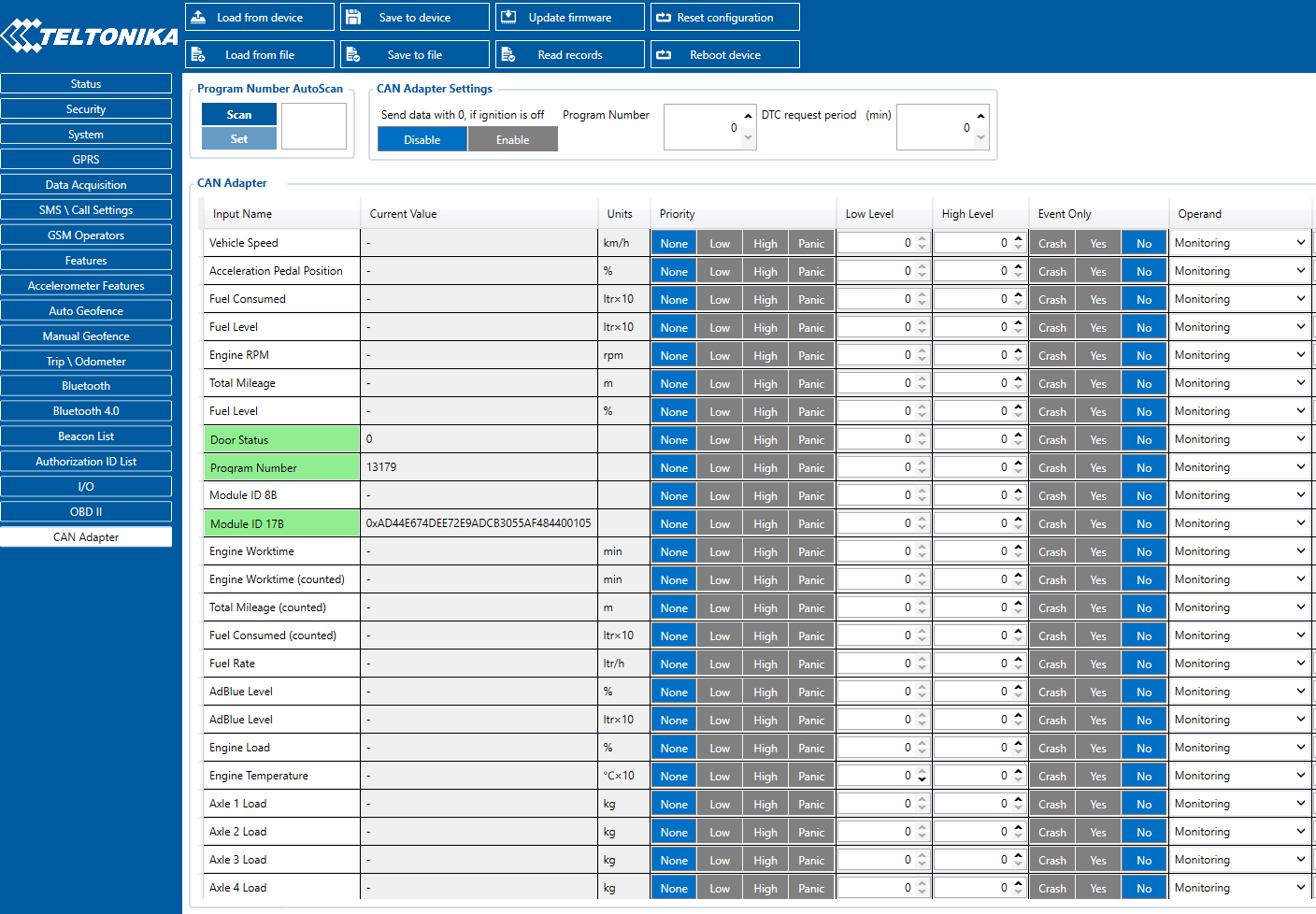
Entering manually
Required conditions:
- CAN adapter properly connected to FMB1YX device
- Vehicle ignition must be ON
Depending on the used CAN Adapter, the length of the setup sequence will vary.
Steps to set program number:


| For ALL-CAN300 LV-CAN200 3 digit |
For ALL-CAN300 LV-CAN200 4 digit |
For LV-CAN200 CAN-CONTROL 5 digit |
1. Hold SWITCH down until LED stars blinking. |
| 2. Release the SWITCH. | |||
| 3. Then LED starts blinking and counting first digit of program number (one blink means digit 1, two blinks mean digit 2 etc). To stop counter, push SWITCH. | |||
| 4. Release the SWITCH, then LED starts blinking and counting second digit of program number. To stop counter, push SWITCH. | |||
| 5. Release the SWITCH, then LED starts blinking and counting third digit on program number. To stop counter, push SWITCH. | |||
| 6. Release the SWITCH, then LED starts blinking and counting fourth digit on program number. To stop counter, push SWITCH. | |||
| 7. Release the SWITCH, then LED starts blinking and counting fifth digit on program number. To stop counter, push SWITCH. | |||
| All Devices | 8. Release SWITCH, if programming is successful LED will blink 10 times. | ||
FMB1YX CAN Adapter parameters configuration
Teltonika Configurator
CAN Adapter configuration can be performed using Teltonika Configurator via Micro-USB cable or Bluetooth connection when CAN Adapter is connected to the vehicle.
When FMB1YX is connected to the CAN Adapter, user can see all information that is received from the vehicle in Teltonika Configurator → Status → CAN Adapter tab or Teltonika Configurator → CAN Adapter section. In Status → CAN Adapter tab you can see information about the CAN adapter and its readable parameters. In CAN Adapter section you can configure CAN Adapter and see incoming CAN bus data highlighted by green background color. Incoming data in both sections is automatically refreshed every 5 seconds. CAN bus data which should be readable from your vehicle is provided in the "CAN Adapter supported vehicles list", which you can get from Teltonika Sales Representative.
The CAN Adapter I/O element can be configured like any other I/O element in Teltonika Configurator. All information about I/O element parameters description is in section I/O settings.
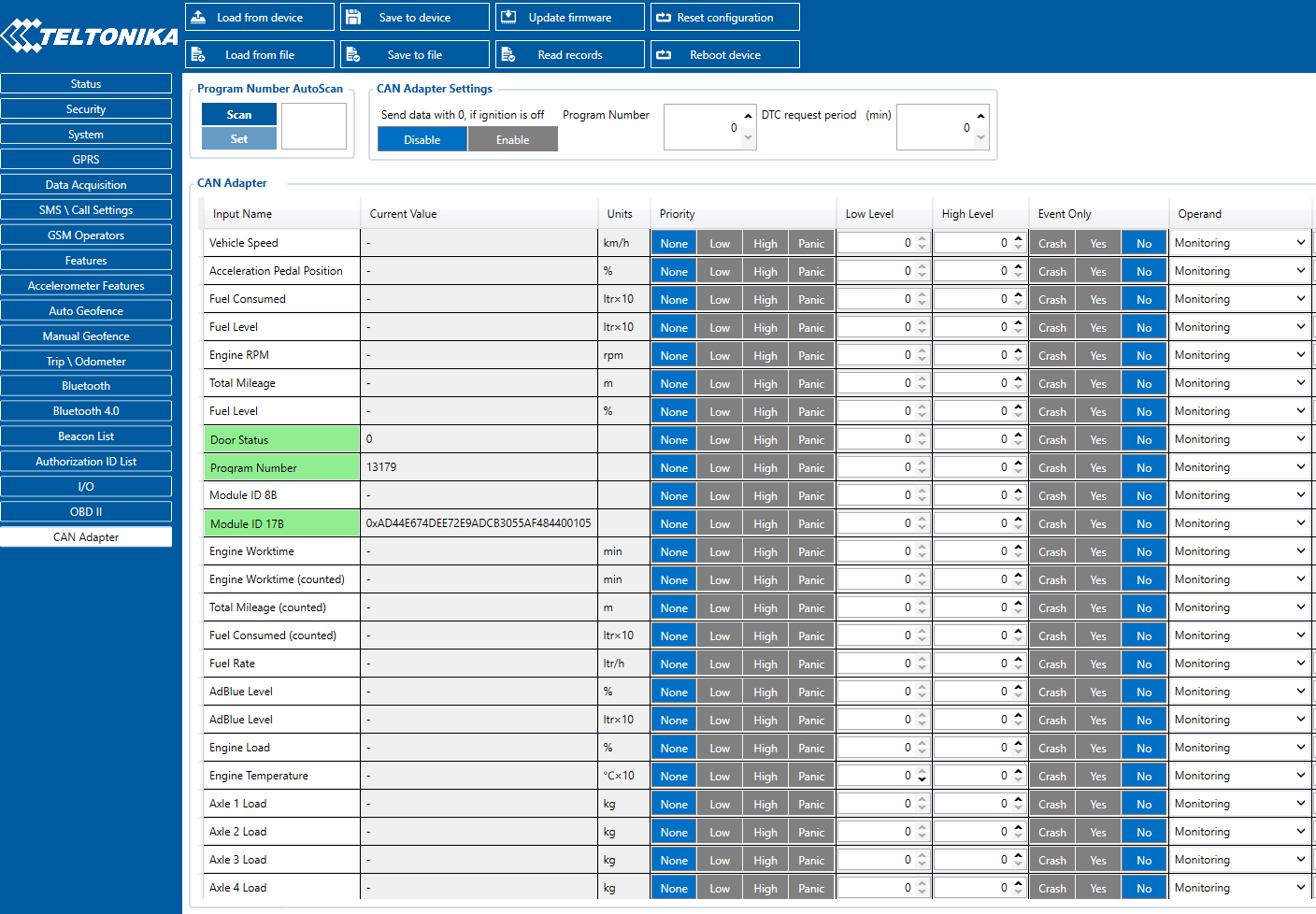
When using the offline configuration method user can select which CAN data (according to vehicle) will be sent directly to the server without connection to adapter.
Send data with 0, if ignition is off
Depending on CAN Adapter I/O parameters and ignition status, FMB1YX can send locked (last known) CAN Adapter I/O and active (real-time) parameters values or reset values to 0.
When ignition is off, CAN Adapter I/O parameters values sent to server are:
| CAN Adapter I/O element | Status |
|---|---|
| Vehicle Speed | reset |
| Accelerator pedal position | reset |
| Total fuel used | lock |
| Fuel level (liters) | lock |
| Engine RPM | reset |
| Total mileage | lock |
| Fuel level (%) | lock |
| Program number | lock |
| Module ID | lock |
| Engine Work Time | lock |
| Engine Work Time (counted) | lock |
| Total Mileage (counted) | lock |
| Fuel Consumed (counted) | lock |
| Fuel Rate | reset |
| Program number | lock |
| AdBlue Level (%) | lock |
| AdBlue Level (liters) | lock |
| Engine Load | reset |
| Engine Temperature | active |
| Axle 1 Load | lock |
| Axle 2 Load | lock |
| Axle 3 Load | lock |
| Axle 4 Load | lock |
| Axle 5 Load | lock |
| Control State Flags | active |
| Agricultural Machinery Flags | active |
| Harvesting Time | lock |
| Area of Harvest | reset |
| Mowing Efficiency | active |
| Grain Mown Volume | active |
| Grain Moisture | active |
| Harvesting Drum RPM | reset |
| Gap Under Harvesting Drum | active |
| Security State Flags | active |
| Tachograph Total Vehicle Distance | lock |
| Trip Distance | reset |
| Tachograph Vehicle Speed | reset |
| Tachograph Driver Card Presence | active |
| Driver1 States | active |
| Driver2 States | active |
| Driver1 Continuous Driving Time | active |
| Driver2 Continuous Driving Time | active |
| Driver1 Cumulative Break Time | active |
| Driver2 Cumulative Break Time | active |
| Driver1 Selected Activity Duration | active |
| Driver2 Selected Activity Duration | active |
| Driver1 Cumulative Driving Time | active |
| Driver2 Cumulative Driving Time | active |
SMS Configuration
All CAN Adapter IO elements can be configured remotely via SMS commands.
SMS/GPRS Commands
CAN Adapters have several dedicated SMS/GPRS commands.
SMS command structure:
<SMS login><space><SMS password><space><command><space><value>
SMS command lvcangetinfo example:
- If you have set SMS login and password:
login pass lvcangetinfo - If SMS login and password are not set leave two spaces before command:
aalvcangetinfo
GPRS commands require Codec 12 protocol.
For more SMS commands please see SMS/GPRS command list
| COMMAND | DESCRIPTION | RESPONSE |
|---|---|---|
| lvcansetprog # | Set program number to CAN Adapter that is connected to FMB1YX. # - three digit number that identity vehicle. |
Yes |
| lvcansimpletacho # | Add or remove simpletacho start byte. # - 0 or 1 (0 – don’t add start byte, 1 – add start byte). |
No |
| lvcangetprog | Get program number from CAN Adapter that is connected to FMB1YX. | Yes |
| lvcangetinfo | Get information about connected CAN Adapter | Yes |
| lvcanclear # | Clear Total Mileage (counted), Engine Work Time (counted), Fuel Consumed (counted) parameters values. # - parameter (0 – Engine work time (counted), 1 – Fuel Consumed (counted), 2 – Vehicle Mileage (counted)). |
Yes |
| allcanmode | Turn on ALL-CAN300 mode. | Yes |
| lvcanmode | Turn on LV-CAN200 mode. | Yes |
| lvcanfaultcodes | Read DTC fault codes | Yes |
| Added from version 03.25.16.Rev.280 | ||
| lvcancheck | Get status of CAN line connections. Outputs all available CAN line connection status. | Yes |
| lvcanreset | Reset external CAN adapter using serial commands or internal CAN chip | Yes |
| lvcanrefresh | Connect to FOTA WEB and update CAN information | Yes |
| CAN-CONTROL specific commands | ||
| lvcanopenalldoors | Open [unlock] all doors | Yes |
| lvcanclosealldoors | Close [lock] all doors | Yes |
| lvcanopentrunk | Open [unlock] trunk | Yes |
| lvcanblockengine | Block vehicle engine (if command is not supported, please, visit FAQ) | Yes |
| lvcanunblockengine | Unblock vehicle engine (if command is not supported, please, visit FAQ) | Yes |
| lvcanturninglights | One flash of all turn lights ordered trough accidental / blinking turn light switch | Yes |
CAN Adapter software update Over The Air
The software of CAN adapters LV-CAN200, ALL-CAN300 and CAN-CONTROL can now be updated Over The Air by using FOTA WEB. The feature is also supported by our fresh FMB140 device which has a built-in CAN-bus reading adapter. Upgrading the software of a CAN adapter will add more program numbers, thus, more vehicle models will be supported.
Please note, that only the newer version of LV-CAN200 and ALL-CAN300 CAN adapters support this feature. The version of the CAN adapter can be checked by sending an SMS command lvcangetinfo. If, in the response message, "SWRev:" is 145, the CAN adapter is older and if it is 245, the adapter is newer. It does not apply to CAN-CONTROL - all CAN-CONTROL adapters support firmware updates over the air.
In order to update your device‘s firmware please follow a quick and simple step-by-step guide which is below. The procedure is the same for all devices.
- FMB1YX device, which is connected to the CAN adapter (or FMB140 which has an internal CAN adapter), must be registered in FOTA WEB – device‘s model, firmware version, serial number, and other information must be shown.
- FMB1YX device must have a correct firmware version uploaded. Currently, this feature is supported with base firmware since version 03.25.15.Rev.143. Once a device with the correct firmware version connects to FOTA WEB on the next scheduled connection (or instant connection, initiated by an SMS command web_connect), a small, blue, CAN adapter logo will appear before to the device‘s IMEI:

- A current version of the CAN adapter software can be checked by pressing on the device information row. Detailed information will be shown on the right side of fleet management device details. All available details of the FMB1YX device are listed in one window:
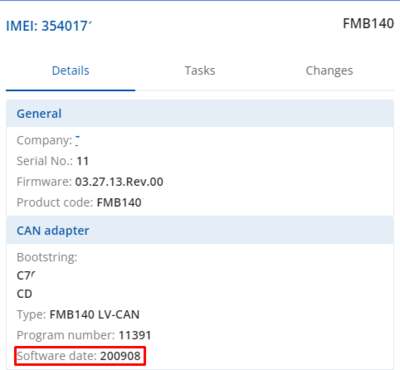
- If the software is not up-to-date it can be updated. A check-box needs to be ticked.

- Then the Create task button pressed:
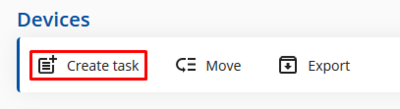
- Finally, Update CAN adapter selected:
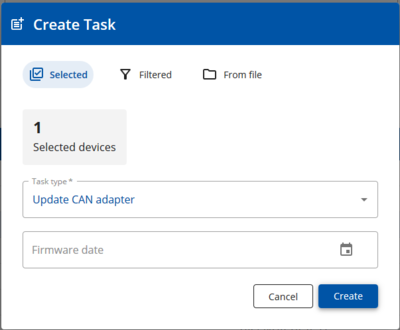
- Once the software update task has been assigned, it can be seen in the main window. Please note, that uploading will start after the next scheduled connection to FOTA WEB (or instant connection, initiated by an SMS command web_connect):

- When the update is finished, a new software version can be seen in the details window after the next scheduled connection to FOTA WEB (or instant connection, initiated by an SMS command web_connect):

CAN Adapter State Flags
CAN Adapters receive data about the states of various systems within the vehicle, and send them as flags to FMB1YX. FMB1YX device stores these flags in hexadecimal format, as one variable. Note! To retrieve all flags, Firmware version 03.27.07.Rev.00 or newer must be used. Below are the tables of flags that are kept by LV-CAN200, ALL-CAN300, CAN-CONTROL and information how to retrieve them:
Security state Flags P2
| Byte | Bit | Value bitmasks | LVCAN | ALLCAN | CAN-CONTROL |
|---|---|---|---|---|---|
| 0 | 0 | 0x00 - CAN1 not connected, connection not required, 0x01 – CAN1 connected, currently no data is received 0x02 – CAN1 not connected, needs connection 0x03 – CAN1 connected, currently data is received |
✔ | ✔ | ✔ |
| 0 | 2 | 0x00 - CAN2 not connected, connection not required, 0x01 – CAN2 connected, currently no data is received 0x02 – CAN2 not connected, needs connection 0x03 – CAN2 connected, currently data is received |
✔ | ✔ | ✔ |
| 0 | 4 | 0x00 - CAN3 not connected, connection not required, 0x01 – CAN3 connected, currently no data is received 0x02 – CAN3 not connected, needs connection 0x03 – CAN3 connected, currently data is received |
✔ | ✔ | ✔ |
| 1 | 8 | 0x01 - request to lock the engine (activation after attemplt to restart the engine) | ✔ | ✔ | |
| 1 | 9 | 0x02 – status of the hazard warning lights switch active | ✔ | ✔ | |
| 1 | 10 | 0x04 - factory armed | ✔ | ||
| 2 | 17 | 0x02 – electric engine is working (information available only when the ignition is on) | ✔ | ✔ | |
| 2 | 18 | 0x04 – battery charging is on (from 03.25.15.Rev.142) | ✔ | ✔ | |
| 2 | 19 | 0x08 – charging wire is plugged (from 03.25.15.Rev.142) | ✔ | ✔ | |
| 2 | 20 | 0x10 – vehicle working mode, 1- business mode, 0 - private mode | ✔ | ||
| 2 | 21 | 0x20 – bit appears when any operate button in car was put. This bit is reset if the button is released | ✔ | ||
| 2 | 22 | 0x40 – bit appears when immobilizer is in service mode | ✔ | ||
| 2 | 23 | 0x80 – immobilizer, bit appears during introduction of a programmed sequence of keys in the car | ✔ | ||
| 3 | 24 | 0x01 – the key is in ignition lock | ✔ | ✔ | |
| 3 | 25 | 0x02 – ignition on | ✔ | ✔ | ✔ |
| 3 | 26 | 0x04 – dynamic ignition on | ✔ | ||
| 3 | 27 | 0x08 – webasto | ✔ | ||
| 3 | 28 | 0x10 – car is closed | ✔ | ✔ | |
| 3 | 29 | 0x20 – car is closed by factory's remote control or module command | ✔ | ✔ | |
| 3 | 30 | 0x40 – factory installed alarm system is actuated (is in panic mode) | ✔ | ✔ | |
| 3 | 31 | 0x80 – factory installed alarm system is emulated by module | ✔ | ✔ | |
| 4 | 32 | 0x01 – parking activated (automatic gearbox) | ✔ | ✔ | |
| 4 | 34 | 0x04 – neutral activated (automatic gearbox) | ✔ | ✔ | |
| 4 | 35 | 0x08 – drive activated (automatic gearbox) | ✔ | ✔ | |
| 4 | 36 | 0x10 – handbrake is actuated (information available only with ignition on) | ✔ | ✔ | |
| 4 | 37 | 0x20 – footbrake is actuated (information available only with ignition on) | ✔ | ✔ | |
| 4 | 38 | 0x40 – Engine is working (information available only when the ignition on) | ✔ | ✔ | |
| 4 | 39 | 0x80 – reverse is on | ✔ | ✔ | |
| 5 | 40 | 0x01 – front left door opened | ✔ | ✔ | ✔ |
| 5 | 41 | 0x02 – front right door opened | ✔ | ✔ | ✔ |
| 5 | 42 | 0x04 – rear left door opened | ✔ | ✔ | ✔ |
| 5 | 43 | 0x08 – rear right door opened | ✔ | ✔ | ✔ |
| 5 | 44 | 0x10 – engine cover opened | ✔ | ✔ | ✔ |
| 5 | 45 | 0x20 – trunk door opened | ✔ | ✔ | ✔ |
| 5 | 46 | 0x40 - roof opened | ✔ | ✔ | ✔ |
| 6 | 48 | Low nibble (mask 0x0F value) 0x01 – car was closed by the factory‘s remote control 0x02 – car was opened by the factory‘s remote control 0x03 – trunk cover was opened by the factory‘s remote control 0x04 – module has sent a rearming signal 0x05 – car was closed three times by the factory‘s remote control |
✔ | ✔ | |
| 6 | 52 | High nibble (mask 0xF0 bit)0x80 – CAN module goes to sleep mode | ✔ | ✔ | ✔ |
Security State Flags P4
| Byte | Bit | Value bitmasks | LVCAN | ALLCAN | CAN-CONTROL |
|---|---|---|---|---|---|
| 0 | 0 | 0x00 – CAN1 connected, currently no data is received 0x01 – CAN1 connected, currently data is received 0x02 – CAN1 not connected, needs connection 0x03 – CAN1 not connected does not need connection |
✔ | ✔ | ✔ |
| 0 | 2 | 0x00 – CAN2 connected, currently no data is received 0x01 – CAN2 connected, currently data is received 0x02 – CAN2 not connected, needs connection 0x03 – CAN2 not connected does not need connection |
✔ | ✔ | ✔ |
| 0 | 4 | 0x00 – CAN3 connected, currently no data is received 0x01 – CAN3 connected, currently data is received 0x02 – CAN3 not connected, needs connection 0x03 – CAN3 not connected does not need connection |
✔ | ||
| 1 | 8 | 0x01 – ignition on | ✔ | ✔ | ✔ |
| 1 | 9 | 0x02 – key in ignition lock | ✔ | ✔ | |
| 1 | 10 | 0x04 – webasto | ✔ | ||
| 1 | 11 | 0x08 – engine is working | ✔ | ✔ | |
| 1 | 12 | 0x10 – standalone engine | ✔ | ||
| 1 | 13 | 0x20 – ready to drive | ✔ | ✔ | |
| 1 | 14 | 0x40 – engine is working on CNG | ✔ | ✔ | ✔ |
| 1 | 15 | 0x80 – work mode (0 – private, 1 – company) | ✔ | ||
| 2 | 16 | 0x01 – operator is present | ✔ | ||
| 2 | 17 | 0x02 – interlock active | ✔ | ||
| 2 | 18 | 0x04 – handbrake is active | ✔ | ✔ | |
| 2 | 19 | 0x08 – footbrake is active | ✔ | ✔ | |
| 2 | 20 | 0x10 – clutch is pushed | ✔ | ||
| 2 | 21 | 0x20 – status of the hazard warning lights switch active | ✔ | ✔ | |
| 2 | 22 | 0x40 – front left door opened | ✔ | ✔ | ✔ |
| 2 | 23 | 0x80 – front right door opened | ✔ | ✔ | ✔ |
| 3 | 24 | 0x01 – rear left door opened | ✔ | ✔ | ✔ |
| 3 | 25 | 0x02 – rear right door opened | ✔ | ✔ | ✔ |
| 3 | 26 | 0x04 – trunk door opened | ✔ | ✔ | ✔ |
| 3 | 27 | 0x08 – engine cover opened | ✔ | ✔ | ✔ |
| 3 | 28 | 0x10 – charging wire is plugged | ✔ | ✔ | |
| 3 | 29 | 0x20 – battery charging on | ✔ | ✔ | |
| 3 | 30 | 0x40 – electric engine is working | ✔ | ✔ | |
| 3 | 31 | 0x80 – car is closed with factory remote control | ✔ | ✔ | |
| 4 | 32 | 0x01 – car is closed | ✔ | ✔ | |
| 4 | 33 | 0x02 – factory installed alarm is active | ✔ | ✔ | |
| 4 | 34 | 0x04 – emulated alarm is active | ✔ | ✔ | |
| 4 | 35 | 0x08 – signal of closing with factory remote control was sent | ✔ | ✔ | |
| 4 | 36 | 0x10 – signal of opening with factory remote control was sent | ✔ | ✔ | |
| 4 | 37 | 0x20 – rearm signal was sent | ✔ | ✔ | |
| 4 | 38 | 0x40 – trunk was opened with remote control | ✔ | ✔ | |
| 4 | 39 | 0x80 – CAN module is in SLEEP mode | ✔ | ✔ | ✔ |
| 5 | 40 | 0x01 – signal of closing with factory remote control was sent 3 times | ✔ | ||
| 5 | 41 | 0x02 – parking is active | ✔ | ✔ | |
| 5 | 42 | 0x04 – reverse is active | ✔ | ✔ | |
| 5 | 43 | 0x08 – neutral is active | ✔ | ✔ | |
| 5 | 44 | 0x10 – drive is active | ✔ | ✔ | |
| 5 | 45 | 0x20 – engine lock active | ✔ | ||
| 5 | 46 | 0x40 – request to lock the engine (activation after attempt to restart the engine) | ✔ | ||
| 5 | 47 | 0x80 – factory armed | ✔ | ||
| 6 | 48 | 0x01 - roof opened | ✔ | ✔ | ✔ |
Control State Flags P2 & P4
|
| ||||||||||||||||||||||||||||||||||||||||||||||||||||||||||||||||||||||||||||||||||||||||||||||||||||||||||||||||||||||||||||||||||||||||||||||||||||||||||||||||||||||||||||||||||||||||||||||||||||||||||||||||||||||||||||||||||||||||||||||||||||||||||||||||||||||||||||||||||||||||||||||||||||||||||||||||||||||||||||||||||||||||||||||||||||||||||||||||||||||||||||||
Indicator State Flags P4
| Byte | Bit | Value bitmasks | LVCAN | ALLCAN | CAN-CONTROL |
|---|---|---|---|---|---|
| 0 | 0 | 0x01 - CHECK ENGINE (MIL) indicator turned on | ✔ | ✔ (Immobilizer version) | |
| 0 | 1 | 0x02 - ABS indicator turned on | ✔ | ||
| 0 | 2 | 0x04 - ESP indicator turned on | ✔ | ||
| 0 | 3 | 0x08 - ESP is turned off | ✔ | ||
| 0 | 4 | 0x10 - STOP indicator turned on | ✔ | ||
| 0 | 5 | 0x20 - oil pressure / level indicator turned on | ✔ | ✔ | |
| 0 | 6 | 0x40 - coolant liquid temperature / level indicator turned on | ✔ | ||
| 0 | 7 | 0x80 - battery not charging indicator turned on | ✔ | ||
| 1 | 8 | 0x01 - handbrake system indicator turned on | ✔ | ||
| 1 | 9 | 0x02 - AIRBAG indicator turned on | ✔ | ||
| 1 | 10 | 0x04 - EPS (Electric Power Steering) indicator turned on | ✔ | ||
| 1 | 11 | 0x08 - warning indicator turned on | ✔ | ||
| 1 | 12 | 0x10 - lights failure indicator turned on | ✔ | ||
| 1 | 13 | 0x20 - low tire pressure indicator turned on | ✔ | ||
| 1 | 14 | 0x40 - wear of brake pads indicator turned on | ✔ | ||
| 1 | 15 | 0x80 - low fuel level indicator turned on | ✔ | ||
| 2 | 16 | 0x01 - maintenance required indicator turned on | ✔ | ||
| 2 | 17 | 0x02 - glow plug indicator turned on | ✔ | ||
| 2 | 18 | 0x04 - FAP indicator turned on | ✔ | ||
| 2 | 19 | 0x08 - EPC (Electronic Power Control) indicator turned on | ✔ | ||
| 2 | 20 | 0x10 - engine oil filter plugged indicator turned on | ✔ | ||
| 2 | 21 | 0x20 - low engine oil pressure indicator turned on | ✔ | ||
| 2 | 22 | 0x40 - too high engine oil temperature indicator turned on | ✔ | ||
| 2 | 23 | 0x80 - low coolant level indicator turned on | ✔ | ||
| 3 | 24 | 0x01 - hydraulic system oil filter plugged indicator turned on | ✔ | ||
| 3 | 25 | 0x02 - hydraulic system low pressure indicator turned on | ✔ | ||
| 3 | 26 | 0x04 - hydraulic oil low level indicator turned on | ✔ | ||
| 3 | 27 | 0x08 - hydraulic system high temperature indicator turned on | ✔ | ||
| 3 | 28 | 0x10 - oil overflow in hydraulic chamber indicator turned on | ✔ | ||
| 3 | 29 | 0x20 - air filter is plugged indicator turned on | ✔ | ||
| 3 | 30 | 0x40 - fuel filter is plugged indicator turned on | ✔ | ||
| 3 | 31 | 0x80 - water in fuel indicator turned on | ✔ | ||
| 4 | 32 | 0x01 - Clogged brake system filter indicator turned on | ✔ | ||
| 4 | 33 | 0x02 -low washer fluid level indicator turned on | ✔ | ✔ | |
| 4 | 34 | 0x04 - low AdBlue level indicator turned on | ✔ | ✔ | |
| 4 | 35 | 0x08 - low trailer tyre pressure indicator turned on | ✔ | ||
| 4 | 36 | 0x10 - wear of trailer brake lining indicator turned on | ✔ | ||
| 4 | 37 | 0x20 - high trailer brake temperature indicator turned on | ✔ | ||
| 4 | 38 | 0x40 - incorrect trailer pneumatic supply indicator turned on | ✔ | ||
| 4 | 39 | 0x80 - low CNG level indicator turned on | ✔ | ✔ |
ALL-CAN300 Agricultural State Flags
Agricultural State Flags are only stored by ALL-CAN300 :
|
| ||||||||||||||||||||||||||||||||||||||||||||||||||||||||||||||||||||||||||||||||||||||||||||||||||||||||||||||||||||||||||||||||||||||||||||||||||||||||||||||||||||||||||||||||||||||||||||||||||||||||||||||||||||||||||||||||||||||||||||||||||||||||||||||||||||||||||||||||||||||||||||||||||||||||||||||||||||||||||||||||||||||||||||||||||||||||||||||||||||||||||||||||||||||||||||||||||||||||||||||||
ALL-CAN300 Utility & Cistern State Flags
Utility and Cistern State Flags are only stored by ALL-CAN300.
|
| ||||||||||||||||||||||||||||||||||||||||||||||||||||||||||||||||||||||||||||||||||||||||||||||||||||||||||||||||||||||||||||||||||||||||||||||||||||||||||||||||||||||||||||||||||||
LV-CAN200/ALL-CAN300 Important Information
Program Number logic change
Due to the growing number of supported cars, program numbers have exceeded "999". In order to maintain one number format, we are moving from 3-digit to 4-digit program numbers.
In new LV-CAN200/ALL-CAN300 firmware (from 2017-09-01) all program numbers that were up to 999 are changed to start from 1000. So that further program numbers would continue the counting with 4-digit numbers.
However, all existing program numbers stay the same, but "1" is added to the front. The device still understands the entered 3-digit program number (via SMS/GPRS), it will automatically add "1" before it. If you enter "247" - device number will turn into "1247". In Bootloader only a 4-digit format is available, just add "1" to the front of the needed program number.
Program Number logic change from 2018-01-01
From 2018-01-01 additional digit was added to the program number. Currently, the program number consists of 5 digits. This logic applies to all CAN adapters manufactured after 2018-01-01.
Example
When using older connection schemes where program number displayed as a 3-digit program number:

Using LV-CAN200/ALL-CAN300 Bootloader from soft version 2017-09-27 it is necessary to add "1" to the front of the program number:


