Difference between revisions of "UL202 Ultrasonic Fuel Sensor"
m (Protected "UL202 Ultrasonic Fuel Sensor" ([Edit=Allow only administrators] (indefinite) [Move=Allow only administrators] (indefinite))) |
|||
| (7 intermediate revisions by one other user not shown) | |||
| Line 1: | Line 1: | ||
==Introduction to the product== | ==Introduction to the product== | ||
| − | UL202 Ultrasonic Fuel Level Sensor connected to FMB640 using | + | UL202 Ultrasonic Fuel Level Sensor connected to FMB640 using RS232 interface. <br> |
'''UL202''' <br> | '''UL202''' <br> | ||
| − | + | <table class="nd-othertables" style="width: 50%;"> | |
| − | + | <tr> | |
| − | + | <th style="width: 25%; text-align:center; vertical-align:middle; color: black">Color</th> | |
| − | + | <th style="width: 25%; text-align:center; vertical-align:middle; color: black">Definition of LED light</th> | |
| − | + | </tr> | |
| − | + | <tr> | |
| − | + | <td style="vertical-align:middle">Green light</td> | |
| − | + | <td style="vertical-align:middle">the probe works normally</td> | |
| − | + | </tr> | |
| − | + | <tr> | |
| − | + | <td style="vertical-align:middle">Red light</td> | |
| − | + | <td style="vertical-align:middle">the probe is abnormal (the probe line is not inserted or probe drops off)</td> | |
| − | + | </tr> | |
| + | </table> | ||
[[image:Ul202-2.png|400px]] <br> | [[image:Ul202-2.png|400px]] <br> | ||
'''Ul202 sensor technical parameters:''' <br> | '''Ul202 sensor technical parameters:''' <br> | ||
| − | + | <table class="nd-othertables" style="width: 50%;"> | |
| − | + | <tr> | |
| − | + | <th style="width: 25%; text-align:center; vertical-align:middle; color: black">Description</th> | |
| − | + | <th style="width: 25%; text-align:center; vertical-align:middle; color: black">Physical specification</th> | |
| − | + | </tr> | |
| − | + | <tr> | |
| − | + | <td style="vertical-align:middle">Operating voltage</td> | |
| − | + | <td style="vertical-align:middle">9-36VDC</td> | |
| − | + | </tr> | |
| − | + | <tr> | |
| − | + | <td style="vertical-align:middle">Maximum power consumption</td> | |
| − | + | <td style="vertical-align:middle">0.8W/12VDC</td> | |
| − | + | </tr> | |
| − | + | <tr> | |
| − | + | <td style="vertical-align:middle">Work temperature</td> | |
| − | + | <td style="vertical-align:middle">-40°C - +85°C</td> | |
| − | + | </tr> | |
| − | + | <tr> | |
| − | + | <td style="vertical-align:middle">Measurement range</td> | |
| − | + | <td style="vertical-align:middle">Determined according to materials and thickness of the container</td> | |
| − | + | </tr> | |
| − | + | <tr> | |
| − | + | <td style="vertical-align:middle">Pressure bearing scope</td> | |
| − | + | <td style="vertical-align:middle"><0.8kg or 0.8MPa</td> | |
| − | + | </tr> | |
| − | + | <tr> | |
| − | + | <td style="vertical-align:middle">Liquid measurement accuracy</td> | |
| + | <td style="vertical-align:middle">+-0.5%</td> | ||
| + | </tr> | ||
| + | <tr> | ||
| + | <td style="vertical-align:middle">Equipment interface</td> | ||
| + | <td style="vertical-align:middle">Provided output port of RS232</td> | ||
| + | </tr> | ||
| + | </table> | ||
'''Port definition of user interface''' - User interface port is used to connect '''UL202 Ultrasonic Fuel Level Sensor''' connected to FMB640 using with RS232 interface <br> | '''Port definition of user interface''' - User interface port is used to connect '''UL202 Ultrasonic Fuel Level Sensor''' connected to FMB640 using with RS232 interface <br> | ||
| Line 52: | Line 60: | ||
'''Port definition''' <br> | '''Port definition''' <br> | ||
| − | + | <table class="nd-othertables" style="width: 50%;"> | |
| − | + | <tr> | |
| − | + | <th style="width: 12%; text-align:center; vertical-align:middle; color: black">PIN position Nr.</th> | |
| − | + | <th style="width: 12%; text-align:center; vertical-align:middle; color: black">Function</th> | |
| − | + | <th style="width: 13%; text-align:center; vertical-align:middle; color: black">Description</th> | |
| − | + | <th style="width: 13%; text-align:center; vertical-align:middle; color: black">Color</th> | |
| − | + | </tr> | |
| − | + | <tr> | |
| − | + | <td style="vertical-align:middle; text-align:center">1</td> | |
| − | + | <td style="vertical-align:middle">Positive pole of Power supply</td> | |
| − | + | <td style="vertical-align:middle">9-36VDC</td> | |
| − | + | <td style="vertical-align:middle">Red</td> | |
| − | + | </tr> | |
| − | + | <tr> | |
| − | + | <td style="vertical-align:middle; text-align:center">2</td> | |
| − | + | <td style="vertical-align:middle">Negative pole of Power supply</td> | |
| − | + | <td style="vertical-align:middle">-</td> | |
| − | + | <td style="vertical-align:middle">Black</td> | |
| − | + | </tr> | |
| − | + | <tr> | |
| − | + | <td style="vertical-align:middle; text-align:center">3</td> | |
| − | + | <td style="vertical-align:middle">RS232 TX</td> | |
| − | + | <td style="vertical-align:middle">RS232 transmitting terminal</td> | |
| − | + | <td style="vertical-align:middle">Yellow</td> | |
| − | + | </tr> | |
| − | + | <tr> | |
| − | + | <td style="vertical-align:middle; text-align:center">4</td> | |
| − | + | <td style="vertical-align:middle">RS232 RX</td> | |
| − | + | <td style="vertical-align:middle">RS232 receiving terminal</td> | |
| − | + | <td style="vertical-align:middle">RED</td> | |
| − | + | </tr> | |
| − | + | <tr> | |
| − | + | <td style="vertical-align:middle; text-align:center">10</td> | |
| + | <td style="vertical-align:middle">GND</td> | ||
| + | <td style="vertical-align:middle">Ground</td> | ||
| + | <td style="vertical-align:middle">Black</td> | ||
| + | </tr> | ||
| + | </table> | ||
| + | |||
==Installation== | ==Installation== | ||
| − | Before installation, make sure | + | Before installation, make sure UL202 Ultrasonic Fuel Level Sensor is not powered ON. The RED and BLACK wires of User Interface line have to be connected to the Power Supply of the vehicle with RED wire connecting the positive role and BLACK wire connecting the ground. UL202 has RS232 serial port output:<br><br> |
[[image:FMB640_RS232.png]] | [[image:FMB640_RS232.png]] | ||
| − | ==FMB640 | + | ==FMB640 configuration== |
| − | In order to configurate FMB640 | + | In order to configurate FMB640 to read UL202 Fuel Sensor information, COM1/2 port have to be selected as “UL202-2 Fuel Sensor”. Default baudrate is 9600. <br><br> |
[[image:Ul_rs232.png]] | [[image:Ul_rs232.png]] | ||
<br><br> | <br><br> | ||
| − | To receive UL202 Fuel Sensor information to | + | To receive UL202 Fuel Sensor information to configured server, Ultrasonic UL202 Fuel level and status have to be enabled in “I/O” section. <br><br> |
[[image:Ul_io.png]] | [[image:Ul_io.png]] | ||
| − | |||
| − | |||
| − | |||
| − | |||
| − | |||
| − | |||
| − | |||
| − | |||
| − | |||
| − | |||
| − | |||
| − | |||
| − | |||
==RS232 connection== | ==RS232 connection== | ||
| − | RS232 Communication: The Yellow wire (TX) is connected with PIN6 RS232 Rx and the Blue wire (RX) is connected with PIN5 RS232 Tx. The Black wire (GND) connected to | + | RS232 Communication: The Yellow wire (TX) is connected with PIN6 RS232 Rx and the Blue wire (RX) is connected with PIN5 RS232 Tx. The Black wire (GND) connected to Teltonika GNSS device ground. <br><br> |
{| | {| | ||
| [[File:Alert.png|link=|50px]] || <b>NOTE: RS232 is available on both PORT1 and PORT2</b> | | [[File:Alert.png|link=|50px]] || <b>NOTE: RS232 is available on both PORT1 and PORT2</b> | ||
| Line 116: | Line 117: | ||
==Installation steps== | ==Installation steps== | ||
| − | # Requirements: main body of the sensor, probe, extension line, user interface line, | + | # Requirements: main body of the sensor, probe, extension line, user interface line, couplingagent, 2.8-meter long hose clamp, sand paper and glue.<br> |
# The customers need to prepare: 12V power supply, isolating tape, and duster cloth and paper tissue (used to wipe off grease dirt).<br> | # The customers need to prepare: 12V power supply, isolating tape, and duster cloth and paper tissue (used to wipe off grease dirt).<br> | ||
| − | # Before installing on the vehicle, ensure that the vehicle is at | + | # Before installing on the vehicle, ensure that the vehicle is at horizontal ground and the fuel tank is placed on frame horizontally.<br> |
| − | # The installation area of | + | # The installation area of probe should avoid the fuel filler, fuel outlet, fuel return pipe, fuel float and baffle.<br> |
| − | # Select the flat part at | + | # Select the flat part at fuel tank bottom or close to the central area as possible.<br> |
# For circular oil tank, in addition to avoiding the barrier, the tangent plane closest to the ground should be selected.<br> [[image:Ulll.png|300px]] | # For circular oil tank, in addition to avoiding the barrier, the tangent plane closest to the ground should be selected.<br> [[image:Ulll.png|300px]] | ||
# Connect the main body of the sensor with user interface line, extension line, probe connection line.<br> | # Connect the main body of the sensor with user interface line, extension line, probe connection line.<br> | ||
# Power ON control box. The fuel level is displayed 000.0 at the moment. <br> | # Power ON control box. The fuel level is displayed 000.0 at the moment. <br> | ||
| − | # Apply coupling agent on | + | # Apply coupling agent on probe surface. Press the probe at the selected installation position. The display of the main body displays the currently measured liquid level.<br> |
| − | # Hold down “Key 1 for more than 8 seconds and release it to enter input state of total fuel tank height. F030 in the figure below means that | + | # Hold down “Key 1 for more than 8 seconds and release it to enter input state of total fuel tank height. F030 in the figure below means that total height of the fuel tank is 30cm. Press “Key 2” to increase and press “Key 3” to decrease. Hold down “key 1” for 8 second to confirm the parameters. <br> |
| − | # After | + | # After total height of the fuel tank is put properly, it enters the input state for current liquid level of the oil tank. E030 in the figure below means that current liquid level height is 30cm. Press “key 2” to increase and press “key 3” to decrease.<br>[[image:Ell2.png|300px]] |
| − | # After the current liquid level of the oil tank is put properly, press “key 1” | + | # After the current liquid level of the oil tank is put properly, press “key 1” more than 8 seconds to enter the automatic adjustment state of oil tank signal strength. <br> |
| − | ## At the moment, you may observe whether the displayed height on the display screen is consistent with | + | ## At the moment, you may observe whether the displayed height on the display screen is consistent with actual fuel level (for example, the predicted level is about 300mm and displayed 285.2mm).<br> |
| − | ## If the display screen displays 000.0 or the displayed height is quite different from the actual condition, the probe may be moved slightly or grind the fuel tank wall more. In addition, the buzzer in the equipment sounds | + | ## If the display screen displays 000.0 or the displayed height is quite different from the actual condition, the probe may be moved slightly or grind the fuel tank wall more. In addition, the buzzer in the equipment sounds continuously (if the buzzer sounds on and off or does not sound, it needs to seek the installation point or grind the fuel tank wall more until the buzzer does not sound).<br> |
| − | ## Hold down “key 1" for more than 8 seconds to complete | + | ## Hold down “key 1" for more than 8 seconds to complete search and test of installation point.<br> |
| − | |||
| − | |||
Revision as of 09:23, 13 August 2019
Main Page > Accessories > UL202 Ultrasonic Fuel SensorIntroduction to the product
UL202 Ultrasonic Fuel Level Sensor connected to FMB640 using RS232 interface.
UL202
| Color | Definition of LED light |
|---|---|
| Green light | the probe works normally |
| Red light | the probe is abnormal (the probe line is not inserted or probe drops off) |

Ul202 sensor technical parameters:
| Description | Physical specification |
|---|---|
| Operating voltage | 9-36VDC |
| Maximum power consumption | 0.8W/12VDC |
| Work temperature | -40°C - +85°C |
| Measurement range | Determined according to materials and thickness of the container |
| Pressure bearing scope | <0.8kg or 0.8MPa |
| Liquid measurement accuracy | +-0.5% |
| Equipment interface | Provided output port of RS232 |
Port definition of user interface - User interface port is used to connect UL202 Ultrasonic Fuel Level Sensor connected to FMB640 using with RS232 interface
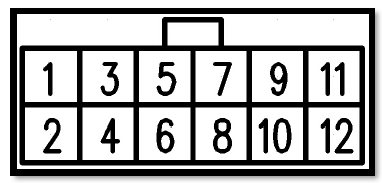
Port definition
| PIN position Nr. | Function | Description | Color |
|---|---|---|---|
| 1 | Positive pole of Power supply | 9-36VDC | Red |
| 2 | Negative pole of Power supply | - | Black |
| 3 | RS232 TX | RS232 transmitting terminal | Yellow |
| 4 | RS232 RX | RS232 receiving terminal | RED |
| 10 | GND | Ground | Black |
Installation
Before installation, make sure UL202 Ultrasonic Fuel Level Sensor is not powered ON. The RED and BLACK wires of User Interface line have to be connected to the Power Supply of the vehicle with RED wire connecting the positive role and BLACK wire connecting the ground. UL202 has RS232 serial port output:
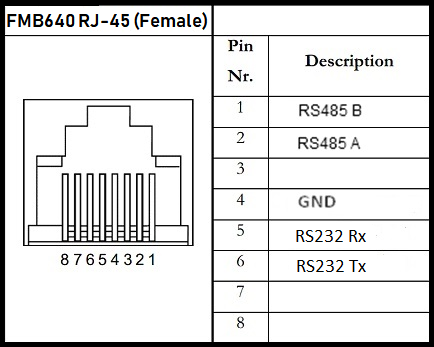
FMB640 configuration
In order to configurate FMB640 to read UL202 Fuel Sensor information, COM1/2 port have to be selected as “UL202-2 Fuel Sensor”. Default baudrate is 9600.
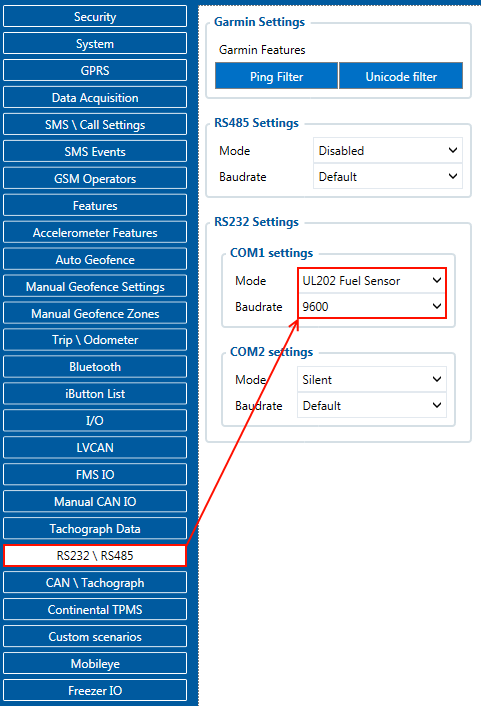
To receive UL202 Fuel Sensor information to configured server, Ultrasonic UL202 Fuel level and status have to be enabled in “I/O” section.
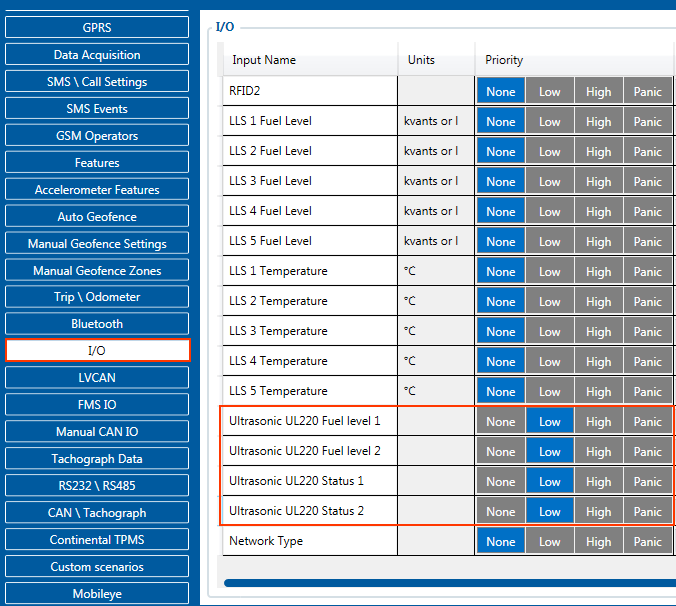
RS232 connection
RS232 Communication: The Yellow wire (TX) is connected with PIN6 RS232 Rx and the Blue wire (RX) is connected with PIN5 RS232 Tx. The Black wire (GND) connected to Teltonika GNSS device ground.
| NOTE: RS232 is available on both PORT1 and PORT2 |
Installation steps
- Requirements: main body of the sensor, probe, extension line, user interface line, couplingagent, 2.8-meter long hose clamp, sand paper and glue.
- The customers need to prepare: 12V power supply, isolating tape, and duster cloth and paper tissue (used to wipe off grease dirt).
- Before installing on the vehicle, ensure that the vehicle is at horizontal ground and the fuel tank is placed on frame horizontally.
- The installation area of probe should avoid the fuel filler, fuel outlet, fuel return pipe, fuel float and baffle.
- Select the flat part at fuel tank bottom or close to the central area as possible.
- For circular oil tank, in addition to avoiding the barrier, the tangent plane closest to the ground should be selected.
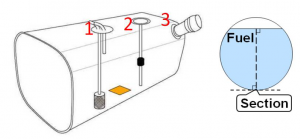
- Connect the main body of the sensor with user interface line, extension line, probe connection line.
- Power ON control box. The fuel level is displayed 000.0 at the moment.
- Apply coupling agent on probe surface. Press the probe at the selected installation position. The display of the main body displays the currently measured liquid level.
- Hold down “Key 1 for more than 8 seconds and release it to enter input state of total fuel tank height. F030 in the figure below means that total height of the fuel tank is 30cm. Press “Key 2” to increase and press “Key 3” to decrease. Hold down “key 1” for 8 second to confirm the parameters.
- After total height of the fuel tank is put properly, it enters the input state for current liquid level of the oil tank. E030 in the figure below means that current liquid level height is 30cm. Press “key 2” to increase and press “key 3” to decrease.

- After the current liquid level of the oil tank is put properly, press “key 1” more than 8 seconds to enter the automatic adjustment state of oil tank signal strength.
- At the moment, you may observe whether the displayed height on the display screen is consistent with actual fuel level (for example, the predicted level is about 300mm and displayed 285.2mm).
- If the display screen displays 000.0 or the displayed height is quite different from the actual condition, the probe may be moved slightly or grind the fuel tank wall more. In addition, the buzzer in the equipment sounds continuously (if the buzzer sounds on and off or does not sound, it needs to seek the installation point or grind the fuel tank wall more until the buzzer does not sound).
- Hold down “key 1" for more than 8 seconds to complete search and test of installation point.
- At the moment, you may observe whether the displayed height on the display screen is consistent with actual fuel level (for example, the predicted level is about 300mm and displayed 285.2mm).